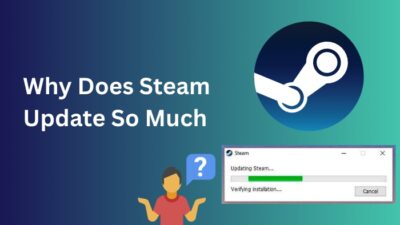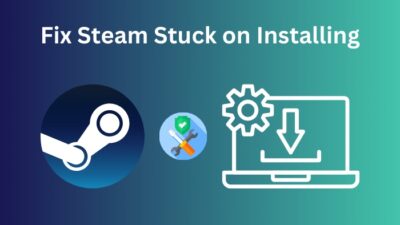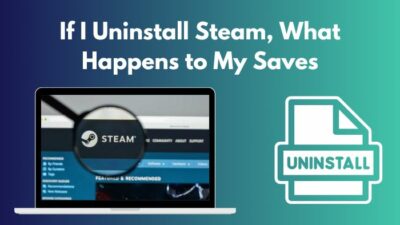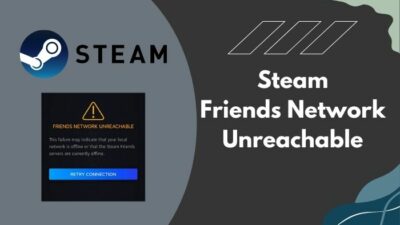As you are reading this post, chances are you already know how fantastic Steam is. Steam provides users with a selection of countless PC games.
Users are free to buy whichever game they want. Most AAA games are available on Steam, but the great thing is that there are also many free-to-play games as well.
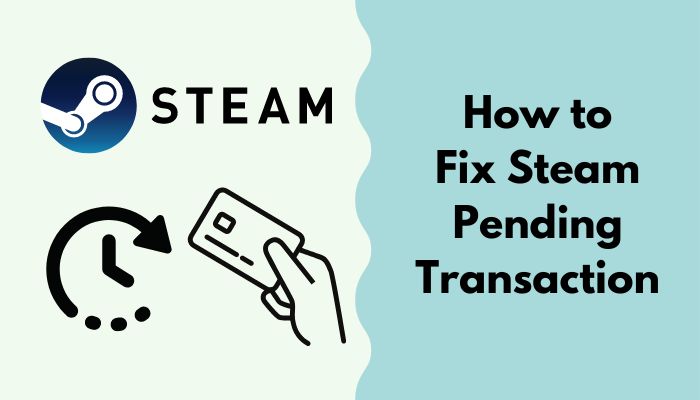
As you are reading this post, I know you are facing the Steam pending transaction problem on Steam.
Do not be down, as I have been a Steam power user for more than a decade.
I have also conducted thorough research and have written the best ways you can fix the Steam pending transaction issue.
Read the full post for complete details.
Also, check out the easiest ways to Restart Steam.
Why Steam pending transaction issue occurs
The main reasons for which the Steam pending transaction issue occurs are network problems, high site traffic, a third-party VPN running in the background, previous pending payments, and connectivity problems. The selected payment method can also sometimes cause some problems.
If you are using a Wifi router for your internet connection, please make the router is working properly and move closer to the router for a more stable and faster connection.
Sometimes the traffic may be too much for the official Steam website to handle, resulting in the site not functioning properly. Try using the Steam app in this case.
If you have previous pending payments, make sure the payments are complete or cancel them. Restart Steam and check whether the issues got resolved. So, you can’t change the display name on Twitch? Quickly check our epic post to fix twitch error code 403.
Running a VPN in the background can sometimes cause problems to arise. Turn off any running VPN and restart Steam. Check whether the transaction got through after you enter Steam.
I have written the best ways to fix the Steam pending transaction issue. Go through the post to know the complete details.
Follow our easy step-by-step guide to fix Steam missing file privileges on Windows 11.
Fix Steam pending transaction easily
It is normal for you to be worried that your transaction is not successful. It is your money on the line.
Still, there is no need for you to panic as I have written the best fixes to the Steam pending transaction problem.
The procedures will target the different causes for which the error might be occurring. Each method starts with a brief description and then a step-by-step process. So, you can’t play the games in your origin library? Don’t worry, with our simple guide you can fix origin login issues in under a minute.
Here are the methods to fix the Steam pending transaction issue:
1. Cancel previous pending Transactions
You cannot make any new purchases if you have pending purchases on Steam. You need to cancel the pending purchases in order to make a new one.
To cancel the pending purchases, you need to enter steam and click on your profile name at the top right of the Steam window.
After clicking on your profile name, you need to click on Account details. Click on View purchase history after entering the Account details menu.
Check for pending purchases from the list, click on them and then cancel them.
You don’t need Twitch mod commands to make the overlay.
There is no reason to lose hope if you could not follow the instructions given above. Please follow the simple steps given below and you will be good to go.
Here are the steps to cancel pending purchases to fix Steam pending transaction:
- Enter Steam.
- Click on your profile name.
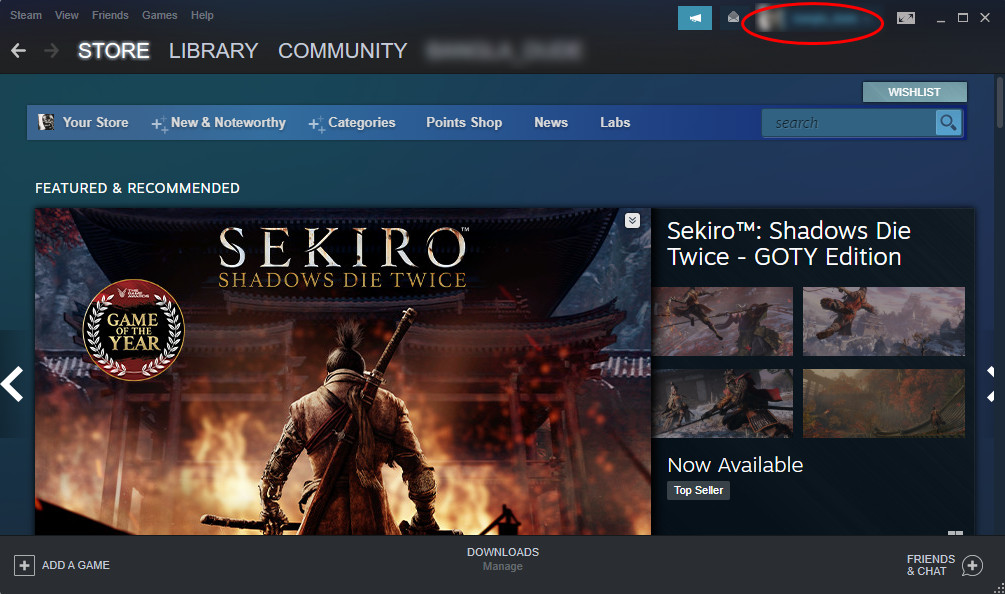
- Select Account details.
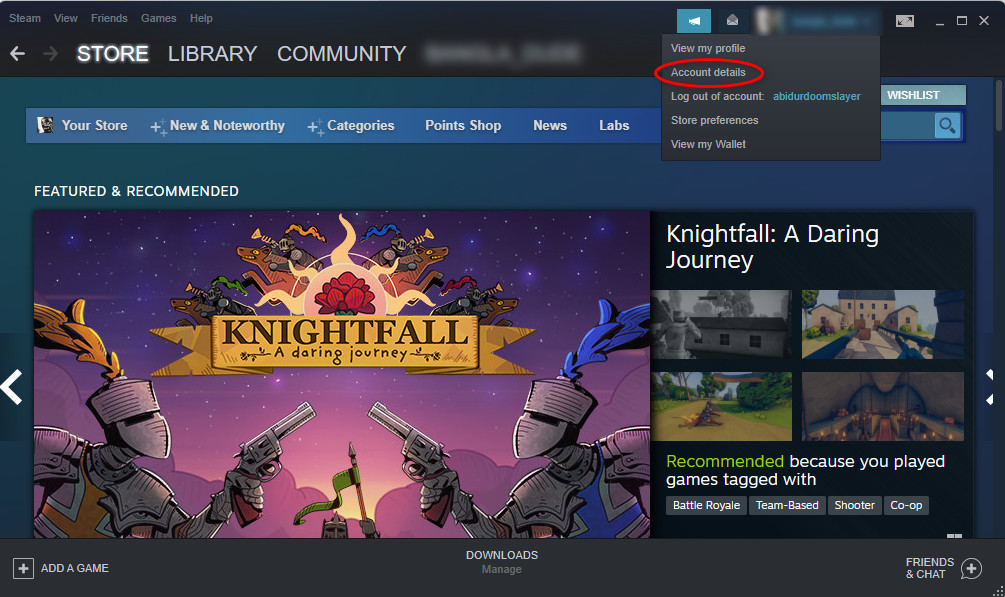
- Click on View purchase history.
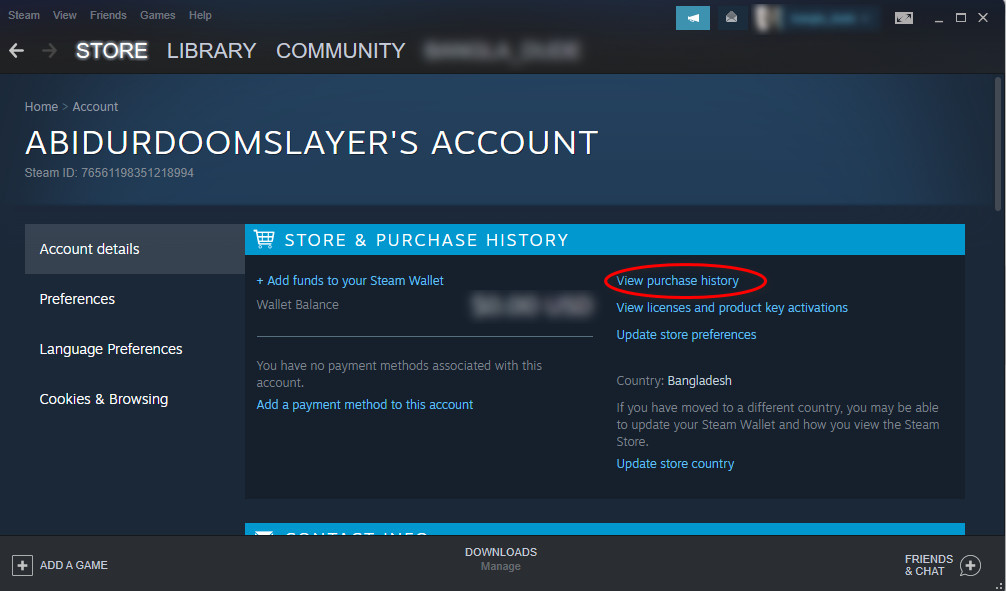
- Go through the list and check for the pending purchases. Click on the pending purchases and then click on Cancel this transaction.
- Click on the Cancel my purchase
- Check whether you can purchase your desired game or not.
If this method did not help you, keep calm and follow the other fantastic procedures given in this post.
2. Turn off VPN
VPNs are great for keeping your system safe from hackers and other potential threats online. Although VPNs have many functional purposes, there are some drawbacks as well.
The main one is the reduction in the speed of your internet connection.
As a VPN uses another server to hide your location by hiding your IP address which results in slower speeds, it is best to keep any VPN disabled.
A slower internet speed can cause many problems during a transaction process, so I will now explain how you can disable a VPN.
Most VPNs are used as extensions in your browsers like Chrome or Firefox. Chrome you can disable VPNs from the extensions button at the top right of the screen.
The Extension button has a puzzle piece icon, click on it and disable your VPN. As I use Surfshsark VPN on chrome, the steps given below will show you how to disable Surfshark on Chrome.
Do not worry, as most VPNs can be disabled using the same steps, so keep calm and follow the simple steps given below.
Here are the steps to disable VPN to fix the Steam pending transaction issue:
- Enter Chrome.
- Navigate to and click on the puzzle piece icon (Extensions button) at the top right of the browser window.
- Enter the VPN and turn it off.
- Restart Steam if it is already open and check whether the issue got resolved.
Please follow the other methods given in this post if this one did not fix the Steam pending transaction issue.
3. Check your network connection
Sometimes an unstable internet connection can cause the Steam pending transaction error to occur.
In this case, you should check your network connection because, without a stable connection, you cannot use Steam properly.
If you are using a Wifi router, make sure you are close enough to it so that there is lesser packet loss and a more stable connection is established between your system and the router.
You can also go to the Network options menu to see whether you are connected to the internet or not. It is better to use an ethernet cable to connect to the internet rather than a Wifi router.
A wired connection will always be better to get significantly better internet speeds. You can restart your router to see whether the network connection gets to normal.
You can also move closer to your Wifi router to get a better connection. Did you know?
4. Check the Official Steam website
If you are trying to purchase something from the Steam website but the Steam pending transaction issue occurs, please check whether the Steam servers are down or not.
If the Steam servers are down, the Steam website will not function properly. There are many websites that will show you the state of the Steam servers.
If you see the Steam servers are down, then please wait for the servers to go back up. You can also try to purchase the game from the Steam app.
Remember that sites like “downdetector” can show you the state of the Steam servers.
5. Use another payment method
Sometimes the payment method you select can also cause issues during transactions. Maybe there was not enough money on your credit card.
There could also be a network interruption during the transaction process. This can be fixed by selecting another payment method.
Try using another credit card account or Paypal account. If changing the payment method did not fix the Seam pending transaction issue, please follow the other methods given in this post.
6. Use Steam Support
If none of the procedures mentioned above did not fix the Steam ending transaction issue on your system, please contact Steam Support.
In order to contact Steam support, you need to open the Steam app and go to Help>Steam Support, scroll download and then select the Purchases option.
After that, you need to select the “I can’t complete my purchase on the Steam Store” option.
If you could not follow the instruction given above, please follow the straightforward steps given below and you will be all set.
Here are the steps to contact Steam support:
- Open the Steam app.
- Click on Help and then click on Steam Support.
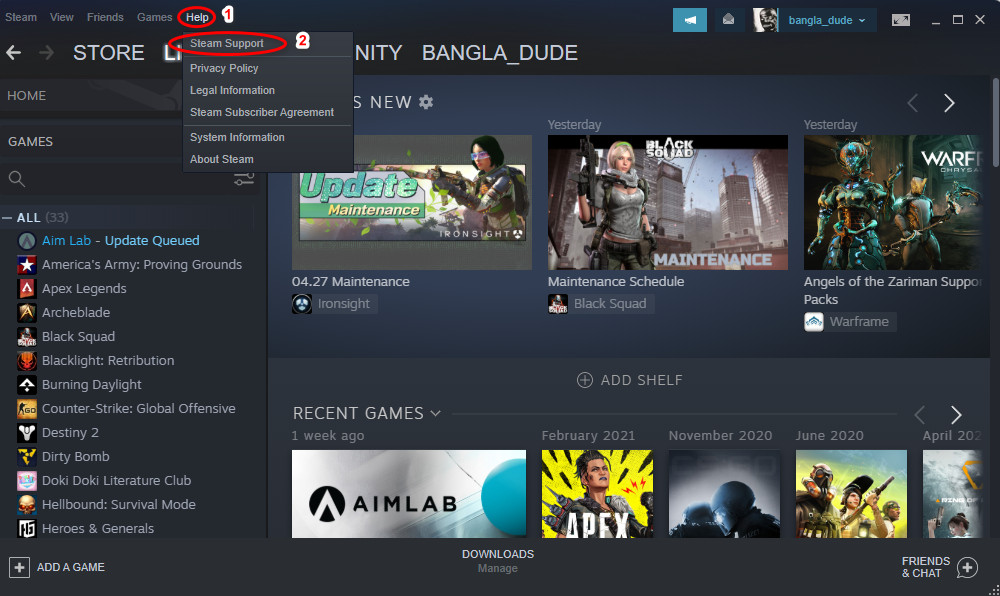
- Scroll down and select the Purchases
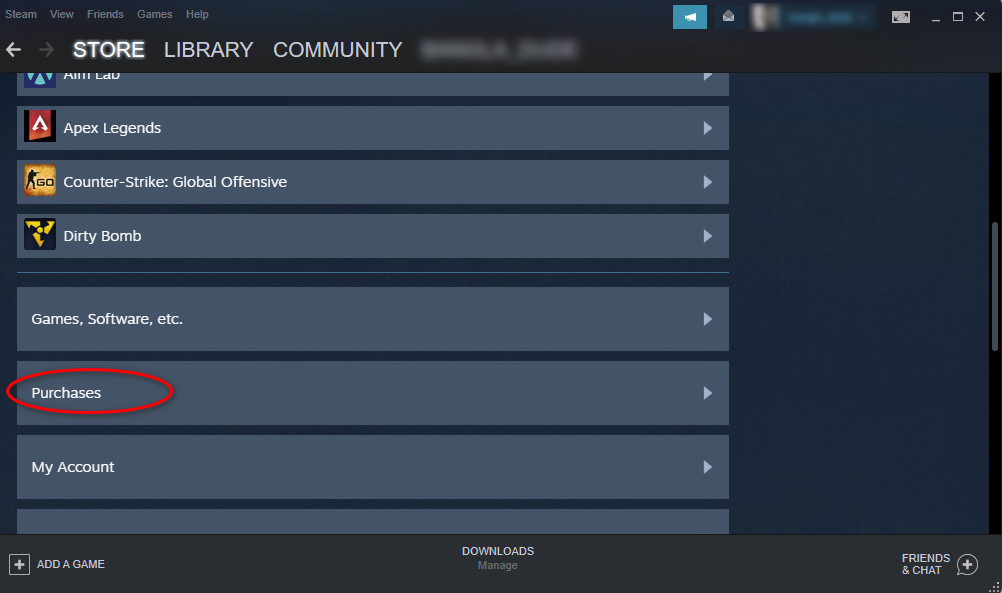
- Select the I can’t complete my purchase on the Steam Store option.
- Enter the necessary information and follow the on-screen prompts.
If you followed the steps given above properly, you must have successfully contacted Steam support.
Hopefully, by now, you were able to fix the Steam pending transaction issue on your system.
Conclusion
Not being able to purchase your desired game must have been very frustrating. I understand your situation and do not judge you if you were worried about the transaction not going through.
I have provided the best methods to fix the Steam pending transaction issue after conducting extensive research.
I hope this post served you well and that you do not face any issues on Steam from now on.
I wish you luck in whatever you do in the future. Take care and stay safe!