Steam is a platform where the user’s safety is a top priority. Hence, every user on Steam has a unique ID. Using the unique SteamID is a much faster way of finding a user than using names.
Usually, you can see your Steam ID after entering Steam. If not, there are ways to fix this problem. Do not worry because many others around the world have trouble finding out their SteamIDs.
You have come to the right place to know how to find your SteamID.
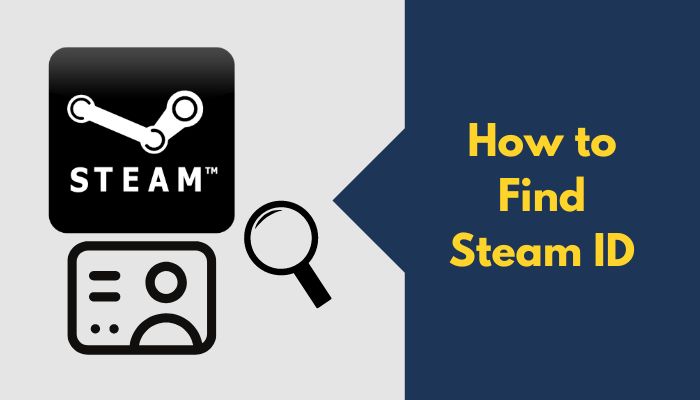
I have been using steam for more than a decade and I am here to help you. I have written the different ways you can find Steam IDs in the simplest manner that I could, so continue reading this post for complete details.
Find Your Steam ID easily
Click on your profile name at the top right of the Steam window and then on the Edit Profile button. Then, you need to scroll down and see the link given below the Custom URL section. The number at the end of it is your unique Steam ID.
Your Steam ID is a 17-digit number sequence that connects people to your profile to you in a matter of seconds.
Imagine just having installed Steam on your PC to play games with your friends. For that, you would have to add them to your account before adding them to the game but you cannot seem to figure out how. The sure-shot way of doing this is to add them by a unique ID in Steam.
Likewise, if someone wants to find you, they can do so easily by using your Steam ID.
There are many ways to uniquely identify your Steam account ID easily, but I have conducted extensive research and have written the best and easiest ways to find your it.
The first method requires you to check your profile URL. It is a very simple process. All you need to do is log in to Steam from the Valve client or web app in a browser and click on your username at the top right of the window. The next step is to select the “view my profile” opinion. Select the Edit profile button, scroll down and take a look at the number given in the URL below the “Custom URL” box. The number in the last section of the custom profile link is your Steam ID.
The other process requires you to enter the Steam client on PC, select Steam at the top left and go to Settings > Interface and then enable the “Display web address bars when available” option.
You’ll find that both the procedures mentioned above have been explained in great detail in this post. So do not waste any time and go through the fantastic pieces of information given below.
Here are the methods to find Steam ID of a player:
1. Check profile URL
As I know how every person loves the quickest and easiest way to figure things out, I am starting with the fastest and easiest procedure to find your unique Steam ID.
This method requires you to navigate through the profile menu and see your Steam profile URL under the Custom URL box.
Follow the simple steps given below and you will be good to go
Here are the steps to find the Steam ID from profile URL:
- Launch Steam app on your computer.
- Click on your profile name at the top right.
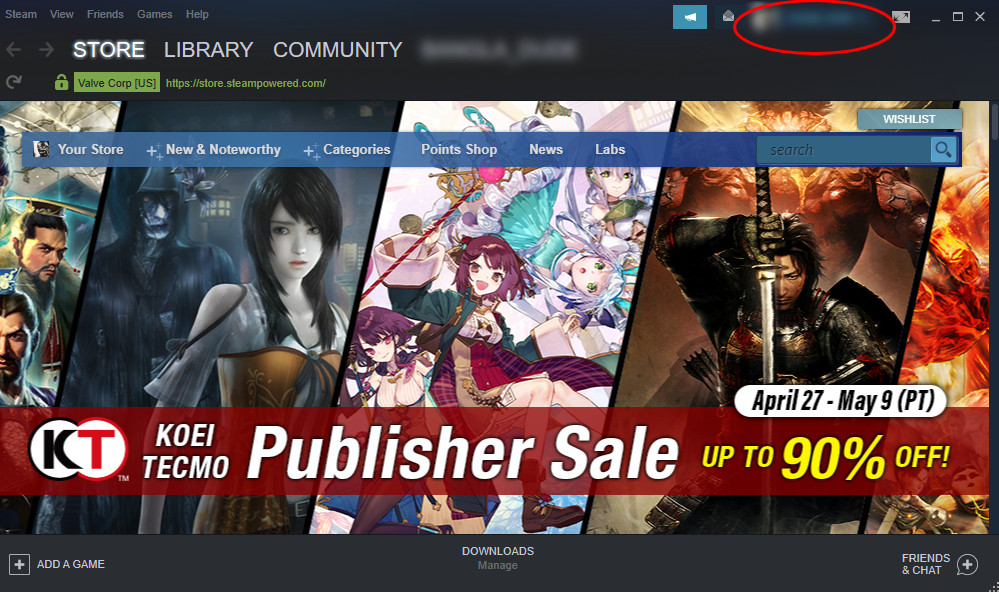
- Select the View my profile option.
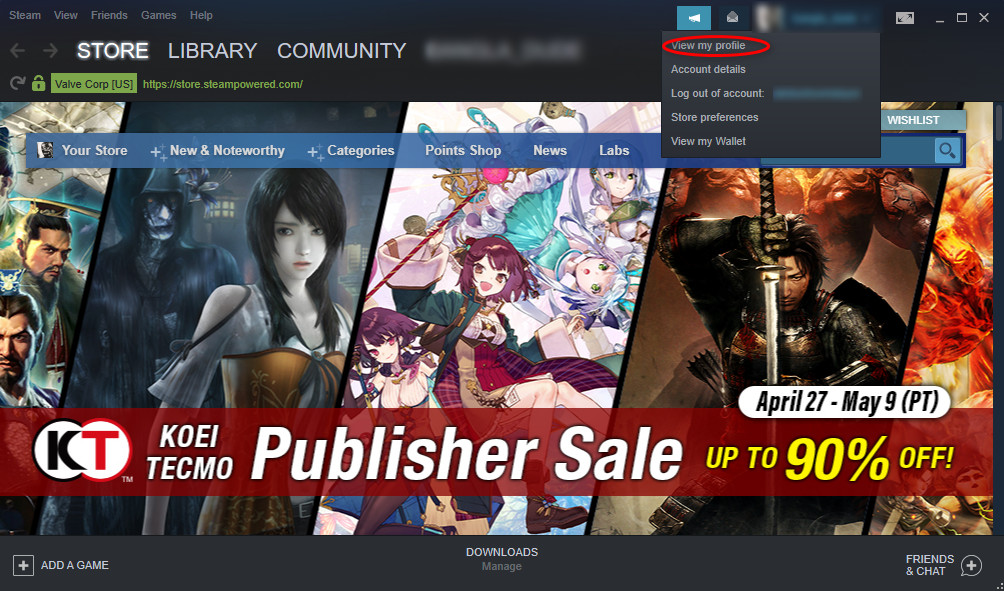
- Press on the Edit profile button.
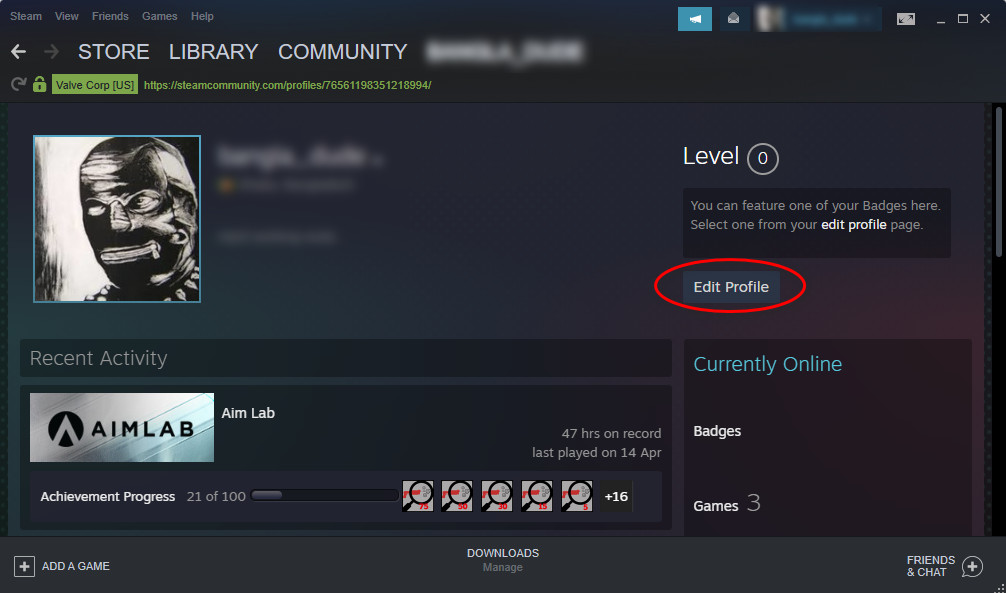
- Scroll down and see the link given below the Custom URL section. If you have a unique URL, remove it to see the link.
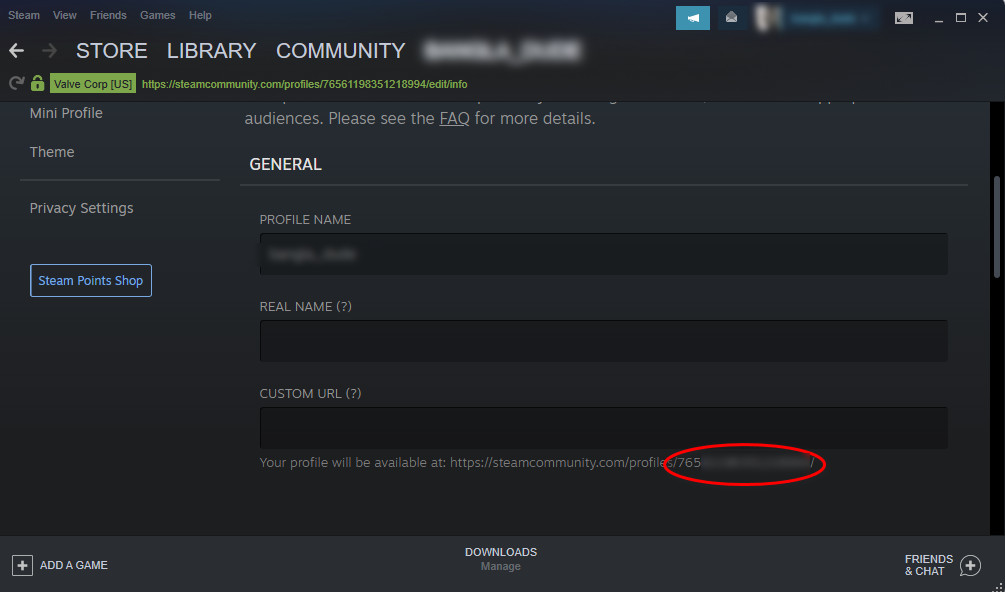
- Copy the last digits given at the end of the link. This sequence of digits is your Steam ID.
This unique 17-digit string of numbers acts as a custom URL to your profile and will direct anyone to your profile page even if they do not know your account name or display name.
If you were not able to find the unique string of digits, keep calm and go through the other methods provided in this post.
2. Enable URL option
You can also see your Steam ID by enabling the “display web address bars when available” option in the Interface menu.
To do this, you need to enter Steam and then press on Steam, located at the top left of the Steam window.
Then, you need to click on Settings and enter the Interface menu.
There is no reason to be frustrated if you’ve not understood the aforementioned instructions because it’s hard to find for most people.
Please keep your cool and go through the simple steps given below and you will be all set.
Here are the steps to use the Interface menu to find the Steam ID:
- Open Steam.
- Click on Steam at the top left.
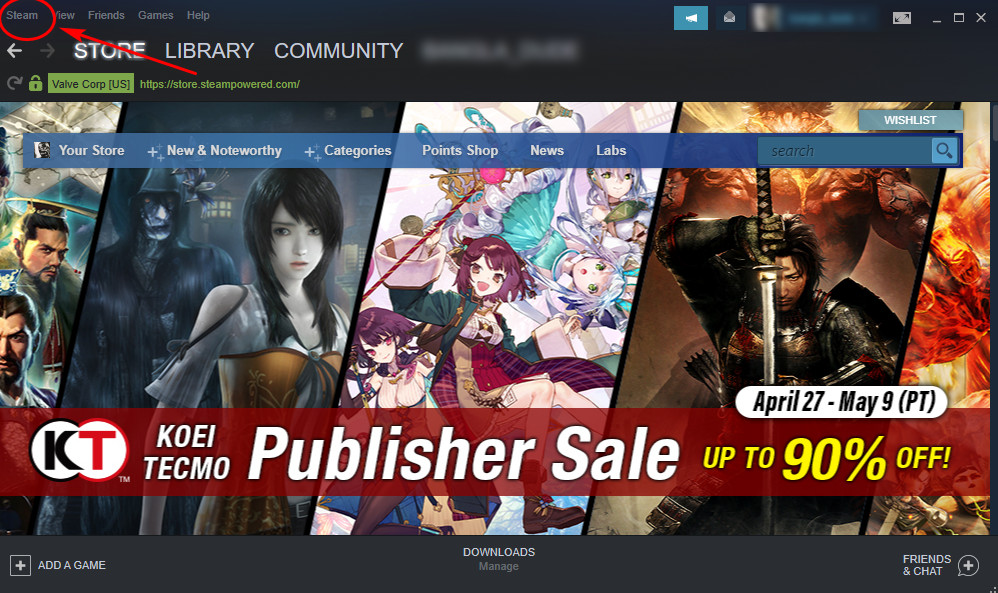
- Select the Settings option from the drag-down menu.
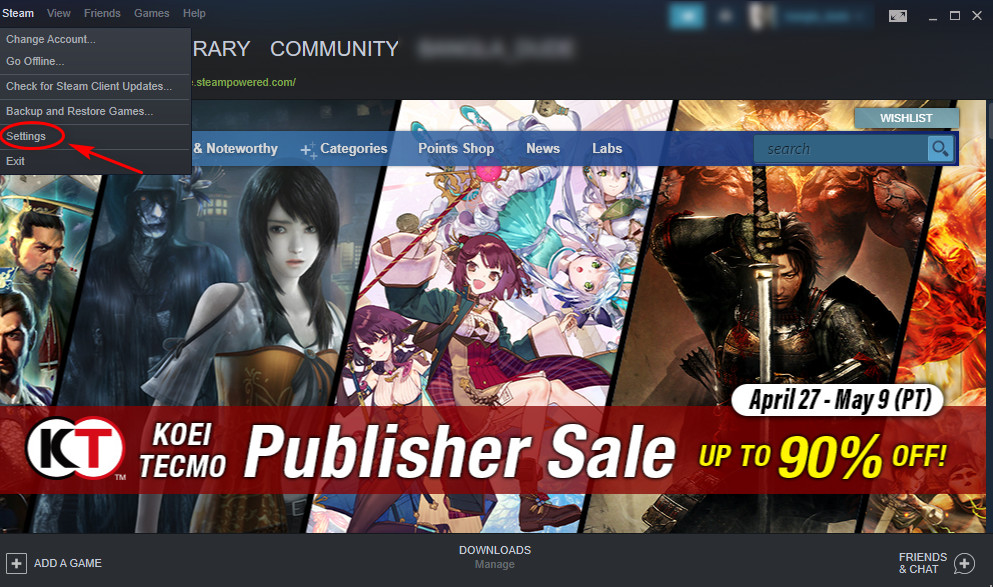
- Enter the Interface menu by clicking on Interface from the left menu pane.
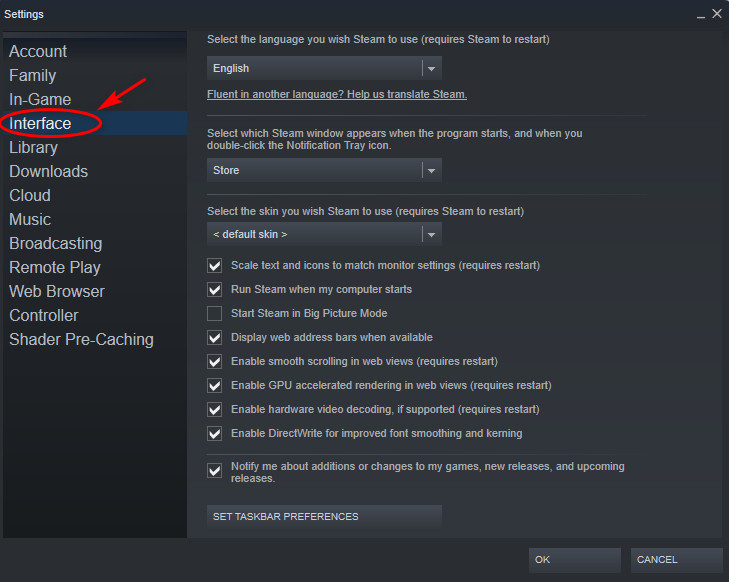
- Enable the Display web address bars when available option.
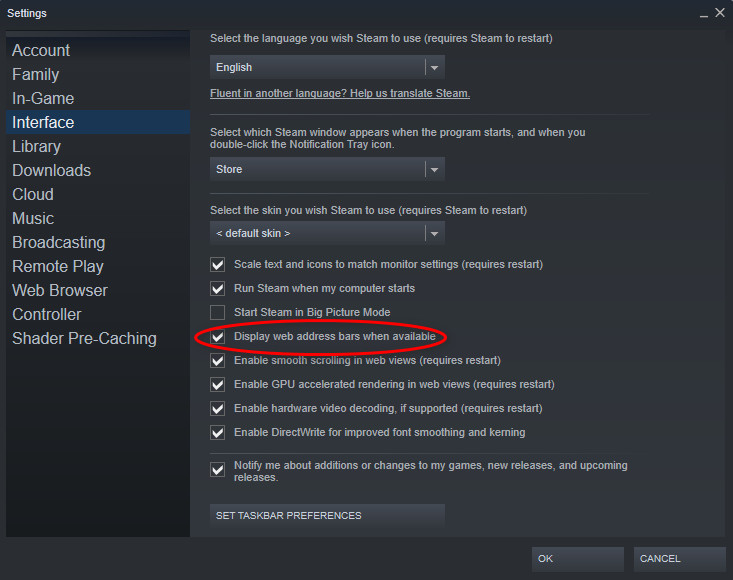
- Go to your profile and the sequence of numbers given in the link is your Steam ID.
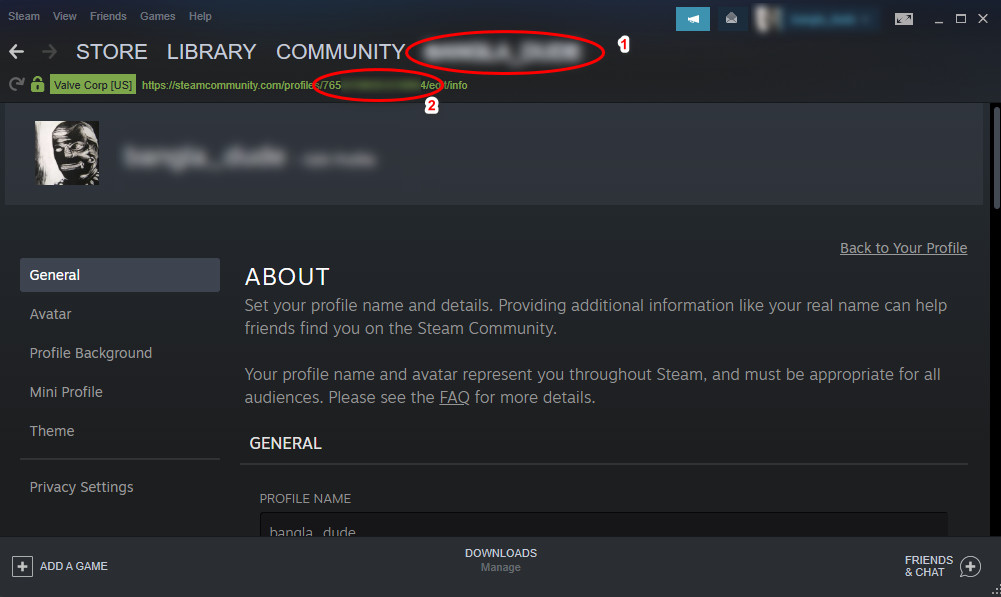
Read more on how to uninstall Steam games.
How to Find Steam Hex ID easily
The Steam Hex ID is a unique ID that keeps Steam users’ accounts safe from different types of trouble. Knowing your own or someone else’s Steam HEX ID can be helpful, as finding a Steam user by his or her Hex ID is much better than searching for him or her by their username.
That is because many users can have the same username, but they will always have a different Steam Hex ID.
The two best and quickest ways to find your Steam Hex ID has been given below in this post. Do not worry, as I have tested all the procedures provided in this post and they work without a doubt.
I have written the best ways you can find your Steam hex ID, so keep calm and go through the procedures given below. I know you got this!
Follow our ultimate guide if you want to fix: application load error 5:0000065434 Steam.
Here are the methods to find Steam hex ID:
1. See your profile URL
This is the easiest way you can find your Steam hex ID. This process can be pulled off by a person who has no experience in using Steam, it is that easy.
All you are going to do is open the Steam client, click on your profile, select the View my profile option, and click on the Edit profile button.
After clicking on the Edit profile button, you need to scroll down and copy the list of numbers given in the URL below the Custom URL section.
Are you a fan of the Halo infinite game? Then you better check ping and enable fps counter in halo infinite real quick.
Here are the steps to use the Steam app to find the Steam ID:
- Open Steam.
- Navigate to and click on your profile name at the top right.
- Click on the View my profile option.
- Click on the Edit profile button.
- Scroll down and see the link given below the Custom URL section. If you have your own URL, remove it to see the link.
- Copy the last digits given at the end of the URL. This sequence of digits is your Steam ID.
If you were not able to follow the steps given above, keep calm and go through the other methods given in this post. If your twitch hosting is not working, you should tweak some settings to fix the auto-host problems by reading our separate post.
2. Turn on the URL option
Enabling the “display web address bars when available” option in the Interface menu can allow you to see your Steam ID from your Steam profile menu.
In order to do this, you need to enter Steam and then click on Steam at the top left of the Steam window.
The next step is to click on Settings and then enter the Interface menu by clicking on Interface from the left menu pane.
There is no reason to be frustrated if you did not understand the aforementioned instructions.
So, you applied for a password reset but somehow it’s showing errors? Quickly check out our epic guide to fix twitch password reset not working on Mobile.
Please keep your cool and go through the simple steps given below and you will be all set.
Here are the steps to use the Interface menu to find the Steam ID:
- Enter Steam.
- Navigate to and click on Steam at the top left.
- Select the Settings option from the drag-down menu.
- Enter the Interface menu by clicking on Interface from the left menu pane.
- Enable the Display web address bars when available option.
- Go to your profile and the sequence of numbers given in the URL is your Steam ID.
Hopefully, by now, you were able to find your Steam ID by following the procedures I have given above in this post. Here’s a complete guide on fix Steam service error permanently.
Conclusion
I know it must have been very frustrating now knowing how to find your steam id or Steam hex ID. I have been in this situation before, so I can relate.
That is exactly why I have tried my utmost best to provide you with the most relevant and best ways to find your Steam ID in the quickest way possible.
I have also tried to give you the instructions in the simplest manner I could. I hope this post served you well.
Let us hope you will never face any issues in using Steam in the future. I wish you luck in your gaming adventures. Take care and stay safe!