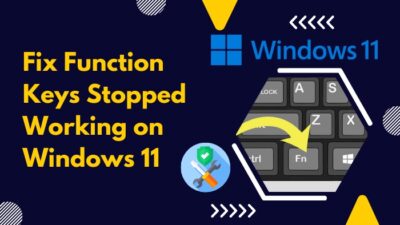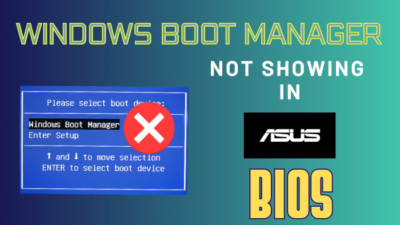Two-finger scrolling feature is a unique trait for those who use the Windows OS on a laptop.
But many users complain that after they install Windows 11 on their laptops, they can no longer drag the touchpad with two fingers. The main reason is the feature is disabled, and you need to enable it manually.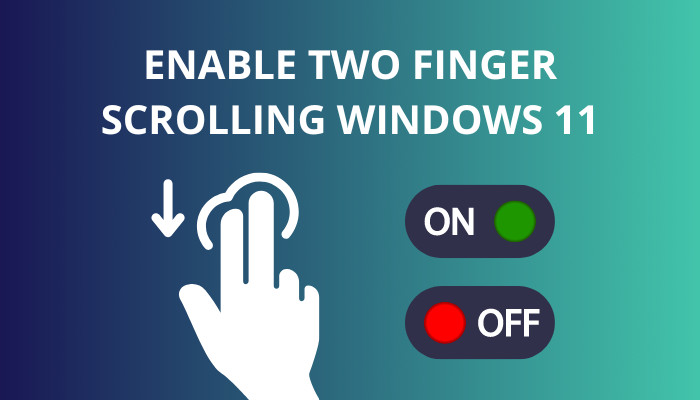
Here I will discuss how easily you can activate the double-finger scrolling feature on Windows 11.
So, let’s begin.
Check out the easiest way to enable or disable modern standby mode in Windows 11.
How to Activate Two Finger Scrolling in Windows 11
The process of turning on or off the two-finger scrolling feature is pretty straightforward and the same for almost all brands of laptops like HP, DELL, Lenovo etc. You can do it from the Windows settings.
Here are the steps to activate the two-finger scrolling in Windows 11:
- Click on the Windows icon & select Settings.
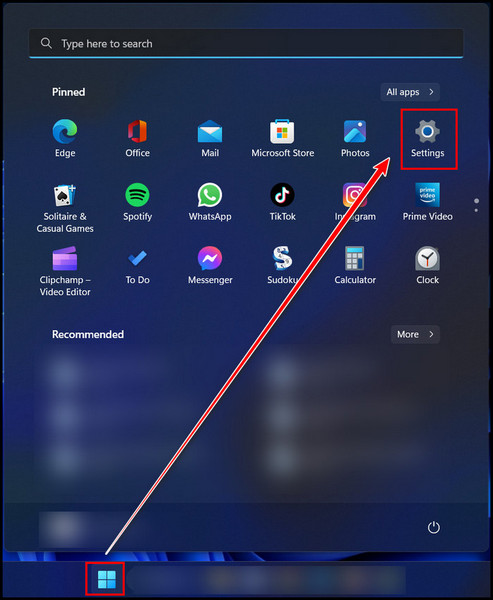
- Go to the Bluetooth & devices tab.
- Locate the Touchpad and click on it.
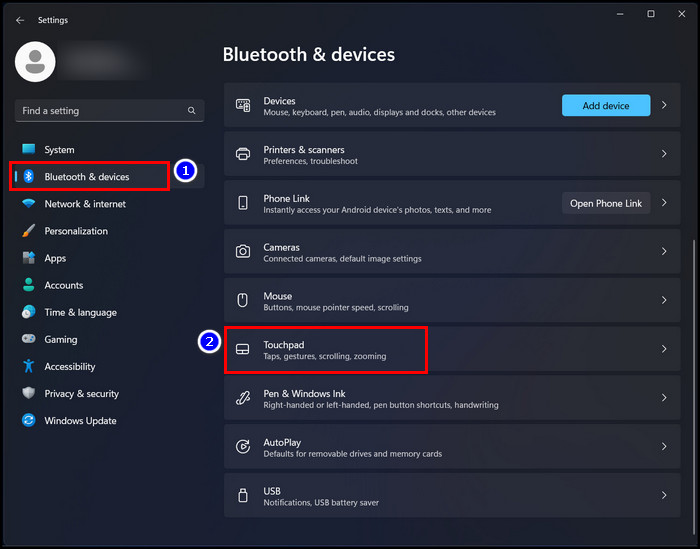
- Find the Scroll & zoom option and click on the arrow beside it to expand the menu.
- Check the Drag two fingers to scroll option.
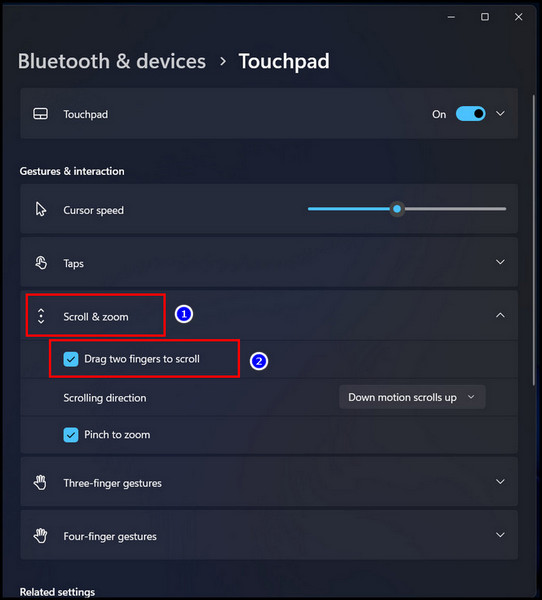
Now the feature is enabled, you can drag touchpad with two fingers to scroll. If you want to disable this, uncheck the Drag two fingers to scroll option.
Previously in Windows 10, there were three-finger gestures that you could use to multitask view and switch between other apps. In Windows 11. You will also find this gesture with similar functions. 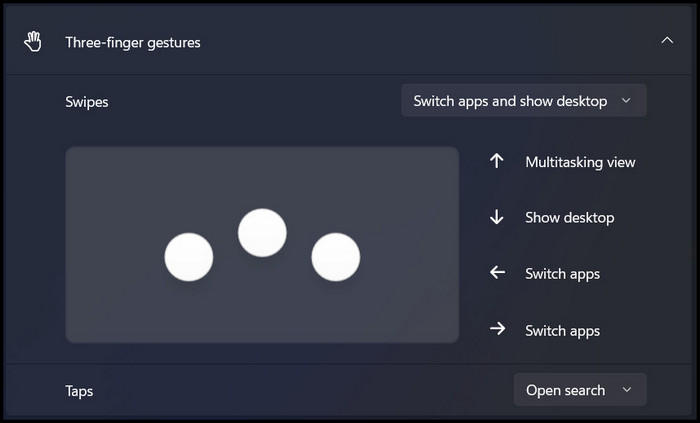 The good news is this time, Microsoft has added one more gesture which is the four-finger gesture. This gesture can be used for multitasking views, including switching from one desktop to another. It is seen that those who recently updated their Windows 10 also get that four-finger gesture in their operating system.
The good news is this time, Microsoft has added one more gesture which is the four-finger gesture. This gesture can be used for multitasking views, including switching from one desktop to another. It is seen that those who recently updated their Windows 10 also get that four-finger gesture in their operating system. 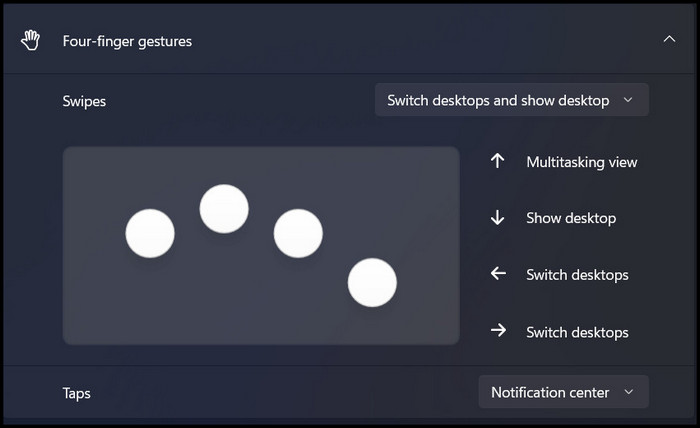 Follow our guide to fix blue screen on Windows 11, how to update drivers on Windows 11, how to fix PC won’t go to sleep in Windows 11, install active directory users & computers on Windows 11.
Follow our guide to fix blue screen on Windows 11, how to update drivers on Windows 11, how to fix PC won’t go to sleep in Windows 11, install active directory users & computers on Windows 11.
FAQs
Why can’t I Scroll with two fingers anymore Windows 11?
You can’t scroll with two fingers in Windows 11 anymore because the two fingers scroll feature is deactivated. Moreover, if the touchpad driver is outdated or corrupted and the problem is in the Windows OS, you won’t be able to scroll with two fingers in Windows 11.
How do I turn on double finger scrolling?
To turn on double-finger scrolling, go to Windows Settings > Devices > Touchpad > Locate Scroll and zoom > check the Drag two fingers to scroll option.
How do I fix scrolling on my laptop Windows 11?
To fix the scrolling on your laptop in Windows 11, ensure first the scrolling settings are enabled. Additionally, you can update the touchpad driver & complete the other Windows updates. Also, you can modify the settings in the registry to fix the scrolling issue on the laptop.
Final Thought
Generally, Windows takes the automatic update on the touchpad driver. So you don’t need to update it manually. Make sure other Windows updates are completely installed. If they don’t, it is possible you may not have the scrolling feature on your OS.
Hope you don’t face any trouble while turning on the two-finger scrolling feature.
For additional queries, comment below.
Peace!