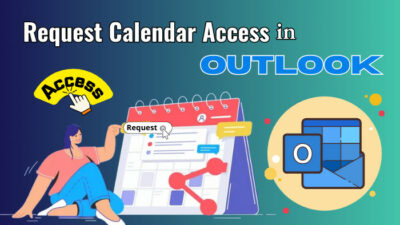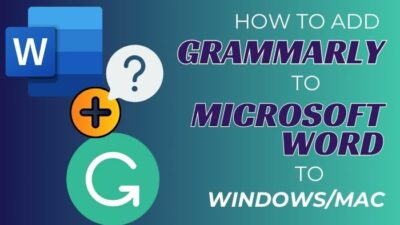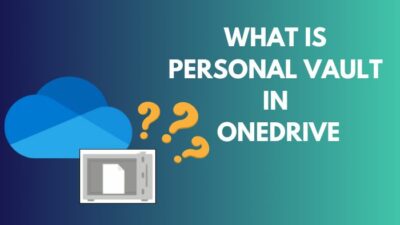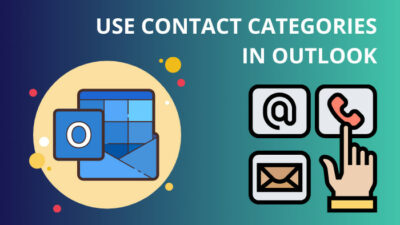To err is human; to repent is divine! While typing anything, spelling or grammar mistakes are common. But we find and correct most of our writing errors while rechecking.
However, sometimes you may miss some mistakes even after a thorough recheck. And sending an accidental spelling mistake, even just once, might affect your team’s impression of you. It also can cause information gaps among teammates.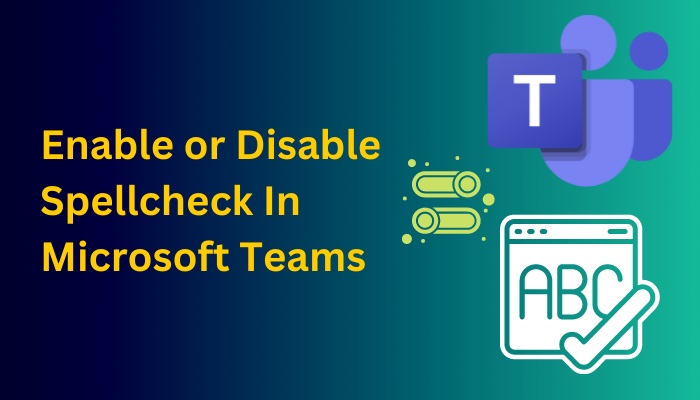
To solve the issue effectively, Microsoft Teams made a spell-check feature to correct your spelling. And as of early 2021, you can manually enable or disable the option.
In this article, I will show you the easiest way to enable or disable the spell-check feature in Microsoft Teams. So without wasting any time, let’s jump in.
Here’s a complete guide on how to disable chat on MS Teams meeting.
How to Enable and Disable Spellcheck in Microsoft Teams
Microsoft has included the Spell editor in the Teams application recently. You need to mark the Enable spell check box to enable the spell-checking interface and uncheck it to disable it. You will find the option on the General tab under the Settings menu.
This section will guide you to turn on the autocorrect option in Microsoft Teams. Let’s see how to do it.
Here are the steps to enable and disable spellcheck in Microsoft Teams:
- Open the Teams application on your PC.
- Sign in to your account.
- Click the 3-dot icon next to your Profile and select Settings.
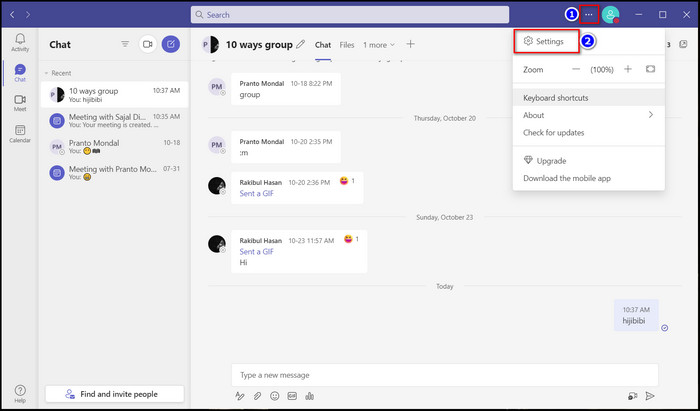
- Go to the General tab and scroll down to the Language section.

- Check the Enable spell check option to turn on spell checking.
- Uncheck the Enable spell check option to turn off spell checking.
- Close the Teams application and Restart the device.
After your device restarts properly, the Teams app will start working according to the new settings. If you turn on Spell checking, the Teams app will underline misspelled words in red. Otherwise, you won’t see any red lines.
Note: You can only access the Enable spell check option from your Desktop application. All the other versions of Microsoft Teams (web, mobile, etc.) don’t have the option to turn on/off the spell check feature.
Follow our guide to know can Microsoft Teams chat be monitored.
Should You Use Spell Check in Microsoft Teams?
No, I recommend you not to use the built-in spell check feature in the Microsoft Teams application because the word editor of MS Teams won’t use the Office dictionary. Also, the spell check editor can cause various problems, like marking everything as incorrect.
In this part, I will show you why you shouldn’t use the spell check option of Microsoft Teams. It will give you a thorough idea about the flaws of the word editor of MS Teams.
Here are the reasons why you shouldn’t use the built-in spell check option in Microsoft Teams:
- You can’t add any new word to the Microsoft Teams dictionary. It means any new word you use in Microsoft Teams will mark as red.
- The default spell check doesn’t work properly on many occasions.
- The Spell check directory of Teams isn’t as rich as the other applications. It contains fewer words in its vocabulary.
These are the reasons why I advise you not to use Microsoft Teams’ built-in spell-check feature.
You can type your message in an MS Word Document and paste them into your Teams chat to current your writing mistakes more effectively.
Find out how to export chat history in Microsoft teams.
FAQs
Do Teams have a spell check?
Yes, Microsoft Teams has a spell-checking feature. It checks your spelling by underlining the misspelled words in red.
Can I enable Grammarly in Microsoft teams for spell check?
No. Unfortunately, there isn’t any way to integrate Grammarly with Microsoft Teams. But you can write the messages in the Grammarly New Document and paste them into your Teams chat.
How do I turn on spell check in Microsoft Teams?
To turn on spell check in Microsoft Teams, click the 3-dot icon next to your Profile and select Settings. Go to the General tab, check the Enable spell check option, and restart the device.
Conclusion
In short, you can only enable or disable the spell check feature from the Microsoft Teams desktop version. Open the application, go to More option > General > Language, and mark the Enable spell check box to turn on or unmark the box to turn off the spell check feature.
After reading the article, I’m sure you now know the steps to toggle on or toggle off the spell-checking feature in Microsoft Teams.
Comment if you face any issues while applying any steps. Peace!