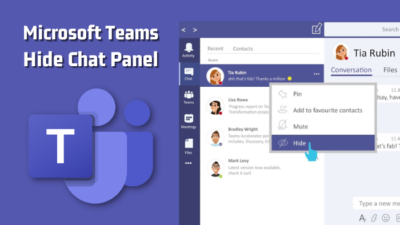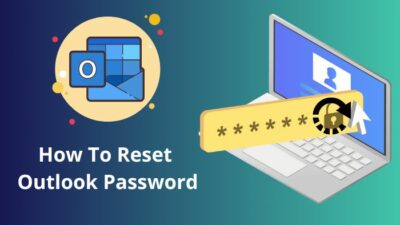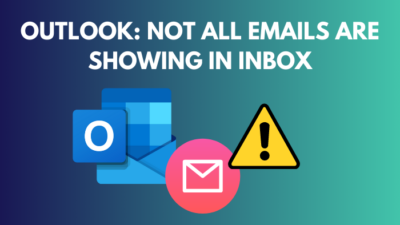In the era of digital communication, everyone is trying to get people’s attention, and email is one of the most used digital communication platforms.
Nowadays, it’s getting harder to attract public attention by sending simple test emails. However, embedding videos in the email body can increase engagement and stand out from numerous emails.
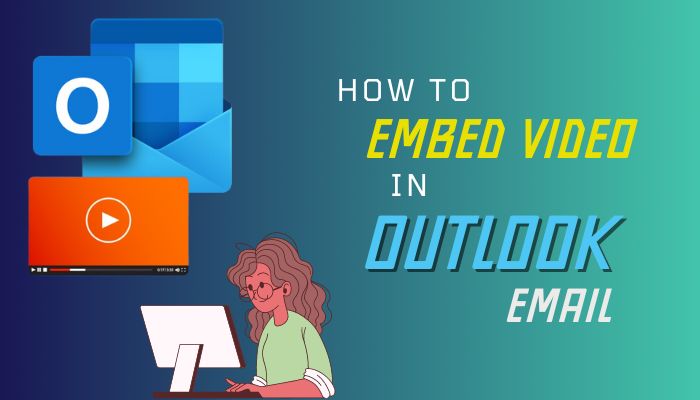
In this article, I will show you four different methods to embed video files in Outlook email.
Get started!
Can You Embed a Video in Outlook Email?
Yes, Outlook users can directly embed videos in emails. Though, only the MS Outlook for Mac application can play the embedded videos. Other Outlook email clients like Outlook.com, Outlook for Android, and Outlook for iOS only show a fallback image instead of the embedded video.
The lack of HTML5 support prevents Outlook from playing videos directly on the platform. HTML5 video element is widely used for accessing videos from a specific source or platform.
Most giant email client services (Gmail and Yahoo) don’t have HTML5 compatibility for security reasons. The main culprit behind the video incompatibility of these email clients is the risk of spreading malware via embedded videos.
So, why should you embed a video in Outlook email?
Embedding videos in Outlook emails dramatically increase user engagement and generate more leads than simple text emails. Besides, a video in an email ensures a high click rate and can yield more sales. Embedded videos in email help to achieve targeted goals more effectively.
The statistics of success rate for video-embedded emails are fascinating. For instance, over 70% of people prefer videos to learn about a service or product. An email with an embedded video can generate 200-300% more leads than text emails.
How to Embed Video in Outlook Email
Using the Outlook online version, users can quickly embed videos with a clickable play button in the email body. The Attach feature for Outlook email also allows attaching videos in the email. Moreover, by creating a thumbnail and linking it with a video address, you can accomplish the same.
Outlook offers various customization for email, including adding a background image to a message or inserting emojis in Outlook email.
Embedding videos in Outlook email is more challenging than adding emojis or background images. However, there are a few workarounds to add video in Outlook email. Go through the following methods to embed your videos in Outlook email.
Here are the methods to embed a video in Outlook email:
1. Use Outlook Live
Outlook Live (an online version of Outlook) users can directly embed videos by pasting online video (YouTube, Vimeo, Microsoft Stream, Canva, Loom, OneDrive) links.
After sending an email with a video link, the recipients will receive the email with a video thumbnail that also includes a Play button. Furthermore, the recipients can directly watch the video without leaving Outlook inbox.
Here is how to embed a video while sending an email in Outlook:
- Open a browser on your computer and go to Outlook Live.
- Click New mail to compose an email.
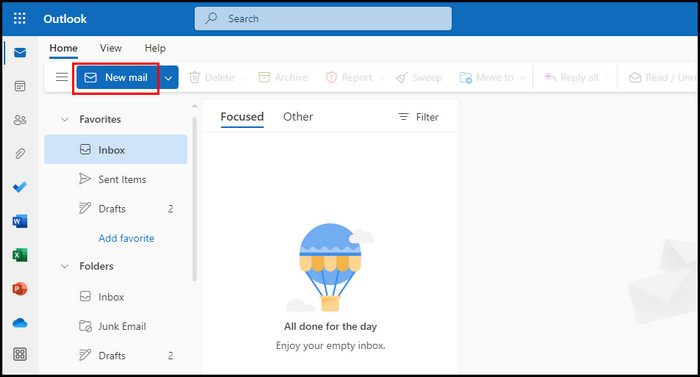
- Enter the recipient’s email address and add a subject.
- Open your video on a different tab and copy the video address.
- Paste the copied link in the body of the email. It will add the video thumbnail with a play button, title, and description.
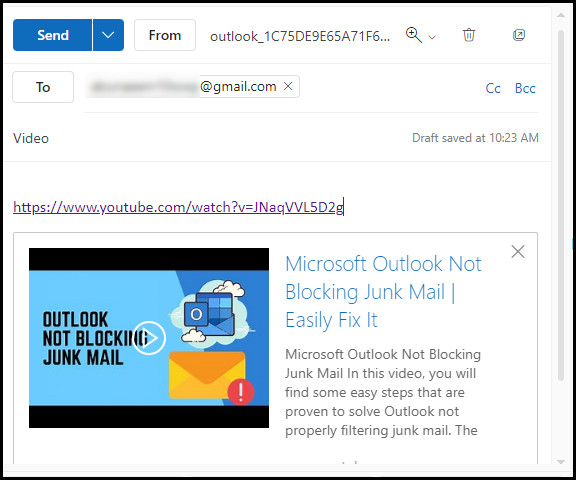
- Remove the video link and add your custom text.
- Click Send to forward the email with the embedded video.
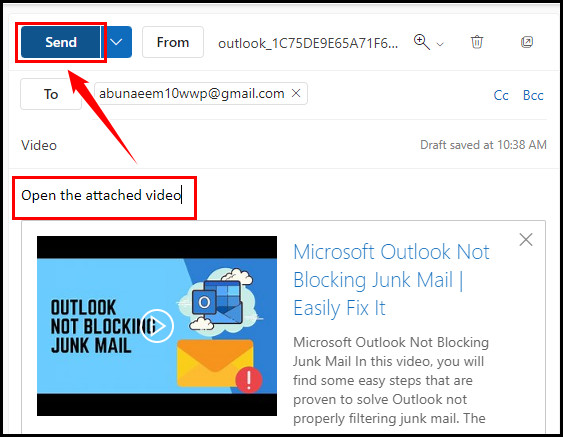
The recipient will see the video with a play button, and clicking on it will instantly start playing it within the Outlook inbox. Clicking on the site’s icon will open the video on the hosting site.
2. Use Outlook Desktop App
The function of the Outlook desktop application is different from Outlook Live. Pasting direct video links in the Outlook desktop app just shows the video URL.
However, you can do a quick workaround to add videos to the email body. You need to copy the video thumbnail and insert the link to the thumbnail to embed website videos. Consider the following instruction to add videos to the Outlook desktop application.
Check the subsequent process to embed videos in the Outlook desktop app:
- Open a new browser tab and go to the video website. Here, I am showing how to embed YouTube videos in Outlook email.
- Play your video and click the Share button.
- Select Embed from the pop-up window.
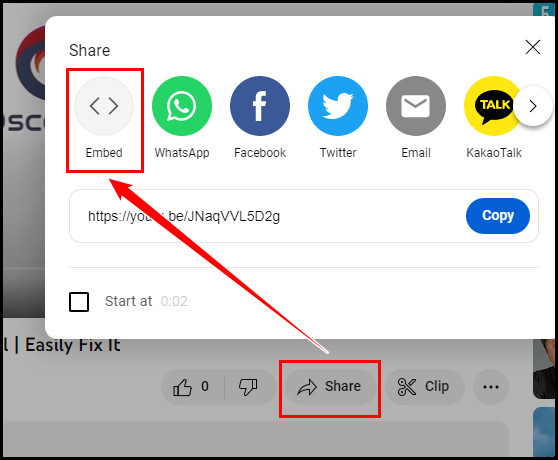
- Use an application to screenshot the video’s thumbnail and save the image.
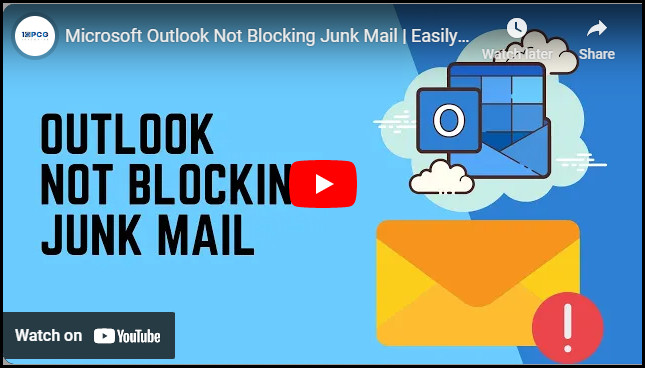
- Launch the Outlook desktop application.
- Navigate to New Email > Insert > Picture.
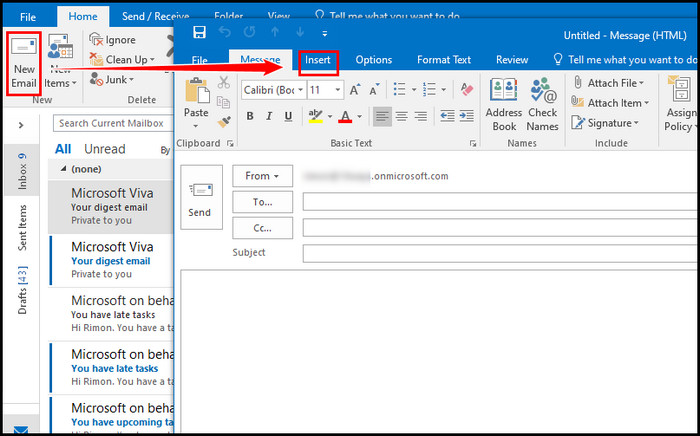
- Browse for the previously saved image and add YouTube’s thumbnail.
- Select the thumbnail in the email body and click the Hyperlink under the Links tab.
- Paste the video link next to the Address tab and click OK.
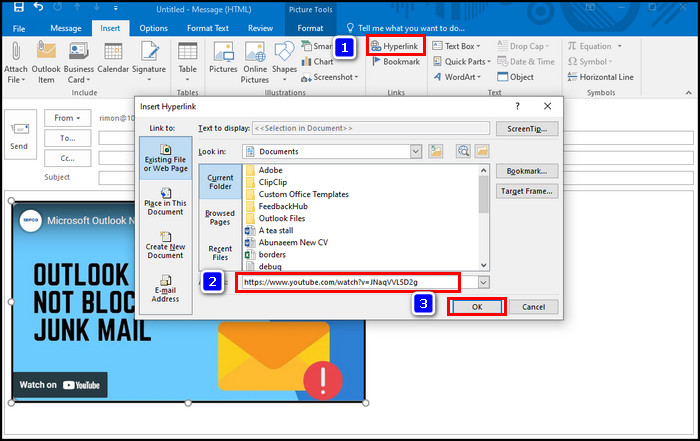
The above procedure will add your desired video to your Outlook email. The recipients will show the video thumbnail, and clicking on the thumbnail will open the video in the default web browser.
3. Add Videos as an Attachment
Another option to embed videos in Outlook mail is adding the videos (.mp4) as an attachment. However, the recipients won’t see the video preview or thumbnail. Check the process below to add videos as an attachment in Outlook email.
Here’s how to add videos as an attachment in Outlook:
- Open the Outlook desktop application or go to Outlook Live.
- Click New mail, enter the recipient name, and add a subject.
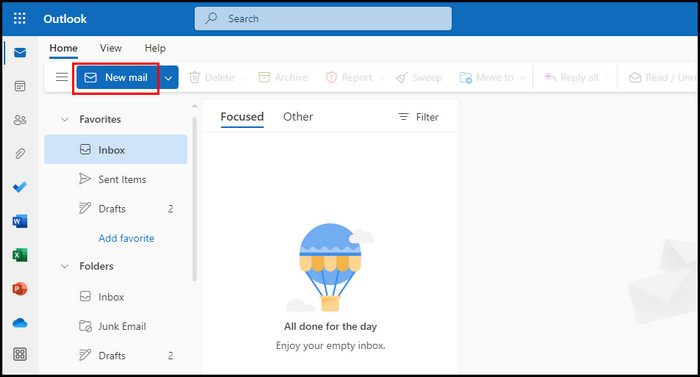
- Place your mouse cursor in the email body and select Add file.
- Choose Browse this computer and select your video.
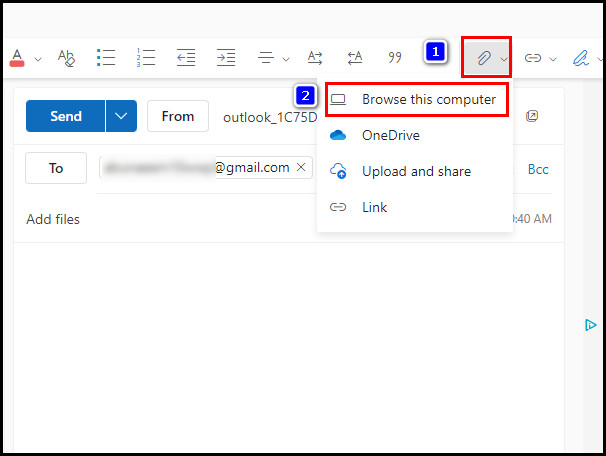
- Select Attach as a copy from the pop-up window.
You can also upload videos from OneDrive or links using the above method. Keep in mind that the recipient will only see the video as an attached file, and it can reduce the chance of engaging your audience.
4. Use HTML5 Code
If you are a coder and fluent in writing basic and advanced codes, you can embed videos in the email body using HTML5.
You will need three basic things to embed videos using HTML5: a video file, a fallback image (including a play button), and a streamable link. You must host the video and image files on the web. After ensuring the files are ready, you can start writing your codes.
Depending on the device and email server, the code may vary. You may also face fallback codes and that can restrict HTML5 embedding.
Bonus Tips: You can use different web-based applications to embed videos in your Outlook email.
Frequently Asked Questions
How big of a video can you email Outlook?
Microsoft has added multiple mail server restrictions to protect users from malware attacks. However, Outlook allows users to embed video files up to 20 megabytes (MB) for Outlook and Office 365 versions.
How can I email a video over 25 MB in Outlook?
If you want to embed a video over 25 MB in your Outlook email, you need to upload the video file to OneDrive. You can also embed YouTube or Vimeo videos using the Outlook Live accounts.
Why does Outlook say the video is too large?
If the video file size is more than 20 MB, Outlook won’t be able to embed that video. In that scenario, you can compress the video into a ZIP file and embed it in your Outlook email.
Final Thoughts
Embedding videos in an email is relatively easy, even for new Outlook users. You can add essential video files to your email using simple tricks discussed in this article.
Besides, you can use some tremendous web-based applications like FlexClip, endspark, or Clipchamp to effortlessly embed your videos in Outlook email.
Which method did you find more efficient for embedding videos in Outlook email? Write down your valuable opinions in the comment below.