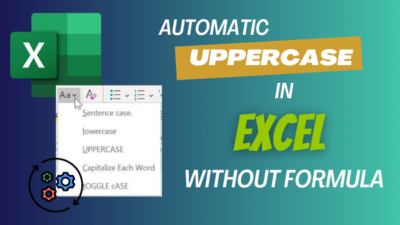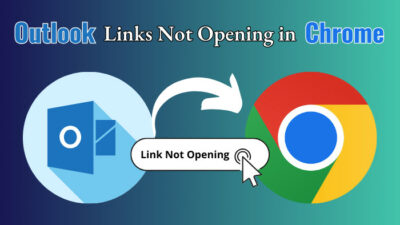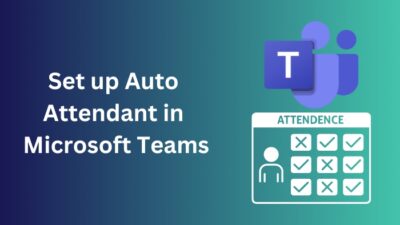Do you want to spice up your outgoing emails and give them a unique professional look? Luckily Outlook allows users to set a background picture in the email body. A variety of colors can also be applied to set them apart.
This article will help you mitigate bland email practices and elevate the landscape in Outlook.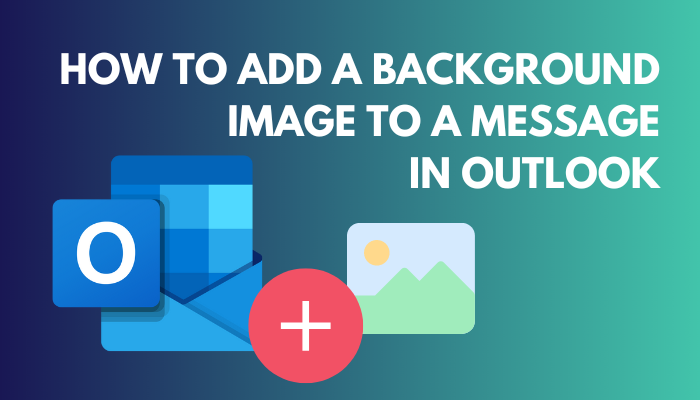
Let’s have a look.
Follow our guide to fix search bar missing in Outlook.
Insert a Background Image in Outlook
Adding a background image in Outlook while composing an email or meeting invite is easy, like Sunday Morning. Also, you can change the background color too in the same manner.
This process works on different versions of Outlook, such as 2019,2016,2013 and 2010.
Here is how you can insert background images in Outlook:
- Launch the Outlook desktop application.
- Click on New Email.
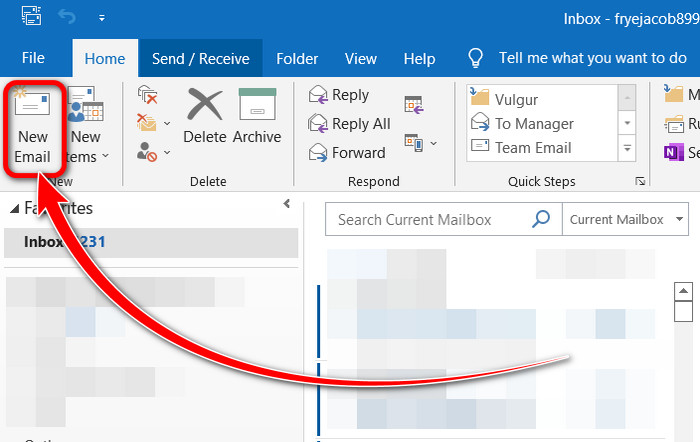
- Single-click on the message body and switch to the Options tab.
- Select the Page Color from the ribbon.
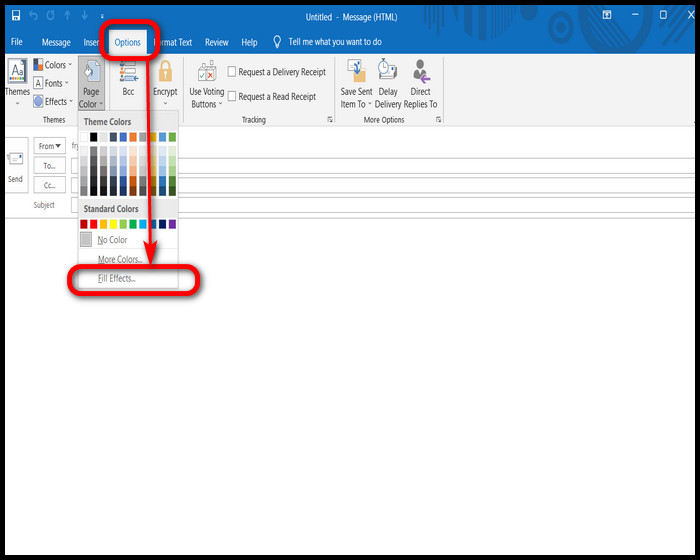
- Choose Fill Effects at the bottom of the drop-down.
- Navigate to the Picture tab from the new dialog box.
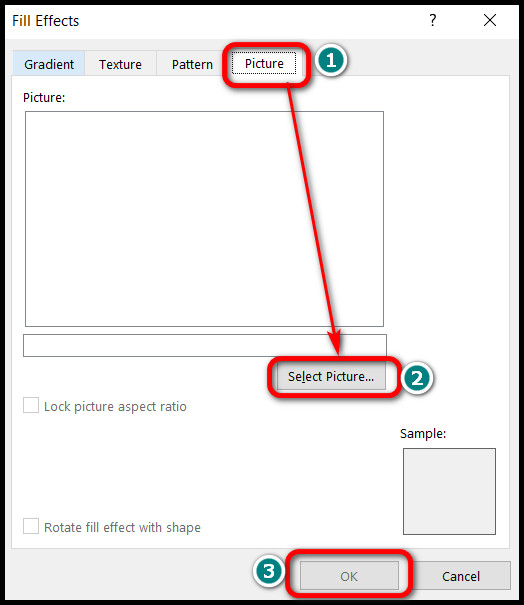
- Click on Select Picture and choose an image.
Once you press the OK button, you’ll notice the message body has changed with a picture. You can fill the background with solid colors from Theme Colors.
Unfortunately, the newer version of Outlook 365/ Web Client (OWA) and Outlook for Mac do not have a background changing feature. However, on older macOS versions, you can add new background images.
Also, related to this guide on how to block time in Outlook calendar?
Here are the steps to add a background image in Outlook for Mac:
- Open a new email composing page.
- Select the message body with a click.
- Click on Options.
- Select Background Picture.
- Choose an image and Open it.
A new background will appear instantly.
Related contents you should read: attach an email as an attachment in Outlook, automatically archive emails in Outlook, align bullets in Outlook.
FAQs
Does Outlook Support Background Images in Emails?
Yes, Outlook support background images in emails. Go to New Email > Options > Page Color > Fill Effects and choose a picture.
Can I Resize an Inserted Image in Outlook?
Yes, you can resize an inserted image in Outlook. Right-click on the image and select Size and Position and make adjustments.
Why is the Outlook Background Image Not Showing?
Though you added an image, glitches and bugs may lead to a blank background. Simply restart the Outlook application and add a picture again.
Ending Remarks
The way you send out emails can mirror your personality. Adding a background image according to the subject may help to that extent.
After reading this article, I hope you can now easily change the background picture and express yourself better.
Was it helpful? Let me know in the comments.