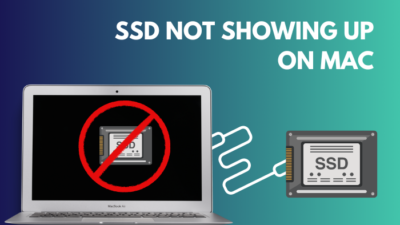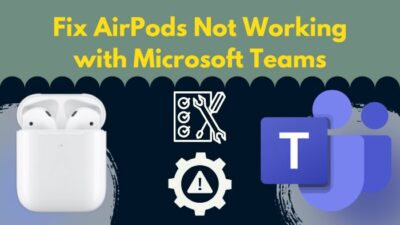Discord might be the best social media platform for tech enthusiasts. I mean, it is not a typical social media house, but it has some elements in it, and it offers more than a social media platform. Also, added security is right there on top.
Discord’s recent integration with PlayStation and Xbox is making it more lucrative for console users, alongside the PC gamers. Discord has been the go-to communicator place for PC gamers, at least those who are in the competitive scene.
And the good thing is you can connect your Airpods with your Discord and get the most out of it. If you are new to it, then you can face some difficulties and also can run into some problems.
To get you out of this misery, I will be writing this guideline so that you don’t have to look for answers elsewhere.
So keep reading till the end to get your desired fix.
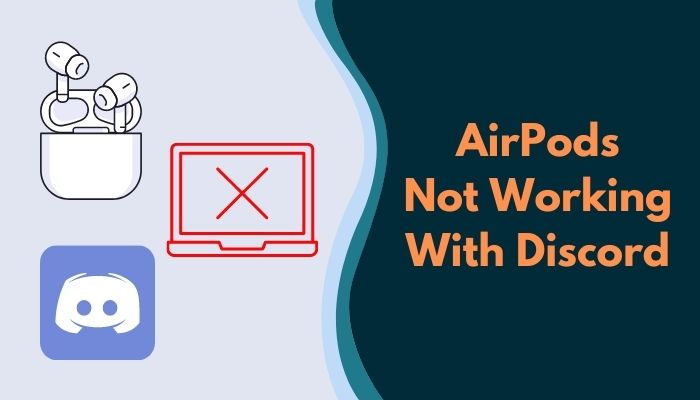
Can you use AirPods on Discord?
Yes, you can use your Airpods on Discord. Airpods are fully compatible with discord on all available platforms. You can easily connect your Airpods with your PC via Bluetooth and use Discord the same way you use mobile devices.
Apple’s AirPods are a pair of wireless headphones. AirPods can be used with both Mac and Windows PCs, in addition to other Apple devices. Because they sound well and look good, AirPods are convenient to own, and the fact that they can be used on both a Mac and a Windows PC makes them even better.
Many people often ask, Can we connect AirPods to Windows PC?
AirPods can be used with any Bluetooth-enabled device, even if they are specifically meant for Apple products. In other words, using Bluetooth, you can pair your AirPods with any Windows device.
When using your AirPods with non-Apple devices, keep in mind that certain functionalities may be lost.
Automatic pairing is one of them. Once you remove the case from your AirPods, they will be instantly connected to all of the Apple devices associated with your Apple ID. AirPods won’t immediately connect to your Windows PC since it isn’t part of the Apple ecosystem. A few more steps are required to make Airpods work on your PC.
When it comes to connectivity or the reliability of the connection, that is a tricky thing to answer. People often face problems regarding the use of Airpods on their PC. Actually, the Bluetooth on your PC is the source of the issue. Follow our step-by-step guide if your airpods won’t reset and takes more time to connect.
The quality of the audio depends a lot on the sound card you have installed on your computer or on any DAC devices you may have added to the audio chain. The sound reproduction will be much better or worse, depending on how good the sound card is, as will things in the environment, such as other radio waves which are on or close to the intensity that the AirPods use. When it comes to Bluetooth, phones have superior connections and drivers, but computers trail far behind. Budget motherboards costing less than $100 provide a decent Bluetooth connection. But not the very best ones out there. As a result, you’re having issues. But the story is a bit different when it comes to Airpod Max.
The Bluetooth 5.0 protocol is used in the AirPods Max. You’ll be able to make use of the 5.0 standard’s capabilities to some degree. The sound quality will be better than that of similar devices at a comparable price. They won’t be a hit with everyone who buys over-the-ear headphones. It’s possible that your results may vary.
You shouldn’t face any serious issues while using your Airpods with a windows PC in a normal circumstance. If you have the Bluetooth feature enabled in it. To draw the line, you can easily use your Airpods with Discord without any hassle.
Why does my AirPods mic not work on Discord?
Your Airpods mic on discord might not be working because of simply not having the correct setting. If Airpods my mic is disabled by default, it won’t work with Discord. Also, not having enough charge can be another issue.
Your MIC won’t work most of the time due to the lack of specific drivers. There have been reports of the default Microsoft Bluetooth Driver being incompatible with the microphone input of the AirPods. This is because the sound output is deemed to be a separate device from the microphone input, which is why this is the case.
You will need to change the Bluetooth driver that is associated with your adapter in order to resolve this problem. If you have a custom-built personal computer and your own Bluetooth dongle, you probably won’t be able to get away with using the generic Bluetooth driver since you’ll require extra software to control the devices.
Updating the driver should help in this case. It’s a good idea to connect with a provider that can update your device drivers automatically to avoid the hassle of dealing with out-of-date ones.
On the other hand, if your Airpods are low in charge, it might not work properly. It might connect, but you will not be able to hear anything due to lack of charge. And on top of it, if your Airpods are dirty and not cleaned for ages, it might be another issue. A clogged mic might prevent you from talking with your buddies.
There are some certain Dos and Don’ts when it comes to cleaning Airpods. AirPods, EarPods, and other earphones can be carefully cleaned using a 70% isopropyl alcohol wipe, a 75% ethyl alcohol wipe, or Clorox Disinfecting Wipes. Make sure you don’t use it on the speaker mesh of any of your earphones. Do not use on the AirPods Max’s knit mesh canopy or ear cushions. Do not use bleach or hydrogen peroxide-containing products.
Check out the easiest way to fix Discord can’t hear anyone.
How to fix Airpods not working with Discord
We have already discussed the reasons behind your Airpods not working with Discord and also the compatibility of Airpods on devices other than Apple products. Now let’s dive into the troubleshooting process to solve the problems you are facing while using Airpods on Discord.
Here are the steps to fix Airpods not working with Discord:
1. Connect Your Airpods with Desktop
The first problem arises when people cannot connect Airpods with their windows devices. If you are using Discord on mac or on any Apple devices, this wouldn’t be an issue as they are part of the Apple ecosystem. But you have to go a little extra mile if you are connecting it on a windows device.
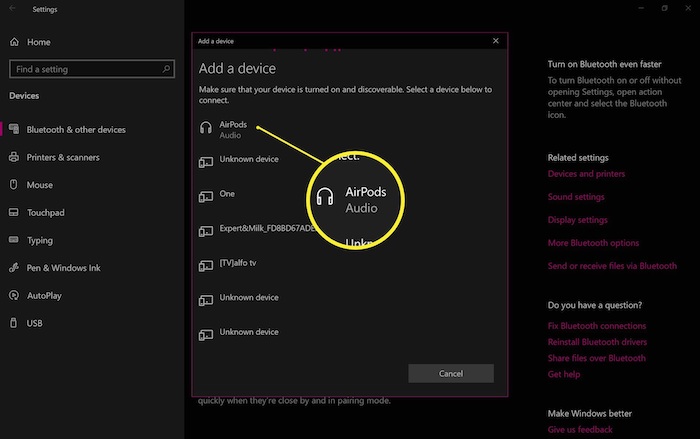
Here are the steps to connect Airpods with windows:
- Turn on Bluetooth on your Windows PC.
- Put your Airpods on pairing mode.
- Go to Bluetooth settings.
- Tap on Add a Bluetooth device.
- Search for your Airpods.
- Click on connect.
Your AirPods are now connected to your PC. You can similarly disconnect your Airpods by going into settings and by clicking on remove device.
If you don’t have a built-in Bluetooth driver on your Windows PC, you can also buy a Bluetooth-enabled dongle. That will work exactly like a Bluetooth device.
2. Set Airpods as the default Audio device
After connecting your Airpods, you have to select your Airpods as the default playback device.
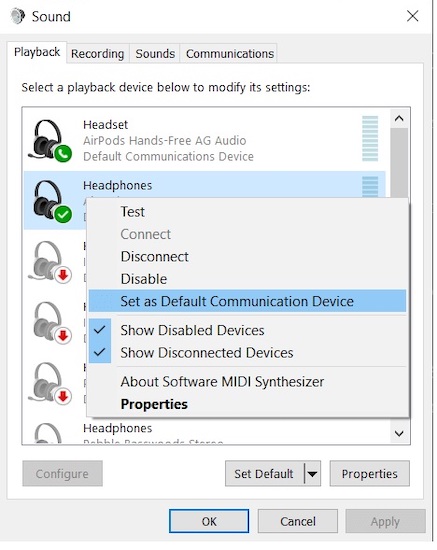
Here are the steps to set Airpods as the default audio device:
- Right-click on the speaker logo of your desktop.
- Click on open sound settings.
- Go to the sound control panel.
- Click on Airpods on playback devices.
- Set Airpods as default.
Your AirPods are now your default device. Launch discord and follow the next step.
But before that, go through our epic guide on Discord mic not working in-game after muting.
3. Set Airpods as Input and Output devices on Discord
Now that you have set your Airpods as your default playback device, all you have to do is set your Airpods as your default mic and audio device.
Here are the steps to set Airpods as input&output devices on discord:
- Launch discord.
- Go to settings.
- Select voice and audio.
- Click on the Input device.
- Select AirPods.
- Tap on the output device.
- Select AirPods.
Your AirPods are now your primary Audio device on discord. Tap on the mic test to see if it’s working or not.
4. Enable legacy mode
Discord has implemented new settings for their users who cannot hear and play while using Airpods. Enabling legacy mode might fix the problem.
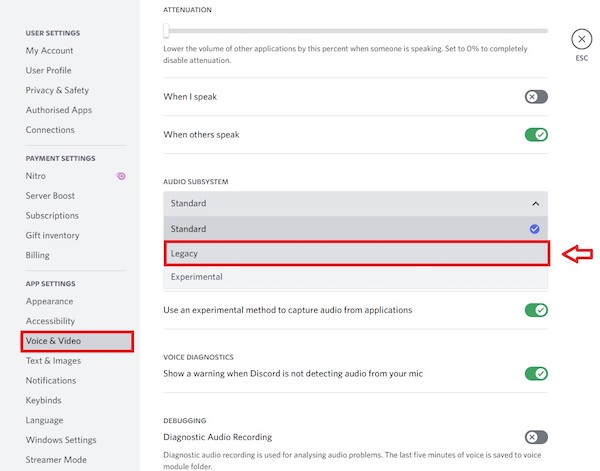
Here are the steps to enable legacy mode:
- Open discord.
- Navigate to settings.
- Click on Voice&Video.
- Scroll down to the audio subsystem.
- Set as a legacy.
This should fix your problem. You can also reset the settings by setting the Audio system to standard.
If you are still unable to communicate with anybody, you should begin by resetting the device and restarting it. You will need to reset the Voice Settings as soon as the Discord starts back up. You’ll get the same information if you go to User Settings > Voice And Video.
Follow our guide step-by-step to add Bots to Discord.
Final Thoughts
Airpods are famous for their productivity and compatibility. You can just take it anywhere, connect it with your laptop or on a gaming pc, and boom, you are playing with your friends while in a voice chat in Discord. Without any extra wire or jumbo Headphones over your head.
Hopefully, this guideline helped you fix the Discord problems with Airpods. And for more queries, do let us know!