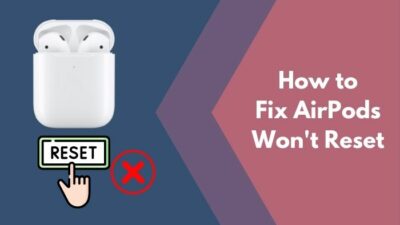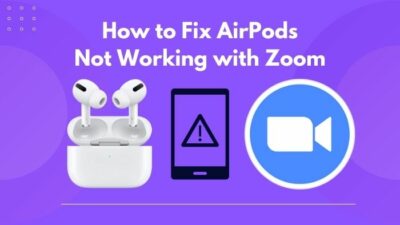AirPods are famous for their form factor and how easy it is to carry them. And that is the main reason everyone buys them.
And in this era where we have to sit at home and work remotely, we need to use applications like Microsoft teams to work with our buddies, which requires a speaker and a mic, in other note a good quality headphone.
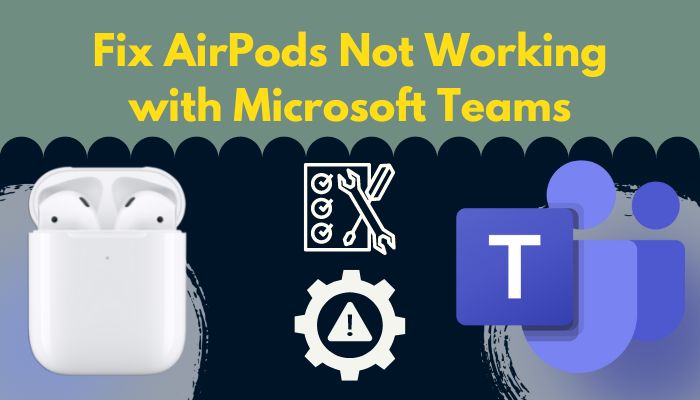
So what is better than using your Airpods with the Microsoft teams, right? It is all good up until you face issues using your Airpods with Micorosft Teams.
And this is what we are going to fix today. I have had the same issue in the past, so I do know what you need to resolve the issue.
So put on your reading glasses to get your desired fix.
Find out how to export chat history in Microsoft teams.
Can I use AirPods for Teams?
You might be thinking about why your Airpods will not have any official support with Microsoft Teams.
To answer that, we have to dive a little bit deeper into a company’s business strategy. Every company wants you in its ecosystem. So that you buy their products every now and then. I mean, the only way they can make money is to force you to buy their products, right?
But you cannot literally force them to buy your products; what they do is try to prison you into their ecosystem, like Apple.

For instance, if you buy an Apple iPhone because you are a fan and you believe they are the best in the market. Now you have to buy earphones for your phone, right? Or how else you are going to listen to music.
Then you do some research to buy your headphones, and it turns out that the only thing that works well and has full support is the Apple Airpods. So you buy one. What’s wrong to have two Apple products, right? There you go; you are in the trap.
From now on every product you want to buy outside of Apple’s ecosystem, you will face immense trouble deciding it, and somehow you will be forced into purchasing the Apple product in the name of “Connectivity.”
So, in this case, why there is no official Support for AirPods in Microsoft Teams is because Apple wants you to use their Facetime in their Apple products. They want you to use their MacBook pro instead of your Microsoft surface.
Now don’t think Apple is the only one who is doing that. Evey tech giant follows the same route. They all want you in their ecosystem. So that they can sell their products to you without any hassle. Microsoft also has Earbuds, and that is Microsoft surface Earbuds. And if you are thinking, what are the best headphones to use with Microsoft teams? Well, the answer is Microsoft Surface Earbuds, mainly because these earbuds have full support from Team Microsft.
I hope you got the answer.
Check out the easiest way to fix AirPods not working with Zoom.
Why won’t my AirPods connect to Microsoft?
Your AirPods won’t connect with Microsoft because of connectivity issues. Even though the basic requirement of Apple Airpods to connect with other devices is Bluetooth 4.0, but many reports have found that Apple Airpods only work fluently with Bluetooth 5.0.
It goes out without saying why you are facing issues while using Airpods with your Microsoft teams. Because as per, Apple and Microsoft, they don’t have any official agreement between them which will clarify that their products will work without any hassle in both their operations system, and if you are hoping that this kind of agreement will ever take place, then I will suggest you to wake up because this is beyond imagination.
So one primary reason why your Airpods aren’t working with the Microsoft teams is because of not having any official support.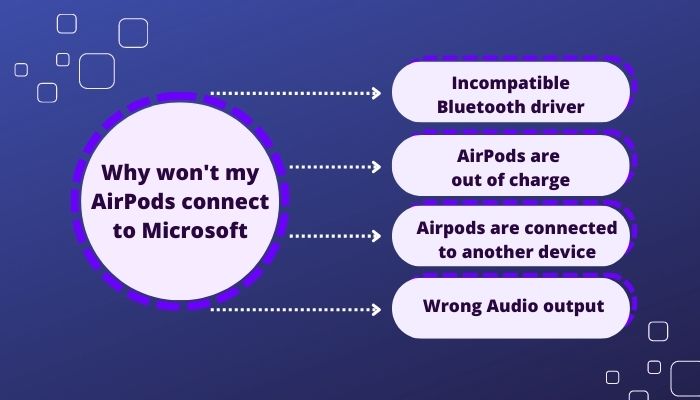
But there are other reasons as well. Here are the reasons why your Airpods aren’t working with Microsoft teams:
- Incompatible Bluetooth driver.
- Airpods are out of charge.
- Airpods are connected to another device.
- Wrong Audio output.
Incompatible Bluetooth Driver: Bluetooth on Microsft devices is one of the most not used features. We usually don’t use any Bluetooth-supported device on our desktop. One of the main reasons is that most motherboards with Bluetooth features built-in them are quite expensive.
So for cutting off expenses, we go for the cheaper motherboards, which lack Bluetooth features in them. And when it comes to laptops, we don’t usually update our drivers. This results in out of dated or incompatible driver support. So if you are facing issues with your Airpods in Microsoft, then this is one of the biggest reasons.
Read more on Microsoft Teams meeting not showing in Outlook.
Airpods are out of charge: If your AirPods are out of charge, then it is normal that your Airpods will not connect with your Microsoft device.
On the other hand, even if your Airpods connect with the device, it is most likely to fail to produce any music, or you won’t be able to use the mic. So your Airpods will be connected, but it will be of no use.
Airpods are connected with other devices: Your Airpods device can pair up with more than ten devices. But it is impossible to use your Airpods with two devices simultaneously.
If your device is connected to another device, then you won’t be able to use your Airpods with Microsoft teams. Because every time the other device chimes up, your connection with your Microsoft teams will break, resulting in connection failure. So every time you try to pair your Airpods with a Microsoft device, disconnect the last device that was connected with your Airpods.
Follow our guide step-by-step to fix AirPods won’t reset.
Wrong Audio output: Selecting the wrong Audio output is another reason why your Airpods aren’t working with Microsoft teams.
As the Microsoft operating system doesn’t officially support the Airpods, it doesn’t change the audio output Automatically. But I get it why people get confused over it in mobile devices; whenever you connect your Airpods with any device, the Audio output changes automatically and you can use the Airpods for talking and listening to music. But in the Microsoft operating system, you have to manually change the audio output to Aripods to use the mic or listen through them.
We have discussed the possible reason behind your Airpods not working with Microsoft teams. Now let’s dive into the troubleshooting steps.
Here is the easiest guide to quickly merge Microsoft Accounts.
How to Fix AirPods not working with Microsoft Teams
Even though AirPods aren’t officially Microsoft certified, there is no reason behind it shouldn’t work.
There can be a hiccup and little audio/mic issues, but other than that, your Airpods should work with Microsoft teams. With some little tweaks, you will be able to use Airpods with Microsoft teams without any hassle. Before that, let’s see how to connect Airpods with windows.
Here are the steps to connect Airpods with Windows:
- Turn on Bluetooth on windows OS.
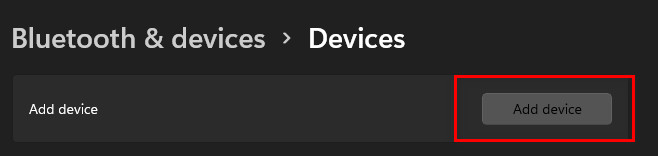
- Open the lid of Airpods.

- Put your AirPods in the Pairing mode.
- Search for the Airpods on devices to connect in windows settings.
- Click on Airpods.
- Tap on connect.
There you go! Your AirPods are now connected to your Windows device. Now it’s time to fix the issues. So follow the steps down below in a step-by-step method.
1. Charge your AirPods
The first thing you should do is charge your Airpods. You may think there is enough charge in them, but the Airpods charge runs out very quickly; with the use of 2-3 hours of calling session, your Airpods will be out of charge.
Here are the steps to charge your Airpods:
- Disconnect your Airpods.
- Put the Airpods back in the charging case.
- Insert the lightning cable into the charging port.
- Connect the charging dock with your wall socket.
You can open the case and keep it right beside your phone to check the battery percentage of your Airpods.
2. Update Bluetooth driver
You have to update your Bluetooth driver in order to use the Airpods with your Microsoft device without any issue.
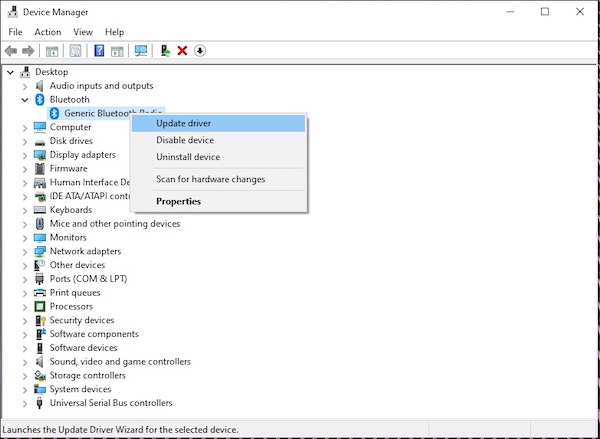
Here are the steps to update the Bluetooth driver on windows:
- Go to windows search.
- Search for device manager.
- Look for Bluetooth.
- Click on the drop-down menu.
- Right-click on the generic Bluetooth driver.
- Search for updates.
- Download and install the update.
Now connect your Airpods with the Microsoft device and launch Microsoft teams to see if it’s working or not.
3. Set AirPods as the playback device
As I have said earlier, you must change your Airpods and set them as a default audio playback device to use the mic and listen through them.
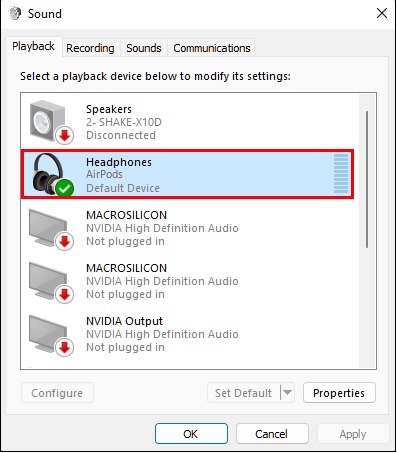
Here are the steps to set AirPods as your playback device:
- Connect your Airpods via Bluetooth.
- Go to the control panel.
- Click on hardware and sound.
- Select manage the audio device.
- Set your Airpods as the playback device.
Now your Airpods are set as the default audio device of your Microsoft OS. You will be able to use the mic and speaker of the Airpods.
Final Thoughts
Even though there are some issues with Airpods and its connectivity with Microsoft still, not many people can deny its capability. It is one of the finest in the market.
Hopefully, this guideline will help you to fix the issue. And for more queries, do reach us out!