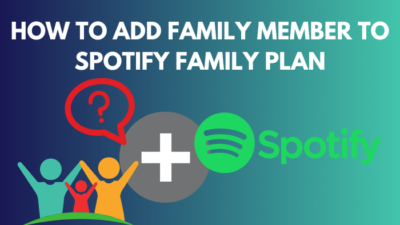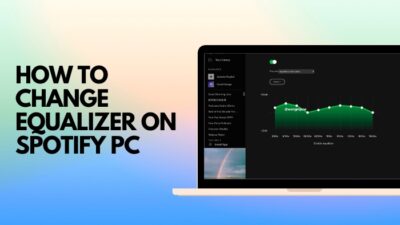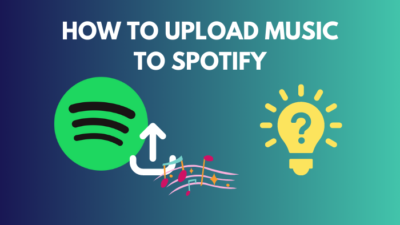Spotify has lots of soundtracks to listen to. But it’s possible that your favorite song isn’t among them. The good news is that you can import your local files into Spotify and listen to them on any Spotify-compatible device.
Local files can be added to the Spotify program on your computer and then listened to on your windows, iOS and Android devices.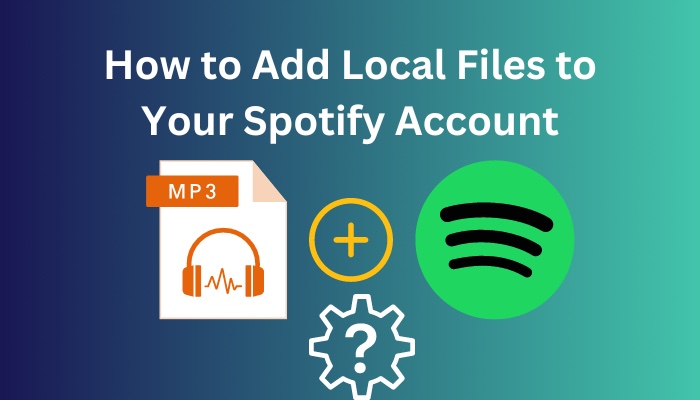
However, you may ask:
How to add local songs to Spotify?
Well, it is an easy and more swift process than you think. This post comprehensively explains the process of linking local songs to Spotify. Simply follow my strategy to finish the local files setup to Spotify.
Quickly check our epic post on how to turn on canvas Spotify.
How to Add Local Files to Spotify
To import local tracks into Spotify, you should meet a few prerequisites. For example, you need to be a Premium Spotify subscriber. Currently, Spotify does not enable free users to upload local files.
Only local files from a PC can be added. You cannot add files from your Android smartphone or iPhone, but you can access them on these devices. You’ll need to have the Spotify app for either Windows or Mac.
Spotify only allows the MP3, M4P, and MP4 file formats. QuickTime must be enabled on your computer to use MP4.
Your computer and mobile device must be connected to the same Wi-Fi network to access local music files on your iOS or Android handset.
Follow the methods below to add local files to Spotify:
Add Local Files to Spotify on Computer
First, download and install the Spotify program on your Windows or Mac computer to import local tracks into Spotify. Because the Windows and Mac versions are nearly similar, you can follow the same methods below.
Now follow the process below to add local files to Spotify on your computer:
- Sign in to your Premium version and launch the app.
- Click on the Profile icon section.
- Choose the Settings option.
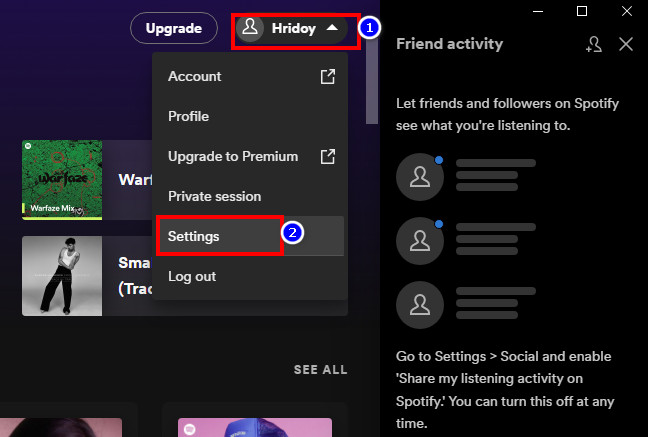
- Scroll down and find the Local Files option.
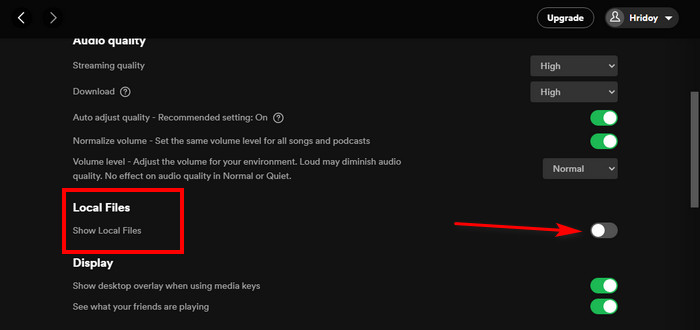
- Turn on the option now.
- See, a new section is expanded now.
- Find Add a Source button from there.
- Click on the button.
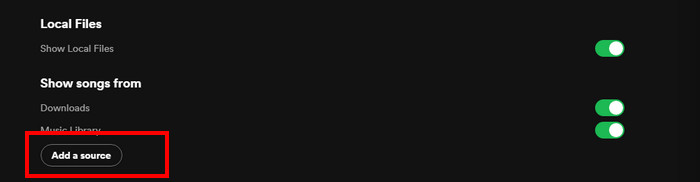
- See, the file explorer is open now. Choose your folder from there.
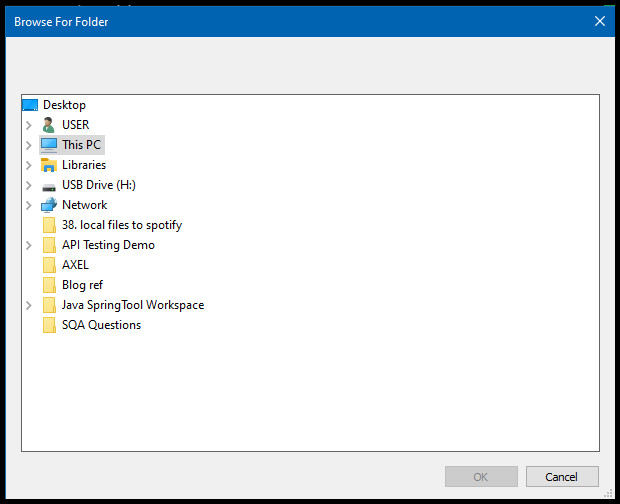
- Wait for some minutes because Spotify will take some moments to load local songs.
Now you have added the local files to your Spotify application. Now you have to those local files. Follow the next method to access local files.
Follow our easy step-by-step guide to change equalizer on Spotify PC.
Access the Local Files from Your Spotify PC Version
Your chosen local tracks are now available on your PC on Spotify. As a result, you can begin playing these tunes straight immediately.
Follow the steps below to access the local files on Spotify:
- Run the Spotify application.
- Select the option named Your Library from your left menu bar.
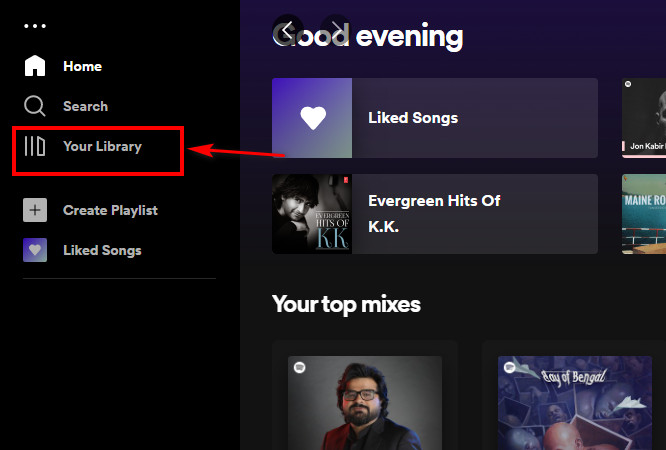
- Choose the Local Files option.
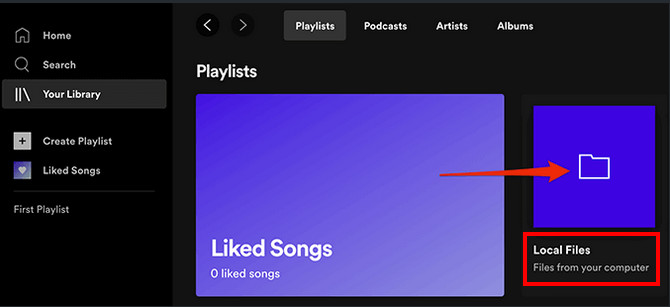
- Check all your local songs are now available and accessible. You can also add those songs to your playlist.
- Choose your favorite song to add to a playlist.
- Click on the three-dot menu.
- Select the Add to playlist option.
- Set the name of your playlist here.
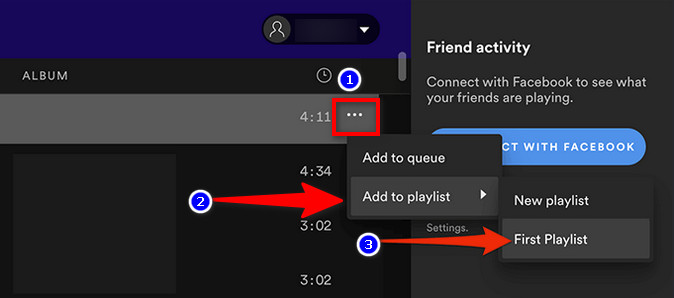
- Repeat the same procedures if you want to do so for another song.
If you are an android user, this access process will be different. Follow the next method.
Follow our ultimate guide if you want to fix Spotify overlay not working on Windows 11.
Access the Local Files from Your Spotify Android
As I mentioned, you can only access your local files from your Spotify mobile version. Download the official application for your android device.
Now, Follow the steps below to access the files in Spotify on android:
- Run the Spotify application on your android mobile.
- Find Your Library option and tap on it.
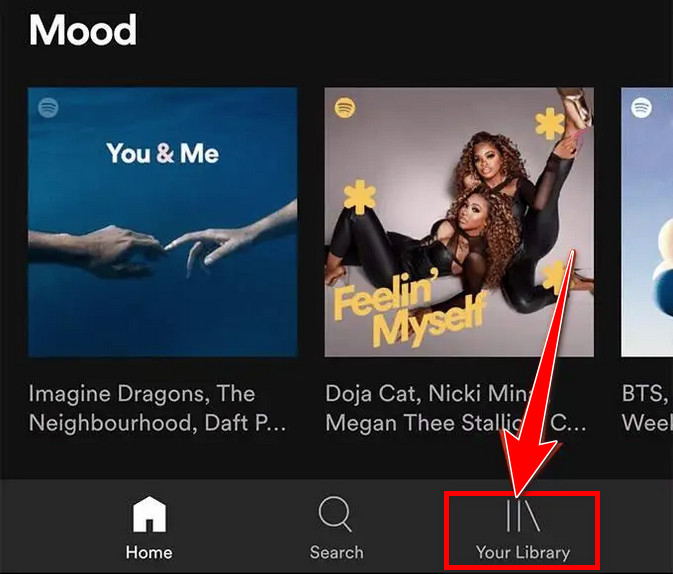
- Tap the playlist containing your local files on the Your Library page.
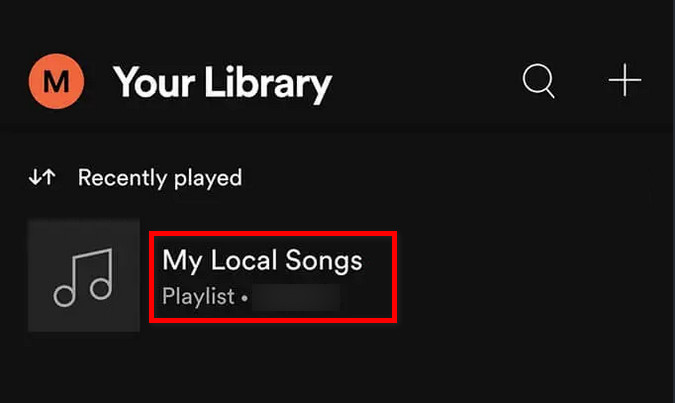
- See the local music list here. You can tap any music to enjoy.
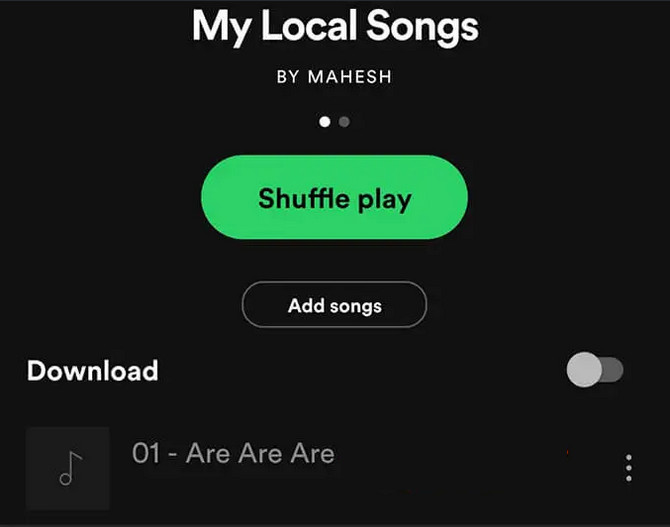
- Long-tap any song, and choose Download from the menu.
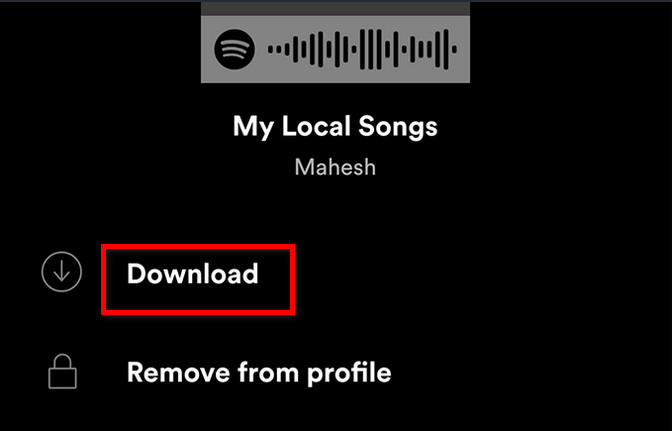
If you are an iOS user, you must follow a different method. Check the below technique to access files from your iOS device.
Go and check our other article on why can’t I play certain songs on Spotify.
Access the Local Files from Your Spotify iOS Version
Similar to android, playing local music on your iPhone requires the official Spotify app. Before you can access your tunes in Spotify for iPhone, you must activate a different option.
Follow the steps below to access the local files on your iOS Spotify version:
- Run the Spotify application on your iOS device.
- Tap on the Settings option.
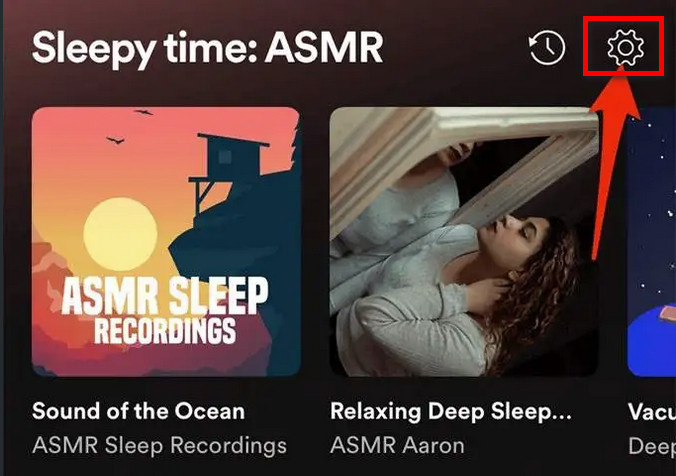
- Scroll down to Local files and tap on it.
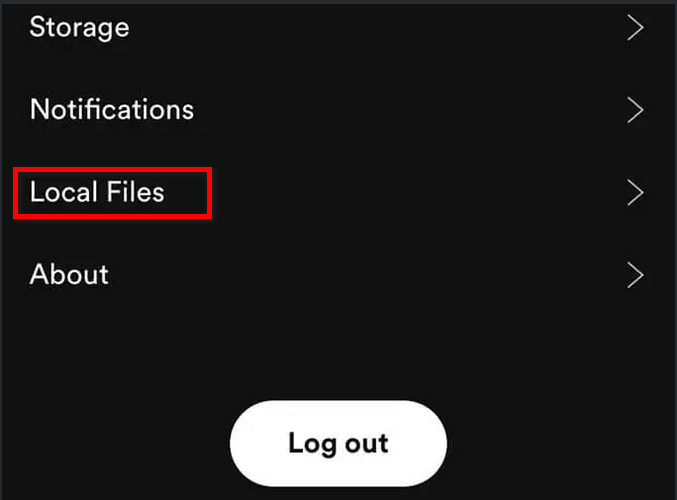
- Tap on the option named Local audio files to enable it.
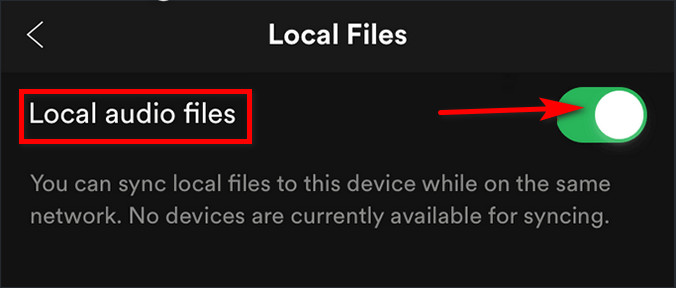
- Tap on the Your Library option.
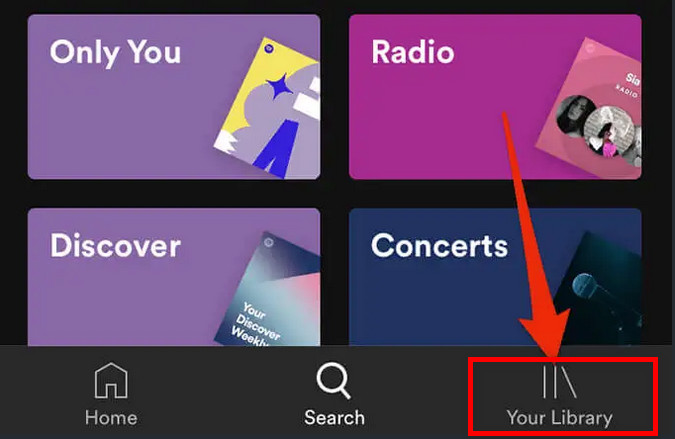
- Choose a playlist that contains your local files. You can enjoy any song if you want.
- Long-tap any song, and choose Download from the menu if you want.
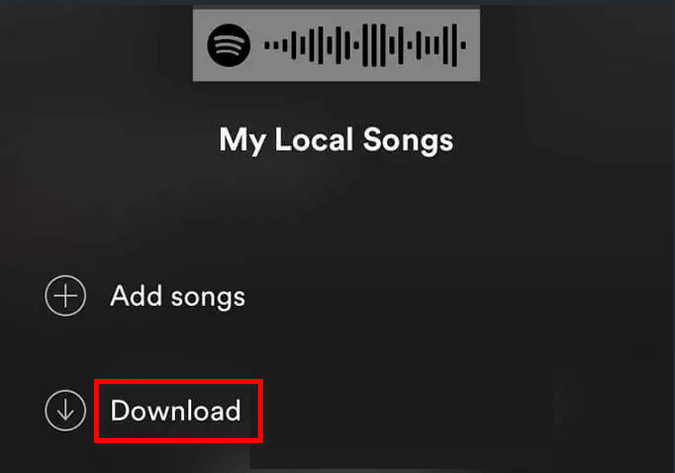
Now enjoy your songs when you want. But many users also report that they are having problems, like they can’t add local files to their Spotify application.
Don’t worry. I am also giving you vital information about this issue. This is the bonus part only for you.
Also, check out our separate post on how to block an Artist on Spotify.
How Can You Resolve the “Add Files Failure Issue” in Spotify?
If you’re having problems loading local files to Spotify, or if your local files don’t display in the app despite being added, there are a few things you may do to resolve the issue.
Here are the solutions if you can’t add local files to Spotify:
1. Enable Source Option
If your local files do not display on Spotify, it is likely that the toggle for your music folder is switched off in the settings panel.
Follow the steps below to enable the source option:
- Launch the app.
- Click on the Profile icon section.
- Choose the Settings option.
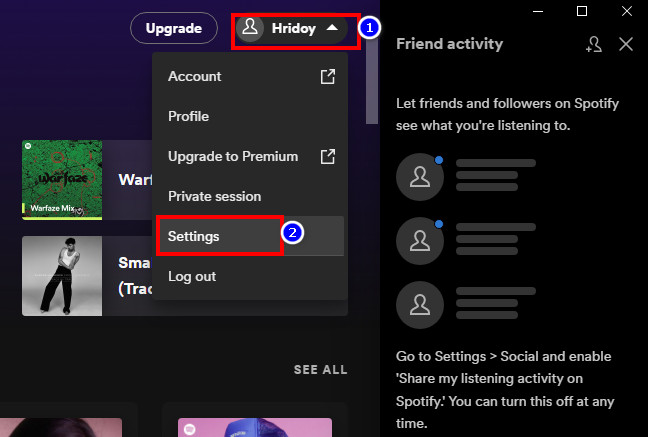
- Scroll down and find the Local Files option.
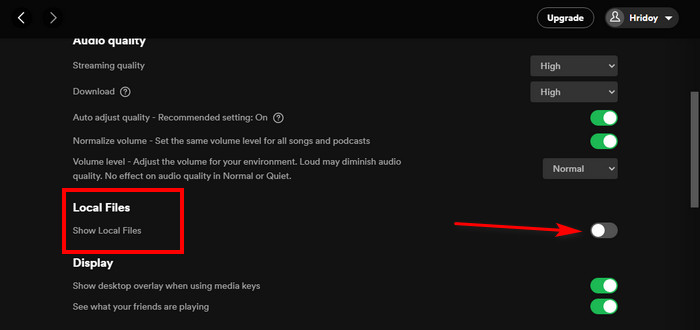
- Make sure that the switch next to your audio folder is switched on.
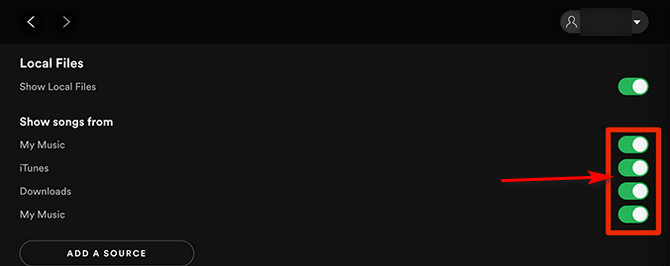
Follow our guide to know receiptify create Spotify receipt.
2. Update Spotify App
If Spotify refuses to upload your local music songs, or if you don’t see them in Spotify’s mobile applications, you may be using an earlier version of the service.
Whatever the problem, you should constantly update Spotify on all your devices. To acquire the most recent version of the software, go to Spotify’s download website, where you can grab both the PC and mobile apps for the platform.
Upgrading the application on your devices should resolve any problems and difficulties.
Check out the easiest way to increase bass on Spotify PC.
Conclusion
Spotify is undoubtedly one of the most popular music streaming services, with a database of over 82 million recordings. Thousands of music are still unavailable on the site, though.
However, I hope you can now listen to your audio files through Spotify on any device due to the helpful advice in this post.
Don’t forget to tell me which method help helped you most.