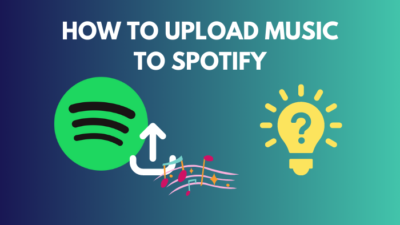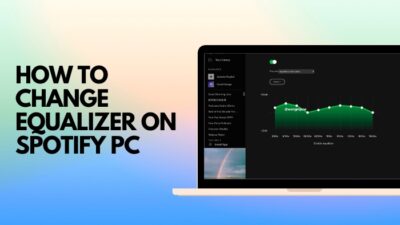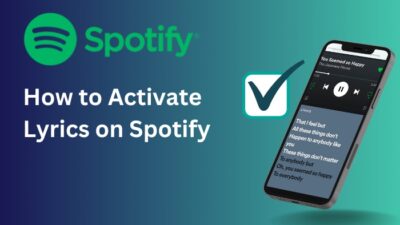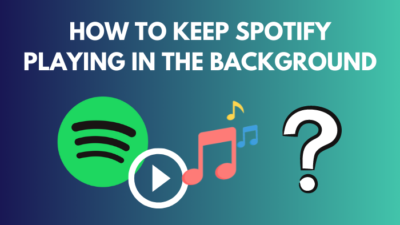Belonging in a household with musical taste is a blessing. I would consider you lucky. But though all of you may love music, your tastes will be obviously different. But it might be a waste to buy individual Spotify Account for each of the family members. Spotify thought of this situation well.
As a solution to this, Spotify released a family plan in October 2021 that lets you have premium Spotify for up to 5 more people (6 accounts, including yours) for an affordable amount. It’s great for parental control and convenient if you don’t like ads after every few tracks.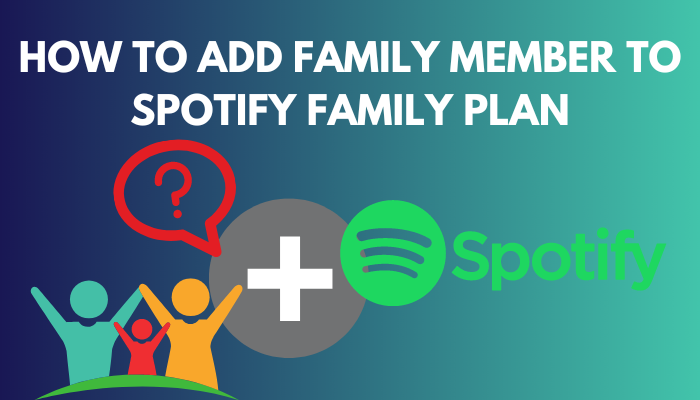
Follow me through this article as I show you the process of adding family to your Spotify family plan.
Let’s get started.
You may also like to read about Receiptify Create Spotify Receipt.
How to Invite Family Members to Spotify Plan
Adding members to the Spotify plan is easy. All you need to do is send them the invitation link so they can connect to your Spotify Family plan.
I’m writing these steps considering you are new to Spotify and just bought the family plan.
Follow these steps to Invite family members to your Spotify plan:
- Go to the home page of Spotify by going to open.spotify.com.
- Press on login in the top right corner of the screen.
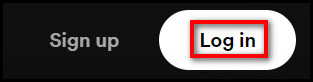
- Log in with your email or necessary information.
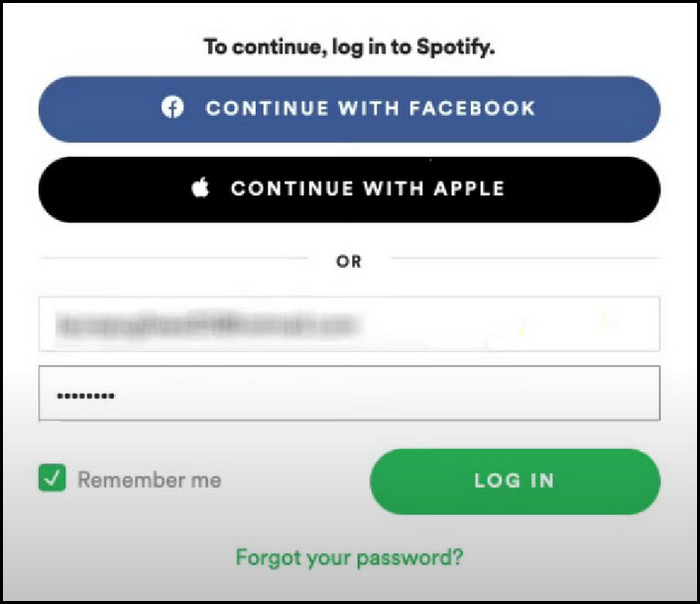
- Press on your Profile in the top right corner while you are logged in to expand it.
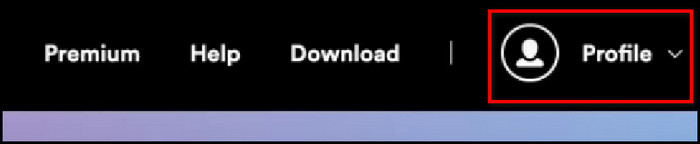
- Press on Account.
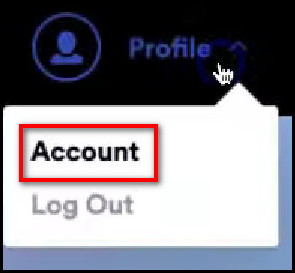
- Scroll down and press on the Premium Family tab.
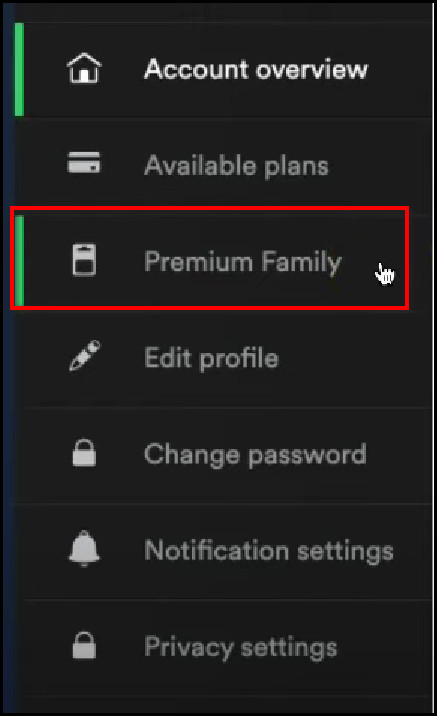
- Press Continue on the newly opened page.
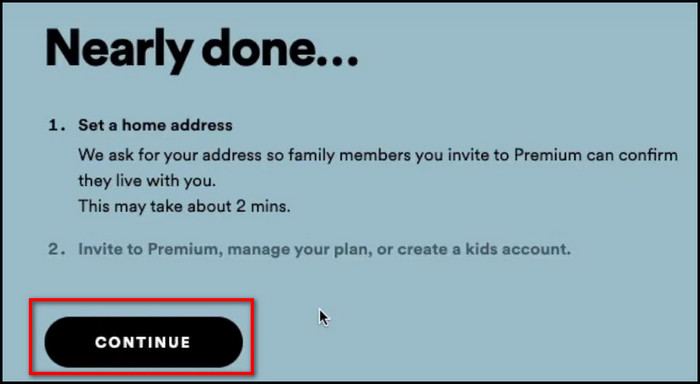
- Fill out your home address in the box.
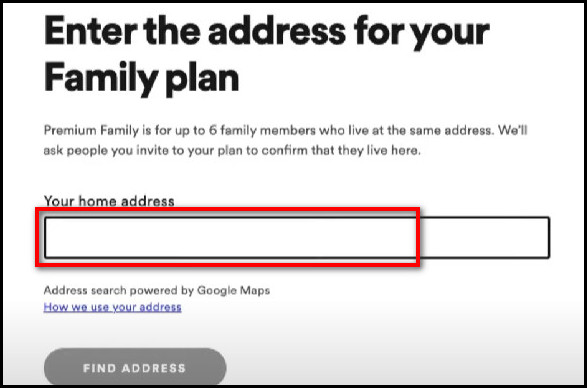
- Click on Find Address underneath it.
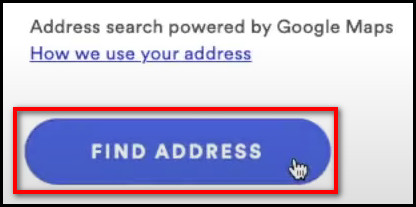
- Press on Confirm.
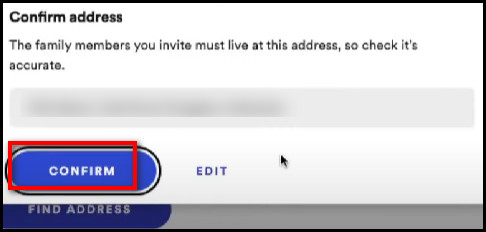
- Click on Continue on the next page.
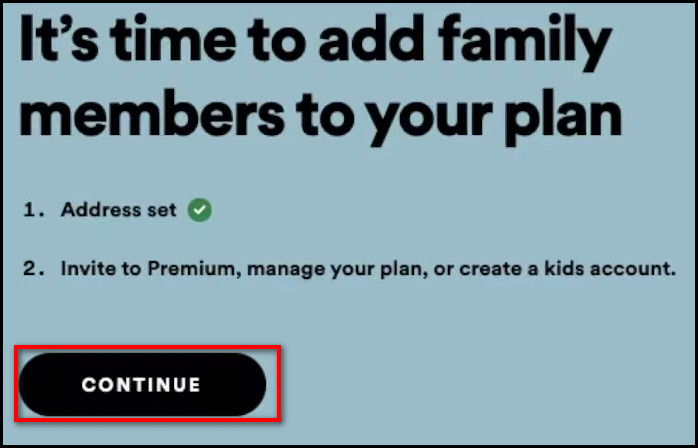
- Press on Add to Family Plan to invite the members of our family.
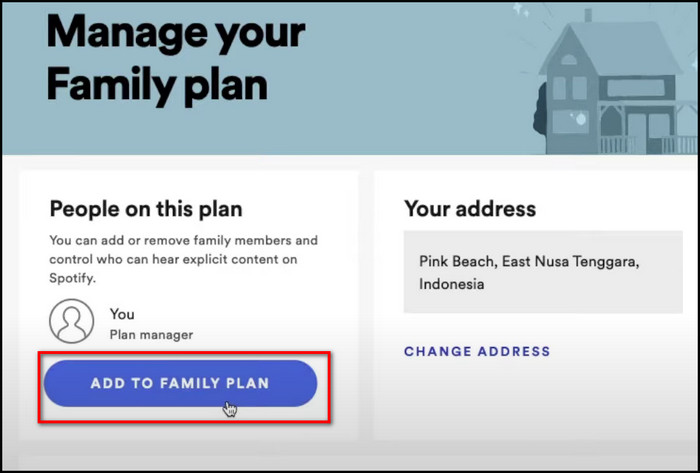
- Click on Invite to Family to expand the option and get the link to invite your family.
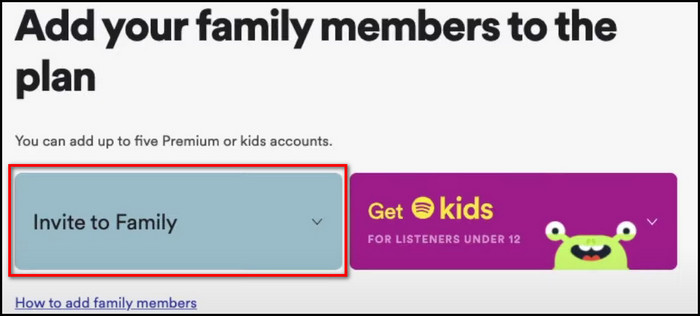
- Press on Copy the link or choose any other option convenient for you to send the link.
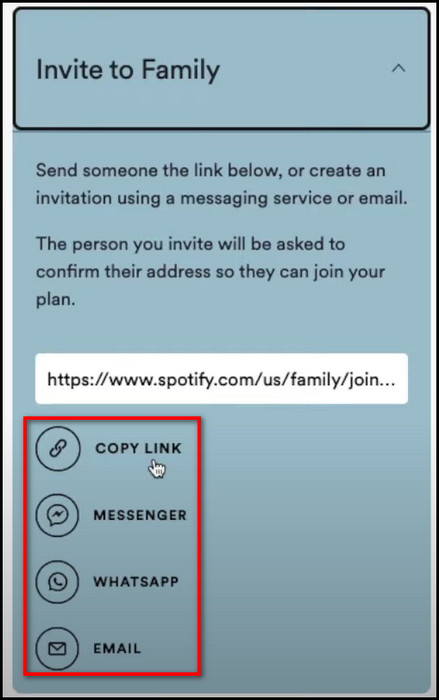
This is how you can set up the Spotify family plan. But that isn’t the end, though. Now, you have to send your relatives the link to join the same premium plan.
Related contents you should read about how to connect Spotify to Alexa?
How Do I Get Spotify Family Plan?
Spotify Family plan is a cheap subscription considering you’re getting access to more than a million songs for just 16 dollars. It’s a bargain, to be honest.
The free Spotify account does not have a family plan or the control it provides. Getting the free plan is easy. You only have to sign up with either your Google, Facebook, or Apple Account. You can only buy the premium family plan after signing up.
The steps below are written, considering you haven’t yet opened a Spotify account. So, follow them accordingly.
Some more guides on how to increase Bass on Spotify PC?
Follow these steps to subscribe to the Spotify Family plan:
- Go to open.spotify.com.
- Press on the Sign-Up button in the top right corner.
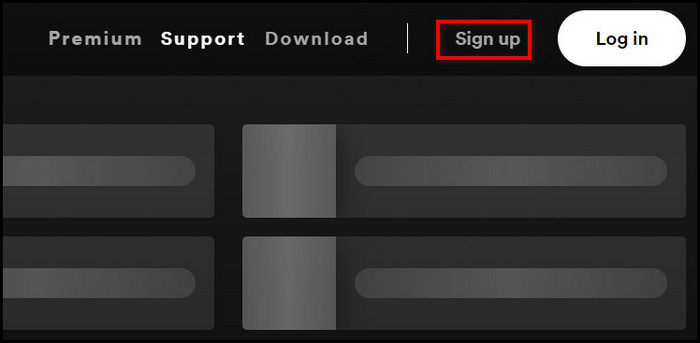
- Sign up with either google or Facebook or with useful information.
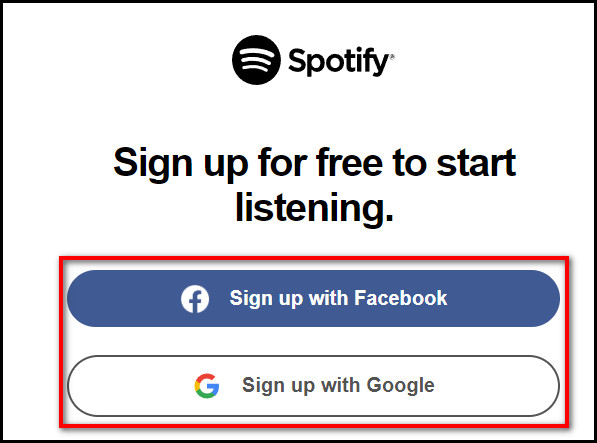
- Fill in your required information.
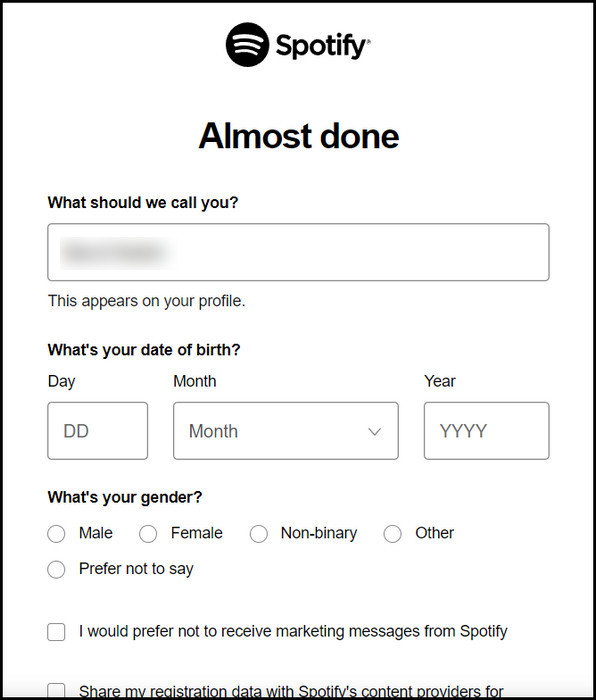
- Agree to the policies, confirm you are not a robot and press Sign up.
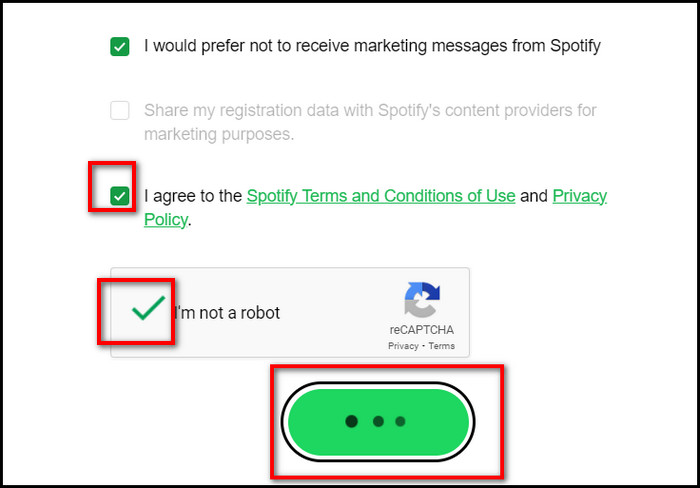
- Press on upgrade on the top right corner of the home screen.

- Scroll down and pick your premium by pressing Get Started.
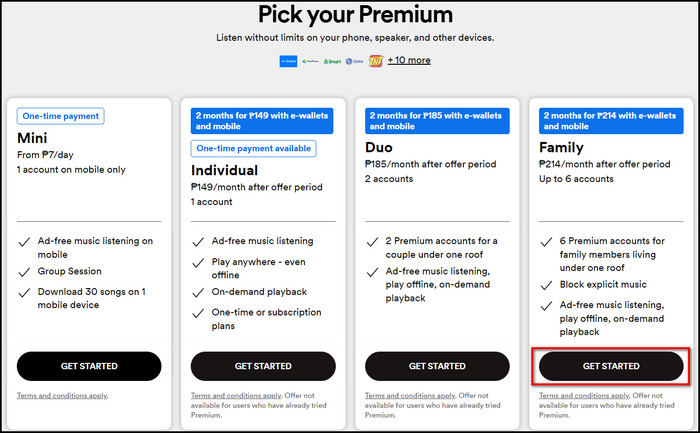
- Confirm and buy it with your convenient payment method.
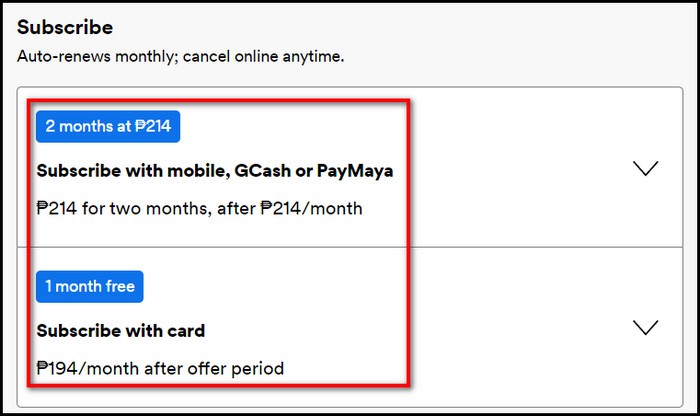
Thus, your premium family plan is bought. Now the only task left is to have the family members join in through an invite link.
However, the only problem you might face after reading this article is the dilemma of whether you should buy it or not. The drawback of the family plan is that you have no authority over skipping, control and ad. But it’s not that big of an inconvenience if I do say so myself.
If you need to set control for your kids and want some degree of authority, you should definitely buy it.
In the following section, I’ll tell you how to accept the invites to the Spotify family plan when any of your relatives send you an invitation link.
Check out the easiest way about how to fix Spotify Overlay not working on Windows 11?
How to Join the Premium Family Plan on Spotify
Any adult member of the family can buy the premium family plan at an affordable amount, after which other members only need to join in. Then, the only thing left is to send the invite link to your household members.
You can do it through email or any messenger app that lets you share URLs.
Follow our guide to change Equalizer on Spotify PC.
Follow these steps to join the Premium Family Plan on Spotify:
- Go to the invitation link.
- Press on the URL or the link that was sent to you.
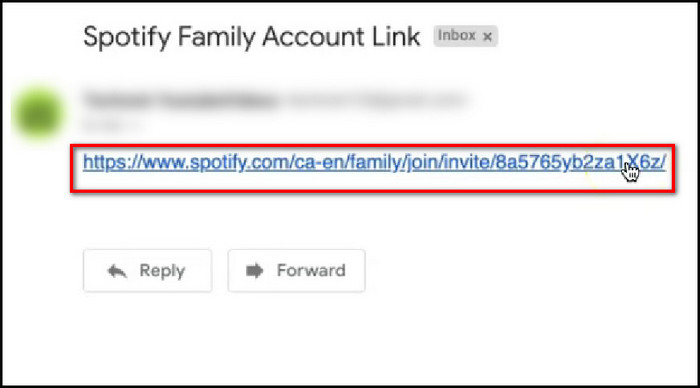
- Click on Accept Invite on the next page.
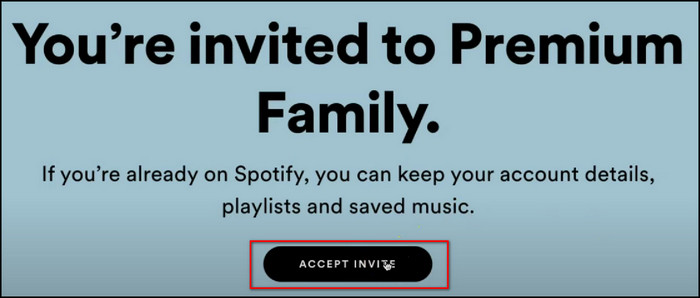
- Log in to your Spotify account or create one if you don’t have one already.
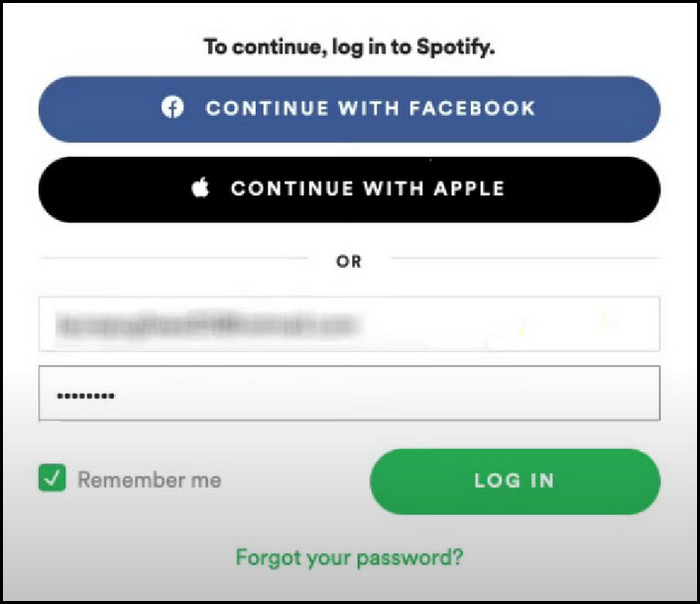
- Press Yes, Continue to confirm that you want to use this account or Change Account if you want to change to a different account.
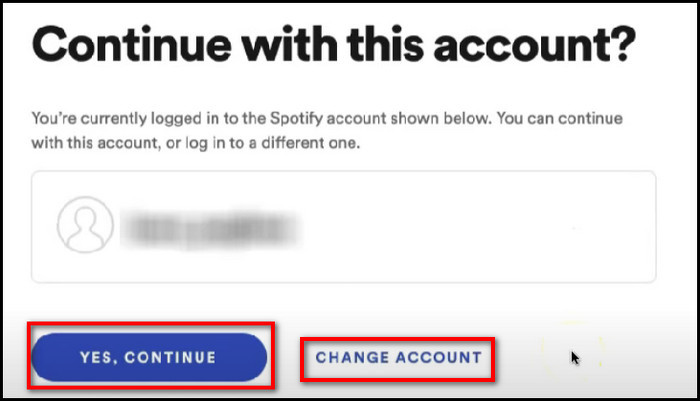
- Press on Confirm Location if you are at home or press or Enter Address Manually to input any other location.
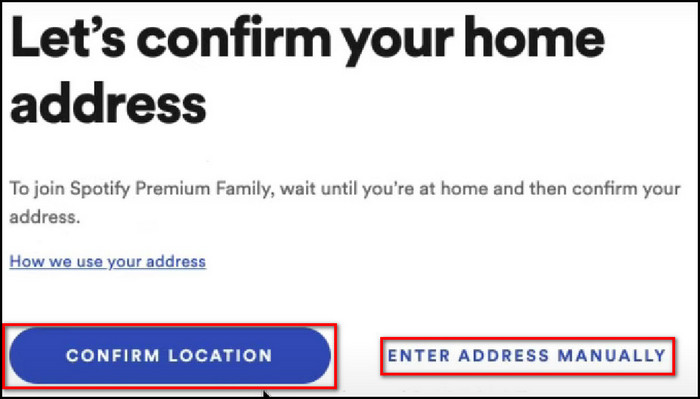
- Enter your home Address and then click on Find Address.
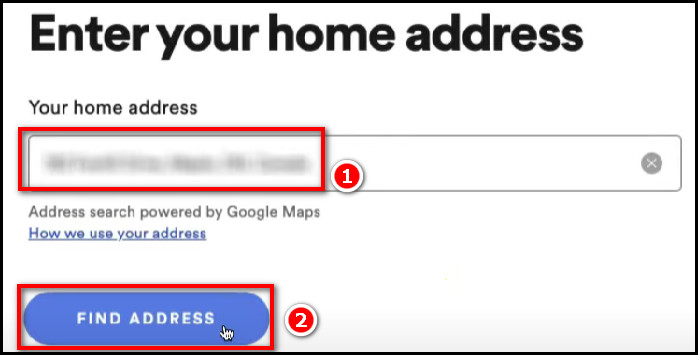
- Press Confirm provided the result matches.
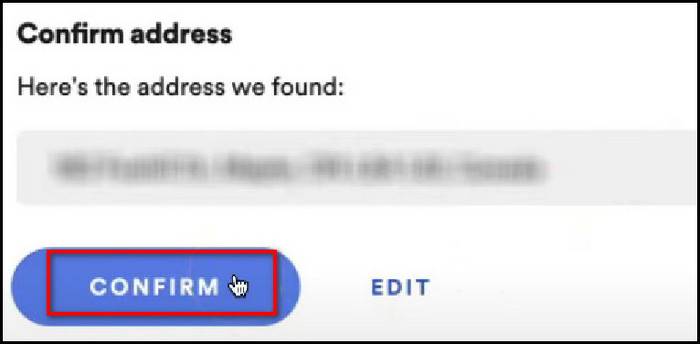
- Click on the Join Family Mix to join it.
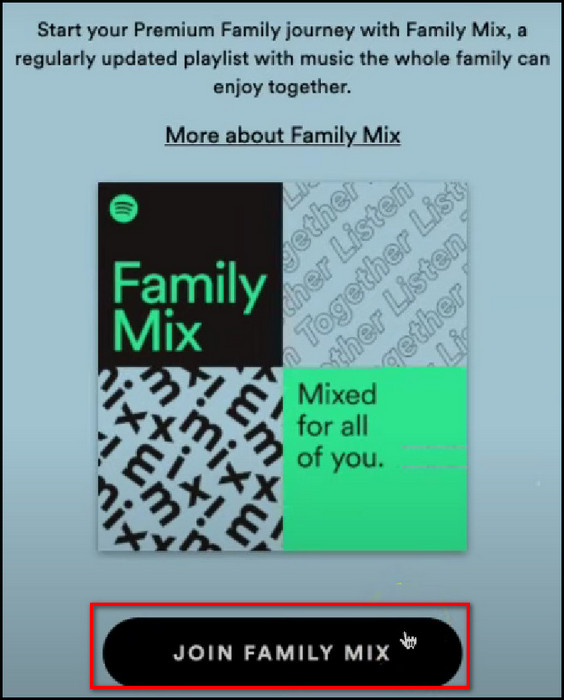
This is how you accept an invite for the Spotify premium family. Given that the invite link is valid, the accepted account will now be able to access the premium features of Spotify.
If the maximum limit is reached, you cannot join. The owner then has to remove some accounts. I’ll show you how to do it in the next part.
How to Remove an Account from Spotify Family Plan
Spotify Family Plan is beneficial in controlling your home Spotify environment. But there are times when you have to remove a specific account from your family plan for space or any other need.
But before that, go through our epic guide on Spotify Lisen along not working on Discord.
Follow these steps to remove family members from your Spotify plan:
- Go to your account by going to spotify.com/account/ after logging in.
- Click Manage your family accounts.
- Press Remove under the member you want to remove.
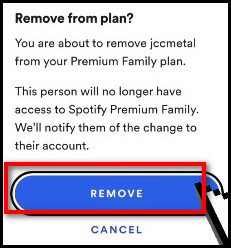
- Click Confirm in the dialog box that follows.
You can invite someone else to the plan if there’s an empty spot. But remember that, at most, 6 accounts can be connected in the family plan.
Also, check out our separate post on Microsoft Teams Export the ist of Team Members.
FAQs
Can multiple family users use Spotify at the same time?
Normally there are individual accounts. But when a user has bought the duo plan, he and 1 extra account can use premium features for about 13.99$/month. The family plan also provides this service where up to 6 accounts can use the premium features under the same address. It costs 15 $/month.
Can I add an existing premium account to the Spotify family, or do I have to create a new one?
You can add an existing account, even if it is premium, and still join the family plan. You will have access to all your previous songs and playlists. The one who bought the family plan can invite you to it, and you can continue on from the family plan.
Can I use a Spotify account on more than one device?
Yes, you can add as many devices as you want. But you can play music online with only one device. You can download songs on other devices on a premium account and play them with your internet connection off.
Conclusion
Spotify brings people closer with the help of music. And even closer with their family plan package. Since it uses the same songs you like in the Family Mix, they can also enjoy your favorite songs. Of course, not everyone’s tastes are the same.
I hope I brought your family closer to you with this article and let you understand them better through their music taste. If you would like to add something, please comment below.