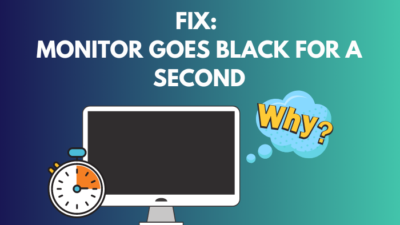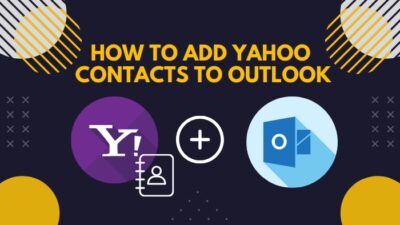Spotify is the kind of app where you can find almost all of your favorite songs in one place. But do you know you can change the bass for different songs according to your taste on Spotify?
If you don’t know where it is and how to change the bass on Spotify for PC, you have come to the right place to find your answer.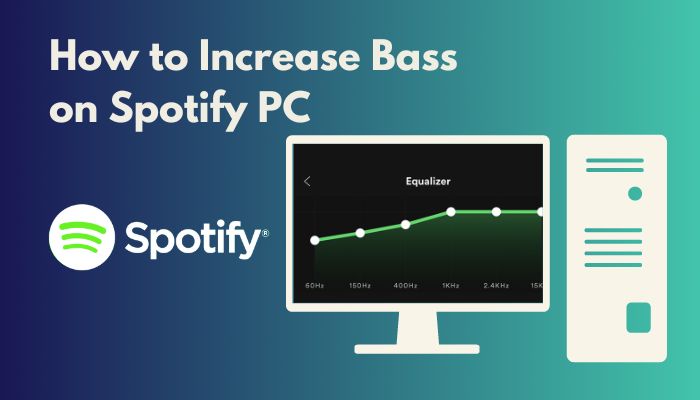
Here, I will describe how you can increase and change the bass of the songs on Spotify for PC, Android, iPhone and Mac effortlessly.
So, without further ado, let’s dig in.
How to Bass Boost Spotify on Windows PC
Mainly, there are two ways you can change your bass on Spotify music. One is from your Windows settings, and the other one is using a third-party app. I will discuss both ways to change the bass for Spotify.
Here are the ways to increase bass on Windows PC:
Use Windows Settings
As long as your Spotify app uses the Windows sound settings, you can modify the bass through these settings.
Here is the way to change bass from Windows settings:
- Right-click on the sound icon and select the Sounds option.
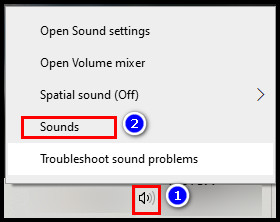
- Click on the Playback tab.
- Select the device you want to change the bass and click Properties.
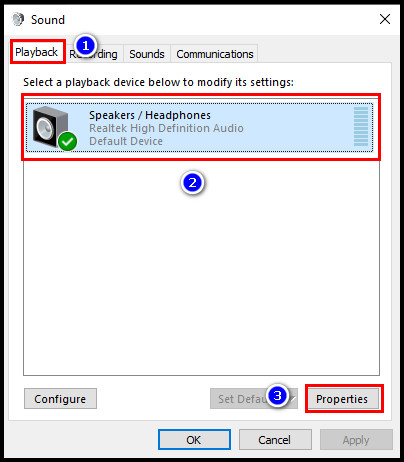
- Press on the Enhancements tab.
- Mark the Equalizer box.
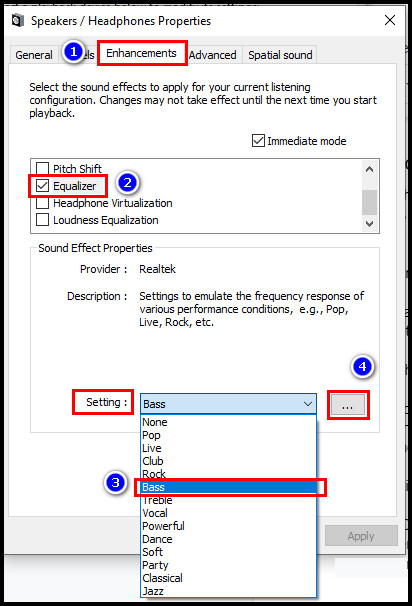
- Expand the Setting menu and select Bass.
- Click on the three-dot icon.
- Change the bass from the Graphic EQ box.
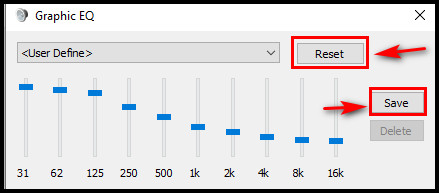
- Click Save to save your changed bass settings. Press Reset to go back to the default bass settings.
Note: You can access these Equalizer and Enhancements options if you have Realtek HD Audio Manager installed on your computer. These options won’t be available if you have a Microsoft sound card on your PC.
But no need to be disappointed. You can also change the bass using a third-party app. Check the next part to boost bass using a third-party app.
Follow our easy step-by-step guide to fix Spotify overlay not working on Windows 11.
Use Third-party Apps
There are many third-party apps you will find on the internet to change the bass of the Spotify app. But among those, I will explain which is easy and worth using.
Boom 3D
Boom 3D is the best application to change the bass of music. You can also use this application on Mac and phones.
It has a media player function that collects your downloaded audio files from your device and organizes them better. Then you can get to your music files from there effortlessly.
It also has an advanced 31-band pro equalizer that ensures a personalized quality listening experience since it provides a great 3D sound effect.
The changes you will make in the bass system from the app will affect all the apps on your device, including Spotify. You will be able to adjust the settings according to your listening experience for different genres of songs and gaming.
Note: Though it is not free, you can use the demo version for a 30-day free trial.
Check out some of the best ways to turn on canvas Spotify.
Equalizer APO
If you are looking for a free version application, you can try Equalizer APO. But the downside of this app is that it is not compatible with all devices. It may work on your device or not.
Its response time is quicker than other third-party apps. But what I love about this app is that it allows changing the settings for each app separately. Cool, isn’t it?
You may then adjust the Spotify PC app’s bass settings to meet the choices of music you prefer listening to.
The app’s basic amplifier settings are fine for most users to hear good bass quality music. But if you want, you can also install its PEACH equalizer, which will add more preset features to the app.
Equalizer for Chrome browser
If you are using Spotify on your Google Chrome browser, there is good news for you. An extension in the Chrome browser called Equalizer for chrome browser will help you easily change the bass on Spotify.
This chrome extension contains a 10-band audio equalizer that allows you to modify the frequencies and refine the sound quality.
Not only that, but it also has 21 preset equalizer profiles. Those will help you to match your music genres as you wish to listen.
Furthermore, it will support you in enhancing the app’s volume and adding quality sound to your music.
Read more on why receiptify create Spotify receipt.
How to Boost Bass Spotify on Android
Boosting bass on the Spotify app on Android is very easy. To do this, you just need to follow the process below.
Here is the process to boost the bass on Spotify on Android:
- Click on the Spotify app to open it.
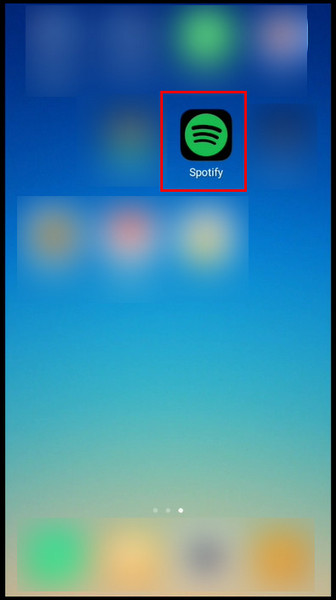
- Press on the settings icon.
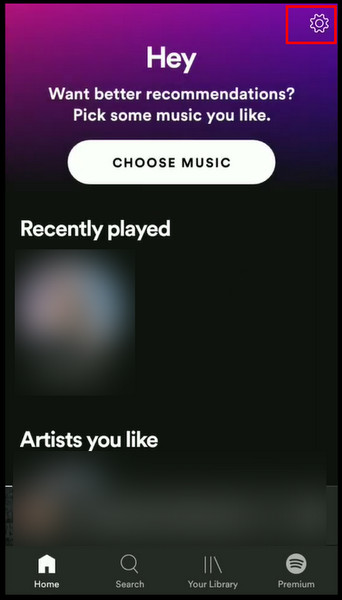
- Navigate to the Equalizer option and click on it.
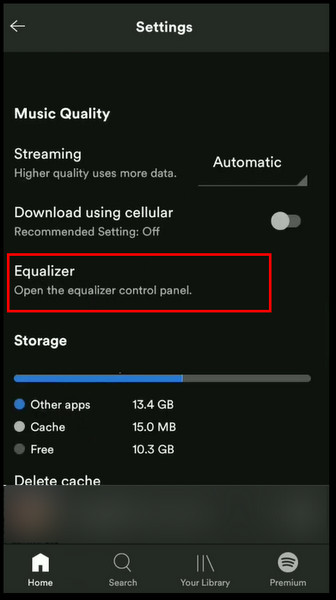
- Turn on the Equalizer settings.
- Change the bass settings as you like.
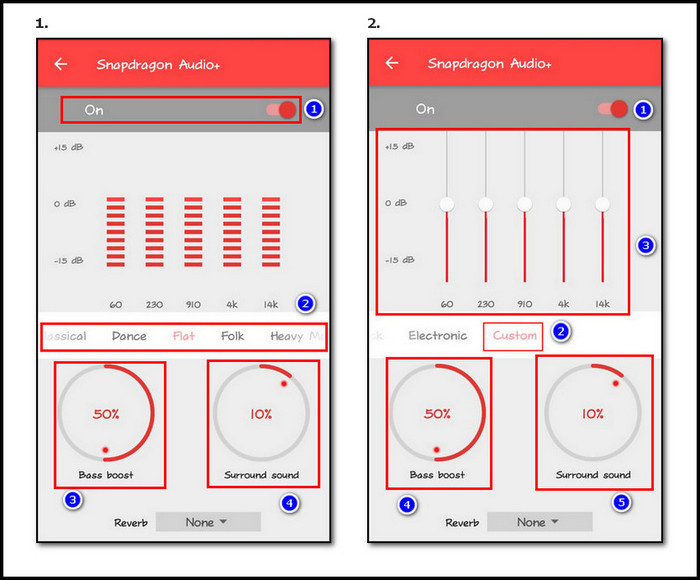
You can use any bass from the built-in bass tabs. For example- classical, dance, flat, folk etc. You can even customize your own bass settings from the custom tab.
Note: These functions may not be available on every single Android phone model. When you click on the equalizer, Spotify may direct you to the phone’s native EQ rather than the options mentioned above.
You may also like to read about how to sell a Gaming PC?
How to Modify Bass Spotify on iPhone
Modifying the bass on Spotify from an iPhone device is almost similar to an Android device. You can change the bass by following the simple steps.
Here are the steps to modify the bass of the Spotify app on iPhone:
- Open the Spotify application.
- Tap on the Settings icon.
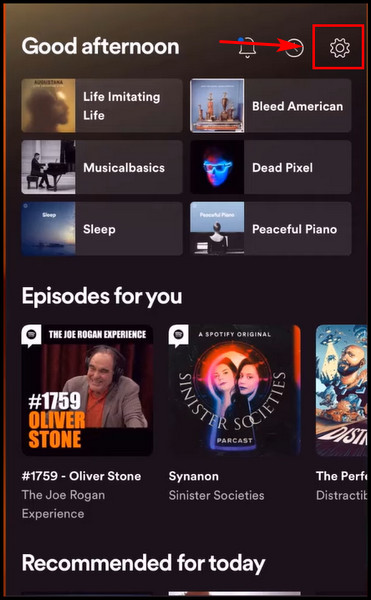
- Click on the Playback option.
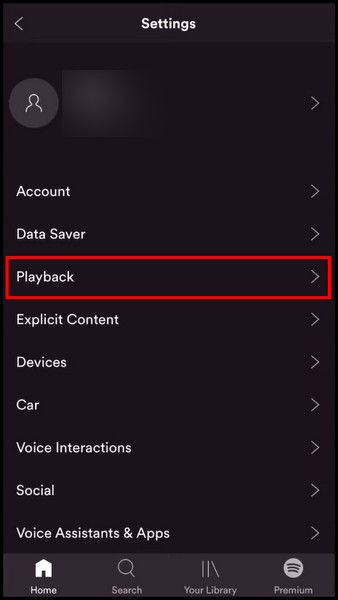
- Press on the Equalizer option.
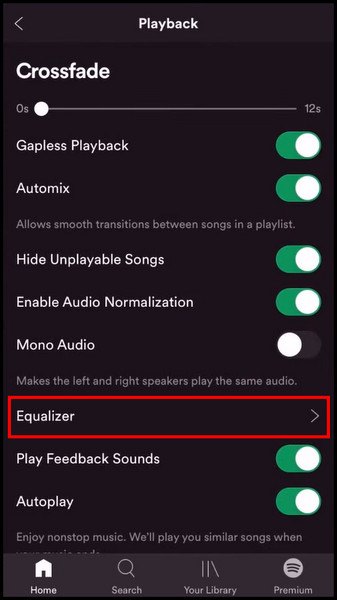
- Turn on the Equalizer option.
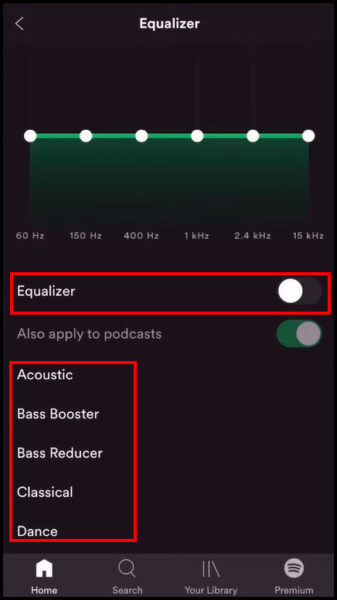
In the Spotify app for iPhone devices, you will find numerous features for preset equalizers than in the Android app. You can use different preset equalizers like- Acoustic, Bass booster, Bass reducer, Classical, Deep, Electronic, etc., as your choice.
Note: The modification you made to the Spotify bass system won’t have any impact on the sound quality of your iOS device. The equalization adjustments will apply only when you listen to music on Spotify.
Follow our guide to fix PC Turns on but No Display.
How to Change Bass Spotify on Mac
Mac laptops do not have any equalizer bass boost option like Windows PCs. The only way you can change bass on Mac is via using the Apple Music application.
Here is the way to change the bass Spotify on Mac:
- Launch the Apple Music app.
- Click on the Window tab.
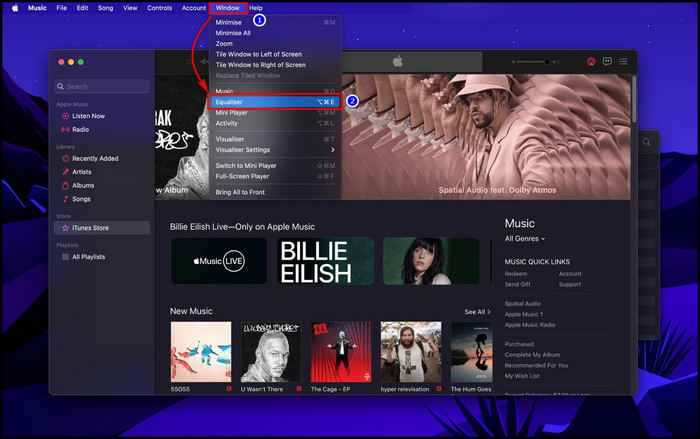
- Select Equalizer.
- Turn on the Equaliser feature.
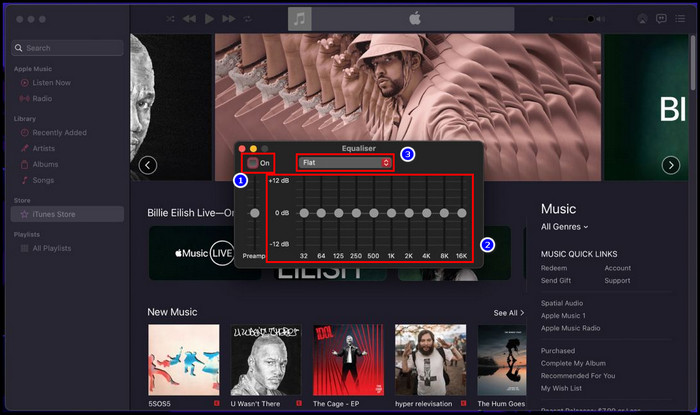
You can change the bass as you want by moving the sliders. Click on the dropdown menu. You will see various preset equalizers from the menu. Select various equalizers from the list to taste different types of bass music.
If you want to change the bass system using a third-party app, you can use the eqMac application. It is more manageable and user-friendly than any other third-party app.
FAQs
Can you boost bass on PC?
Yes, you can boost bass on a PC. To do that, right-click on the sound icon from the taskbar and select Sounds. Go to Playback tab > speakers or headphones > Enhancements tab > Select Equalizer. You will find the bass boost function in the Setting list.
Is there an equalizer on Spotify PC?
Generally, there is no equalizer option on Spotify PC unless you have Realtek HD Audio Manager installed on your PC. You will find the equalizer option only on iOS devices, especially iPhones.
How do I adjust bass in Windows 10?
To adjust the bass in Windows, go to speakers or headphones > Playback > Properties Equalizer > bass > Graphic EQ. You can adjust the bass of your audio sound from the Graphic EQ box.
Final Thought
With Spotify, you may access millions of songs and video services from authors all around the world.
Songs with impeccable bass increase the taste of music. In this article, I described how you could add extra bass to your Spotify music.
Hope you find this article informative. If you have any questions, feel free to ask in the comment section.
Happy listening!