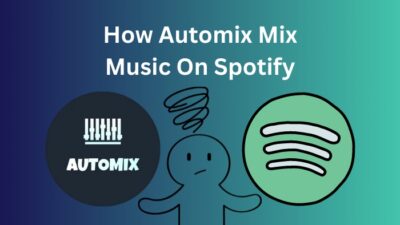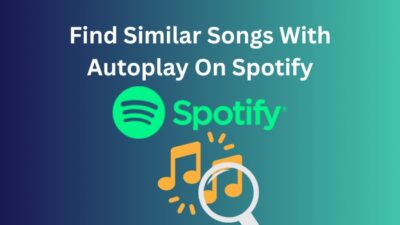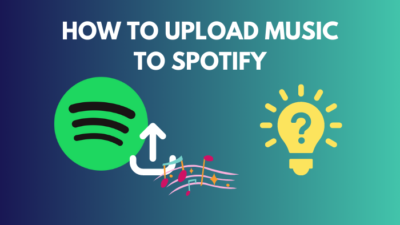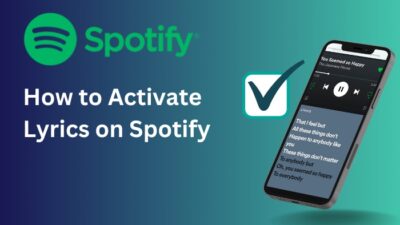Alexa is Amazon’s cloud-based voice service, available on over 100 million devices, including not only Amazon but also numerous third-party device manufacturers. If you have an Alexa device and an account with Spotify but have connection issues, you are in the right hands.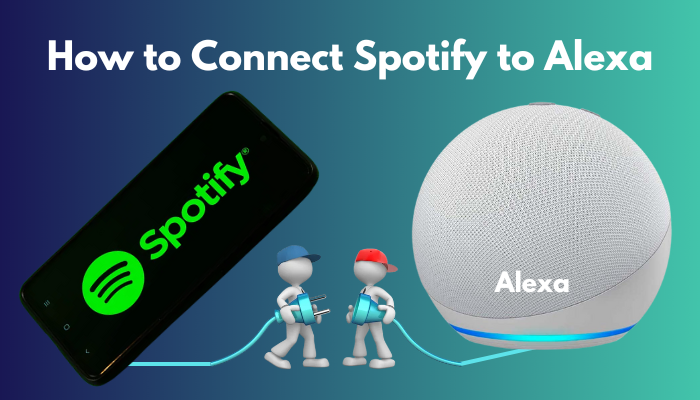
To listen to music using your Alexa device effectively, you should be able to link your Spotify to Alexa and play music from Spotify quite effortlessly. I mean, it’s obviously easier to play Spotify in Alexa through voice commands.
Make sure you go through this article to learn about Spotify and Alexa connection and get answers to common questions people usually have.
So, let’s get started.
How To Link Spotify to Alexa?
Linking Spotify to Alexa devices is relatively straightforward. You only need Spotify account credentials and an Alexa device. There is no need to call for an expert, as you can do this with the correct instructions.
Here’s what you have to do to link Spotify to Alexa:
- Tap on your App tray and find the Alexa App. Tap on it. It will open your Alexa App.
- Tap on the More option located at the bottom right corner and then select Settings.
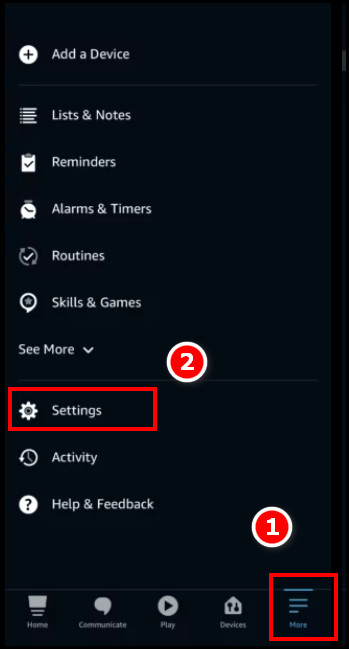
- Find the Music and Podcasts option and tap on it. It will open the music and podcast settings along with available services.
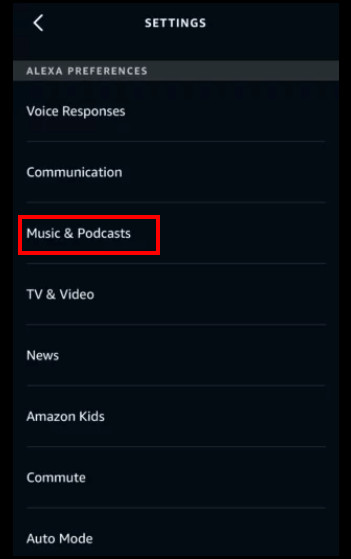
- Navigate to Link New Service, and you will get some options to choose from. Select Spotify among those services.
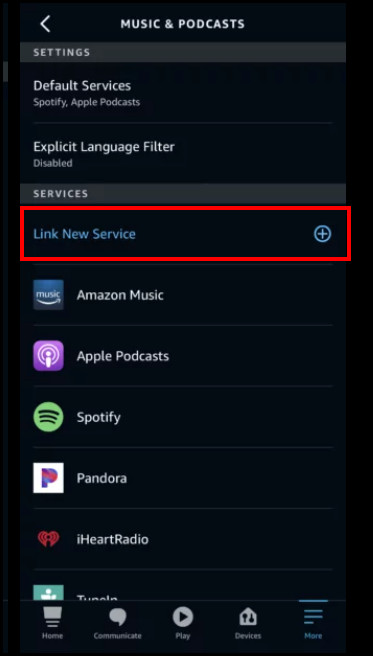
- Sign in to your Spotify account if needed. Remember to input your login credentials correctly.
If you follow the above instructions, you can link Spotify with your Alexa devices in no time. But just connecting both accounts isn’t enough. If you want to get more out of this collaboration, setting up Spotify as the default music player is a must. I’ve described that process in the following section.
Quickly check our epic post on how to turn on canvas Spotify.
Set Up Spotify as Default Music Player on Your Amazon Alexa
After successfully linking your Spotify to your Alexa, you might need to select Spotify each time you want to listen to music, which is tiresome. So it would be best if you made Spotify the default player.
Here’s what you have to do to set up Spotify as Default Music Player on Amazon Alexa:
- Tap on the App tray icon on your Home Screen and find the Alexa App. You need to tap on it. This will open your Alexa App.
- Tap on the More option at the bottom right corner and select Settings. It will open the Settings page.
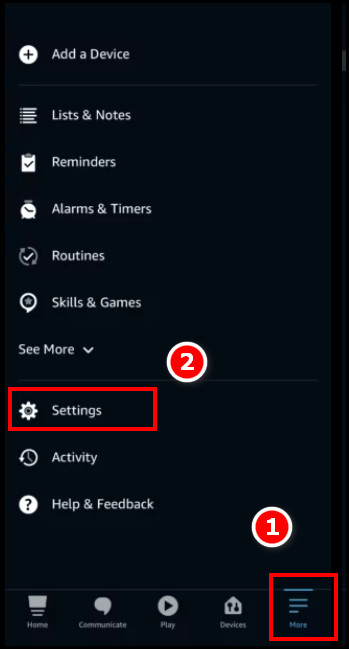
- Find the Music and Podcasts option and tap on it. This will open the music and podcast settings along with available services.
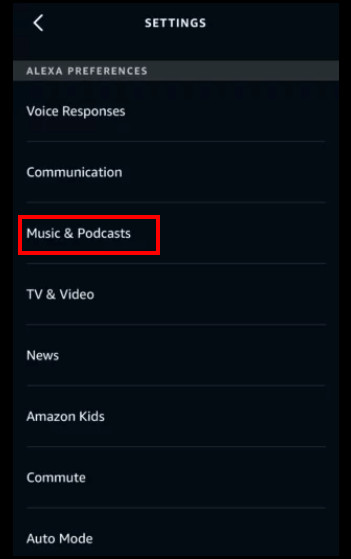
- Select Default Services in the Music and Podcasts setting page.
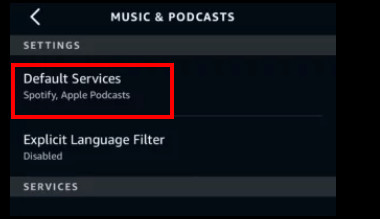
- Tap on Change on the existing default service and select Spotify instead.
The process, as mentioned earlier, will make Spotify the default service while playing music on Alexa. You will not need to log in, and no need to select Spotify every time.
Follow our ultimate guide if you want to fix Spotify overlay not working on Windows 11.
How Do You Play Spotify Music on Alexa Devices?
You can play your personalized playlist of Spotify Music to your Alexa Devices once you link Spotify to Alexa in the proper manner. But you may be in a bind about the controls after the linking process.
Thus, you need to know the voice commands to play your favorite music and playlist easily. To play your Spotify playlist, you have to say, Alexa, play and then say the playlist’s name. Then Alexa will play the playlist.
Here are some voice commands you should use on your Alexa device to play music:
- Alexa, play [say the title/artist/album].
- Alexa, play [say the name of the song] by [say the name of artist] on [say the name of the device/speaker group].
- Alexa, play [name the playlist].
- Alexa, shuffle [say the playlist name].
- Alexa, play [say the genre].
- Alexa, play [mention the podcast name].
But once the music is on, you can pause, stop, resume, do volume control, or use other voice commands.
Some of those are mentioned below:
- Alexa, play.
- Alexa, stop.
- Alexa, pause.
- Alexa, resume the song.
- Alexa, stop shuffling.
- Alexa, louder / quieter.
- Alexa, volume up / down.
- Alexa, set the volume to level [number].
- Alexa, what song is this?
- Alexa, turn this off in [minutes].
You can use these commands to play music and have control over the playlist to your heart’s content.
Go and check our other article on why can’t I play certain songs on Spotify.
How to Set up Multiple Spotify Accounts on Alexa?
You can only use one Spotify account to connect with one Amazon account. Thus, only one Alexa device can be coupled per Spotify account. So, you cannot set up multiple Spotify accounts on Alexa.
But no need to be so disheartened. There is a workaround that satisfies your needs.
For this, you will need to go to the Alexa website and log in using your Amazon account. Then navigate to settings and click on Accounts. After that, click on Household Profile. Here you can log into multiple Amazon accounts as different profiles.
Finally, all you need to say is Alexa, switch profiles, and you will be able to switch to a different profile quite easily.
But remember to log in to each of those profiles at least once to make sure they actually work. This might be a partial solution, but it should be a good enough alternative.
Follow our easy step-by-step guide to change equalizer on Spotify PC.
FAQs
How do I get Alexa to play a Spotify playlist?
You need to open the Alexa app and then tap on Play. Go through the Playlists section and tap on the preferred one. Now you need to Choose the Alexa device that will play the Spotify playlist you just selected. There is an alternative way to do the same. Just say Alexa, play and name the playlist.
Why is Spotify connect not working?
Spotify connect might not be working because of a faulty connection between your Alexa device and Spotify, unstable network connection, outdated firmware on your Alexa device, etc.
Why can’t Alexa play my playlist?
There are some prerequisites to playing songs and playlists with Alexa. You will need an active subscription to either Amazon Prime or to Amazon Music. Without these, you will not be able to enjoy unlimited songs or any playlist to be played with Alexa.
How do I get Spotify to recognize my device?
In case Spotify cannot recognize your device, you need to close all other apps first. Then close and reopen your Spotify app. If it does not help, try restarting your device. It will work in most cases. But if the problem lies with your network, try changing the network or restarting the router.
Final Thoughts
Even though you might have both Alexa Devices and Spotify, you will only be able to play your music if you link those accounts correctly. Also, you will need an Amazon account and a Spotify account.
I tried my best to explain the link between Alexa and Spotify. Even so, comment below if you encounter any problem or part that seems hard to understand. I will try to solve your problem.