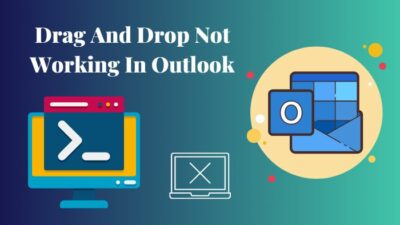A song can orchestrate a memorable moment. Moments like this are precious to everyone. And Spotify is a great platform for that.
But it all ruins when you can’t play your desired song on Spotify. Instead of reliving a moment, you are now annoyed.
Well, you are not alone. Millions across the globe have faced such problems.
I’m on a mission to eliminate this annoying issue. After reading this article, you’ll never come across this problem again.
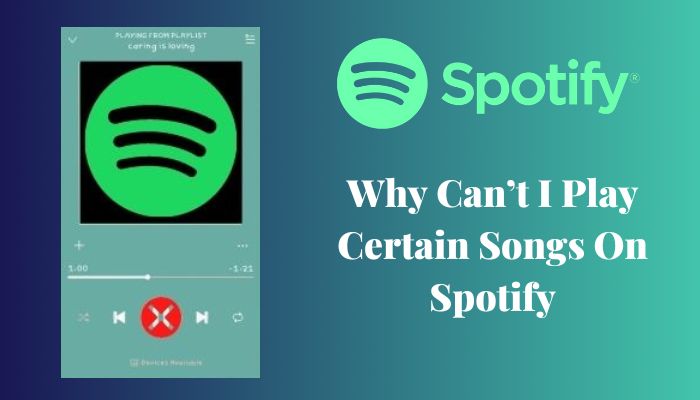
Without further a due, let’s jump right in.
Why Can’t I Play Certain Songs on Spotify?
You can’t play certain songs on Spotify mainly because of the country restrictions imposed by the label or the song’s publisher. Apart from that, the most common reasons are the expired license of the song, explicit song filters, bugs in the Spotify app, etc.
Here is why you can’t play certain songs on Spotify:
Geo-Restriction
Spotify is region specific. The song suggestions Spotify makes in their app are based on the user’s location.
When a user searches for a song that is trending in a different region or it’s origin is not where the user is operating, there’s a very high chance that the user will not be able to play that song due to the region specificity.
Expired License of The Song
Spotify pays a royalty fee for the songs they include in their library. They are not the owner of these songs. They just buy the license for a certain period. After that, Spotify has to renew its license or show it in its library.
For this reason, a user may not be able to find a certain song. Even if they can see it, when they tap the play button, can’t play the current song message pops up.
Explicit Songs Filter
Every song falls into a category. In the music industry, it is called Genre. Songs with certain genres, such as RAP, Hip-Hop, Country, etc., may contain certain words or phrases that violate the rules of community standards or local civil law.
In such cases, for that specific communal areas, songs that are displayed on Spotify go through censorship so that it does not violate any law. Thus a user can not play those songs if he intends to.
Connection Error
The user’s network connection may play a big role in not being able to play certain songs. A weak and unstable connection can cause the songs not to play issue.
While scrolling through, if the network connection drops or the signal becomes weak, a message appears when a user tries to play a song or can’t play the current song.
Bugs in Spotify App
After using the Spotify app for a long time, some cache and junk files generate over time. Often these junk files cause bugs in the app.
App crashing, UI lag, and freezing are the symptoms of the app is malfunctioning. Bugs often prevent users from playing a song on Spotify.
Find out how to Change Equalizer on Spotify PC.
How to Fix Certain Songs Not Playing on Spotify
Getting around the problem of songs not playing on Spotify is relatively easy. We can play all songs on Spotify in quite a few ways. We will proceed sequentially.
Here are the ways you can Play Any Song on Spotify:
1. Lifting Geo-Restriction By Using a VPN
Geo-restriction or country restriction is the major reason behind not being able to play a song on Spotify.
Follow these instructions to play any song on Spotify:
For Phones
- Go to Play Store/App Store.
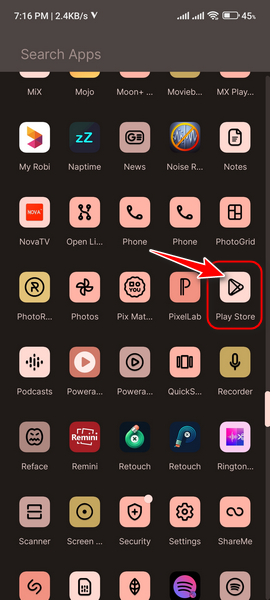
- Search for a positive reviewed VPN.
- Install it.
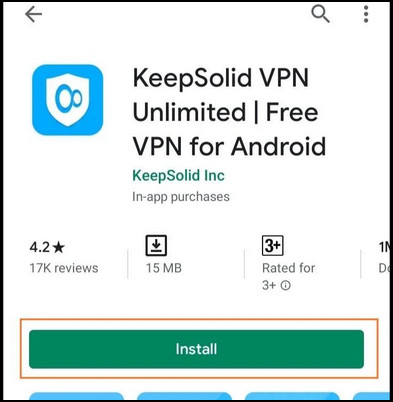
- Run the VPN.
- Connect to the region in which the song has its origin.
For Windows
- Search a VPN on Google.
- Download and Install.
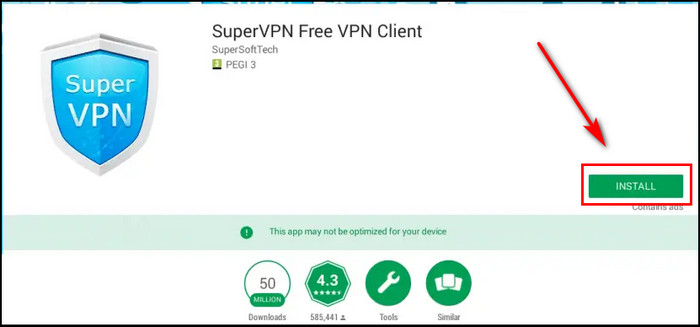
- Connect to the server.
After a successful connection, you can now play any previously restricted song in your region.
Read more on Spotify On PS5 Not Working.
2. Connect to A Stable WiFi/Cellular Network
A stable connection is always recommended for any streaming service, especially Spotify. Hence it is sensitive about the strength of the network. After connecting to a stable connection, you can play a previously unplayable song.
Check your connection stability and strength with different tools. For example, you can check the speed, latency, packet loss etc., on prominent internet speed testing websites. Navigate to the websites through your browser and click start. After some time, you’ll be able to see the result.
3. Clean Junk and Cache in Spotify
Users should clean cache and junk files regularly. If junk piles up, it can generate bugs in the app. As a result, you cannot play songs from time to time. In terms of Spotify, it is reported by many users.
On phones, Spotify recommends users have a minimum empty space of 1GB.
Here’s a way to clean the Junk files and Cache:
For Android
You can clean the cache in two ways.
- From the Spotify App.
- From the App List.
To clean from the Spotify App, follow the steps below:
- Open Spotify.
- Touch on the Settings icon in the top right corner.
- Look for Clear Cache and tap. If any prompt opens up, simply accept.
To clean from the App List:
- Go to your phone settings.
- Go To Apps.
- Search for Spotify.
- Touch on the app name.
- Tap on Storage.
- Select Clear Cache by tapping on the screen.
For iOS
Follow the below instruction to clear the cache:
- Open Spotify.
- Tap on the Settings icon.
- Tap on Storage.
- Touch Clear Cache. A prompt will pop up. Tap Clear cache.
For Windows
- Open the File Explorer from the taskbar.
- Go to Local Disk C.
- Navigate to Users.
- Find the folder that is named as your username when you first set up your windows.
- Click on View from the Top Bar.
- Check Hidden Items. Now you will notice a folder named App Data.
- Double Click on App Data.
- Find the Local folder and double-click on it.
- Locate the Spotify folder.
- Look for the Storage folder.
- Delete the Storage folder.
And now the cache of your Spotify App is cleaned.
4. Re-install Spotify App
If you have no luck after clearing the cache and junk of the Spotify app, you must perform a re-install of the app.
It is quite common that an app may behave unexpectedly due to bugs. Even cleaning the cache can’t help it. So, uninstall your app along with deleting all the app data. Then re-install Spotify.
5. Download Songs for Playing Offline
You can take a different route when you find a song unplayable online. Download the song instead to play it offline.
Here is the way to download songs for playing offline:
- Search for the song you previously found unplayable.
- Click on the download button.
Note: The download option is only available for premium users.
By downloading the songs, the next time when you are streaming, it won’t pause due to an unplayable song. It will run from your local storage.
Why are Spotify Songs Greyed Out
Primarily songs in Spotify are greyed out if you enable Spotify settings that let you see unavailable songs in your playlist. You can simply disable the option not to be seeing greyed-out songs on Spotify.
Here’s how you can solve greyed-out songs in your playlist on Spotify:
For iOS
- Open Settings of Spotify App
- Hit on Playback
- Tap Hide Unplayable Songs
- Tap to activate. Green indicates that the feature is active
For Android
- Open Spotify app on your phone and go to settings.
- Tap Show unplayable songs
- Tap to toggle. Gray means this feature is turned off. You can no longer see any unplayable songs.
From now on, you won’t see any song that is greyed out on Spotify.
Check our epic post on how to Fix Spotify Overlay Not Working on Windows 11.
Wrapping Up
Spotify is an unprecedented streaming platform for music lovers around the world. But users often fail to play their desired song, which is unexpected.
Spotify’s song-playing issue can be triggered for several reasons. Meanwhile, country restrictions are the main culprit. In my article, I gathered all the possible reasons you can’t play songs on Spotify. Besides, I have provided the tested fixes.
Try them out, and you’ll be able to play any song on Spotify.