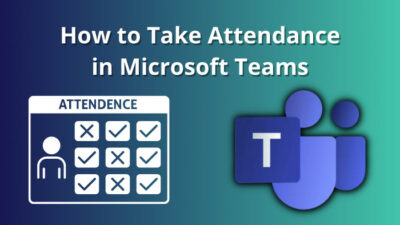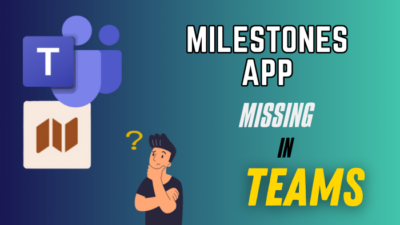Spotify has done such an outstanding job in the music industry. It is increasing day by day with a massive community from all around the world.
According to 2022’s report, Spotify has more than 188 million premium users globally.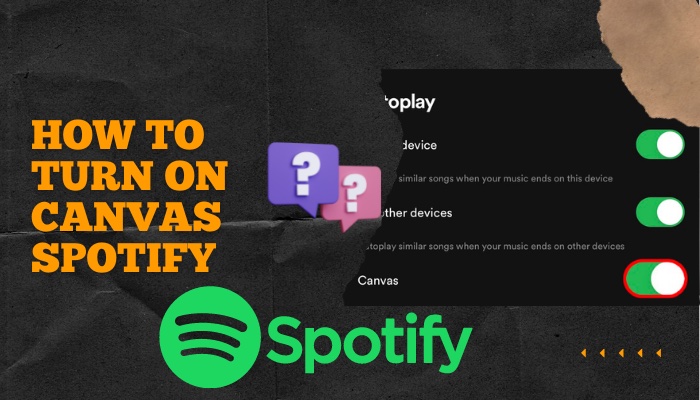
Spotify made its canvas feature available for iOS and Android devices in recent times.
However, a lot of users are complaining that Canvas does not function on their android platforms. It’s also been the same for iOS users. 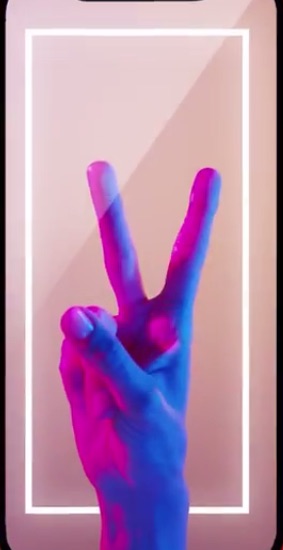
Why is canvas not showing on Spotify?
I can’t leave Spotify for a single day as a music freak. I have been using it for a long time. I can tell you that the Canvas tool is one of my favorites.
I think everybody must experience this lovely new function.
Do not be scared. I will support you. Simply respond to the instructions, and your issue will be resolved soon.
How to turn on canvas Spotify
Let me explain something before starting. Every song on Spotify doesn’t have a canvas.
So if you don’t see any canvas, even if you have turned it on, it might not have the feature. It is because the artist doesn’t create any canvas for his/her album or music track.
Here are the steps to turn on Canvas Spotify:
1. Turn the Canvas feature on (Android)
You can’t enjoy the feature because your settings may be turned off for this function.
It is the most common reason.
New users don’t even know the formula to turn on the function. Here I am giving you those steps.
Simply try to follow them,
- Run your Spotify application on your android mobile.
- Find there is a gear icon. It is your settings option for the app. Tap this icon.
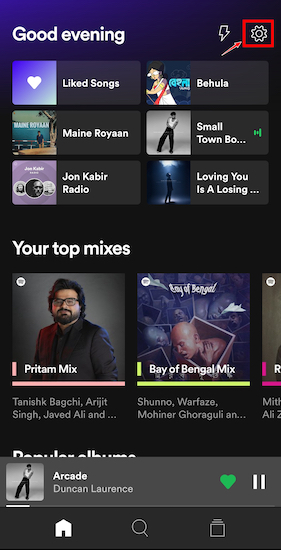
- Find an option named Canvas. It is to the downside of the page.
- Tap on the option to turn it on.
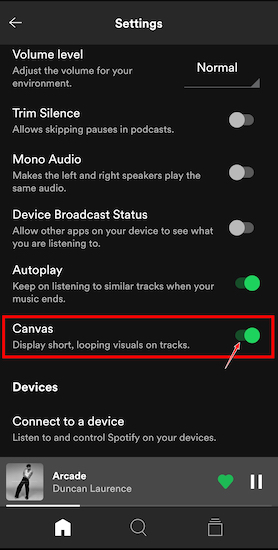
Now check whether it’s showing canvas or not.
2. Turn the Canvas feature on (iOS)
If you are an iOS user, you must turn on the settings also. To turn on this feature is a slightly different method from the android OS.
I am giving you simple steps to follow,
- Run your Spotify application on your iOS mobile.
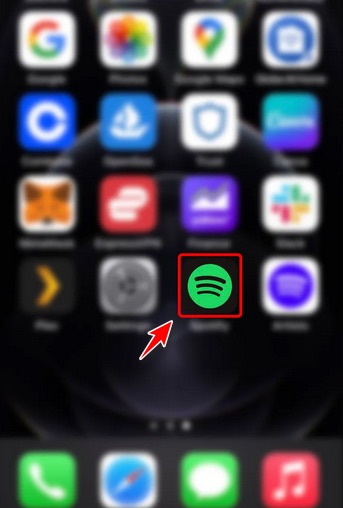
- Find there is a gear icon. It is your settings option for the app. Tap this icon.
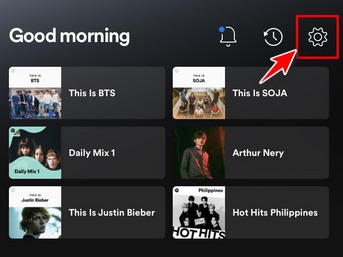
- Find an option named Playback. Tap to open it.
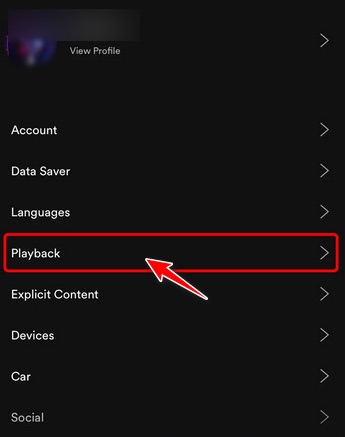
- Find an option named Canvas.
- Tap on the option to turn it on.
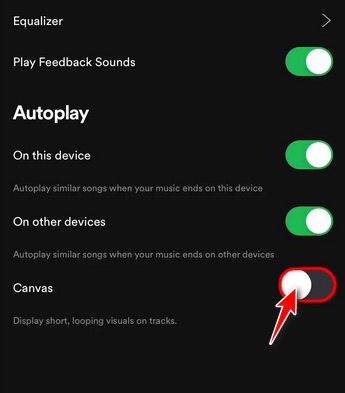
Now check whether it’s showing canvas or not.
3. Turn Canvas feature on (iPad)
For iPad user, they must use the mobile app version.
The desktop application version of Spotify doesn’t support Canvas yet.
So first, ensure that you have downloaded the mobile app version. Then follow the steps below,
- Run your Spotify application on your iPad device.
- Find there is a gear icon. It is your settings option for the app. Tap this icon.
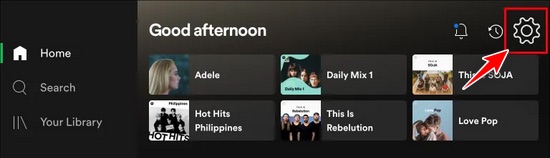
- Find an option named Playback. Tap to open it.
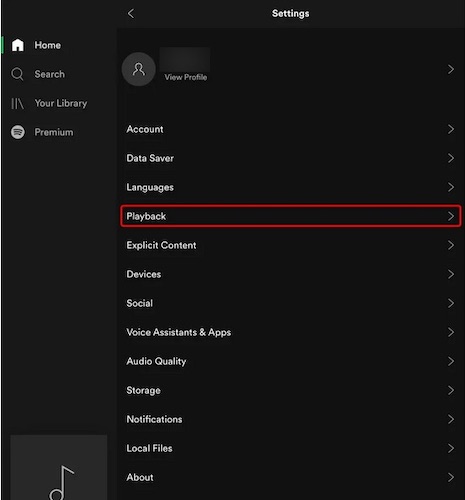
- Find an option named Canvas.
- Tap on the option to turn it on.
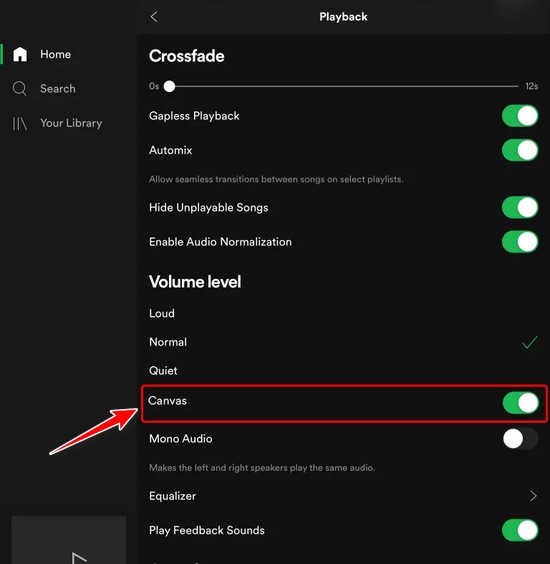
3. Update Spotify from your application store
An updated app version always gives the user a bug-free and smooth experience.
You may use an older version of the app. So always try to use the latest version of Spotify.
Follow those quick steps to update your application version,
- Open your device’s store.
- If you are an android user, go to the Play Store.
- If you are an iPhone user, go to the App Store.
- Type Spotify in the search bar.
- Tap on the search
- See if there is any update option or not. Tap the option if you can see it.

After a successful update, try to log in to your account again.
Turn on the canvas setting. Hence I have told you already. Scroll up to those methods and the process for different types of devices.
4. Disable Data Saver
Data saver is one of the main reasons that people can’t enjoy canvas on their application.
If you want to enjoy the canvas feature, you must disable this setting from your Spotify application.
Follow the processes below,
- Run your Spotify
- Find there is a gear icon. It is your settings option for the app. Tap this icon.
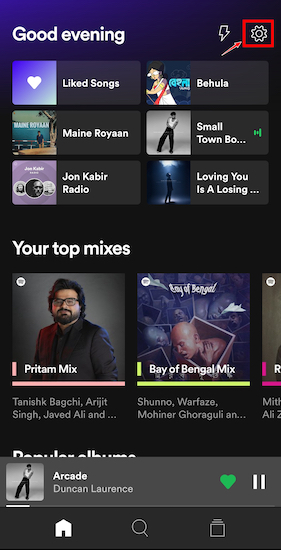
- Find an option named Data Saver.
- Disable the feature if it is already enabled on your device.
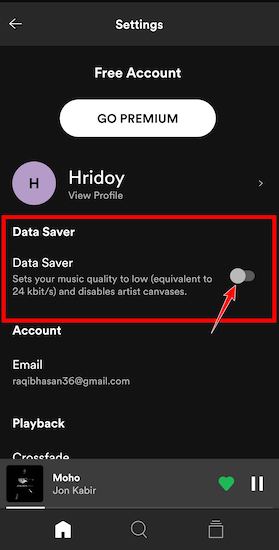
Now check whether your issue has been fixed or not.
Still, struggling to see the Canvas?
Then it might be your region issue. Spotify doesn’t support canvas portraits everywhere.
Check the list below if you belong to any of these regions.
| ● Russia ● Ukraine ● Belarus ● Kazakhstan ● Moldova ● India ● Algeria ● Saudi Arabia ● Tunisia ● United Arab Emirates | ● Bahrain ● Egypt ● Israel ● Jordan ● Kuwait ● Lebanon ● Morocco ● Oman ● Palestine ● Qatar |
The canvas feature is still missing in those areas.
Why don’t I have any videos on my Spotify?
The video feature is still under development segment for Spotify. They claimed that they are still developing this feature. So more videos are coming here soon.
If you want to see videos, then you have to deactivate some settings like audio quality and download.
- Run your app.
- Select the settings option.
- Search for the option named audio quality.
- Deactivate audio quality.
- Search for the option named download audio again.
- Deactivate this option also.
All is done here. Just restart your Spotify application. From now you can enjoy video podcasts also.
If it’s still missing, then don’t get depressed. This feature is unavailable for your region.
Just wait for some weeks. The Spotify team is on to develop it. Videos will be available on Spotify for sure.
How to enjoy canvas to my PC version of Spotify
If you are a listener, then it’s sorry to say that you can’t enjoy the canvas on your desktop/laptop application version.
Canvas feature for Spotify is missing for desktop/laptop version users.
Only the artists can upload canvas on Spotify. So if you are a regular user, then you can’t share your own canvas.
Hey! Don’t be sad. You can upload your Canvas by using the Spotify artist application version.
It is very easy to share Canvas on Spotify.
Here look at the steps below to share canvas on Spotify,
- Download the Spotify artist application version.
- Attempt to log in.
- Select any song of yours.
- Tap the option named change canvas.
- Select the plus icon from there.
- Start to upload your own Canvas.
What is the Canvas on Spotify?
A Canvas is a graphical cycle that can be up to 8 seconds long and fills the entire screen vertically. In the Now Playing Mode, it takes the place of your album covers.
One canvas should be between 3 and 8 seconds in length.
The vertical margin has to be 9:16. Pixel size should be between 720 and 1080.
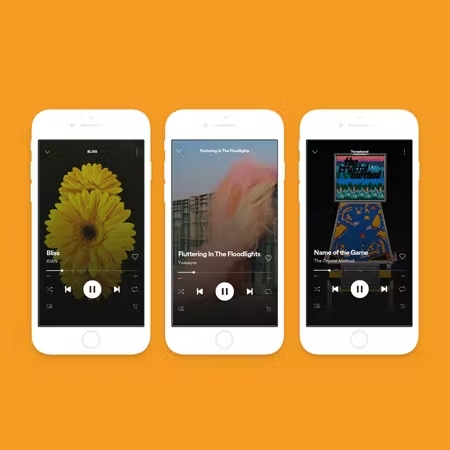
Recently Spotify made a statics public. It shows that a good quality canvas helps you to increase your publicity.
It increases your profile shares, visits, and saves also.
This is an amazing way to boost your track.
The statics show that canvas can boost your profile shares by 145%.
This is so incredible, Isn’t it?
FAQ
Question: How do you get visuals on Spotify?
Answer: You have to enable canvas to get visual effects on Spotify. Simply go to the settings option and enable the feature named Canvas.
Question: How do I fix canvas not working?
Answer: Check these steps below,
- Logout, then log in again.
- Download the latest version of the app
- Clear all data of the app
- Verify the settings of the canvas feature
- The feature may be unavailable in your region.
Conclusion
The Spotify team enjoys a lot of benefits from using the canvas tool. The music artists also get advantages from the Canvas feature.
As a music lover, just use the feature to create an exceptional music world.
Follow my steps and get this feature enabled quickly.
With this post, I am very confident that I can give you a different music taste from today.
Now tell me, How was your Spotify Canvas experience today?