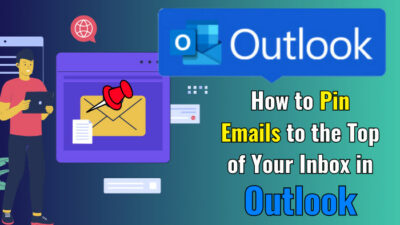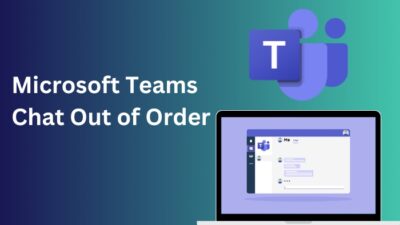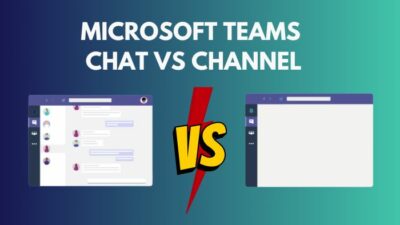You can’t truly be considered successful in your business life if your home life is in shambles.
Balancing your work and personal life is essential. But for remote employees, managing time to ensure work while their personal life doesn’t take a hit can sometimes be challenging. To eliminate this problem, Outlook has introduced the time away from office feature in their calendar.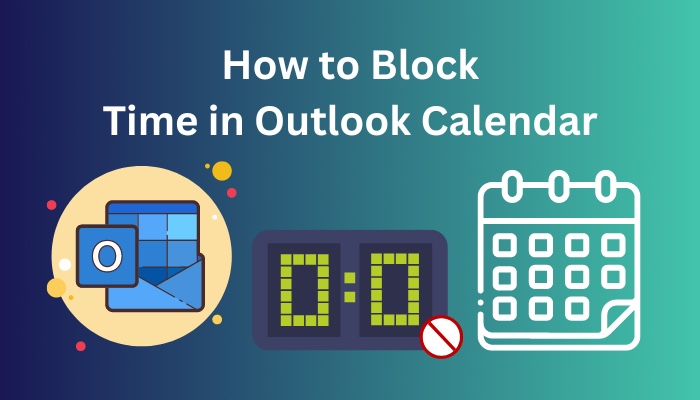
The feature immensely helped me by ensuring my coworkers when I was available. I could also block off the time in my Outlook calendar so people do not try to book me when I’m out of work.
But how can you block time swiftly in your calendar?
No need to look further. In this article, I will provide you the quickest way to block time in the Outlook calendar.
Also, check out our separate post on how to add meeting to Outlook calendar easily.
Why is Time Blocking Important in your Outlook Calendar?
Time blocking is significant in your lifestyle because the gift of balance in your life makes you a better person. You need to maintain your time for work but also time for leisure. Prioritizing one thing too much creates stress that no one needs in their life.
In this portion, I will show you the critical aspect of blocking features in Outlook calendar. Let’s jump in.
Here is why Time Blocking is essential in your Outlook calendar:
- The time-blocking feature lets your colleagues know if you are on vacation or not.
- Time Blocking feature helps the organization maintain the work schedule of the employees.
- It gets rid of unnecessary office calls during lunchtime or tea breaks.
- This feature gives your organization resources to outline your work schedule and select which work to provide you with.
- With the help of the Time Blocking feature, the organization can track the number of vacations you took and how much work you did in a month.
In one sentence, the Time Blocking options helps you to maintain your work-life balance and let the organization track your overall performance.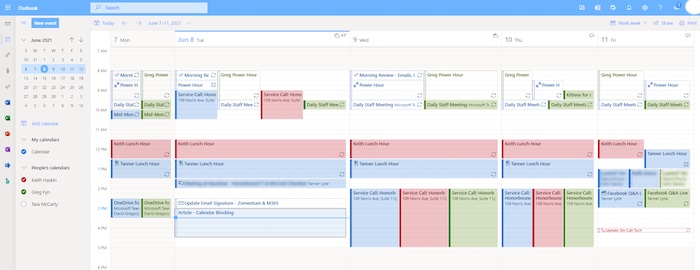
Check out the easiest way to add Outlook calendar to Apple calendar.
How to Block Out /Off Time in Outlook Calendar
With the help of the New Appointment feature, you can easily block off time in your outlook. Just create an Appointment form for the new appointment section, rename the appointment as Out of Office, set the time of your absence and you are done.
You can usually block time in the outlook calendar in two ways: Block out one-off vacations or Block out daily lunchtime.
In this article section, I will show you a step-by-step guide to block time for both scenarios in your outlook calendar.
Here is the guide to blocking time in Outlook Calendar:
Block Out Time for One-off Vacations
The feature is most useful when you take 2 to 3 days off and travel out of town. This option is also useful when you are sick and must stay away from work for a long time.
In this part, I will show you how you can create a block-out time for extended vacations so that your teammates won’t include you in any job-related tasks during that time.
Here are the steps to block time in Outlook Calendar for one-off vacations:
- Open the Outlook calendar where you need to block the vacation time.
- Click Home > New Appointment to create a new appointment.
- Type the subject and location as you need in the new appointment window.
- Specify the date range you will take a vacation in the Start time and End time boxes.
- Mark the All day event option.
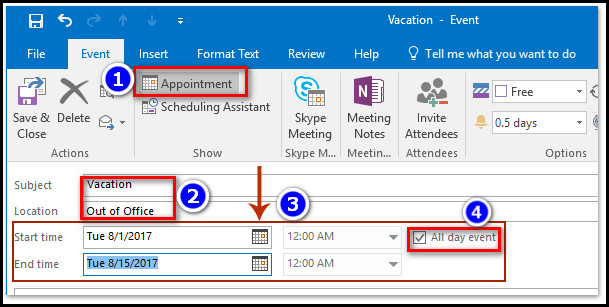
- Select Out of Office from Show As drop-down list under the Event ribbon.
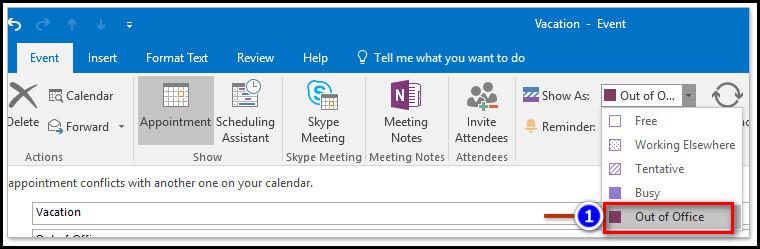
- Click Event, then Save & Close to save the event.
After completing the steps, your vacation time will show as out of office in your and your coworkers’ Outlook calendar.
Follow our guide step-by-step to add Teams meeting in Outlook.
Block Out the Daily Lunchtime
The feature is most useful when you want to block a regular weekday time in your Outlook calendar, like lunchtime. It will help your teammates to exclude you from work while having lunch or tea.
In this part, I will give you a step-by-step guide to blocking out time for lunch so that your teammates won’t bother you during lunchtime or tea time.
Here are the steps to block calendar in Outlook Calendar for lunchtime or tea time:
- Open the Outlook calendar where you want to block lunchtime.
- Navigate to Home > New Appointment option.
- Type the subject and location as you need in the new Appointment window.
- Select Out of Office from Show As drop-down list.
- Choose None from the Reminder drop-down menu.
- Click the Recurrence button.
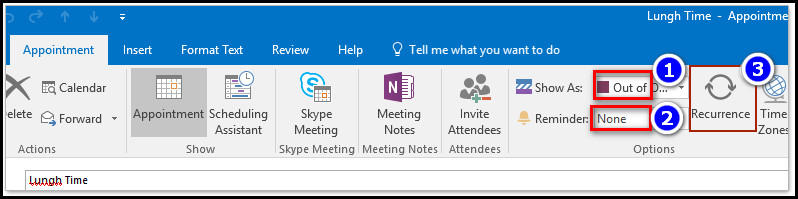
- Please specify the lunchtime as you need in the Appointment time section.
- Mark the Daily and Every weekday option boxes in the Recurrence pattern section.
- Specify the block date range as you need in the Range of recurrence section.
- Click the OK button.
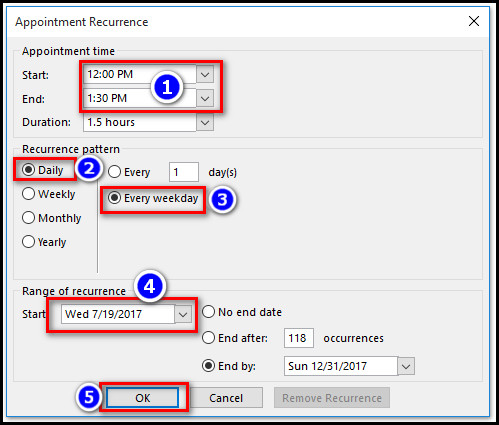
- Return to the appointment window.
- Select Appointment, then Save & Close to save the changes.
After completing the steps, your teammates and superiors will see your weekday lunchtime in the outlook calendar.
Read more on why Microsoft Teams meeting not showing in Outlook.
FAQs
How do I block lunchtime in the Outlook calendar?
To block out lunchtime in the Outlook calendar: Go to the Outlook calendar where you want to block lunchtime and navigate to the Home > New Appointment option. Insert the subject and location as you need in the new Appointment window and choose Out of Office from Show As drop-down list. Select None from the Reminder drop-down menu, then press the Recurrence button. Pin-point the lunchtime as you need in the Appointment time section and mark the Daily and Every weekday option boxes in the Recurrence pattern section. After that, pin-point the block date range as you need in the Range of recurrence section and click OK.
Return to the appointment window, select Appointment, then Save & Close to save the changes.
Can you hide non-working hours in Outlook Calendar?
No. Sadly Outlook doesn’t allow you to hide non-business hours from your calendar. Whoever has access to your calendar can see your non-working hours.
Can you set different work hours in Outlook?
Yes, you can change Outlook’s business days and hours from the Calendar option. However, the Outlook application doesn’t support the irregular working schedule. In that case, you should use the Out of Office option.
Conclusion
In conclusion, you can use the Block Time feature from the New Appointment feature. You need to create a new appointment and name it Out of Office from Show As drop-down list. After saving the event, everyone with access to your calendar can see your schedule.
After reading this article, I’m sure you now know the quickest way to block the calendar in outlook. Comment if you face any problems applying the steps.
And for everything else, stick with 10PCG.