The first commercial flash-based SSD was invented in 1991. But it wasn’t until 2004 that it became popular among tech enthusiasts. Now we have the NVMe SSDs in the market that can go up to 3000 MB/s in read-write speed.
But even so, many older SSDs are still circulating in the market. So a question will arise, can you utilize an older version of SSD on your brand-new computer?
If you have the same question or you actually plan on installing an old-gen SSD into a newer system, you have come to the right place.
Here I am going to explain some key details and facts about SSDs, their types, connection to a new computer, fixing the SSD not detected issue and answer some general questions.
Without further ado, let’s get started.
Quickly check our epic post on access SSD from another Computer.
Types of SSDs
Commercial SSDs were first brought into the market in 1991. And naturally, there were huge improvements after each passing year. Thus different types of SSDs were introduced.
Here are some of the popular SSD types:
1. SATA SSD
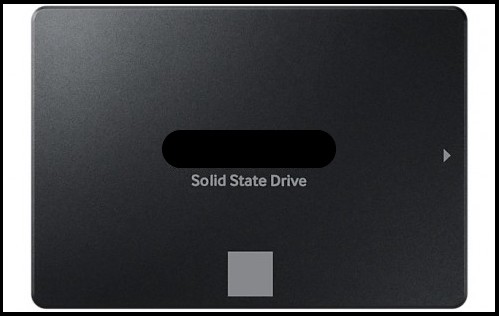 SATA SSDs were compatible with the SATA hard drive system, which made them popular. But the detrimental factor was their speed was capped at the bandwidth of the SATA. However, any computer that supports SATA drives can easily use this type of SSD.
SATA SSDs were compatible with the SATA hard drive system, which made them popular. But the detrimental factor was their speed was capped at the bandwidth of the SATA. However, any computer that supports SATA drives can easily use this type of SSD.
2. M.2 SATA SSD
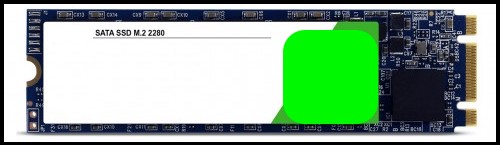 M.2 SATA SSDs are much more compact and use an M.2 slot on the motherboard to connect. These are faster than the SATA SSDs but still capped by the speed limit of SATA bandwidth. These cannot be used without the M.2 slot on any PC motherboard. They deliver up to 6Gbps read/write speed.
M.2 SATA SSDs are much more compact and use an M.2 slot on the motherboard to connect. These are faster than the SATA SSDs but still capped by the speed limit of SATA bandwidth. These cannot be used without the M.2 slot on any PC motherboard. They deliver up to 6Gbps read/write speed.
3. M.2 NVMe SSD
 NVMe SSDs overcome the limitations of SATA M.2 SSDs and can do more than their predecessors. They have a max capacity of 20Gbps read/write speed.
NVMe SSDs overcome the limitations of SATA M.2 SSDs and can do more than their predecessors. They have a max capacity of 20Gbps read/write speed.
But it needs the NVMe bus of the motherboard for the data transfer. So, motherboard compatibility is an issue.
4. PCI Express SSD
 These use different buses than NVMe ones. Though PCIe SSDs are slower compared to NVMe SSDs, entry-level PCIe SSDs are two to three times faster than regular SATA SSDs. Moreover, they are compatible with older-generation computers.
These use different buses than NVMe ones. Though PCIe SSDs are slower compared to NVMe SSDs, entry-level PCIe SSDs are two to three times faster than regular SATA SSDs. Moreover, they are compatible with older-generation computers.
Follow our easy step-by-step guide to delete partitions on SSD.
Can I Plug an Old SSD into a New Computer?
The answer is No. But If your SSD is old enough to be supported by your OS, you can use it without any issues. Even then, sometimes, your SSD might be incompatible with your new computer. If you encounter the last scenario, then you won’t find immediate faults but will get them regularly in the near future.
In order to be able to use the Old SSD, it must have a SATA cable slot. Also, your motherboard must have SATA ports. Nevertheless, you will need SATA support for most old SSDs manufactured before 2011.
In case your new computer supports only NVMe SSDs, you cannot plug in your SATA SSD. Again, if the SSD only supports M.2 Slots, your new computer must have an M.2 Slot for plugging it in.
Most computers nowadays come with a single or multiple M.2 Slots. So, you might not be able to plug in any type of SSD other than M.2.
Also read how to move files from SSD to HDD.
How to Connect SSD to New Computer
Plugging your old SSD into a new computer requires some prerequisites. It depends on your SSD type and motherboard configurations.
If your computer has a SATA hard drive installed, you can connect your SATA SSD in place of the hard drive itself. It will not require any extra steps other than installing windows in the SSD.
When you have an old M.2 SSD, you will need to open up your computer and find the M.2 port on the motherboard. Your compact SSD will have to be installed in that port. There are instructions for the installation depending on your motherboard model. I recommend reading your motherboard manual or looking up the internet.
Follow our guide to know should I partition my SSD.
What to do If I can’t use the old SSD?
Just plugging in the SSD in the required port doesn’t guarantee that it will work perfectly. Your computer might be unable to detect an old SSD for several reasons. But most of them are due to hardware incompatibility.
When you encounter this problem, you need to check your motherboard specification and supported SSD type. Figuring out the incompatibility issue is a must. Otherwise, you will only be wasting your time.
For SATA SSDs, inspecting the motherboard’s SATA cable and SATA port is mandatory. It could be that both your motherboard and SSD are operational and compatible, but the connecting cable is damaged, causing issues.
For M.2 SSDs, the installation process needs to be done carefully. It is recommended to be done by experts if you do not wish to damage either your SSD or motherboard.
This will help you solve the detection issue.
Follow our guide step-by-step to install a second SSD.
Do I Need to Reinstall Windows to Use an Old SSD?
Yes, you will need to reinstall windows for the old SSD to work on your new system, provided that it is compatible with the latest system. It is because Windows optimizes according to hardware during the installation process.
When installed, Windows stores hardware information, whether it is on a hard drive or on an SSD. This information is necessary for the licensing service of Windows.
So, your system will not be recognized by Windows, and the license will be invalid even if the computer starts operating due to some luck.
Most of the time, your new computer won’t even turn on due to the change. Even if it turns on, frequent blue screens will be your regular headache.
I recommend reinstalling your windows with your previous Microsoft account. If your account is digitally signed with the Windows license key, you will not even need to activate your Windows.
FAQs
1. Can I put my old SSD on my new laptop?
Yes, you can put your old SSD on your new laptop if only the previous and new computers have the same configuration and support your SSD. Without compatibility, it will not be possible to use it on the new Laptop or Desktop.
2. How many years will the SSD last?
The lasting period of an SSD depends on its usage. The more frequently you read or write data on it, affects the lifespan. In most cases, the average lifespan is estimated to be around 5 years. But more durable units may even last more than 10 years with a bit of care.
3. Can you move a Windows 10 SSD to a new PC?
Yes, you can move a Windows 10 SSD to a new PC in most cases. Your windows might need to be reactivated again using your old license key. It is better to have a digitally signed Microsoft account with the activated windows. After the connection, you need to log in, and windows will do the licensing process automatically.
4. How fast does the SSD wear out?
SSD wears out after 3 years if it is used most extensively and for an extended period. This is why there is a warranty period for most branded SSDs. Your SSD is not likely to wear out before this warranty period set by the manufacturer.
Final Thoughts
Buying a new computer might seem joyous, but there are additional tasks that follow. For example, if the files you have in the old storage are essential, then you might need to spend a long time copying the whole thing. But, if you can just install an old SSD to your new system, the problem becomes a lot less.
Here I tried to explain putting old SSDs in a new computer. If you have questions about any part of the article, comment below. I will answer your questions to the best of my abilities.