Every computer slows down at some point in its lifespan. Even if you just got a high-end gaming laptop, it won’t run the same way a year after using it.
Factory Reset can be a savior when your computer slows down to a crawl. It removes the unnecessary files and malware that bogs down the system’s resources. Are you thinking about factory resetting your computer? Will it remove all the files?
Are you thinking about factory resetting your computer? Will it remove all the files?
Read on as I answer your burning questions on Factory Resetting a Computer and how to perform it.
Let’s begin.
Will Factory Resetting a Computer Make it Faster?
Yes. A Factory Reset will make your computer faster. The operating system will perform slowly if your drive fills with your personal files and applications. Factory Reset removes all the files and returns to your computer’s original state.
But why does your computer slows down? There can be a myriad of reasons for that. Some of these are bloatware consuming the HDD space, malware present in the computer and many applications installed.
Let’s look at how a factory reset mitigates these issues.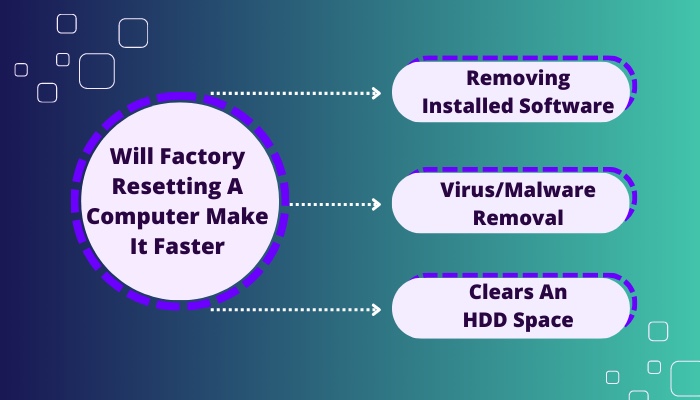
Here is how a Factory Reset makes a computer faster:
1. Removing Installed Software
Your computer can fill up with applications that you hardly use anymore. Maybe you used a screenshot tool once and forgot about it.
Factory Reset will remove all the installed softwares and free up considerable space in your boot drive. All the storage used by the app files is removed.
2. Virus/Malware Removal
A virus or malware can slow down a computer. It will continue using the CPU resources. When you perform simple tasks, it takes a long time to complete them. They do this by corrupting the system and user files.
Sometimes antivirus softwares are unable to remove these files. They remain in the system even after a complete system scan.
During a factory reset, all the existing files are removed. It also includes the files that are affected by viruses. This will take the Operating System to its stock state. Only the files remain that are installed alongside Windows.
3. Clears an HDD Space
Your boot drive can fill with all sorts of files. If the remaining empty space gets very low, you will start to see the lag in the OS. Mechanical drives tend to get slow if you fill them completely.
A factory reset frees the space occupied by the files. The system will feel smoother due to the headroom present in the HDD. The drive will also take less time to access the files present.
Does Factory Reset Delete Everything?
Factory Reset deletes all files and applications from your computer. However, you can choose to keep your files in Windows. For Mac users, a complete backup using Time Machine is advised before attempting a factory reset.
The files are lost if you do not back them up.
Windows has the Reset option that removes the existing files and returns them to the state when it was installed.
During the Reset option, you can erase everything or choose to retain your files. In the latter case, your downloaded files will be present, but all apps will be removed.
In Mac, you have to back up your files manually. The factory reset will erase the HDD and bring it to the stock settings present earlier.
The backup file can be stored in an external drive. You will use Time Machine app built-in mac to perform the file backup process.
How to Factory Reset Windows 10
You can factory reset Windows from the Settings app. The option is also present in the advanced startup settings.
Windows will ask you if you need to keep your files. Select this, and your files will not be erased. But always remember to perform a backup of all your files in a different drive before starting the reset.
Note: If you are on a laptop, ensure the battery is fully charged and connected to the mains before starting the Reset process.
Here is how you can Factory Reset your Windows 10:
- Open the Settings app from the Start Menu or the Notification tray.
- Go to Update and Security.
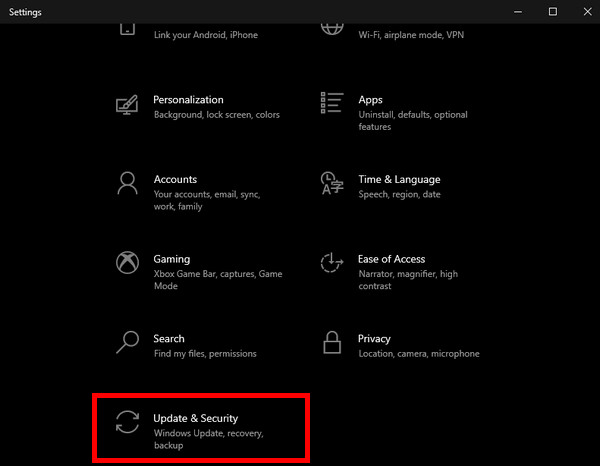
- Click the Recovery tab on the right.
- Press the Get Started button under Reset this PC.
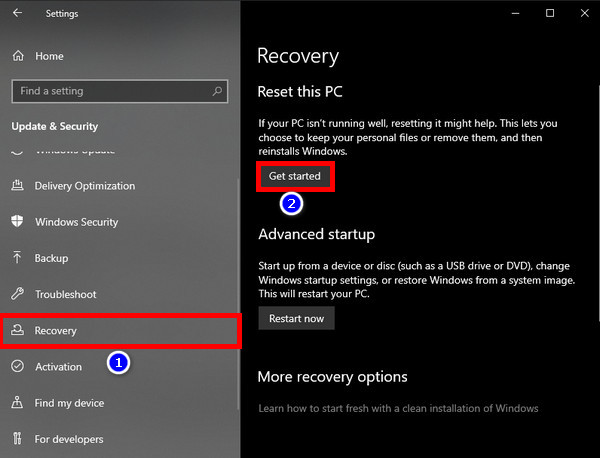
- Select Remove Everything to remove every file and application, or Keep my files to ensure the files are not deleted.
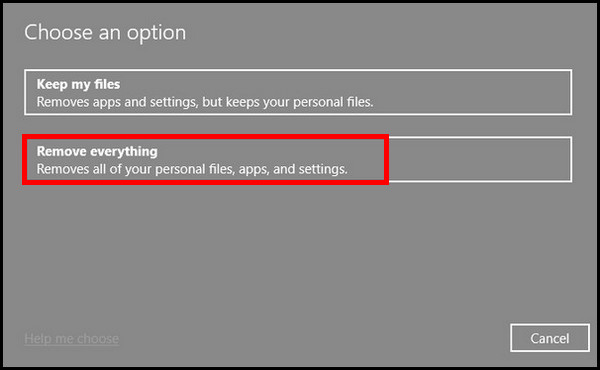
- Press the Reset button when Windows asks for confirmation.
Windows will start the reset and restart several times.
How to Factory Reset a Mac
To Factory Reset a Mac, boot to the Recovery menu. A Mac doesn’t have a separate menu inside Settings to perform a factory reset. Once you reinstall the Mac Software, all your files are erased.
Before doing that, you need to perform a file backup. Use Time Machine and connect to an external drive. Once the backup is completed, remove the drive and boot in the recovery menu.
Here is how you can back up the files using Time Machine:
- Click the Apple icon at the top bar.
- Go to System Preferences.
- Open Time Machine from the list of apps.
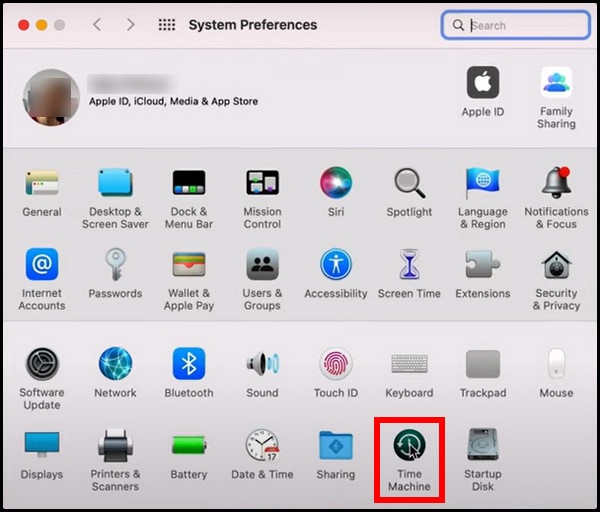
- Click Select Backup Disk and plug in an external HDD.
- Select the drive to store the Backup file and click the Use Disk button.
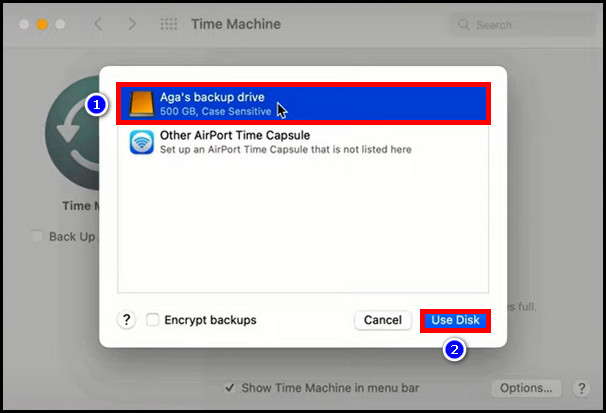
The app will complete the backup process and notify you once it is done.
Now reboot your computer and boot to the recovery menu.
Here is how you can Reset your Mac from the recovery menu:
- Restart your Mac and press the Command and R keys when booting up.
- Open Disk Utility.
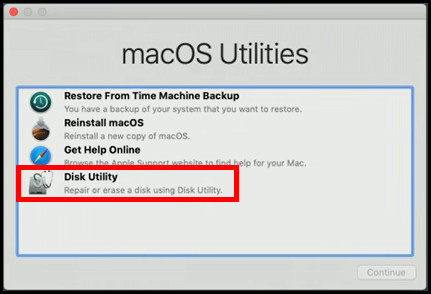
- Click the drive that has the OS installed.
- Select Erase.
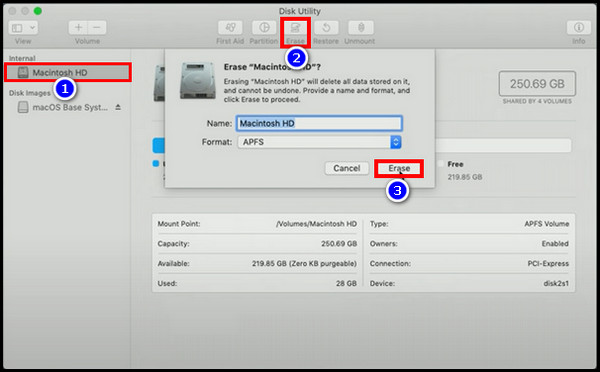
- Press Exit to Recovery Menu once the Mac restarts.
- Select Reinstall macOS from the recovery menu.
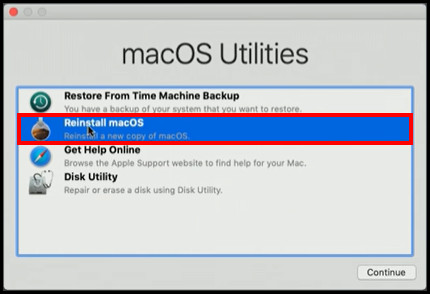
- Press Agree and Continue on the system prompts.
- Mark the drive where to install the OS.
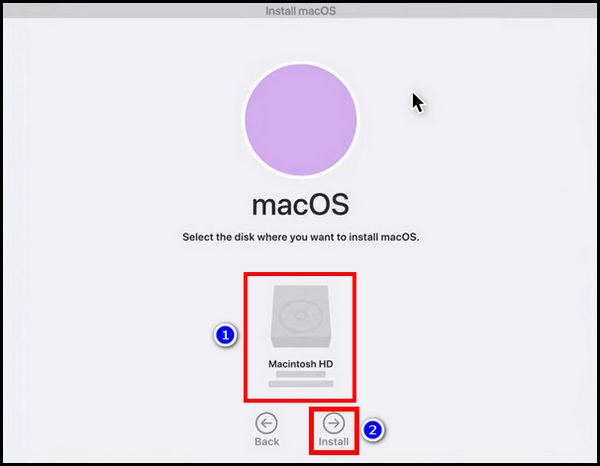
- Select Continue.
Mac OS will be reinstalled depending on the internet and storage drive speed.
How to Factory Reset a Chromebook
You can factory reset a Chromebook using a tool called Powerwash.
Chromebooks are easy to reset because most user settings and files are stored in the cloud. All the local files and applications are removed when you log out of your account.
If you still need to reset the Chromebook to factory settings, Chrome OS has a tool for you called Powerwash. It is a factory reset for Chromebooks.
Here is how you can reset your Chromebook:
- Sign out of the Chromebook.
- Restart your device.
- Press Ctrl + Shift + Alt + r on the lock screen.
- Click the Powerwash button.
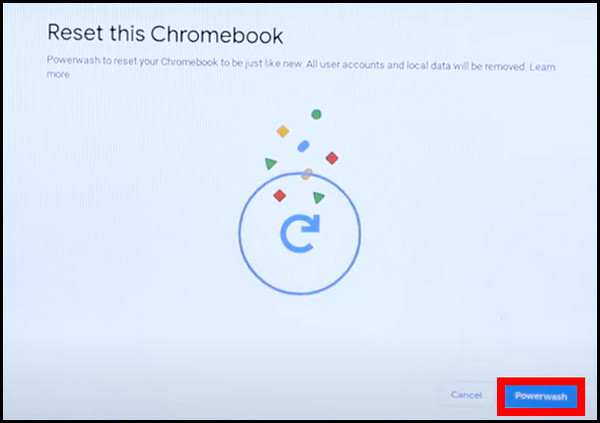
- Press Continue when prompted.
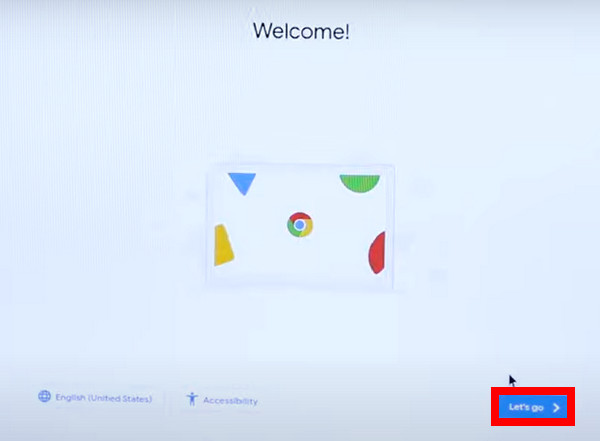
Your device will restart, and a setup screen will greet you. Enter your credentials and connect to the network. After the setup completes, the home screen will show up.
Now, your Chromebook is reset to the stock settings.
Frequently Asked Questions
Will factory resetting a Computer get rid of the viruses?
A factory reset will remove any virus/malware present on your computer. During the reset process, all the files and applications are removed. It will effectively remove all malicious programs, and your system will be free of them.
How often should you factory reset your computer?
The frequency of resetting depends on how slow your computer is behaving. You can factory reset once every year. If you feel the computer slowing down, reset the computer and enjoy the stock state of the operating system.
How to factory reset Windows 10 without Settings?
You can factory reset Windows 10 from the Advanced Recovery Menu. To enter, go to Start Menu > Press Shift and Restart > Troubleshoot > Reset this PC.
Follow the on-screen instructions, and Windows will begin the reset process.
Closing Words
Today I discussed why you should factory reset the computer once in a while. And you should be pleasantly surprised with the nice speed boost.
If done currently, a factory reset will not remove all your existing files. If that is holding you back, do not let that fool you. Instead, follow the methods in this article as a guide.
So, I hope this article will be of help to you.
That’s all for today.
It’s goodbye for now.



