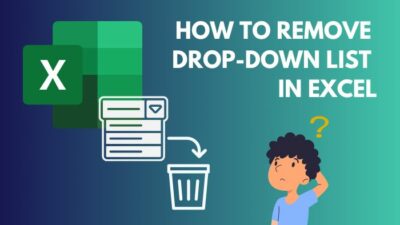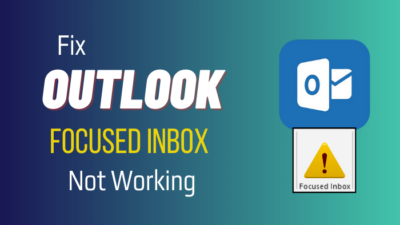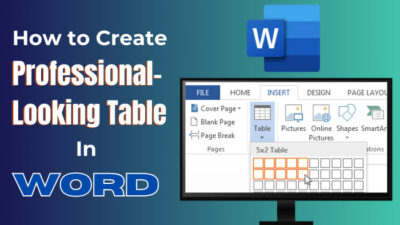Applying the branching logic in your MS Forms, you can effectively conduct your desired quizzes and surveys.
But before creating a branch in Forms, you have to keep some things in mind, such as building a structure and composing related conditional questions or quizzes. Then, add the branch logic in those questions, and that’s how you use the branching logic.
All the information stated above may be overwhelming for you. Don’t worry. For your vivid understanding, I have easily demonstrated all those processes step by step in this article.
So stay with me till the end to know everything about branching logic.
Here’s a complete guide on how to add hyperlink in Microsoft Forms.
How to Add and Use Branching Logic in MS Forms
You can build your survey and quiz with the branching logic feature in Forms. After planning how you want to compose your branch, you must move into the Forms and open a New Form. Then Add new questions related to your branching, and finally, select the Three dots and Add branching options.
Let’s move out and see the entire process with step-by-step guidance.
Here are the methods to add and use branching logic in MS Forms:
1. Build a Structure
The first thing you need to do before jumping into the branch logic is to set up a format in your mind about how you want to display your survey or quiz with the branch. If you want, you can also write the format down.
If you don’t make a structure before starting the branch, you will be at a loss during the branch crafting in Forms.
For example, I would build a survey about Computer Users for this article. That’s why I want to implement some computer-related questions in my MS Form’s branching. 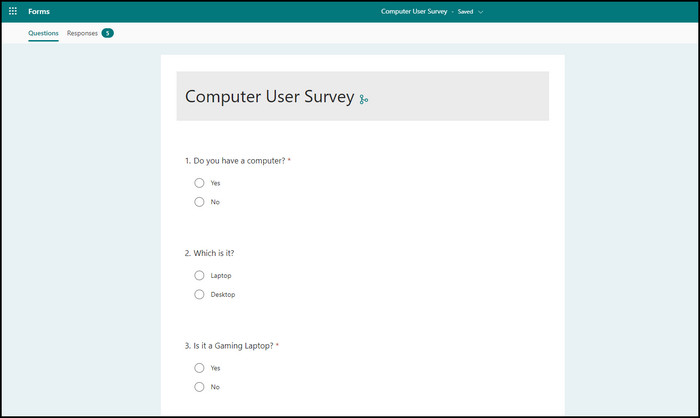
Follow our guide step-by-step to insert checkbox in Microsoft Forms.
2. Create Conditional Questions or Quiz
After making the structure, you need some related conditional questions or quizzes that you can include in your branch. It is best to create those questions sequentially.
Here are the steps to create conditional questions or quizzes for branching:
- Sign in to your MS Forms with your Microsoft Office credentials.
- Press the New Form button to create a new MS form.
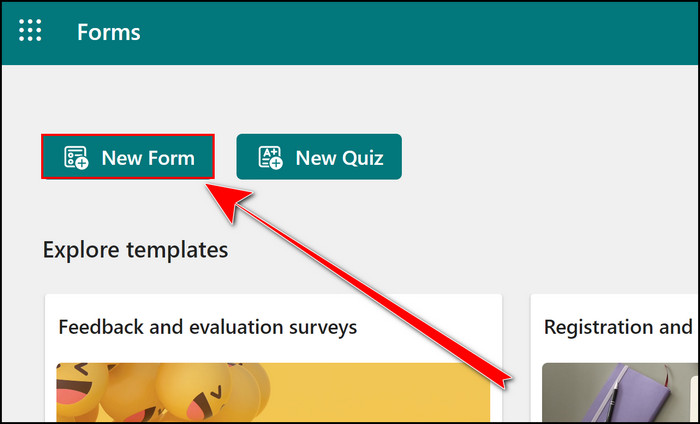
- Give your Form a title and description.
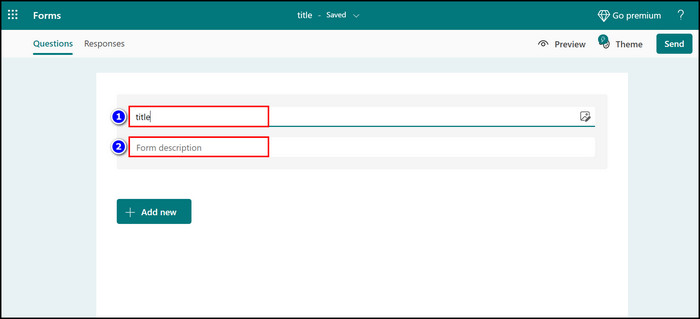
- Create your desired quiz or questions in an appropriate sequence with the Add new button.
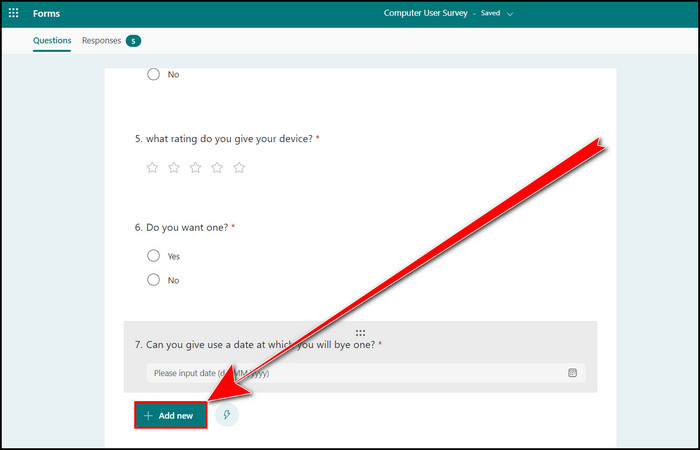
When your question creation is complete, navigate to the next section, where I display how you can add branching logic to your form.
Follow our guide how to duplicate a form in Microsoft Forms.
3. Add Branching Logic to Those Questions
Adding the branching logic to your recently crafted form is very easy. The whole procedure to do that is given below.
Here is the procedure to add branching logic to your MS Form’s questions:
- Click and expand the first question.
- Select the Three dots (More settings for question) button.
- Choose the Add branching option.
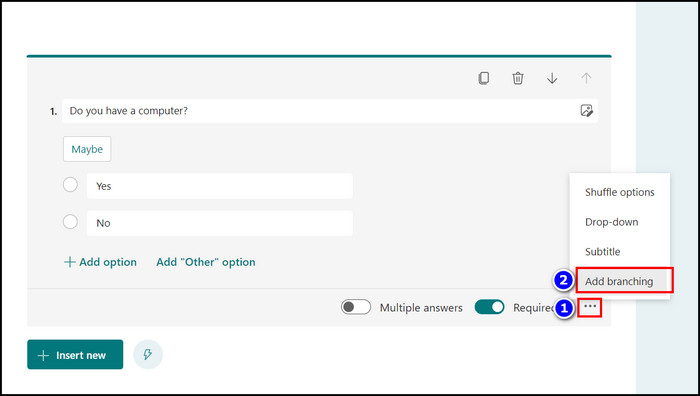
- Move to the Go to section and link the radio button to the next question. For example, my initial question is, Do you have a computer? If the answer is Yes, then I link Which is it and when the answer is No, I add Do you want one into the Go to section.
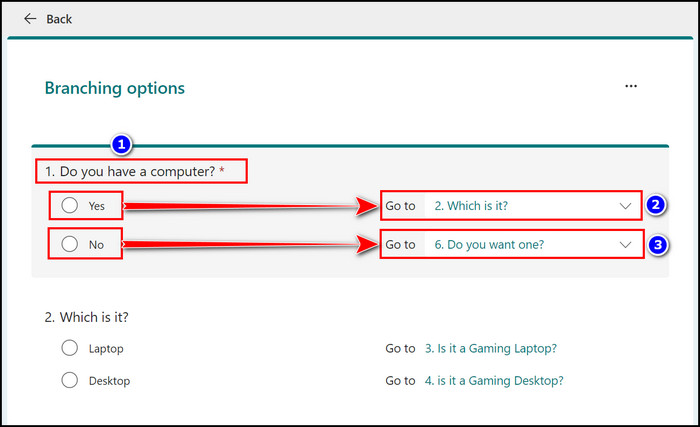
- Add your related question to the Go to box, and select the Back button when you are done.
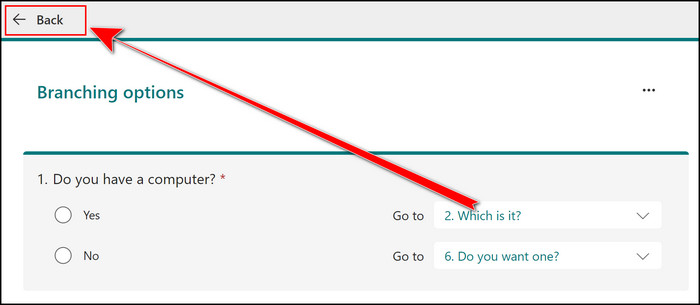
After adding branches to your form, navigate to the Preview tab and finish the process.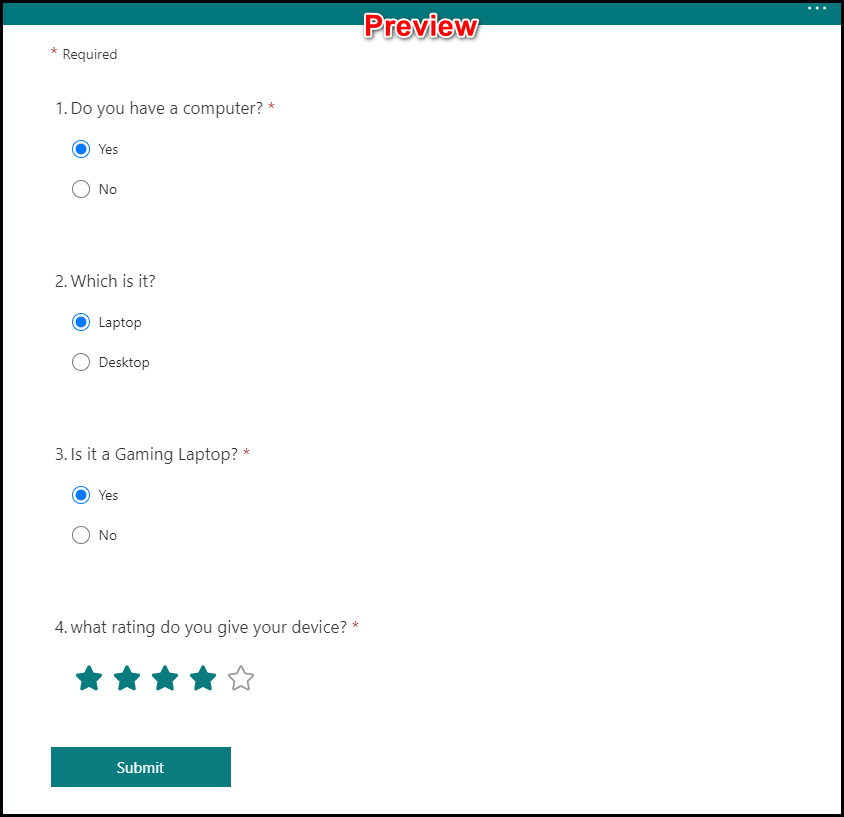
Find out how to add attachments in Microsoft Forms.
4. See the Preview and Finalize
In the Preview, you can see what the form looks like as a participant. And if there is any problem, go back to the Three dots > Add branching sections and customize your form accordingly.
You can press the Send button to share your form when all the fixing is done, and your branching logic form is ready. 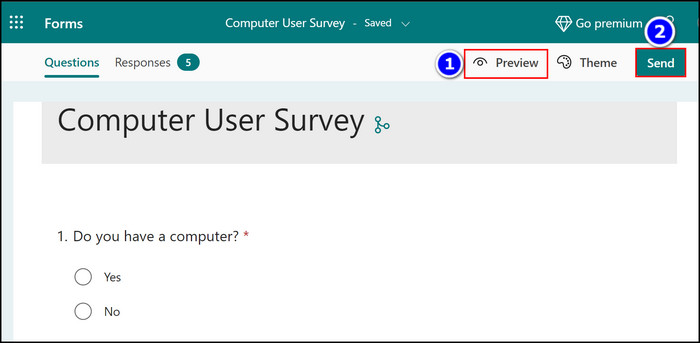
FAQs
Can you do branching questions in Microsoft Forms?
Yes, you can branch questions in MS Forms. Select a question from the MS form and click on the Three dots option, then choose the Add branching option and link your branch in the Go to section.
For what purpose can Branches be used in Microsoft Forms?
The branching feature of MS Form is used to create surveys, quizzes, and assessments for participants such as students.
What is the branching feature in MS Forms?
Microsoft Forms branching feature is an option that permits you to avoid particular questions depending on your given response.
Wrap Up
The entire branching logic procedures are provided in this content straightforwardly.
You just need to follow the headings I cover here and apply them to branch logic in your MS Forms. After reading the stated process, you can very quickly use the branch logic feature in your form without any problem.
If you have further questions about this topic, contact me in the comment.