Are you creating a list of topics or conducting an online survey where respondents can choose multiple options?
In that case, the Microsoft Forms checkbox option is perfect for getting your job done. The checkbox allows the user to pick several answers from the available choices.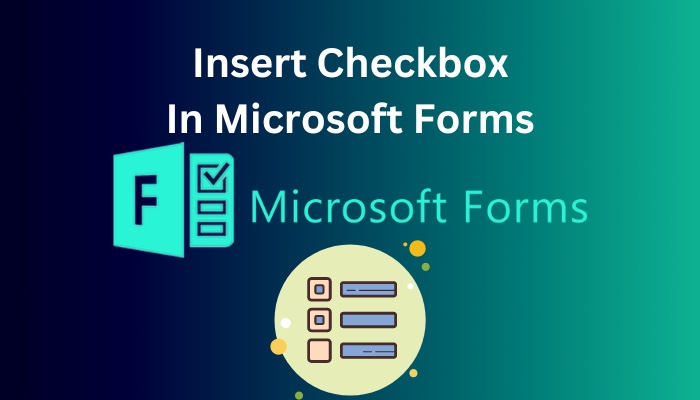
However, many people get confused when they don’t find the checkbox options in Microsoft Forms. Unfortunately, Forms doesn’t have an option labeled as a checkbox in the form settings.
But there’s nothing to worry about because this article will provide the straightforward process of inserting a checkbox in your Microsoft Forms within a minute.
So, let’s start.
Here’s a complete guide on how to add hyperlink in Microsoft Forms.
How to Insert Checkbox in Microsoft Forms
By enabling the Multiple answers from the Choice option, users can insert a checkbox in Microsoft Forms. Initially, you will see radio buttons after creating a choice form. Once you enable the Multiple answers, the buttons will change to a checkbox.
It’s normal to get baffled at first after not seeing a dedicated checkbox option. The following instructions will help to insert a checkbox in your Microsoft Forms.
Here is the procedure to insert a checkbox in Microsoft Forms:
- Visit Microsoft Forms using a browser.
- Log in to your account.
- Press on New Form from the top left corner.
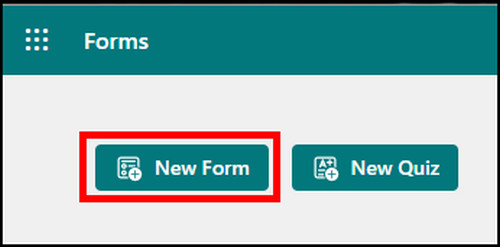
- Click on Add new.
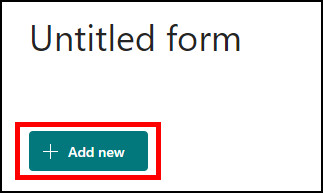
- Press on Choice.
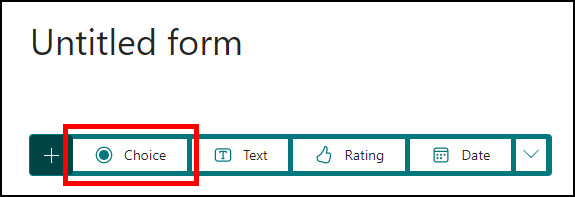
- Type your Question.
- Click on Add option or Add “Other” option to add more choices.
- Enable Multiple answers to insert a checkbox.
- Choose the option limit from the Select total options.
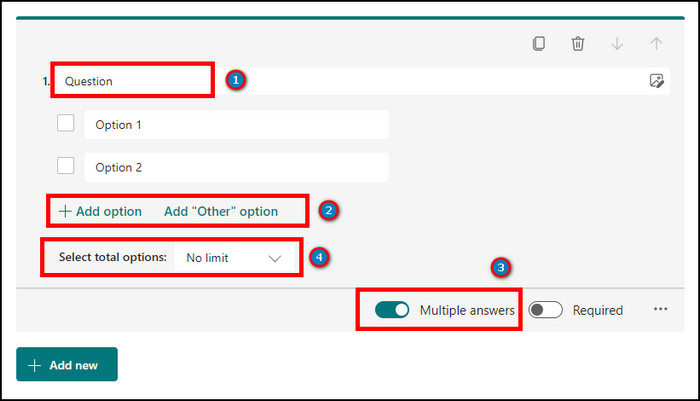
After enabling the Multiple answers, the checkbox will be visible in your MS Forms. Users can choose No limit, Equal to or At most to limit the checkbox selection.
Follow our guide how to duplicate a form in Microsoft Forms.
When Should I Insert a Checkbox in MS Forms
Checkboxes are used in a form for presenting multiple options or choices to the user. The responder can select one or multiple options from the list. Generally, the checkbox options are used for yes/no or true/false questions and to pick multiple options from a catalog.
Take a glance at the following list to understand the uses of checkboxes in an MS form.
Here are the usages of the checkbox in Microsoft Forms:
- Allow the users to answer a true/false or yes/no question.
- Choose one or more possible answers.
- Selecting multiple options from a list.
The above usage will give you a proper understanding of when to use the checkboxes in your Microsoft Form.
Checkboxes are not selected by default in Microsoft Forms. Depending on the form settings, you can pick one or multiple options from the list.
Find out how to add attachments in Microsoft Forms.
Frequently Asked Questions
How do I insert a checkbox in Microsoft Forms?
To insert a checkbox in Microsoft Forms, click on New Form > Add new > Choice > turn on Multiple answers > determine the selection limit.
How do I display a checkbox in MS Forms?
To display the checkbox option in Microsoft Forms, go to the Question > Enable Multiple answers.
Can I use both the checkbox and radio button in a Microsoft Form question?
No, you can’t use both the checkbox and radio button in a single question in MS Forms. But you can use the Branching option to get a similar outcome.
Conclusion
Checkboxes are useful for making it easier for people to understand when to select multiple options from a question, list, or survey.
In this article, I’ve explained the ways to add a checkbox to your Microsoft Forms, and I hope you will benefit from the feature.
Don’t forget to share your experience with the checkboxes in the comment box below.
Goodbye, and I’ll see you at the next one.