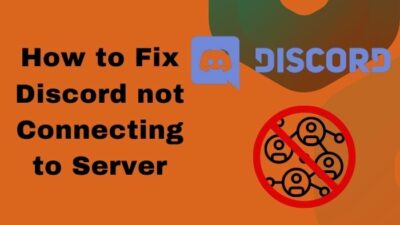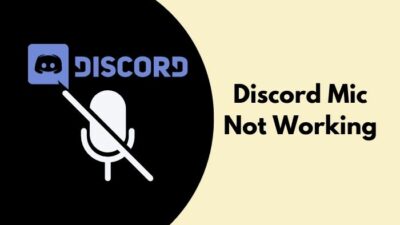Paying for Discord Nitro is quite streamlined. It only takes a minute or two to make the purchase. However, there are times when the payment fails for various reasons.
One such issue occurs when Discord cannot confirm the payment. I’ve got your back if you’re going through the same issue.
In this post, I’ll discuss the reasons for the issue and their solutions.
So stay tuned and read the post till the end.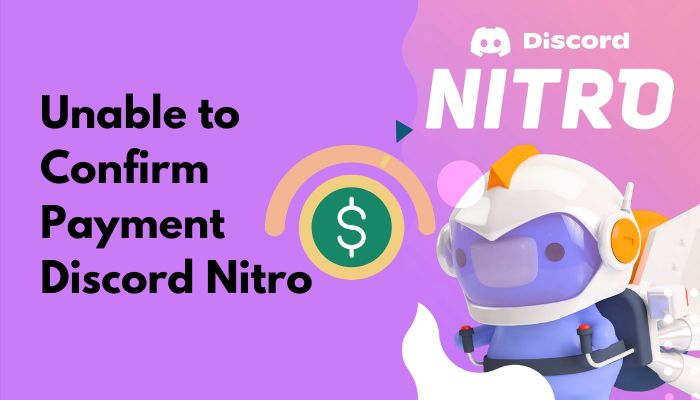
Why Is Discord Unable To Confirm The Payment?
Discord is the best way a gamer can communicate with other gamers. It makes the interaction seamless by removing all the drawbacks of a traditional messaging app.
Through servers, people with common interests can come and discuss. Servers have channels to divide different tasks further.
The excellent app is free to use. But buying a Nitro subscription can do wonders if you want to elevate the experience. It offers perks such as free server boosts, a Nitro badge, server emotes, and many more.
Buying the Nitro subscription is very straightforward if you do it the right way.
Quickly check our epic post on how long does it take for Discord Nitro to activate.
The problem occurs when one of the factors of the payment process goes wrong. That’s when you see the “unable to confirm payment method” error message in Discord.
Many factors are working behind the error. Here are a few of them:
- Incorrect payment details: You will most likely get the error if you’ve typed the wrong credit/debit card number or other payment detail.
- Insufficient balance: It’s pretty self-explanatory. Your payment cannot succeed with an inadequate balance in your account.
- Payment server issue: If they face downtime or high load, Discord payment servers can refuse to process your request. In that case, you can get the error.
- Unsupported payment option: Discord has a list of the payment options available for buying a subscription. Paying to Discord
- PayPal account not linked to your bank: If you haven’t tied the PayPal account with the bank account, Discord will not process the payment. It’s a requirement from Discord to add the bank account to your PayPal. Discord doesn’t support PayPal balance alone.
- App bug: A bug in the app can prevent Discord from processing the request correctly, causing the payment error.
The good thing is that there are ways to fix or avoid these issues in the first place.
How To Fix Unable To Confirm Payment Discord Nitro
The “unable to confirm payment method” error while buying Discord Nitro can be a big headache, especially if you’re in a hurry.
Luckily, some quick fixes and workarounds can help you with the problem.
The methods listed below target the different causes of the problem. So you must try these methods one after another until the problem disappears.
Here are the methods to fix unable to confirm payment Discord Nitro:
1. Check Discord status
Discord is used by millions worldwide. As with any platform, it can face a considerable load and fall short of keeping up.
It’s not unusual for Discord servers to go overload. That’s when the servers (or a part of it) go down, and you face issues.
Luckily, Discord has a server status website that you can use to check. 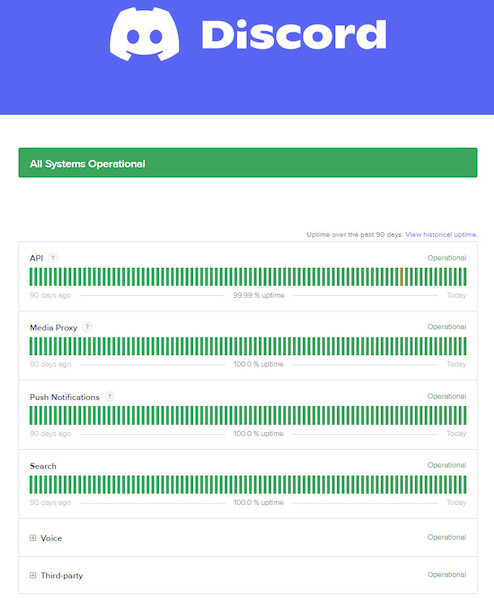
You can also check out the Discord status Twitter account for the latest tweets about Discord server status.
When the servers are down, you don’t have anything to do. Wait for the servers to get back up.
2. Check your payment details
The most common cause of the “unable to confirm payment method” error is putting incorrect payment details. We all make mistakes, and it’s pretty common to type the wrong credit card info or other information.
So double-check everything and ensure you type everything correctly before looking for other errors.
Follow our guide to know can Discord Nitro be refunded.
3. Use Discord-supported payment methods
Discord doesn’t support accepting payment from all types of payment options. It only takes payment from some fixed options.
So if you use any payment methods other than those supported, it won’t work.
Here is the list of payment options supported by Discord:
- PaySafe Card
- PayM
- Paypal Wallet
- Cryptocurrencies
- Credit or Debit Card
Use any of the above payment methods to subscribe to Discord Nitro, and you’ll not face trouble.
However, it’s better to avoid PaySafe Card as Discord doesn’t support refunds through it. So if something goes wrong after the transaction, you’d not get a refund.
4. Avoid Prepaid Card and Local Banks
Local Banks have issues dealing with or processing payments like Discord Nitro subscription. Prepaid cards have the same problem too.
To avoid paying for your Discord Nitro subscription through these options and use the well-recognized ones.
If you wanna cancel Discord Nitro, then quickly check out our epic guide.
5. Link your bank account to PayPal
Having a PayPal account is not enough to pay for a Discord Nitro subscription. You have to link your bank account to your PayPal account, and only then will Discord accept payment through PayPal.
Some wish not to connect PayPal with the bank and use the PayPal balance to pay for Discord Nitro. But Discord doesn’t support it.
Here’s how to link your bank account to PayPal:
- Go to PayPal and sign in to your account.
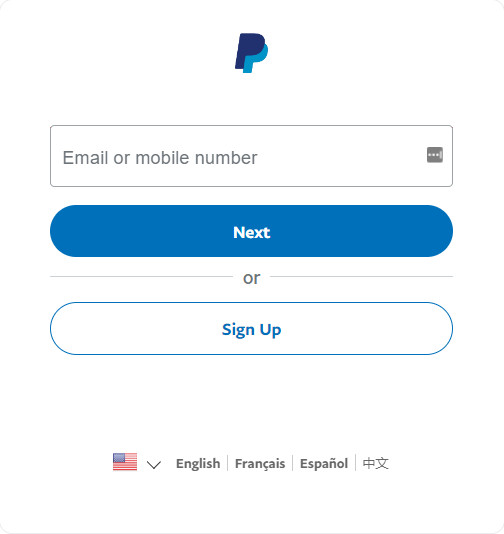
- Go to Wallet from the top.
- Find the Bank Accounts section.
- Select the + sign to link a bank account.
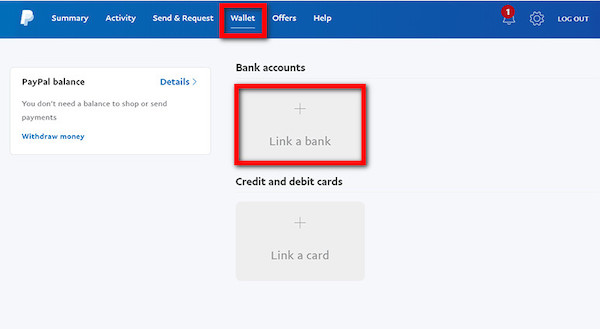
- Fill in the details (bank name, branch location, code, account number, etc.).
- Verify the linkage.
Now you can use PayPal to buy Discord Nitro without error.
6. Reload the Discord app
Sometimes the Discord app behaves abnormally due to damaged cache data. To avoid it, you can reload the app.
Discord desktop app is built using the Electron framework, which uses Chromium architecture underneath it. It means that Discord has many browser-like features hidden beneath it, like reloading a webpage.
Press CTRL+R or CMD+R, and the Discord desktop app will reload. For Android or iOS apps, clear the Discord app from the recent menu and relaunch it.
7. Clear the cache
Sometimes, clearing the Discord app from recent is not enough to make it work again on Android or iOS. So you need to remove the cache from the App list.
Here is the complete process:
- Open the Settings app on your phone.
- Go to Apps.
- Find Discord and open it.
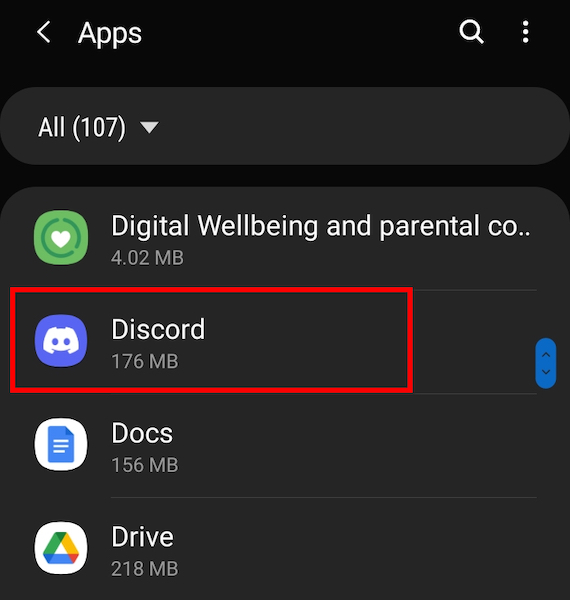
- Go to Storage.
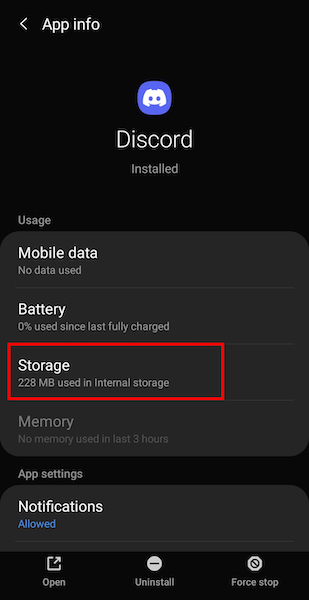
- Select Clear Cache and confirm.
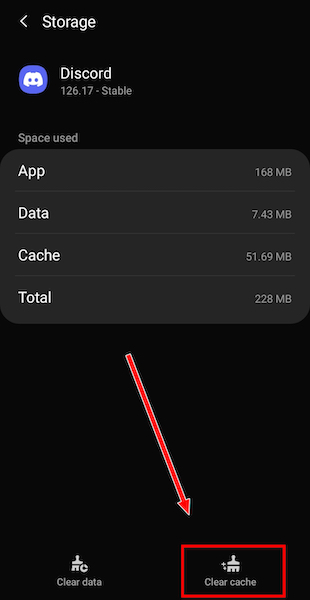
After the cache is cleared, restart the phone.
8. Re-login to your Discord account
Some users fixed the issue by logging out of their Discord account and logging in again.
Here’s how to do it:
- Launch Discord.
- Select the gear icon next to your account username at the bottom-left to go to User Settings.
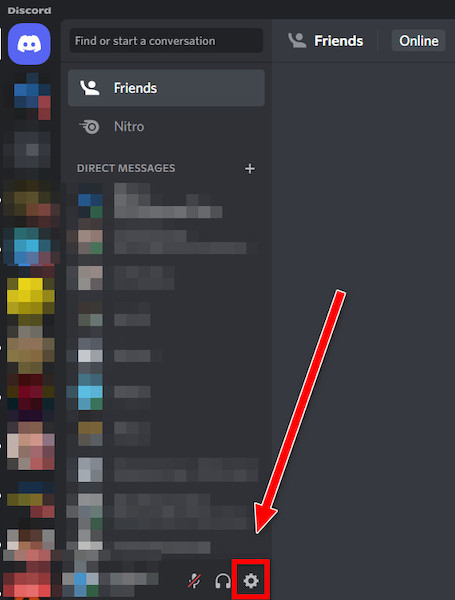
- Scroll to the bottom of the menu on the left.
- Select Log Out.
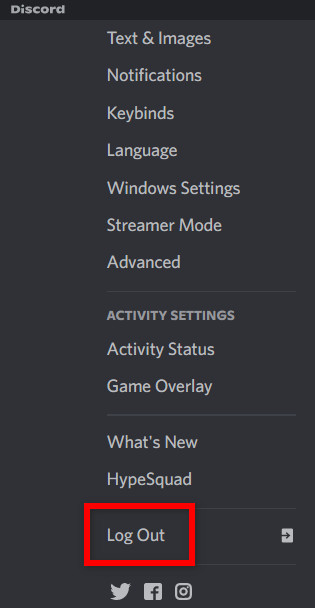
- Restart the app.
- Log in using your Discord credentials.
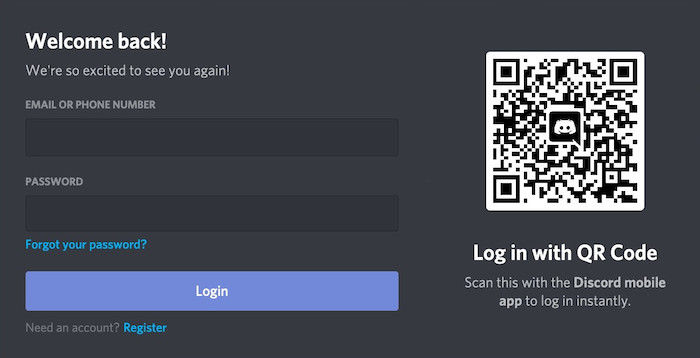
If using the Android or iOS app, swipe from the left to bring up the bottom bar. Then tap on your username from the bottom bar and the sign-out icon from the top-right corner (the icon with an arrow pointing right). 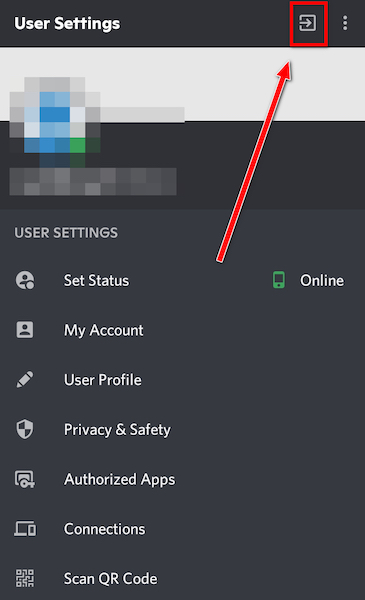
Follow our guide step-by-step to make someone Admin Mod in Discord.
9. Change the default payment method
Switching the default payment method worked out for some. So you might as well give it a try.
Do as follows:
- Open Discord desktop app.
- Click on the gear icon from the bottom-left to go to User Settings.
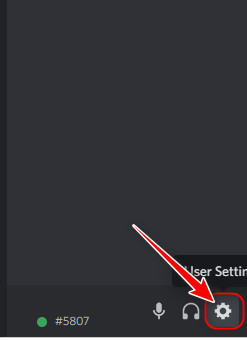
- Select Subscriptions from the left menu.
- Go to Make this my default payment method section.
- Switch the default payment method by selecting another one. If you don’t have another one, add one using the Add option. Don’t worry. You’ll not be using it to pay for a subscription.
- Switch back to the previous payment method as the default one.
Now try to pay for Discord Nitro and see if it works.
10. Contact Discord support
If none of the above methods fix the issue, your last option is to contact Discord billing support. Explain the problem to them, and they will devise a solution.
Do as follows:
- Head over to Discord Billing Section.
- Type the email address associated with your Discord account.
- Select Payment Error in Type of Billing Issue.
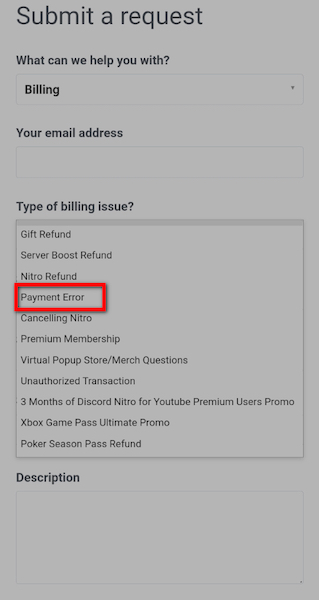
- Provide a brief description.
- Attach screenshots if available.
- Submit the request.
You’ll receive a support ticket, and the Discord support team will reach back to you in a day or two.
What Is Discord Nitro?
Discord is excellent, as is with the free tier. It has a beautiful interface and all the features a gamer needs. But buying the Discord Nitro unlocks some cool perks which some might appreciate.
Discord Nitro has the following perks:
- Nitro badge.
- Custom stickers.
- Server emotes can be used everywhere.
- You can join 200 servers instead of 100.
- Support for longer messages (4000 characters instead of 2000).
- Two free server boosts worth $9.98.
- 1080p screen share and video calls.
- Profile banner.
- Custom tag on the username.
For $9.99 per month, it can be a great deal, depending on your needs.
Also, check out our separate post on what does Idle mean Discord.
Final Thoughts
Discord Nitro offers an excellent value for those who need it. But paying for it can be troublesome if it doesn’t work as expected.
In such a case, you can go through the different fixes until you stumble upon a solution. The “unable to confirm payment method” error occurs for various reasons, so it’s hard to say what exactly is causing the issue.