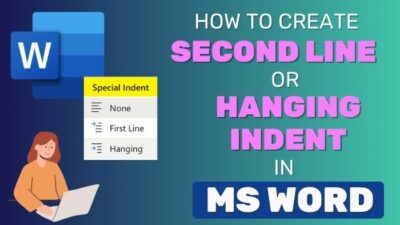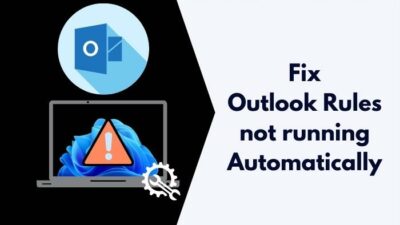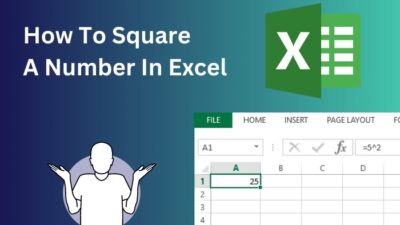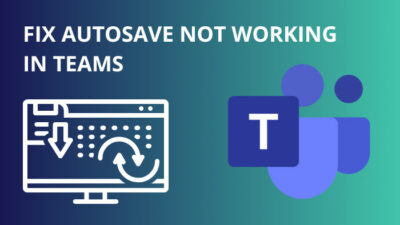Microsoft Teams helps users to facilitate remote work and team collaboration. And it is loaded with many exciting features.
Among that, there is one, Missed activity emails, which helps the users to receive emails when they are not currently active in Teams. But sometimes, this feature can stop working due to several reasons.
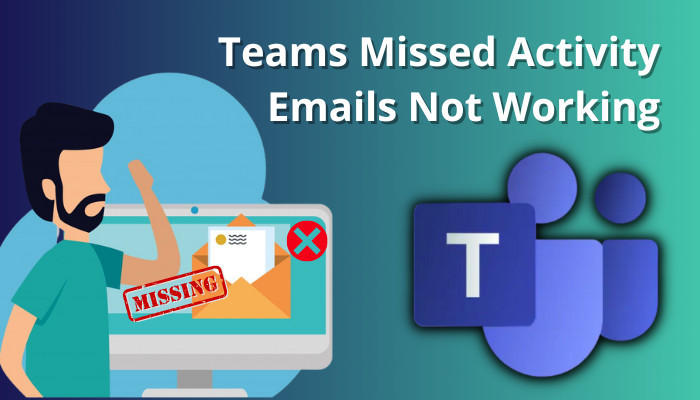
In this article, I will discuss those. I will also explain several methods to solve this issue.
So, tag along.
How to Fix Microsoft Teams Missed Activity Emails
You must keep the option enabled if you want to receive all the missed activity emails from your Teams. For that, click on the three-dot icon > Settings > Notifications > Extend Missed activity emails and choose an option when you want to receive those missing emails.
As long as you keep the option enabled, you will receive emails for your missing activities from time to time.
Below I have explained the exact process step-by-step with images. I have discussed several other ways to fix this issue.
Before you apply any of the methods, make sure the email address associated with your Teams account is correct. Also, check the spam and junk folder of your email inbox. Sometimes the messages can store in those folders.
If there are still no emails, you should apply the following methods. Check those out.
Here are the methods to fix MS Teams’ missed activity emails:
1. Turn on Missed Activity Email
Most probably, 80 percent of the time, you don’t get missing activity emails because the Missed activity emails option itself is disabled somehow. If you enable it, you will receive your emails again.
Let’s see how.
Pursue the following way to enable Missed activity email option:
- Launch the MS Teams application or log in to your Teams account from a browser.
- Click on the three dots icons from the top bar and select Settings.
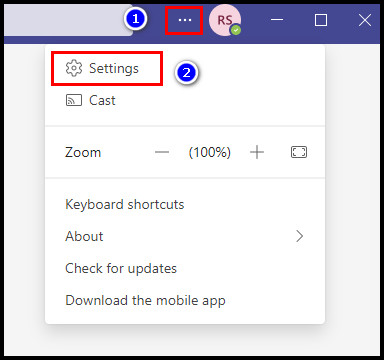
- Press on the Notifications tab.
- Go to the Email section.
- Expand the Missed activity emails, and choose any option except Off.
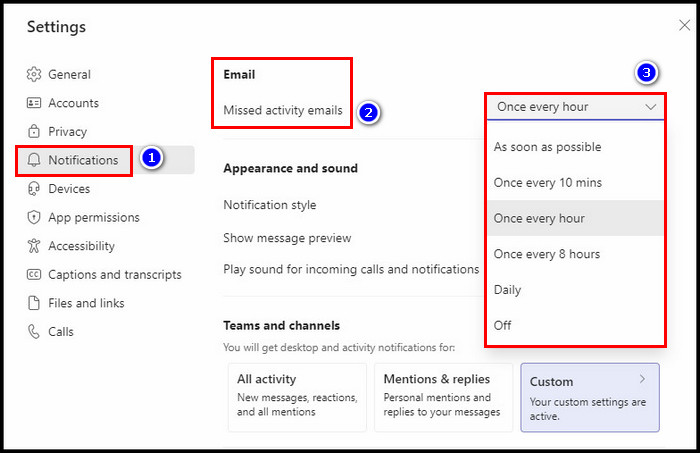
Follow our helpful guide to remove the sensitivity label from Outlook.
2. Contact Your Teams Account Administrator
If your account admin turns off the notification for your account or the entire organization, you won’t get any activity emails. In that case, you need to talk to your admin and request him to turn on the notifications for you.
Whether you are the admin yourself for your Teams account, you just use need to SmtpActionableMessagesEnabled parameter in the cmdlet and exchange PowerShell, and set the parameter to True.
After that, you will again receive missing activity emails from MS Teams.
3. Update the MS Teams Application
Sometimes when you continuously use old and outdated Microsoft Teams applications, there is a possibility that you can miss those emails. It has been seen that the issue was resolved after a simple update.
If you are using Teams without updating the application, you should definitely apply this method.
Let’s see how to do that.
Here is the way to update the Teams application:
- Launch the MS Teams.
- Press on the three-dot icon from the top bar.
- Select Check for updates.
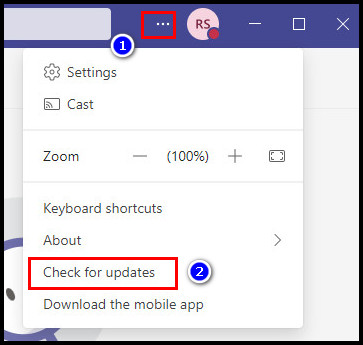
The app will start looking for an update. Once it finds its required update, the app will automatically install it.
When the update is done, the feature should begin working again.
If none of the above solutions work, contact Microsoft support for further assistance. According to some users, it’s a bug from Microsoft. Until the issue resolves from them, you may continuously miss emails.
Some users also encounter problems with the Channel Emails. If you are also experiencing that, go to our separate article, which will help you learn why the Microsoft Teams channel email is not working and how to fix it.
Why are the Teams Missed Activity Emails Feature Not Working?
If the Missed activity email option is disabled from Team’s application or by your account administrator, you won’t receive any emails for your missing activities. Plus, you won’t get any emails if there are any unidentified software bugs in MS Teams.
For your convenience, below, I have briefly discussed the causes. Check those out.
Take a look at the causes of why the Missed activity emails feature is not functioning:
1. Missed Activity Email Setting is Turned Off
You may or may not know that your Teams application has a Missed activity email option. You will find the option in your application Settings > Notifications section. You won’t receive any email for the missing activities as long as the option is off.
2. Notifications are Off from the Admin Panel
Though the option is enabled from your Microsoft Teams chat settings, you may not receive emails whether the account admin turns it off using commands.
If you are using Teams through your workplace Microsoft account, the IT administrator can turn off the notifications, which may prevent missed activity emails from being sent. That is why you are not getting any messages.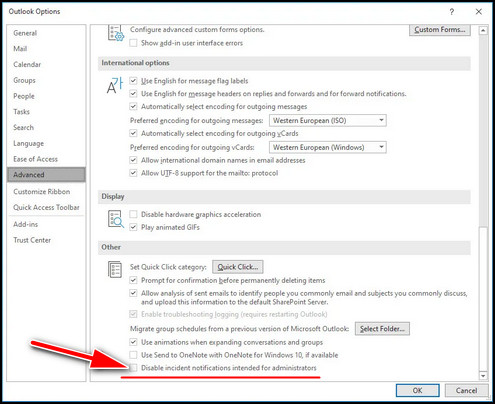
3. Software Bug from Microsoft
Several users suggest that it is some kind of software bug that is blocking the emails for missed activities in Teams. If the issue is really caused due to bugs, emails won’t be sent to your MS Teams application as long as the bugs exist.
These are the reasons that can cause you to miss those activity emails. In the previous section, I explained how you could resolve this problem. Check those out.
Are your MS Teams linked with Outlook, and the meeting you set in Teams is not showing in your Outlook application? Then check our quick guide to learn the reasons and solutions when your Microsoft Teams meetings are not showing in Outlook.
FAQs
What triggers missed activity emails in Teams?
The missed activity emails trigger in Teams when you are absent from the MS Teams application. Those missing activity emails store in your Outlook or Gmail account.
How do I stop missed activity emails in Teams?
To stop missed activity emails in Teams, click the three-dot icon and press Settings. Select Notifications. Extend the Missed activity emails section and choose Off.
Why are some of my Teams messages missing?
Due to poor internet connection, too many storage messages, and cache memory, you may miss some of your Teams messages.
Ending Remarks
By default, the Missed activity email options always stay on. If you don’t get any messages in your email account, the problem can be either on your Teams application or Microsoft’s software bug.
I hope your Team’s missed activity emails option is functioning again. Comment below if you have any additional queries.
Peace out!