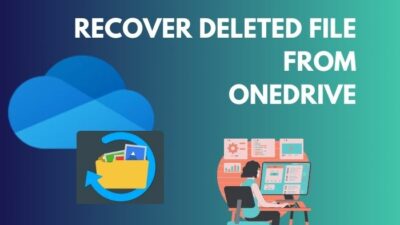Microsoft Forms is a web tool that allows users to create surveys, quizzes, and polls and ask others to reply to them. They can also see live findings and export them to MS Excel for further assessment or evaluation.
However, synchronizing MS Forms to an Excel sheet is not easy for everyone.
So in this article, I will show two methods to connect Excel and Microsoft Forms.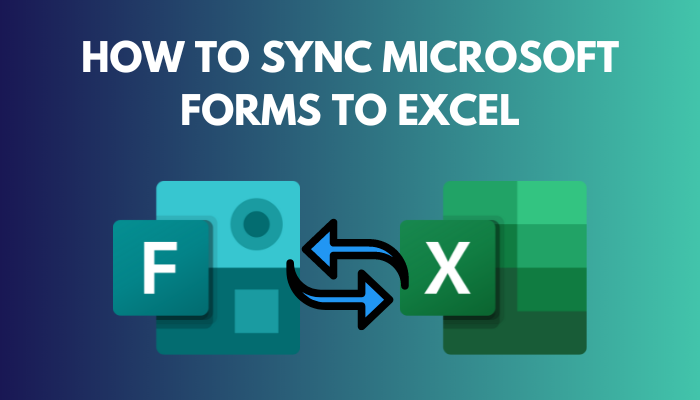
Let’s get started.
You may also like to read about how to change font in Microsoft Forms?
How to Sync Microsoft Forms to Excel
To sync MS Forms to Excel, first build a Microsoft survey form. Then, in the top-right corner, navigate to Responses and click to download and open the Excel file. The current response will be displayed in the Excel file; however, if you want an updated response, you must repeat the process.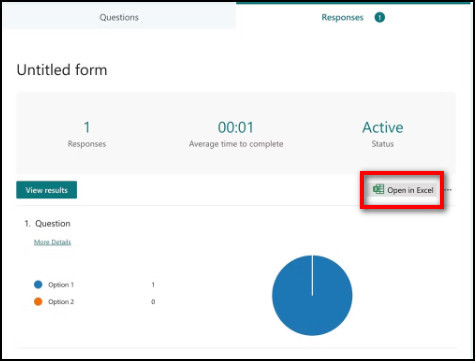
However, exporting an MS Forms response directly to an Excel sheet is ineffective for evaluating them because the user must repeat the download process whenever a new response is added to Microsoft Forms.
As a result, it would be beneficial to users if the response from the MS Forms was automatically updated in the Excel sheet when a new response was added. There are methods available for users to sync their Microsoft Forms with Excel in order to receive real-time responses.
Read more on how to add sections to Microsoft Forms.
Here are the methods to sync Excel with MS Forms:
Method 1: Sync Microsoft Forms With Excel via OneDrive
Users can sync their Excel files with MS Forms by using OneDrive. When a user creates a survey, the responses can be written automatically to Excel straight from OneDrive.
When a user builds an MS Forms for OneDrive, it creates an Excel spreadsheet copy of that format with a column representing the form element values.
Here are the steps to sync Excel with MS Forms via OneDrive:
- Sign in to your Microsoft 365 Business Admin Center.
- Click on the Squared menu icon at the top-left and select OneDrive.
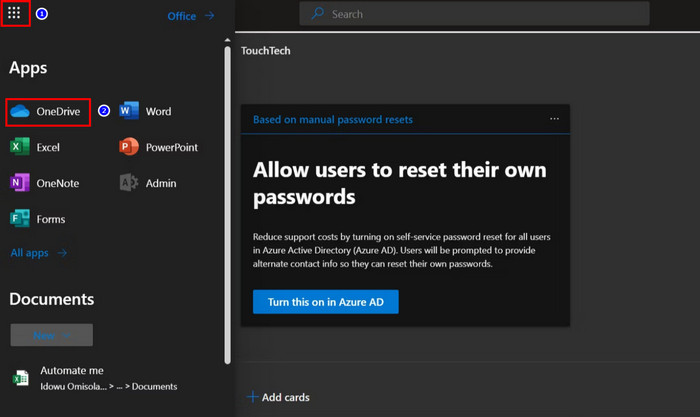
- Click New at the top-left in OneDrive.
- Select Forms for Excel.
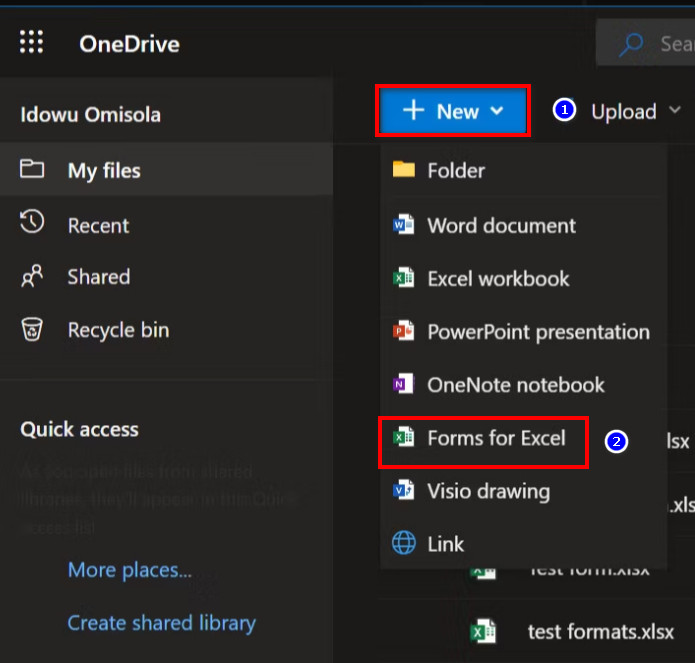
- Click Create after naming your survey.
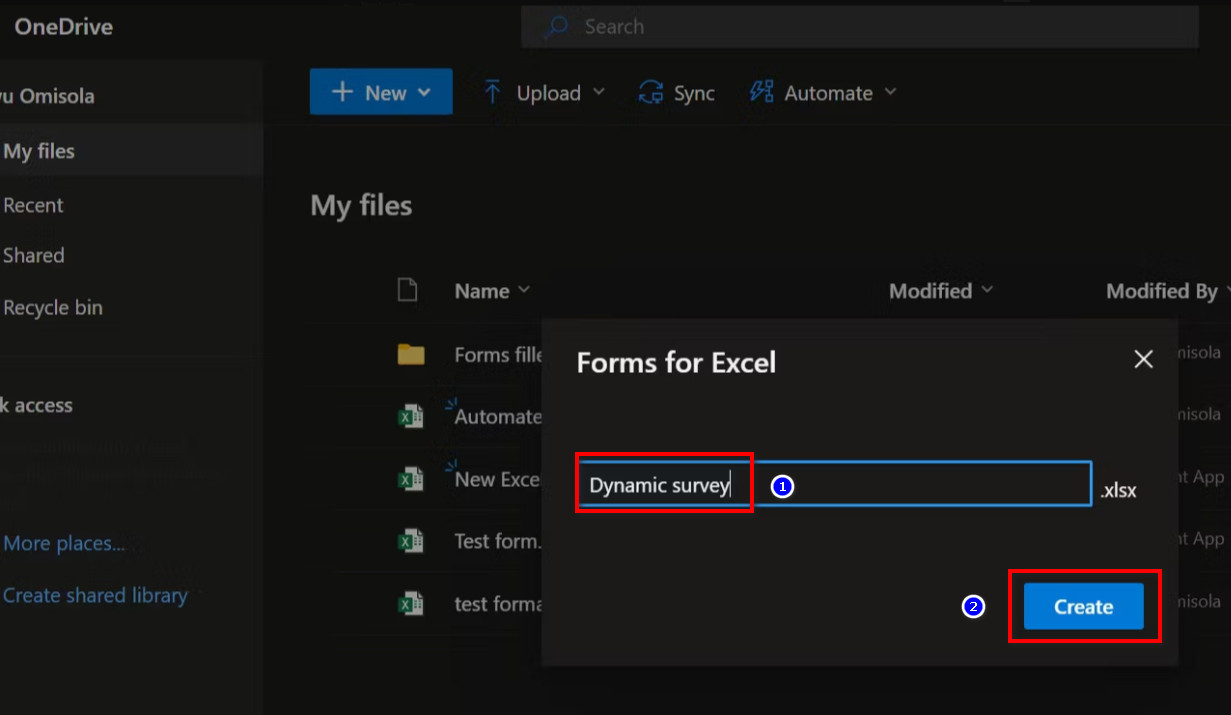
After you’ve created and shared your survey, access the Excel sheets online to examine updated information as it is changed in real-time.
Note: An Excel spreadsheet containing your form title will appear in OneDrive. If you send the Excel spreadsheet to your group members, they will receive real-time updates and will be able to respond to your poll.
Follow our guide on how to check and share Microsoft Forms results.
Method 2: Sync Excel With Microsoft Forms via Power Automate
Power Automate is a strong tool for automating common chores. Surprisingly, it also offers a great solution to sync MS Forms with Excel Spreadsheet. It also means developing an automatic cloud flow in Power Automate.
Note: To use this flow feature in Power Automate, the user must have a Microsoft Business account.
Before proceeding with the approach, you must build MS Forms in OneDrive. To open MS Forms on OneDrive, simply follow method 1.
Check out our separate post on how to add “Other” option disappeared in Microsoft Forms.
Here is the process to connect MS Forms with Excel via Power Automate:
- Enter your credentials and sign in to your Power Automate account.
- Click Create in the left sidebar and choose Automated cloud flow.
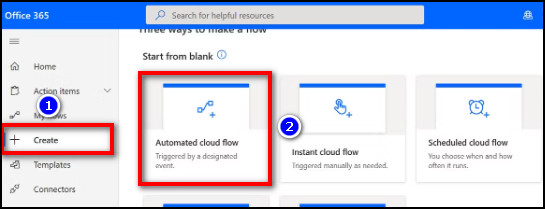
- Click When a response is submitted from the modal box.
- Choose the Create button at the bottom.
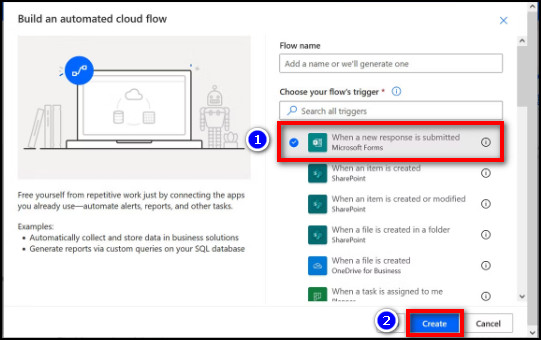
- Click on Sign in when prompted.
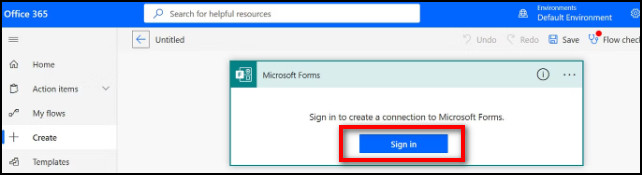 Note: Sign in with a Microsoft 365 Business account if you use a personal Microsoft account. Simply select Use another account from the sign-in box to do this.
Note: Sign in with a Microsoft 365 Business account if you use a personal Microsoft account. Simply select Use another account from the sign-in box to do this. - Click the Pick a form field after you sign in.
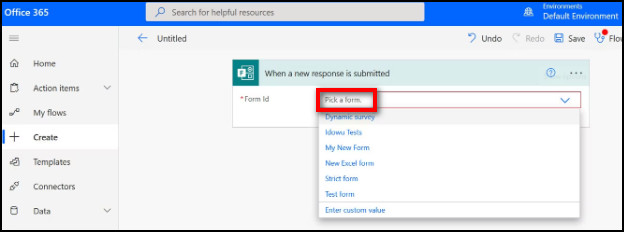
- Select from the forms you created earlier.
- Type Forms in the search bar again.
- Click Microsoft Forms and select Get response details from the options under Actions.
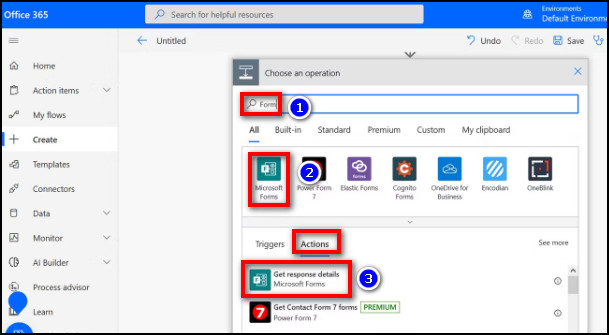
- Select the Form Id field and click your survey form again.
- Choose Response Id from the Response Id field.
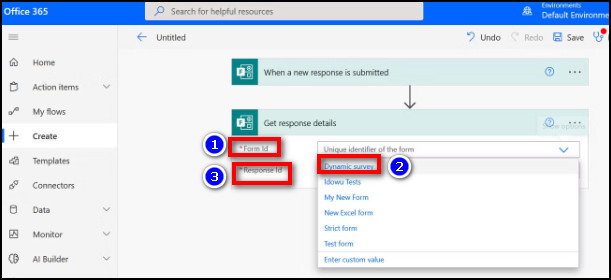
- Select Excel Online.
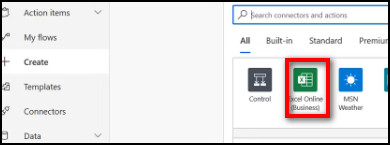
- Choose the Add a row into a table option under Actions.
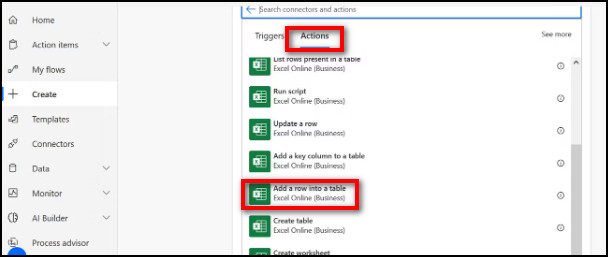
- Choose OneDrive for Business under the Location field.
- Select OneDrive from the Document Library Field.
- Click the file browser on the File field and choose the Excel workbook you created earlier.
- Select the Table name from the Excel sheet.
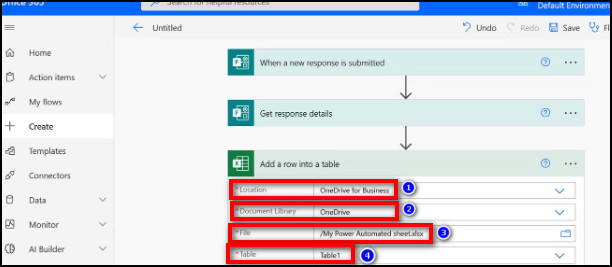
- Click each new field and select its corresponding form from the Dynamic content options.
- Choose Save.
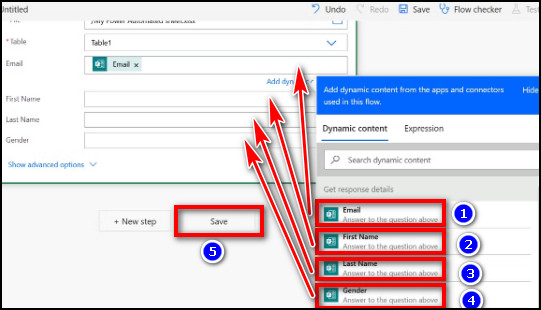
You have just developed an automatic cloud flow in Power Automate for MS Forms. Power Automate will now publish new replies to your Excel spreadsheet in real time when respondents respond.
Note: If you’ve already exported MS Forms replies to Excel on your computer, you may rewrite the current information into the newly automatic Excel worksheet. This activity does not affect your Power Automate flows.
Related content you should read: insert a button in Microsoft Forms.
Conclusion
When the Microsoft Forms answer update is displayed in real-time on the MS Excel spreadsheet, it is less of a hassle for the MS Forms user because it saves them a lot of time and energy.
So, in this article, I showed how to link Excel to Microsoft Forms in order to exchange data in real-time.
If you have any queries or feedback, drop your comment in the section below.