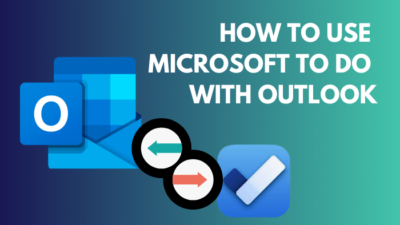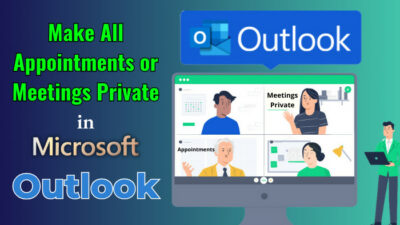To manage a long survey, quiz or questionnaire, it’s always wise to use Section to your MS forms to organize the questions into multiple pages. It’s more helpful to view responses group-wise in smaller parts.
Adding sections takes only a few clicks, but many new users don’t know the proper way to do it.
So, in this article, I will provide you the quickest way to use sections in your Microsoft forms.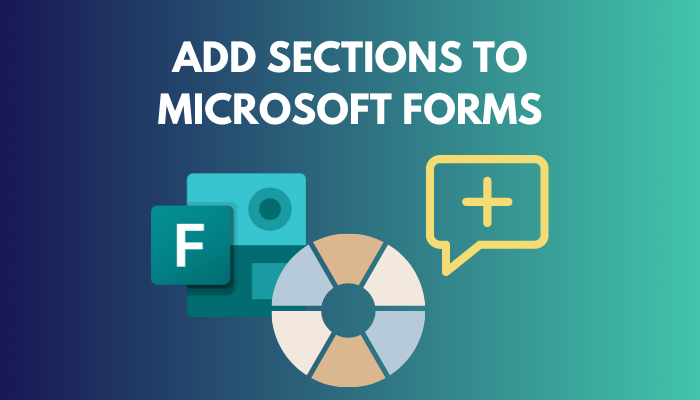
Let’s begin!
You may also like to read about how to change font in Microsoft Forms?
How to Add Sections to Microsoft Forms
If you want to break down large MS forms, create a sub-question or create logical branching in your survey, using sections is the only feature you should look for.
Adding sections in MS forms is quite easy and fast. You just need to know the proper process to do it accurately, like a professional.
Let’s describe the process step-wise below.
Here are the steps to create sections in MS forms:
- Navigate to Microsoft Forms.
- Open any type of form where you want to use sections.
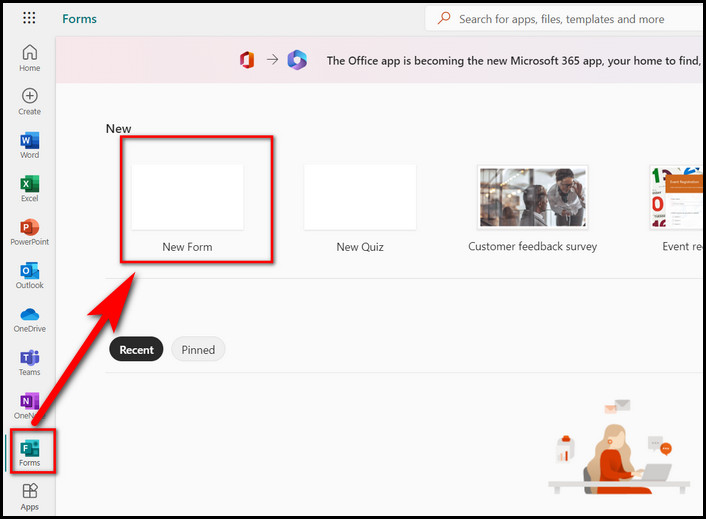
- Hit on the + Add new button.
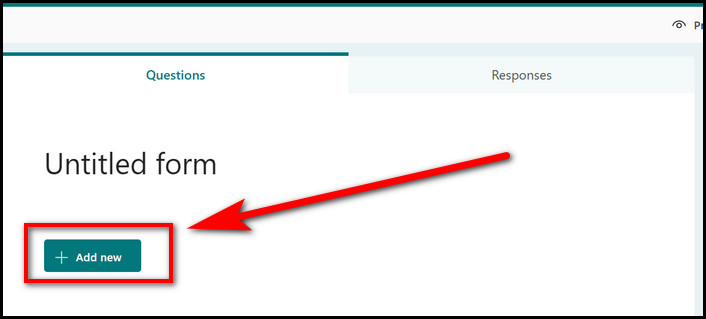
- Click on More question types (down arrow symbol).
- Choose Section.
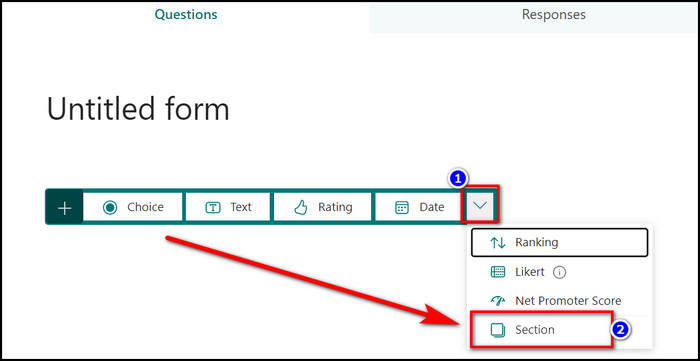
- Enter a section title and description as you need.
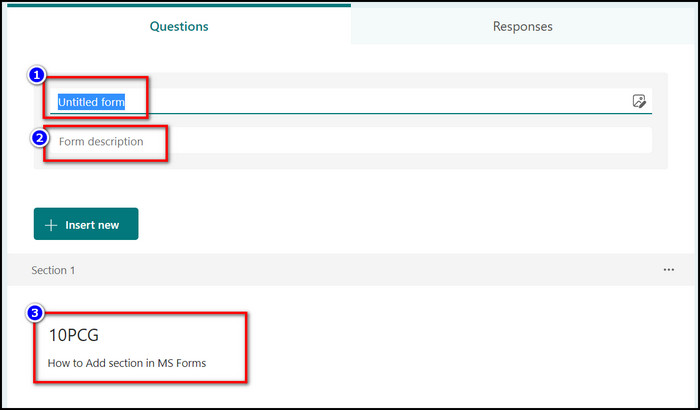
After that, you can see a new section added to the form you selected. You can create multiple sub-sections using the same process. Each new section will be labeled with a number for better usability.
How to Organize Sections in MS Forms
After creating sections in MS forms, you should also know how to utilize them properly. There are a couple of options to reorder or rearrange your MS forms sections.
Let’s discuss it below.
Here are the ways to sections in MS forms:
- Navigate to Microsoft Forms.
- Open the form where you added sections.
- Click on the More settings for section button (three dots icon) in the top right corner.
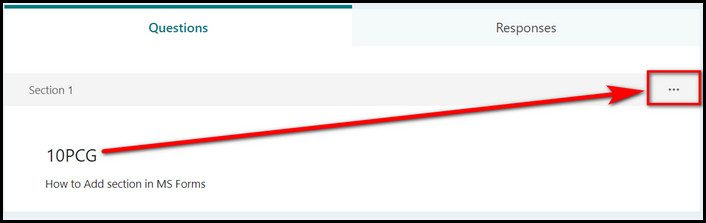
- Select the options you need:
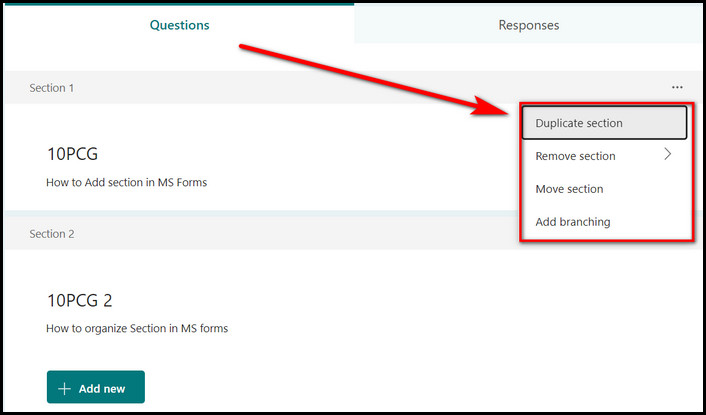
- Choose Duplicate section to create a copy of the questions of that section.
- Select Remove section to delete your section.
- Click on Move Section to rearrange your section up and down.
- Select Add branching to create a branch according to your responders.
FAQs
How do you add branching in Microsoft Forms?
To add bracing in MS Forms, open your section form > More settings for section > Add branching.
How do you move sections in Microsoft Forms?
To move sections in MS Forms, open your section form > More settings for section > Move Section > Move Up or Down.
Can you add multiple text boxes in Microsoft Forms?
No, there is no option in MS Forms to add multiple text boxes.
Conclusion
Creating sections is a great way to use MS forms to their fullest. Hopefully, after reading the article, you now know the effective way to add sections in your MS forms.
If you have any more queries about MS forms, feel free to comment below.