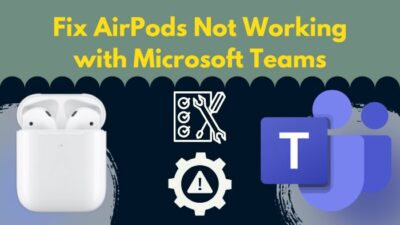Nowadays, it’s important to maintain one’s online privacy, and Incognito browsing helps you to achieve that. Incognito mode allows you to surf the internet without any traces of the browsing session.

In Incognito, your browser won’t store your browsing history, cookies, site data, or information entered in forms. It makes your browsing anonymous to the naked eye.
However, one question keeps poking into people’s minds, is it possible to see Incognito history on an iPhone? If yes, then how to see it?
Well, your search ends here. In this article, I will show you a helpful and effective guide to find the Incognito history on the iPhone, including the ins and outs of Incognito browsing.
Can you View Incognito History on iPhone?
Yes, you can view the Incognito history on your iPhone. Private surfing or in-private mode, commonly known as Incognito mode, doesn’t let your device save your browsing history. But it doesn’t mean Incognito mode won’t leave any traces behind. DNS cache service can recover Incognito data.
Incognito Mode is a private web browsing feature of your browser. When this feature is enabled, your device will not store the browsing or search history.
Also, third parties won’t be able to track your browsing data, cookies, or other information in this mode. Browsers like Google Chrome, Microsoft Edge, Mozilla Firefox, and Safari have the Incognito feature installed.
However, Incognito doesn’t mean unnoticeable.
The Incognito doses protect your virtual identity from the browser, but the supervisor of your account, your ISP, and even your device’s DNS know the visited websites.
Related content you should read fix iPhone calendar not syncing with Outlook.
How to See Incognito History on iPhone Safari
Your Incognito history is stored in your iPhone’s storage with the other history, cache and cookies. You can access those privately visited websites from your iPhone’s settings. In this section, I will show you the quickest steps to find Incognito history on an iPhone.
Here are the steps to see Incognito history on iPhone Safari:
- Open Settings on your iOS device.
- Hit the Safari menu from the list.
- Choose the Advanced option in the READING LIST.
- Touch on Website Data.
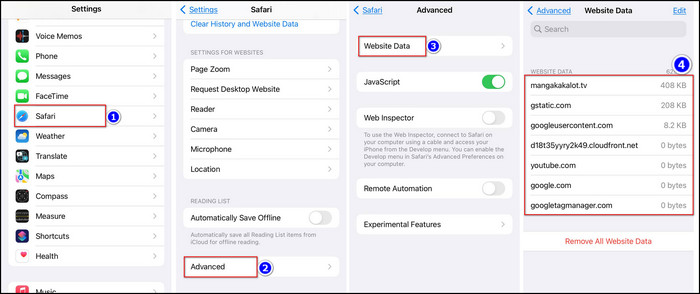
You will see all the visited sites in the Website Data section, including ones in Incognito mode. Also, the data used on each site is stored there.
However, you must manually find the privately browsed website because all the sites, both privately and normally browsed, will appear in a single list.
Some more guide on how to freeze location on find my iPhone?
How to Check Incognito History in Google Chrome
You can check the Incognito browsing history of chrome from your PC’s DNS tool. DNS converts any website’s Uniform Resource Locator (URL) into its equivalent IP address. Your PC also stores the recent DNS queries locally on your hard disk.
And from the DNS cache, you can access your Incognito history.
Here are the steps to see your Incognito History on Google Chrome PC:
- Type CMD in the search box.
- Click Run as administrator to open Command Prompt(administrator).
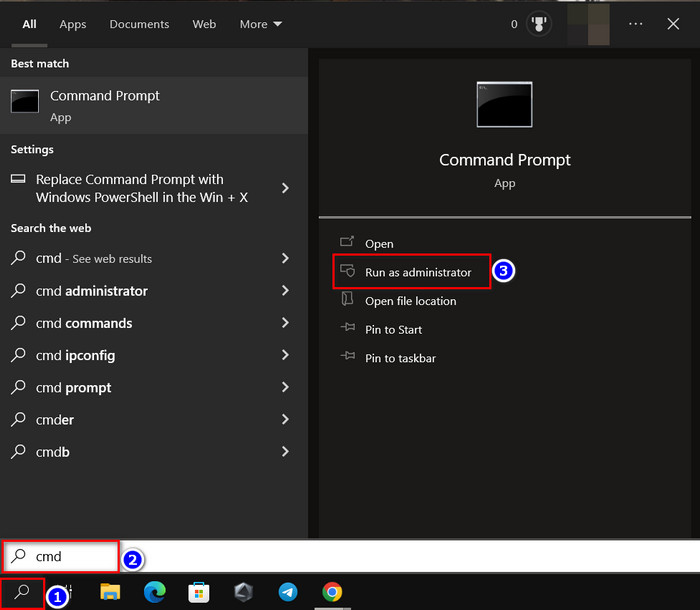
- Type command ipconfig /displaydns and press the Enter key.
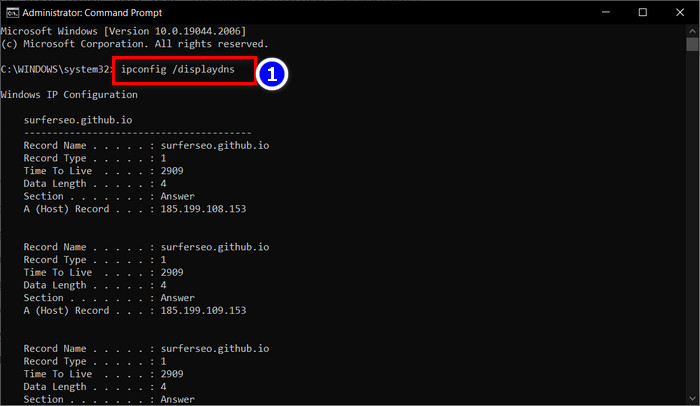
After that, you will see all your visited websites, including the Incognito ones in the list. The list also contains the data length and time to live section.
If you want to delete the Incognito history, you can just type ipconfig /flushdns in the CMD(administrator) and press Enter.
Check out the easiest way for how to share battery on iPhone?
How to See Incognito History on Mac
Finding your Incognito browsing history in the MAC version of Safari is a bit tricky. You need to tweak admin settings to view your Incognito history.
Have some time to spare? Check out our latest fix AirPods won’t automatically connect to iPhone
Here are the steps to see Incognito history on Mac:
- Go to Utilities > Console.
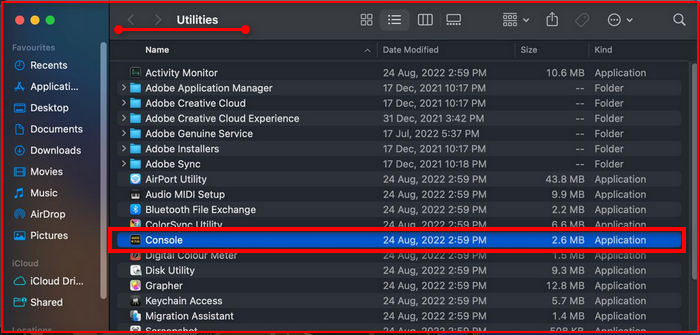
- Select your Mac in the sidebar.
- Insert any:mdnsresponder in the search box.
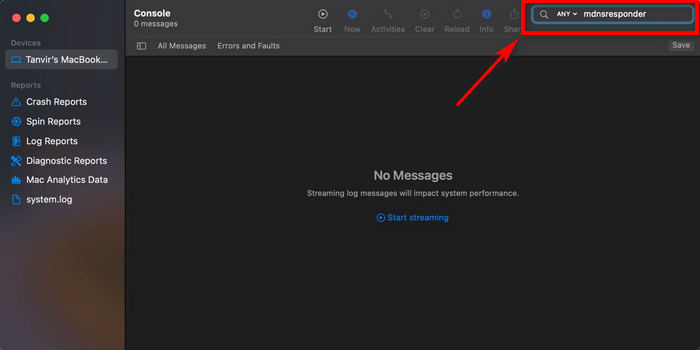
- Click the Play button in the toolbar.
- Navigate to Utilities > Terminal.
- Type sudo killall -INFO mDNSResponder in your Terminal.
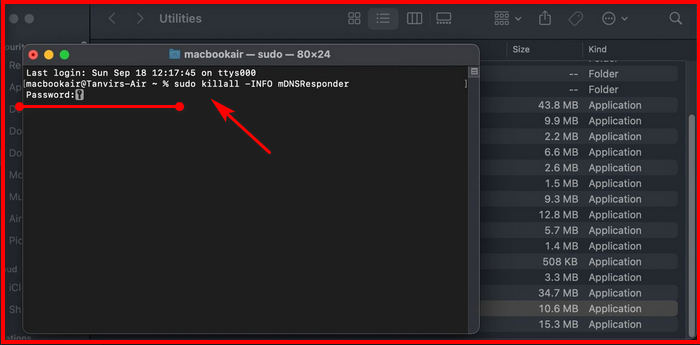
- Press the Return button.
- Provide your admin password.
- Go back to Console.
After you execute the steps, you will see your Incognito history in the console menu. But you won’t see the exact website addresses because your PC has converted the website names into IP addresses in your DNS directory.
Follow our guide to fix app store missing on iPhone.
How to Delete Incognito History on iPhone
You may use Incognito browsing mode to safeguard your digital footprint, but your iPhone stores that private browsing history. Worry not; I’m here to help.
You can easily delete your Incognito browsing history from your iPhone. Just follow the 5-step guide I’ve discussed below to delete the Incognito history permanently.
Here are the steps to delete Incognito history from your iPhone:
- Go to the Settings app on your iPhone.
- Scroll down to Safari and tap on it.
- Navigate to Advanced > Website Data.
- Hit the Clear History and Website Data option at the bottom.
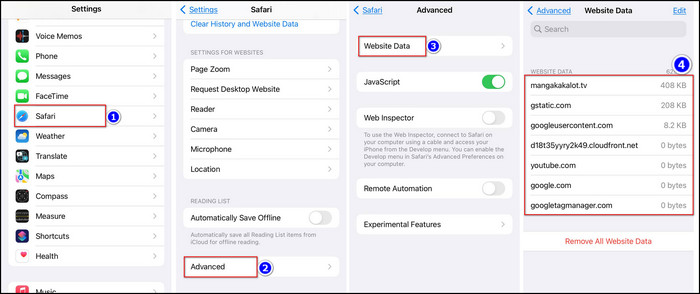
- Touch Clear in the pop-up menu to confirm.
After you delete the history from settings, you won’t be able to recover the history. Because your phone will remove the Incognito history permanently after the steps.
Also, check out our separate post on how to add AirPods to find my iPhone?
How to Check My Child’s Incognito History
Worrying about your kid’s internet activity is totally normal. However, today’s children are smart enough to use incognito mode to hide their digital footprint. But with some easy steps, you can view your child’s incognito history.
Here are the steps to check your child’s Incognito history on iPhone Safari:
- Open Settings on your iOS device.
- Hit the Safari menu from the list.
- Choose the Advanced option in the READING LIST.
- Touch on Website Data.
If your child uses a PC to browse incognito, then you can follow the steps described below to see your child’s PC browsing history.
Here are the steps to see your Incognito History on Google Chrome PC:
- Type CMD in the search box.
- Click Run as administrator to open Command Prompt(administrator).
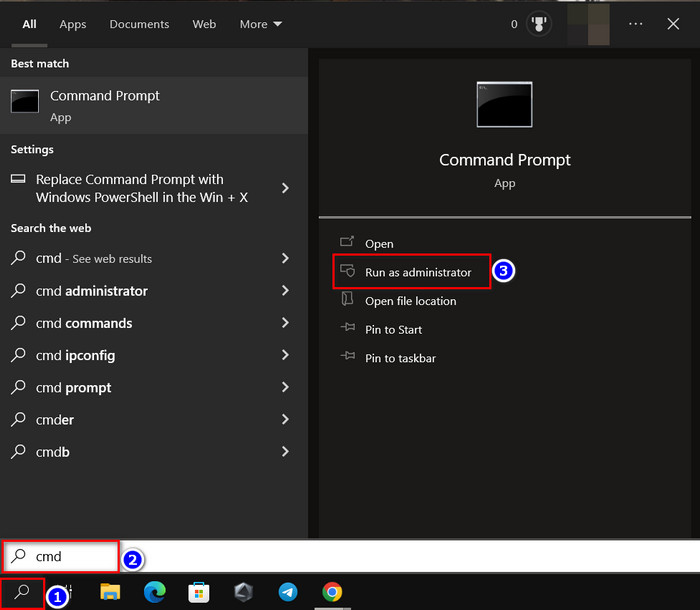
- Type command ipconfig /displaydns and press the Enter key.
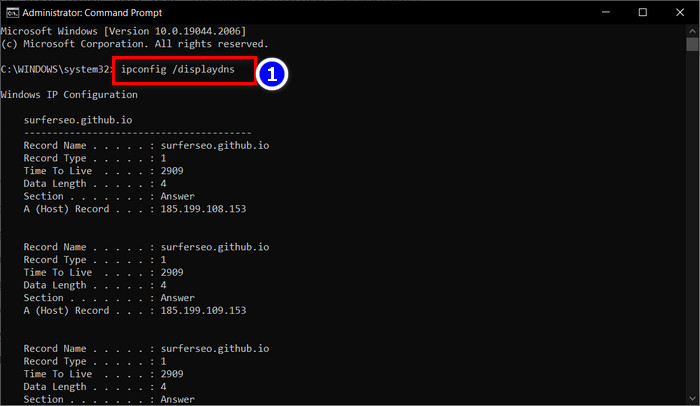
And Voila! you can now see your child’s incognito history.
FAQs
Can you See Incognito History on WiFi?
Yes, you can see Incognito history from the WiFi router because your router keeps website records, unlike your device and browser.
Can Google See my Incognito History?
Yes, even though Google ensures privacy in private browsing, it tracks your Incognito history.
What is safer than Incognito mode?
It is safer to use Incognito mode with a VPN installed than to use it alone. Because VPN fully encrypts your internet activity and prevents web tracking.
Does Incognito mode hide everything?
No, Incognito mode leaves a data trail. It shows your browsing activity to your ISP, employer, and other websites.
Conclusion
In short, Incognito mode doesn’t entirely hide your online footprint. You can easily find your Incognito history in your iPhone Settings. But if you delete the history form there, it is gone once and for all.
After reading the article, I’m pretty sure you now know the steps to view your Incognito history. Comment if you face any problems applying the steps yourself.
And for everything else, stick with 10PCG.