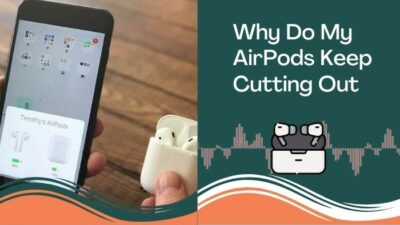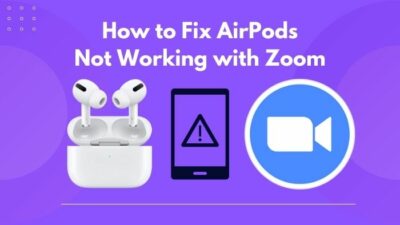When your AirPods case excessively drains the charge, it can ruin your listening experience. Though the issue is irritating, with some simple troubleshooting steps, you can stop the case from rapidly discharging and restore normal prolonged battery life.
In today’s article, I will show you how you can quickly fix this common issue and regain the genuine case battery life.
Therefore, without any more words, let’s begin.
What are the Causes of AirPods Charger Case Battery Drain?
There are several reasons for the AirPods charger case draining the battery more than usual. For example, keeping the AirPods out of the box even when you are not using or turning off the battery optimization. Also, accumulated dirt and dust on the pins can cause the AirPods case battery drain issue.
That said, what’s the original battery life duration of AirPods?
Here is the information with the original battery duration of AirPods with different models:
| Model | Battery life with a single Charge | Battery life with charging case |
|---|---|---|
| AirPods (1st generation) | Up to 5 hours of listening time | Up to 24 hours of listening time |
| AirPods (2nd generation) | Up to 5 hours of listening time | Up to 24 hours of listening time |
| AirPods (3rd generation) | Up to 6 hours of listening time | Up to 30 hours of listening time |
| AirPods Pro | Up to 4.5 hours of listening time | Up to 24 hours of listening time |
These are the expected battery life performances of AirPods. However, if you do not experience this performance, there may be an issue with your AirPods or their case.
Additionally, if you notice that the AirPods lose battery when you are not using them, then these can occur for the following reasons. Let’s first understand the reasons for the AirPods case charge drain issue.
Here are the reasons for the AirPods charger case battery drain:
- When your AirPods have Firmware issues like it’s buggy or need to be updated.
- A debris buildup on the metal charging contacts can prevent proper electrical connectivity, resulting in a faster power drain.
- In rare cases, when you have any hardware failure in the AirPods case, it can drain the battery more frequently.
- Having features like Automatic Ear Detection, Find My, ANC, or Live Listen activated uses more power.
- Opening the case lid repeatedly to check the battery level can accidentally cause your battery to discharge faster.
Once you understand the most likely reasons for the abnormally rapid battery drain in your case, you can isolate the problem and apply the appropriate solutions. Let’s now go over the following section and address your issue with excessive case battery drain.
How to Fix AirPods Charger Case Battery Drain Issue
To fix the battery drain issue on your AirPods charger case, you must first reset the AirPods and clean the case properly. Additionally, turn off additional features like Find My, Noise Cancellation, and Ear Detection, or use AirPods battery optimization to solve the issue.
I have compiled a list of possible solutions to your AirPod battery case drain issue. These fixes work for AirPods 1st to 3rd generation and AirPods Pro 1st and 2nd generation.
Here are the methods to fix the AirPods case battery drain issue:
1. Factory Reset AirPods
Resetting your AirPods erases settings and can fix software issues causing battery drain. After resetting, re-pair them to see if it stops the fast drain.
Here are the steps to factory reset AirPods:
- Put the AirPods back on your case, and don’t close the lid.
- Push and keep the setup button depressed until the status light changes from flashing amber to solid white.
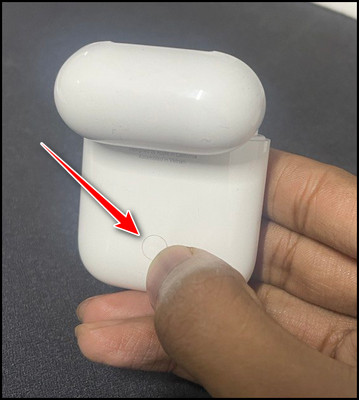
Once the light changes, close the case. Your AirPods are completely reset and ready to be paired with your device again.
2. Update AirPods to the Most Recent Firmware
A firmware bug can cause the power drain issue, and to prevent that, you need to update your AirPods firmware to the latest version using your paired device. AirPods provide Firmware updates automatically when your device is connected through Bluetooth.
You need to check the version of your Firmware and the latest version. To check your Firmware version, follow the below process.
- Navigate to Settings > Bluetooth.
- Tap on the (i) button next to AirPods.
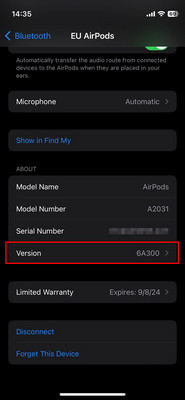
The About section will launch, and you can view the Firmware version in this section. There is no manual way to update your Firmware to the latest version. Whenever there is a new version available, it will update Automatically.
In case you find the version is not updated, factory reset your AirPods and connect again with your device, which will then update your Firmware.
3. Turn off Additional Features
AirPods have several valuable features, such as Ear detection, Find My, and Active Noise Cancellation. While these features improve the listening experience, they also drain the battery.
You can turn off these features to check how your battery drain issue behaves. Furthermore, you can enable the Optimized battery charging to solve the issue. Click on the (i) option beside your AirPods Pro, scroll down, and enable the option.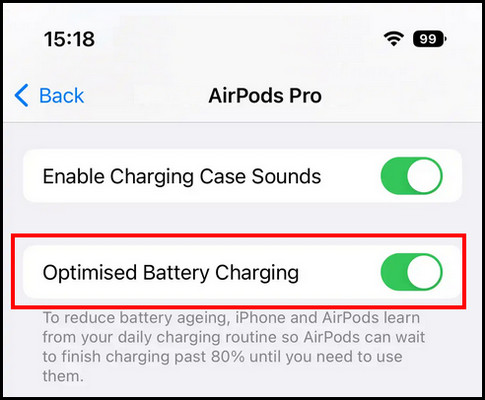
Also, on the settings menu, you will find the additional features option. Turn them off to boost the battery life.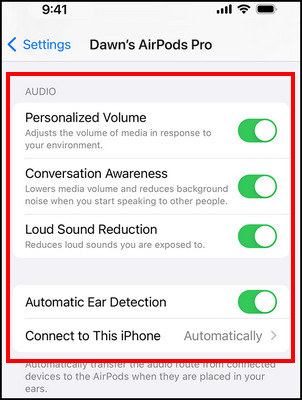
4. Examine and Replace the Battery in Your AirPods
Your AirPods are powered by a rechargeable battery that will degrade over time. If you notice that your AirPods drop charge more frequently than usual, you may need to replace the battery.
To check the battery health of your AirPods, connect them to your iPhone or iPad and open the Settings app. Tap on Bluetooth, then tap on the information icon next to your AirPods. Tap on Battery Health to see the current battery level and the battery health percentage.
5. Don’t Open and Close Your AirPods Case Lid Frequently
Many of us frequently open and close the case, which drains the battery life. Because the case uses power to check the battery level of the AirPods and to keep them connected to your device.
To prevent this, try to avoid opening and closing the case lid frequently. If you are not using the AirPods, put them back in the case and close the lid.
You can also check the battery level of your AirPods without opening the case by holding the case near your iPhone or iPad. A pop-up window will appear showing the battery level of the AirPods and the charging case.
6. Clean Charging Contacts
When your AirPods contact points become dirty, it prevents your AirPods case from charging correctly, resulting in faster battery drain. This is because the dirt can create a barrier between the charging port and the cable, preventing a good connection.
This can cause the device to charge slowly or not at all. To clean the contacts, carefully wipe them with a cotton swab dipped in rubbing alcohol. Be sure to avoid getting any liquid inside the charging port.
Following these methods can solve your case battery drain issue. Additionally, make a habit of keeping the AirPods in the case when you are not using them, and avoid frequently opening or closing the case lid.
Wrap-Ups
Fast battery drain issues in AirPods cases can be cured with simple troubleshooting. Resetting, updating, disabling settings, and cleaning the contacts help identify and eliminate the source of the excess draining.
Then, with the right solution applied, you’ll be back wirelessly listening for hours, thanks to a case that holds long charges again.