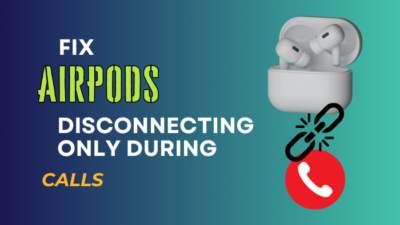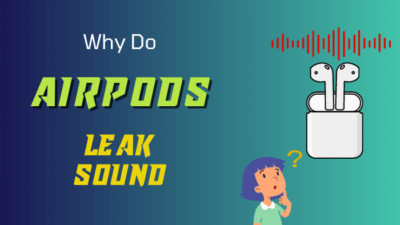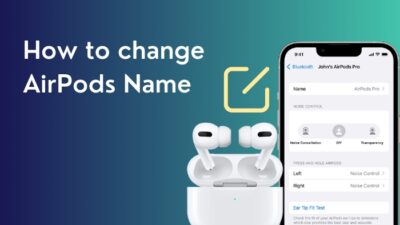With 1.8M available apps, the App Store has become a trustworthy place to download apps. It’s not just a store but a place to get amazing experiences for yourself and your kin.
Additionally, gathering over a decade of experience, Apple App Store became well-known for privacy, security, and quality.
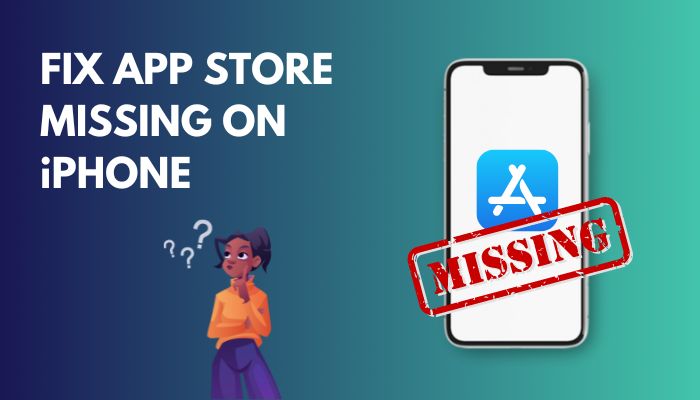
However, sometimes the App Store vanishes from your iPhone. Your mood can instantly get ruined if you can’t locate the App Store on your iPhone.
You can not download new apps or update your existing apps for this, and It’s pathetic. I feel your pain because I’ve faced a similar situation recently.
But don’t go overdrive yet, because I’ve found the reasons behind and shortlisted the best ways to fix the problem. So Jump into the article, and let’s solve this issue once and for all.
Why is App Store Missing on my iPhone?
Whatever you do, you can not delete the App Store from your phone. So, either the App Store is blocked for some reason, or you accidentally put it in a folder you can’t recall. After installing a recent iOS update, you may not find your App Store because the update can restrict it.
In this section, I will briefly discuss why the App Store vanished from your iPhone. So that you can go to the root of this problem and solve it easily.
Here are the main reasons behind App Store missing from the iPhone problem:
App Store is Moved to Another Folder Unknowingly
There are times when we put some apps in a folder to organize our home screen. But we could no longer find the application where it was after a certain time. The same thing can happen to you. But there is no shame in this because it’s a common part of our brain functionality.
Just search for some time and try to remember, and you will find the App Store.
Also, check out our separate post on Gmail is not showing email content on iPhone.
Something Disables the App Store.
When you install an iOS update, you can face problems finding the App Store. It can happen because some features for recent iOS versions restricted the App Store from settings or disabled it.
Also, this restriction can happen when tweaking settings in the Content Privacy & Restrictions section.
These are the main reasons behind the disappearance of the App Store from your iPhone. And the reasons are the same for the App Store missing iOS 14, iOS 12, and all versions of the iPhone and iPad.
How to Fix App Store Disappear on iPhone/iPad
When you can’t find the APP Store on your iPhone, you first need to search every folder and every screen of your phone. If you can’t find the App Store anywhere, you need to disable app restrictions, update your OS and try resetting your iPhone Home Screen.
In this section, I will give you a step-by-step guide for fixing the issue like it never happened in the first place.
Here are the fixes for App Store missing from your iPhone/ iPad:
1. Double Check Everywhere
You have to be sure the icon isn’t in a folder. You must check every Home screen and every folder of your phone again for the icon. After that, use the built-in search feature to find the App Store.
Here are the steps to use the search option to find App Store:
- Swipe the left for your home screen to go to the main menu.
- Tap the Search Bar on the top.
- Type App Store in it.
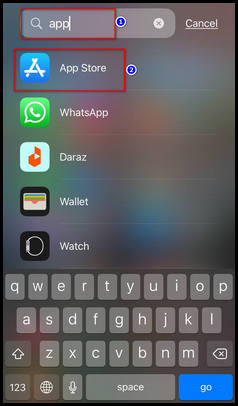
You will see the App Store in the search result. Click the icon to access it.
2. Disable Restrictions
The Restriction Section limits your iPhone from accessing particular applications by disabling them. When that happens, you need to disable the restriction manually to access your App Store from your iPhone.
Here are the steps to disable restrictions from iPhone Settings:
- Open the Settings of your iPhone.
- Navigate to
- Screen Time > Content Privacy & Restrictions > Content Privacy > Allowed Apps. (For iOS12 and higher)
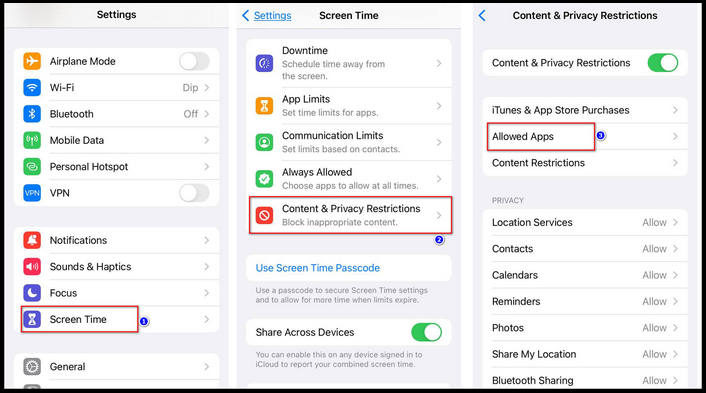
- General > Restrictions.(For iOS 11 and lower)
- Screen Time > Content Privacy & Restrictions > Content Privacy > Allowed Apps. (For iOS12 and higher)
- Scroll down to the iTunes Store and enable the iTunes Store.
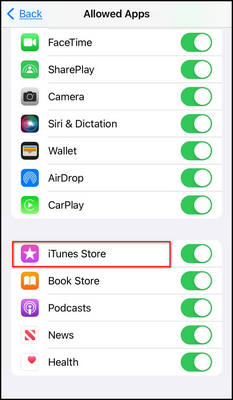
Also, you need to enable the iTunes & App Store Purchases option to stop the App Stores’ disappearance.
Here are the steps to allow iTunes & App Store Purchases from iPhone settings:
- Open the Settings app.
- Navigate to Screen Time > Content Privacy & Restrictions > Content Privacy.
- Tap iTunes & App Store Purchases.
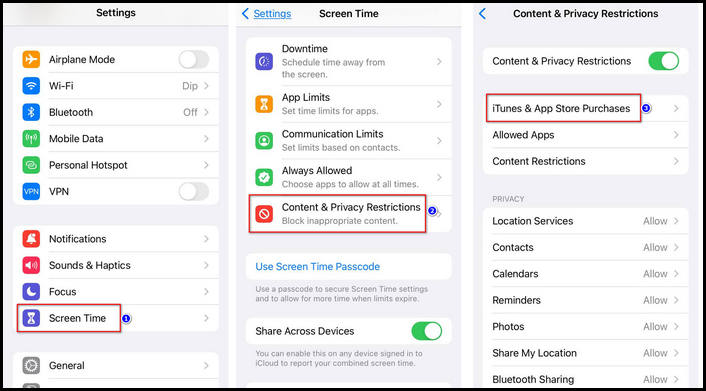
- Choose the Allow option for Installing Apps, Deleting Apps, and In-app Purchases.
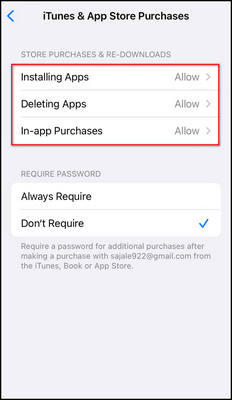
After that, you will find your App Store on the home screen, and you can access it without any hassle.
3. Check for iOS Update
Your App Store can get some bugs if you use an old iOS. So it’s recommended to keep your iOS version up to date all the time. You can update os very easily by following some steps.
Here are the steps to update your iOS version:
- Go to Settings > General.
- Tap the Software Update option.
- Select Download and Install.
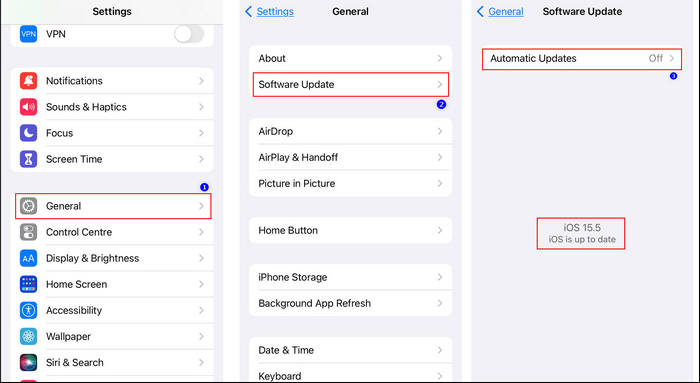
Depending on your internet connection, it will take some time, and your phone will restart after the update.
You may also like to read how to add AirPods to find my iPhone?
4. Reset Home Screen
Sometimes the App Store icon gets misplaced for some bugs of iOS after an update. To solve the error, you need to try resetting the home screen using your iPhone settings.
Here are the steps to reset the home screen of your iPhone:
- Open the Settings.
- Go to General > Transfer or Reset iPhone > Reset > Reset Home Screen Layout option.
- Tap Reset Home Screen.
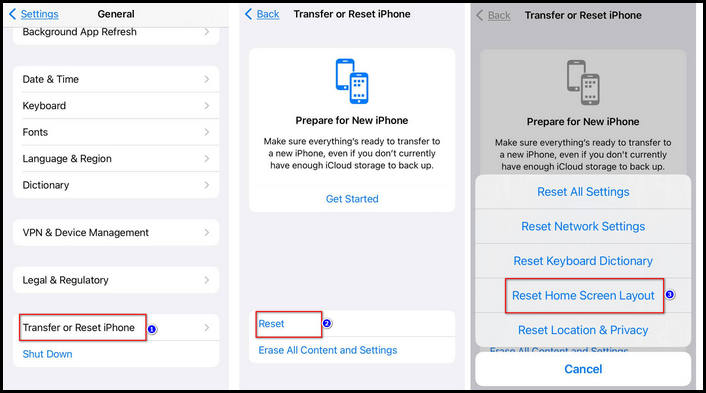
After completing the steps, the App Store will reappear on your home screen.
5. Reset All Settings
When the home screen reset doesn’t bring back your App Store icon, you need to do a factory data reset. But keep in mind that if you factory reset your iPhone, you will lose all of your data and personal account info that is on the device.
Here are the steps to reset all settings of your iPhone:
- Open the iPhone Settings.
- Go to General > Transfer or Reset iPhone > Reset.
- Select Reset All Settings.
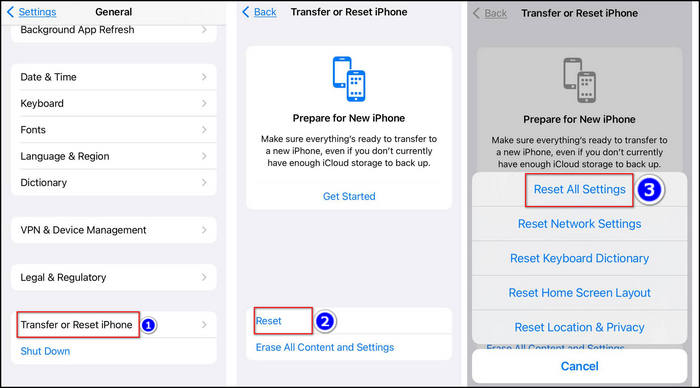
- Enter your Passcode and Click Erase Everything.
After that, your iPhone will look like a new phone bought from the store. But the App Store will appear on your Home screen, and your problem is solved.
FAQ
Where did the App Store go?
As you can not uninstall the App Store, so it is on your phone. Either the App Store is disabled from your iPhone, or you put it in some folder. You can find the App Store again by resetting your home screen.
Just go to Settings > General > Transfer or Reset iPhone > Reset > Reset Home Screen Layout and click the option.
Why Has My iTunes Disappeared?
You can not remove iTunes from your phone, so it remains on your phone. Either you disabled the iTunes app on your iPhone or put it in a folder. Resetting your home screen will resolve this issue.
Can I uninstall the App Store?
No, you can not uninstall the App Store from your iPhone. You can only disable it from Settings, but doing this harms your phone.
Wrapping Up
Long story short, you can not uninstall the App Store from your iPhone. So when it goes missing, don’t panic.
The App Store is disabled for some reason, or you put it on some folder, and you can’t remember the location. You can solve this issue by resetting your home screen and enabling Content Privacy for iTunes.
After applying the fix, I’m sure you can access your App Store without any issues. Which one of the above fixes resolved your problem? Comment below.
And for everything else, stick with Us.