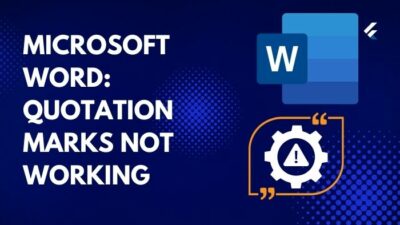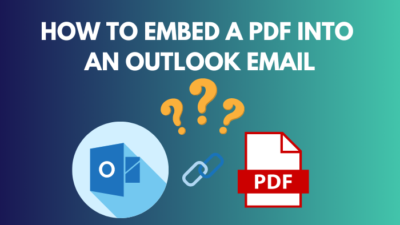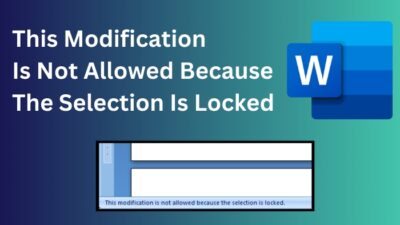If you are a long-time SharePoint user, you already know it’s an excellent platform for organizations to handle data. As you are here, you have already encountered the infamous item limit threshold.
Fear not. When you are trying to fetch more than 5000 items in a SharePoint list, you will encounter this error.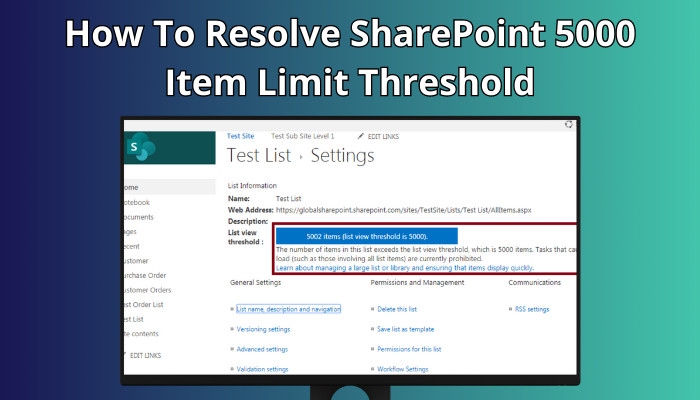
In this article, I will describe everything you need to know about the SharePoint list view threshold. Let’s dive in.
Key Takeaways
>>Use Modify list view to apply filters and set a 5000-item maximum for the number of items in the view.
>>Move old files to a new list.
>>Try to add indexed columns & lessen column numbers in the list view.
The list view threshold is a limit not to fetch over 5000 items in a single view. Microsoft placed this intentionally for steady performance while retrieving files from a vast SharePoint document library or list.
You can save up to 30 million items when storing files in the same list. But, when the list tries to show all the files over 5000, you will encounter an error.
Additionally, some operations will be halted, showing an error: “The attempted operation is prohibited because it exceeds the list view threshold.”
The limitation comes from the SQL server, where SharePoint data is stored in a single SQL table. When a user requests over 5000 items, the SQL server temporarily locks the table for performance view & puts the user in a longer query. This is how we get the 5000 threshold error in the SharePoint list view.
You can ask, what’s the problem when you exceed the List Threshold Limit?
Well, at first, you will get a warning message in the list view threshold with “The Number of items in this list exceeds the list view threshold of 5000 items. Tasks that cause excessive server load (such as those involving all list items) are currently prohibited.” 
Then, you will also encounter “Cannot show the value of the filter. The field may not be filterable, or the number of items returned exceeds the list view threshold enforced by the administrator” if you try to filter column values. 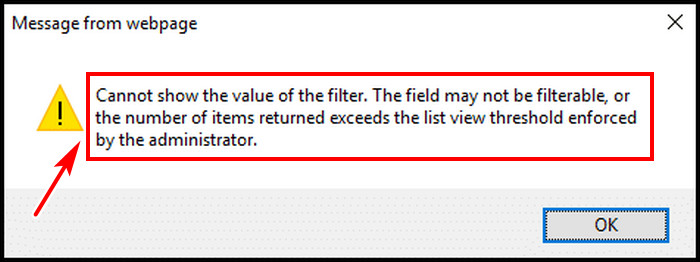
When you perform actions in a SharePoint library, the servers have to do a lot of processing & the more items, the more burden. That’s why MS capped the limit to display 5000 items to maintain performance without leaving the user gloomy.
But eventually, when the user crosses the threshold & becomes incapacitated to do any operation, it’s a matter of time to become anxious. Continue reading to maintain your nerve.
It’s not the end of the world to meet the item limit threshold. This means you are working & gathering files. But with some extra caution, you can get rid of the threshold error & get back on business.
So, if you want to handle threshold limits in SharePoint, follow as below,
- Use Modern View Experience in SharePoint List: In Modern View, SharePoint will load items when scrolling down. The feature is not available in SharePoint’s classic experience.
- Set Up Multiple List Views With Various Filters: As SharePoint allows you to create custom views & each view can show the content differently, you can take advantage of it.
Moreover, setting a filter displaying lower items than 5000 will help you avoid the threshold error. For example, you can filter with items created by you or created in the last seven days. Or filter items that are not completed yet, which can drastically lower items from 5000 & remove the threshold.
- Add Index: As mentioned, SharePoint uses SQL server & if you add an index, the server can quickly analyze & return values. You can add 20 index columns for sorting & filtering your views.
- Turn on Auto Index Management: You can enable Automatic Index Management to avoid threshold error. To enable the feature, go to the SharePoint list settings, then Advanced Settings, and select Yes to Allow automatic management of indices? & hit OK.
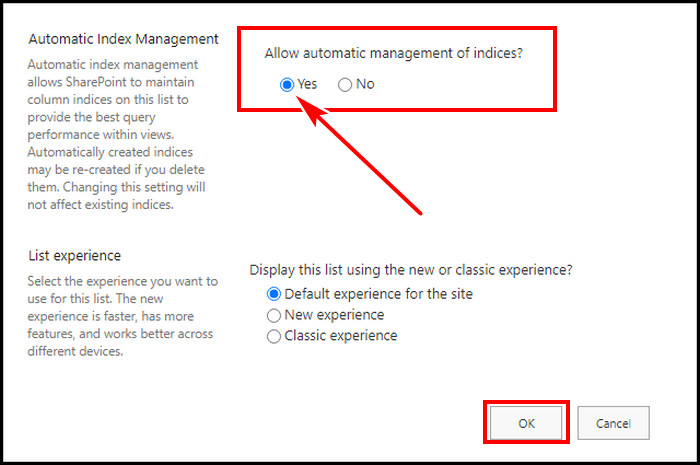
- Better Planning: As the error surfaces, it will lock you from further operation. So, to avoid the hassle, make a well-planned structure to manage the data from the preliminary stage.
If there will be lots of files after analyzing data, split the files into different lists or libraries. It is recommended to stay away from folders in SharePoint & create another document library if necessary & store data there. The target is to keep the number below 5000 in one library.
Besides this, you can enable Metadata Navigation and Filtering for the list and libraries in SharePoint that allow you to filter various columns in the list. 
But if you have already passed the threshold before doing these, you can start by minimizing the file number below 5000 to fix it. Additionally, you can start to reshape your library & move files to other libraries & rearrange them. In addition, remove junk or old files & hide some folders from view to resolve SharePoint online 5000 item limit threshold.
FAQs
How to add indexes in a SharePoint list column?
Open your SharePoint site & go to the list. Click on the gear icon from the top right corner. Select List settings. Click on Indexed columns. Hit Create a new index. Select the Primary or Secondary column according to your need & click Create to add a new index.
How to enable Metadata Navigation and Filtering?
You can turn on the option from SharePoint site features. Go to your SharePoint site. Click on the gear icon from the top right corner & select Site contents. Choose Site settings from the top right. Click on Manage site features. Find Metadata Navigation and Filtering & Activate it.
How to turn on pagination in PowerAutomate?
In a PowerAutomate flow, with HTTP (Premium), you can enable pagination & set a threshold. After creating SharePoint trigger When an item is created, Choose new step & select HTTP (PREMIUM) action. Click on the three dots (Menu for HTTP) > select Settings > enable Pagination > set a threshold > hit Done from the bottom.
Can I increase the threshold in SharePoint?
You are unable to increase the threshold in SharePoint online, but you can do it on the SharePoint server or On-Prem. To do so, from the Central admin, select Manage Web Applications, then choose the web application you want to modify the list view threshold for. Click on General Settings > Resource Throttling > change the list view threshold & hit OK.
Final Thought
If your items cross over the 5000 limits, you will be unable to add columns or manage column indexes. In this article, I described how to handle the item limit threshold error. If you take the preventive measure plan & organize the library with less than 5000 data, you can easily avoid the threshold.