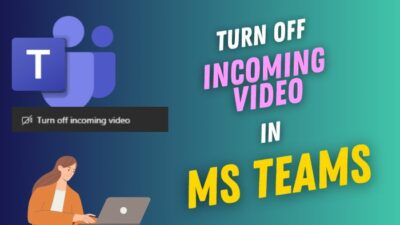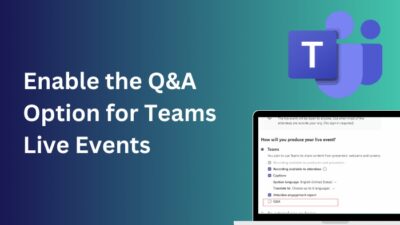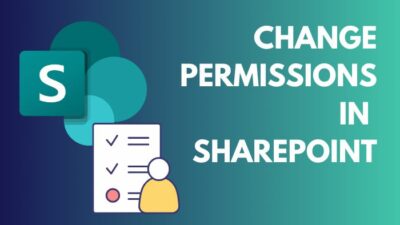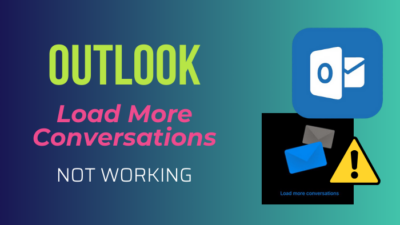While using the Outlook Web app, you can see a new option of Install Outlook (PWA) in the browser customize and control menu. At first glance, you will wonder why it offers to be set up in the browser when you have installed MS Office packages.
In this article, you will quickly & easily learn what Outlook PWA is, how to install it, and the difference from the traditional Outlook desktop app.
Let’s dive in without further ado.
What is Outlook PWA?
PWA is also known as Progressive Web Apps. It is still a website but looks like a traditional desktop app with better notification features and background functionality. Like YouTube, Facebook, and Twitter, Microsoft has turned Outlook into a Progressive Web App.
Microsoft Outlook PWA is a productivity web application format that enables users to use the app that looks and behaves like desktop counterparts. You can manage your Outlook calendar, task, or email in one place on Windows, Mac, iOS, and Android.
Outlook PWA users aren’t required to open any web browser and open the mail account. Instead, they can control Outlook directly because of the traditional app-like appearance and performance.
In addition, you can pin Outlook PWA and launch the web version right from your desktop.
While you are working on Outlook PWA & going offline, you can still access Calendar to use the Scheduling Assistant in Outlook to create an appointment or meeting. When you are online, it will sync and provide notifications.
How to Install Outlook on the Web as a Progressive Web App
To install Outlook PWA, you will need a compatible browser to ensure the best user experience. You can install Outlook PWA seamlessly on Chromium-based web browsers like Microsoft Edge and Google Chrome. On top of that, Safari, Firefox, and Brave are also compatible with installing and using Outlook PWA.
Here are the ways to install Outlook Progressive Web Apps on different browsers:
Microsoft Edge
MS Edge is becoming popular along with Google Chrome. If you use Microsoft Edge to use the Outlook web app, you can install the PWA from it.
To install Outlook PWA in Microsoft Edge:
- Launch Microsoft Edge and go to outlook.office.com.
- Sign in with your credentials.
- Click on the horizontal ellipsis (Settings and more) from the top right corner of the browser.
- Hover the cursor on Apps and select Install Outlook (PWA).
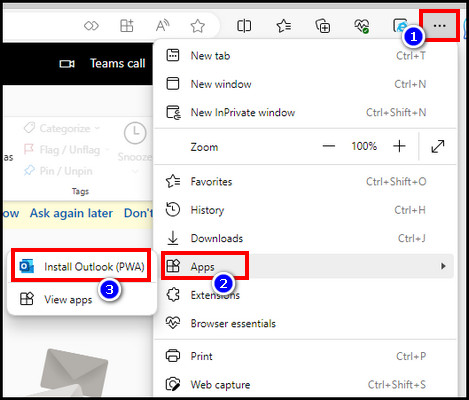
Google Chrome
Google Chrome is also natively supported to install Outlook PWA.
Here’s the process to install Outlook PWA using Google Chrome:
- Open Google Chrome & sign in to Outlook.com.
- Click on the vertical ellipsis (Customize and control Google Chrome).
- Select Install Outlook (PWA) from the list.
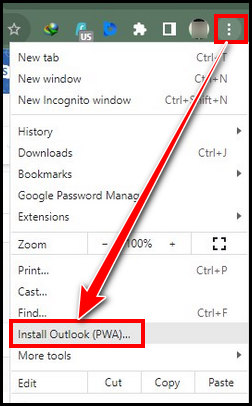
Brave
Brave is another Chromium-based web browser that allows the installation of PWA for Outlook.
Follow the steps below to use Brave installing Outlook PWA:
- Launch Brave and go to outlook.office.com.
- Sign in with your credentials.
- Click on the burger icon (Customize and control Brave) from the top right corner of the browser.
- Choose Install Outlook (PWA).
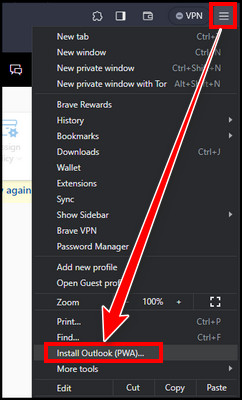
Besides these, if you are on the Outlook website and signed in, you can view an install icon in the address bar.
Depending on the browser, you can see different installation icons, but they function similarly. Click the install icon from the address bar and then the Install button. Outlook PWA will be installed and will launch immediately.
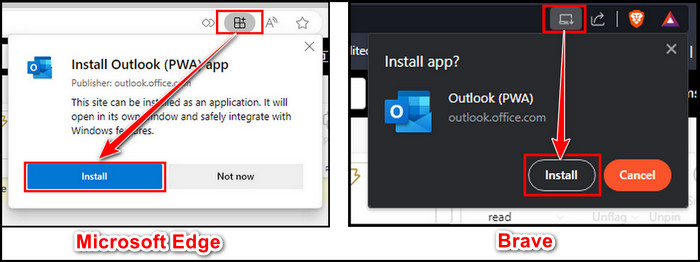
You can run Outlook Progressive Web Apps from the start menu and pin from there to the Taskbar.
How to Remove Microsoft Outlook PWA
Microsoft Outlook Progressive Web Apps is supported on all major web browsers and is designed to be more similar to the desktop app. However, if you are uncomfortable with PWA, you can uninstall the app with a few clicks.
Here are the steps to remove Microsoft Outlook PWA:
- Open Outlook PWA.
- Click on the Customize and control icon.
- Select Uninstall Outlook (PWA).
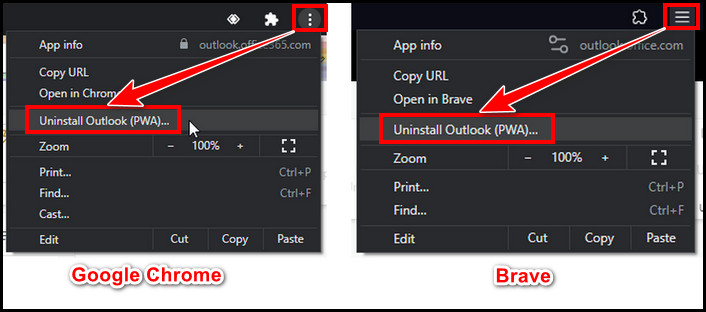
- Hit Remove.
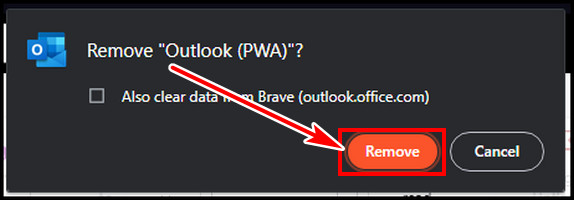
It will eliminate the Outlook PWA from your device.
Like other desktop apps, you can also uninstall Outlook PWA from the Windows control panel. Press Win+R to open run > type control and hit OK > Click Uninstall a program under Programs > Right-click on Outlook (PWA) and select Uninstall. Hit Remove to confirm the action.

Outlook Desktop App vs. Outlook PWA: What’s the Difference?
If you are a day-to-day user, you are familiar with the Outlook Desktop and Outlook Web apps. As you can use the web version of Outlook like a desktop app with Outlook Progressive Web App, you can be curious about the comparison.
You can enable or disable Outlook mail notification boxes in the Outlook Desktop app, but the PWA provides a simpler choice. Desktop Outlook apps consume a moderate storage space on the HDD, but PWA doesn’t.
Here are the differences between the Outlook Desktop App & Outlook PWA:
| Features | Outlook Desktop App | Outlook Progressive Web Apps (PWA) |
|---|---|---|
| Effectiveness | The Outlook Desktop app is more feature-rich with advanced search, seamlessly works with multiple exchange accounts, and various customization options. | Outlook PWA is simpler & mainly a quick shortcut to use the Outlook web. |
| Productivity | The Outlook Desktop app has a dedicated option to Work Offline in the Send/Receive tab section. It lets you access the emails and calendar even though you have no active internet connection. This feature lets you work without any interruption. | Outlook PWA falls behind here and lacks such offline access. |
| Notifications | The Desktop Outlook app allows you to customize Outlook mail notifications and set different notification sounds. | The PWA app for Outlook provides basic notification options. |
| Installation process | You can install the Outlook Web app with other Microsoft Office packages or from the MS Store. | Outlook PWA requires a compatible web browser like Edge, Chrome, or Brave to install it. |
FAQs
Can you use multiple Outlook PWA accounts?
On Outlook PWA, you can add & use multiple accounts easily. Open Outlook PWA > click on your profile icon > select Sign in with a different account and add another account. This way, you can add multiple accounts and switch to another one when required.
Can you set Outlook PWA as the default Email viewer on Windows?
After installing Outlook PWA, you can set it as a default email viewer. Press Windows key+I to open Windows Settings > choose Apps > select Default apps tab from the left > click on Choose a default under Email section & pick Outlook (PWA). It will work as your default email viewer.
Which one is better: Outlook PWA & Outlook Desktop app?
It depends on the user’s preferences. If you are a heavy email and calendar user, Outlook Desktop is a better pick for you. It has advanced features, rich formatting, push-up notifications, mailbox rules, etc. Outlook PWA is a quick shortcut of the Outlook Web version to open the Outlook web app without the browser. If you prefer to use the Outlook web version, Outlook PWA is your choice.
Final Thought
Outlook PWA allows you to quickly use the Outlook Web version without requiring you to open a web browser.
In this article, I explained what Outlook PWA is, how to set up & remove it, and the difference between Outlook PWA and the desktop app. I’m sure this article clears all your doubts about the Outlook PWA. If you have any queries, don’t forget to leave a comment.
Have a nice day!