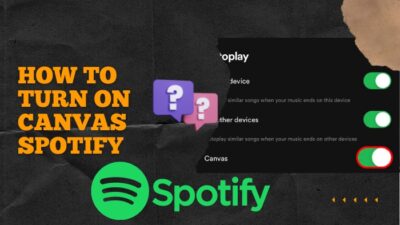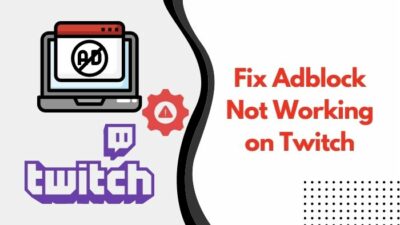We all know how easy it is to OC RAM from the BIOS menu; just pick an XMP profile & you’re good to go. However, there can be some difficulty accessing the BIOS menu. Or, some devices, like laptops, don’t even have any memory overclocking option.
In those cases, it’d be nice if we could overclock RAM directly from the OS. But can you really OC your memory kit without going into BIOS? If so, then how?
Instead of speculating, let’s dive into this article & discuss everything to know about overclocking RAM without accessing BIOS.
Is it Possible to Overclock RAM without BIOS?
Yes, it is possible to overclock RAM without BIOS, but there’s a catch. It can only be done for AMD PC builds by using the Ryzen Master utility. Unfortunately, overclocking memory modules without accessing BIOS isn’t really possible for Intel or laptop users.
Since there is no official tool to change the voltage, latency timings, or frequency of the system RAM for Intel CPUs, the only way to tweak the aforementioned aspects is by going into the BIOS menu.
Not to mention, there’s no third-party RAM overclocking software for Intel PC builds as well.
And as for the laptops, unless the manufacturer has deliberately added memory OC support, there’s no way to OC RAM with or without BIOS on any laptops. To be honest, the LPDDR memory modules that are found on such devices aren’t really made for overclocking anyway.
How to Overclock RAM without BIOS Using Ryzen Master
If you have a PC with an AMD Ryzen processor and want to tweak RAM frequency without going into BIOS, you’re in luck. Thanks to AMD’s pro-consumer side, we can use the Ryzen Master utility for advanced tweaking of CPU, iGPU or RAM directly from the Windows 10/11 OS.
But before you start any overclocking, you need to check what kind of RAM you have & know the maximum frequency limit of the memory module, which can be found on the retail box or on the manufacturer’s website.
Also, check the detailed configuration of your computer’s RAM by using CPU-Z and get familiar with the frequency, voltage, CAS latency, and timings. Keep in mind, you’ll see half of the rated memory frequency in the CPU-Z and in the overclocking tool due to the nature of DDR (double data rate) frequency rating.
After you’ve got a firm grasp on what to change and by how much, follow the below-listed steps to apply overclocking.
Here are the steps to overclock RAM without BIOS on AMD PCs:
- Download AMD Ryzen Master from the official website and install the setup file.
- Run Ryzen Master and click on Advanced View.
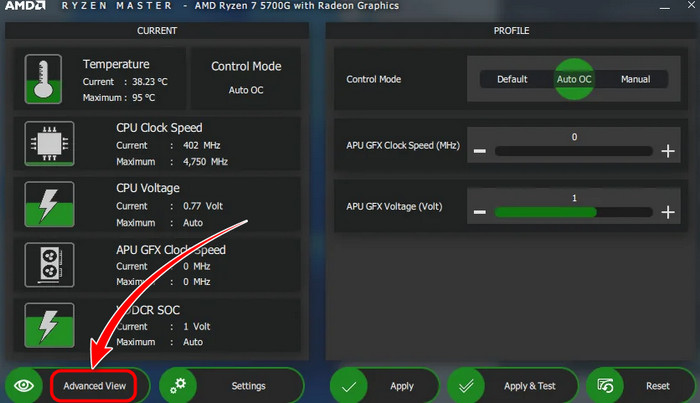
- Select any of the profiles/modes from the left side pane.
- Click on Excluded from the Memory Control section. It will turn into Included.
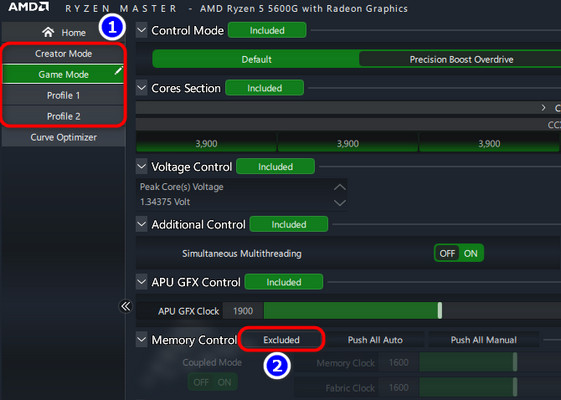
- Move the Memory Clock slider to adjust the RAM frequency according to the highest clock rate of your memory kit. For example, if your computer’s DDR4 RAM supports 3200MHz, put the slider to 1600.
- Keep the voltage and latency options on Auto.
- Hit Apply & Test to check the system stability and restart your PC.
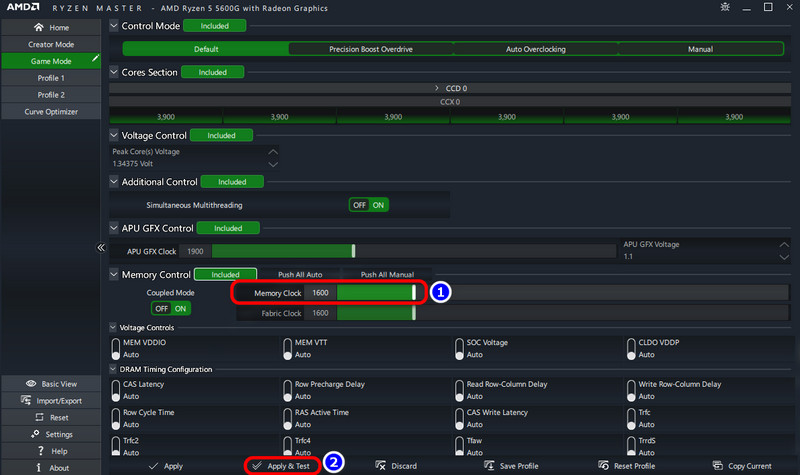
That’s it! Now, launch CPU-Z and go to the Memory tab. You’ll see newly applied memory frequency for your computer’s RAM modules. Then, download and run AIDA64 stress test or Cinebench R20 in a loop for at least 20 minutes to double-check the OC stability.
If your computer crashes, you might have to dial back on the frequency, as the memory modules might not have much overclocking headroom. Mind you, the Fabric Clock will automatically adjust according to the Memory Clock, so no need to be worried about it.
Furthermore, you can change the CAS Latency and voltage from the Ryzen Master if you have in-depth knowledge of which one to pick for your system according to the memory kit.
Why You’d Need to OC RAM without BIOS?
Not being able to enter the BIOS menu or the UEFI utility acting up weirdly is not entirely unheard of, especially in the overclocking community. Not to mention, it is much more convenient to just overclock the RAM from the OS instead of going through the hassle of rebooting into the BIOS.
Sometimes, the PC just won’t boot to BIOS or simply restarts before you get the legacy/UEFI Utility screen.
It is also possible to get locked out from accessing the BIOS screen if you forget the admin password. And to add insult to injury, your computer can even get stuck in BIOS loop.
Furthermore, many users have reported incompatible XMP profiles or even not seeing any relevant option at all for ASUS or Gigabyte motherboards. In such cases, OCing the RAM from BIOS is not an option.
To Sum it Up
When it comes to overclocking or tweaking RAM frequency, latency & voltage without going into the BIOS, AMD Ryzen Master saves the day. However, it’s good news for AMD users but bad news for Intel and laptop users.
That’s all there was to say in this regard. If you want to learn more about overclocking, feel free to check out our website.
Adios!