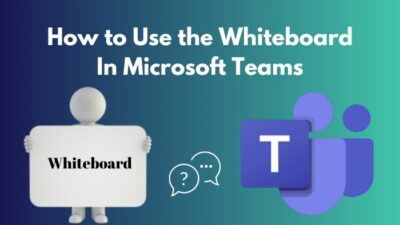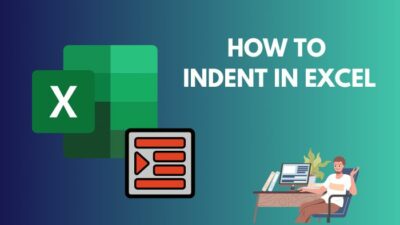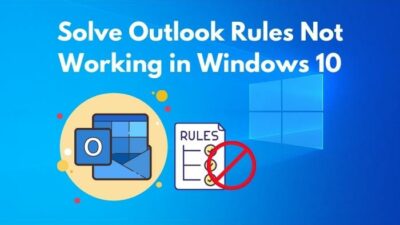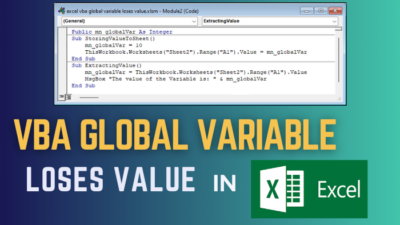Instead of keeping an app open 24/7, it’s a good practice to minimize them without completely exiting the program. But sometimes, a Windows app, such as Microsoft Outlook, can unexpectedly close off by itself when you hit the minimize button.
This type of issue can occur for various underlying reasons & can be fixed by a few simple steps.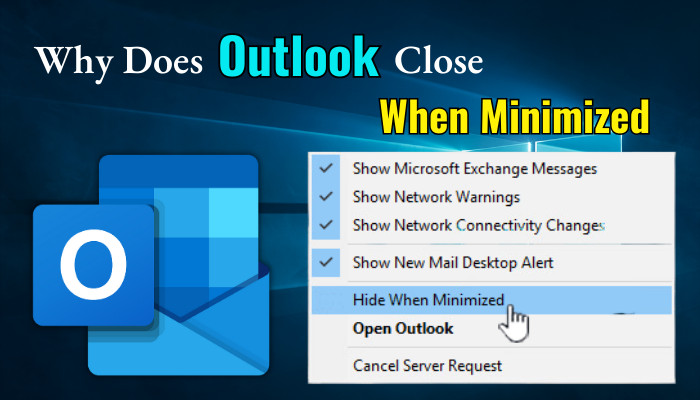
So, let’s go through this write-up & discuss how you can stop Outlook from getting closed when minimized.
Why Does Outlook Close When It is Minimized?
The Outlook window closes when you hit the minimize button because the Hide When Minimized option is enabled from the taskbar. But that doesn’t mean the app itself is closed; it is still running in the background & can be restored from the system tray.
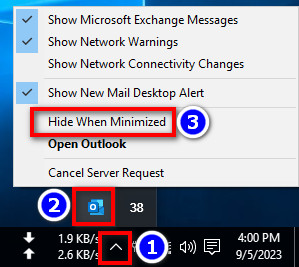
But if Outlook 2016 is no longer available from both the system tray and taskbar, then the app is completely closed. This shouldn’t happen unless you’ve hit the Close button or your computer has terminated the task to allocate system resources for other apps.
So, if you’re wondering why Outlook disappears when you minimize it, the system is hiding the app from the taskbar. The app didn’t close; it’s just minimized in the system tray.
On a side note, check out how to enable or disable Outlook desktop alert.
How to Stop Outlook from Closing when Minimized
To stop Outlook from getting closed when minimized, click on Show hidden icons from the taskbar. Then, right-click on the Outlook icon & untick Hide When Minimized. Now, the icon will remain in the taskbar after minimizing the app to remove confusion about the app getting closed.
Below, I have discussed this method in great detail for better understanding.
Here’s how to fix Outlook closes after minimizing issue:
- Click on Show hidden icons from the taskbar to expand the system tray.
- Locate the Outlook icon and right-click on it.
- Untick the Hide When Minimized option. The Outlook app should re-appear in the taskbar.
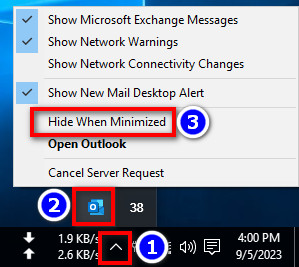
That’s it. After that, whenever you minimize the Outlook 365 app, its icon will still be shown in the taskbar panel. Hence, you won’t get confused about whether the app got closed or not. You can also use a third-party add-in, like Kutools, to get a Close to Minimize option in the app itself.
Disclaimer: Kutools is a third-party utility for Outlook that adds over 100 useful add-ins to make your task easier.
Now, if you’re wondering how to restore the Outlook window after it’s minimized, simply double-click on the Outlook icon from the system tray. It’ll bring the program onto your screen & resume its operation.
But one question still remains: Why is Outlook visible in the system tray after enabling the Hide When Minimized option?
If the Hide When Minimized option is enabled for Outlook, the app icon will still be visible in the system tray. That’s because this feature hides the app icon from the taskbar panel, not from the system tray. You’ll also be able to see the Outlook 2019 icon in the notification area.
If you’re interested, check out where to find the QR code in MS Outlook.
FAQs
Why does Outlook stop opening?
You might have trouble opening the Microsoft Outlook app due to damaged system files or problematic add-ins. Additionally, a corrupted Microsoft 365 profile or conflict with installed third-party apps can also stop Outlook from functioning properly.
Can the Outlook app crash when it’s minimized?
After minimizing the Outlook app on your Windows PC, it can indeed crash in the background. For example, if you launch a demanding game while Outlook is running in the background, the system might close the Outlook 2013 app to allocate all system resources for the game.
How to minimize Outlook to tray instead of closing?
After you’ve launched the MS Outlook app, click on the Minimize icon(—) from the top right corner of the screen.
To Conclude
In short, if you can’t find Outlook from the taskbar after minimizing the app, don’t worry. It wasn’t accidentally closed or exited.
Simply select the system tray icon & double-click on the Microsoft Outlook icon; it will restore the window.
That’s it for today. Hopefully, this article has made everything clear about minimizing the Outlook app. If you have any lingering thoughts, don’t forget to share your queries in the comments below.
Have a nice day!