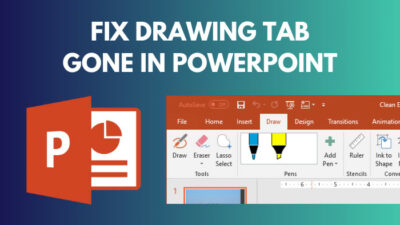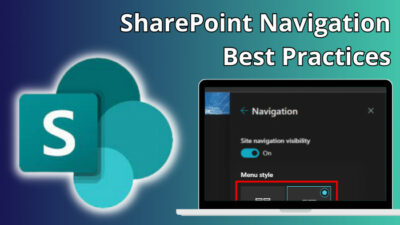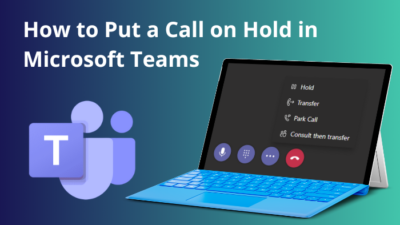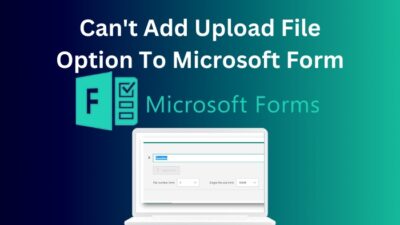Although having OneDrive built-in with the OS helps users to easily synchronize their files with the cloud storage, it can often bog down your PC’s overall performance. So you might be thinking about disabling the OneDrive.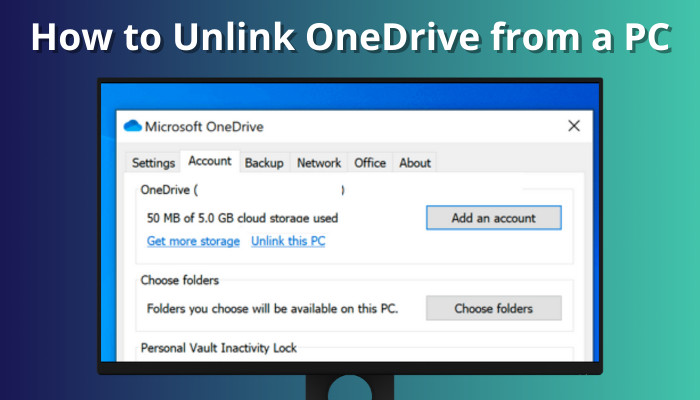
Whether you want to disable/remove OneDrive from your PC or want to sync it with another account, you must know how to unlink OneDrive from your Windows account.
Let’s see how it’s done.
How to Unlink OneDrive from Your Windows PC
If you want to unlink your PC’s account from the OneDrive app, simply launch OneDrive and right-click on its icon from the taskbar. Now select Settings. Then go to the Account tab and click on Unlink this PC.
From the pop-up window, select Unlink account and input your account credentials. After a while, you’ll log out of the OneDrive app. You should also disable OneDrive’s automatic starting option.
Too short? Here’s a step-by-step guide on how to unlink a PC in OneDrive:
- Launch OneDrive on your computer.
- Right-click on the OneDrive icon from the taskbar.
- Click on Settings.
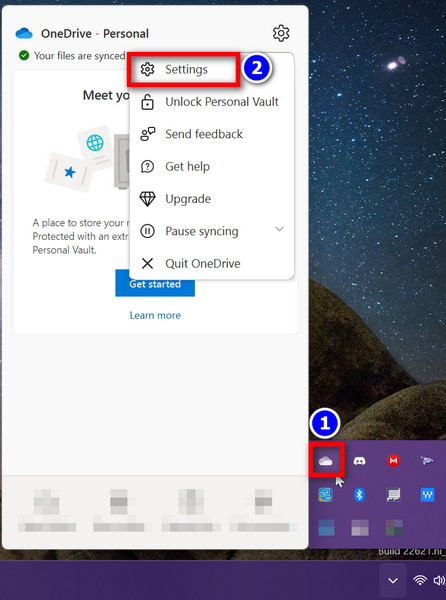
- Go to the Account tab and click on Unlink this PC.
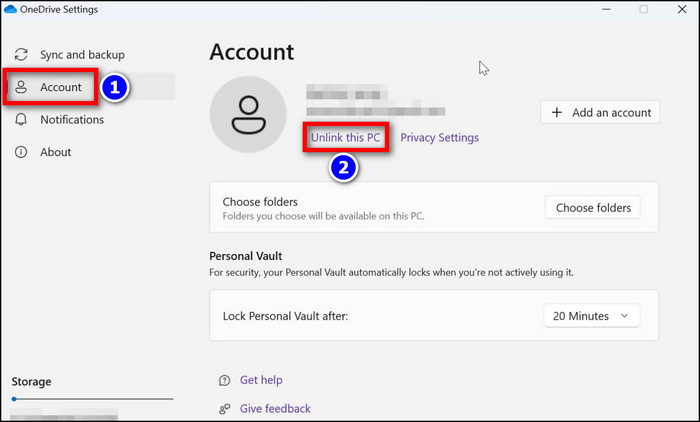
- Select Unlink account from the pop-up window.
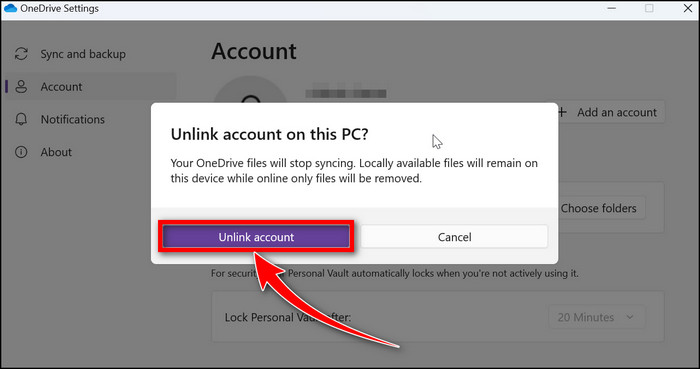
- Input your account credentials to log in.
Done! The OneDrive app will remove your account and stop any ongoing synchronization.
While you’re at it, you can also disable OneDrive’s run-on startup feature. From OneDrive’s settings, click on the Settings tab and uncheck the box for Start OneDrive automatically when I sign into Windows.
Read more on how to fix OneDrive not Syncing.
Remove/Uninstall OneDrive from Your PC
You can not only disable the OneDrive app but also uninstall it completely from your PC. Here’s how you can do it:
- Click on the Windows Search bar and type control panel.
- Press the Enter button.
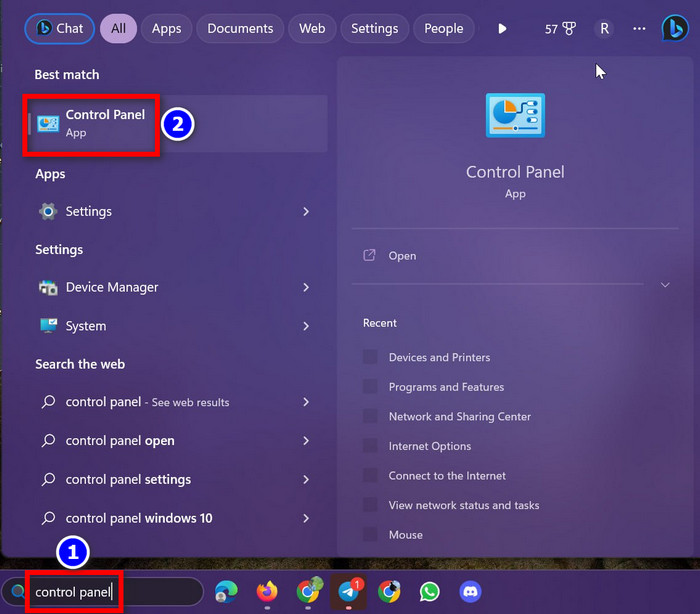
- Select Uninstall a program.
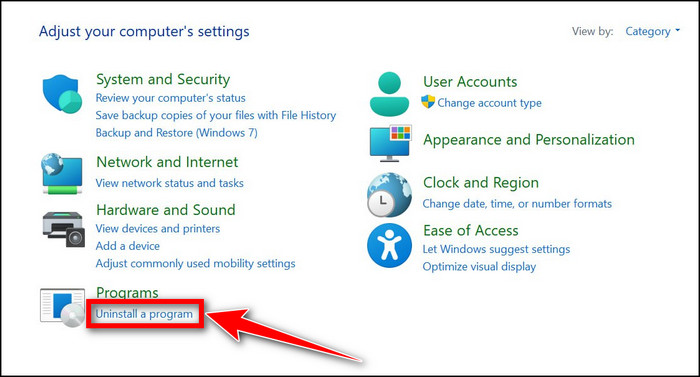
- Right-click on Microsoft OneDrive and choose Uninstall.
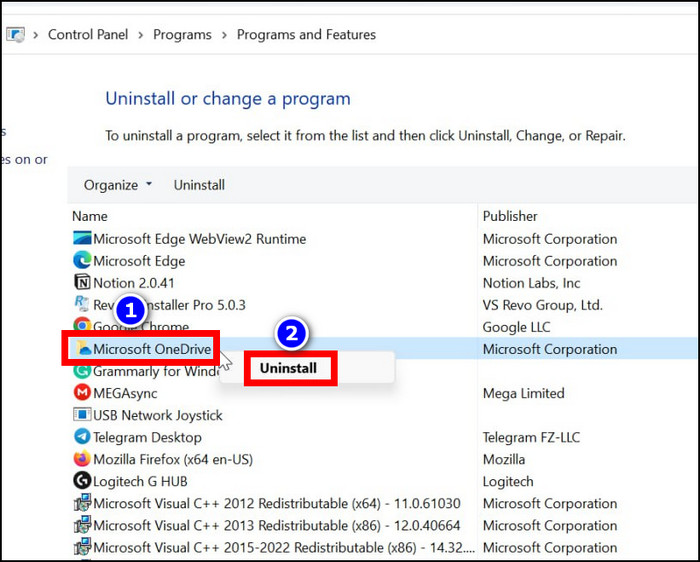
That’s it. The OneDrive app has now been uninstalled from your computer.
Here is our easy guide to OneDrive files on-Demand missing.
Frequently Asked Questions
Will I lose files or data if I unlink OneDrive from my PC?
No. In case you unlink or remove OneDrive from your computer, you won’t lose any files or data.
Does deleting files from a PC delete from OneDrive?
Deleting files from PC won’t automatically delete them from OneDrive as well. If those files are uploaded on OneDrive, you’ll have to manually delete them from your OneDrive account.
Wrapping Up
Some Windows features might not work properly if you completely uninstall OneDrive from your computer. So I’d suggest just unlinking your MS account and keeping the OneDrive app disabled.
That’s about it. I hope this write-up has enabled you to easily unlink OneDrive from your device. Also, don’t forget to share your thoughts in the comments below.
Have a good one!