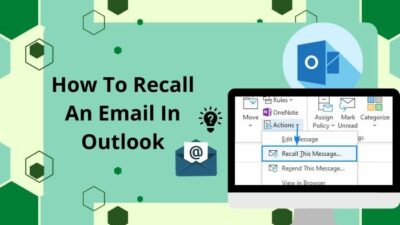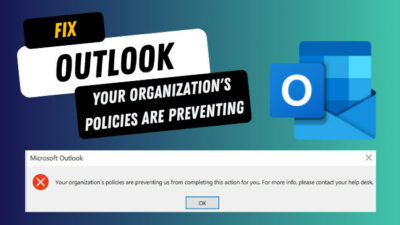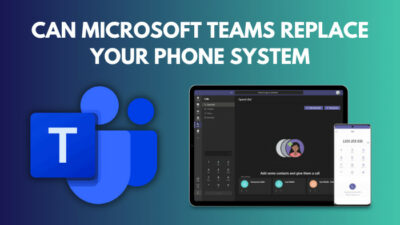As the world becomes more complicated, sometimes you need to make a simple phone call to solve complicated problems.
Using the Microsoft Teams calling plan, you can call virtually any number from your Teams application. Simply enter the number and press the call button.
Easy. Right? But the fact is, can you use the Teams calling system to call someone abroad?
Of course, it is possible to call internationally. However, many countries have a history of blocking VoIP applications for use. For this reason, you can’t use the Teams calling service in some countries.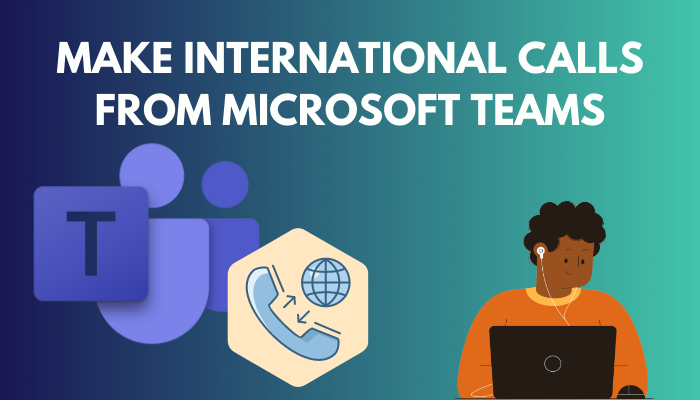
In this article, I will show you how you can call internationally on Microsoft Teams and how to set up the calling service from scratch. So without further delay, let’s jump into the article.
You may also like to read about the fix files tab does not show any files in MS Teams Chat.
How to Make International Calls from Microsoft Teams
When you have the Domestic and International Calling Plan license in Teams, you can see the phone/call icon in the left section of the application or the Web version. Click on the call icon, insert the number with the county code and click the call button to make an international call in Teams.
This portion will guide you to calling internationally in Microsoft Teams. Let’s see how to do it.
Related content you should read about fixing Microsoft Teams not showing GIFs & Images.
Here are the steps to make international calls from Microsoft Teams:
- Click on Calls in Microsoft Teams.
- Open the Dial Pad.
- Insert the country code + phone number of the international number you want to call. (you should only insert numbers in the dial pad.)
- Click the Call option at the bottom.
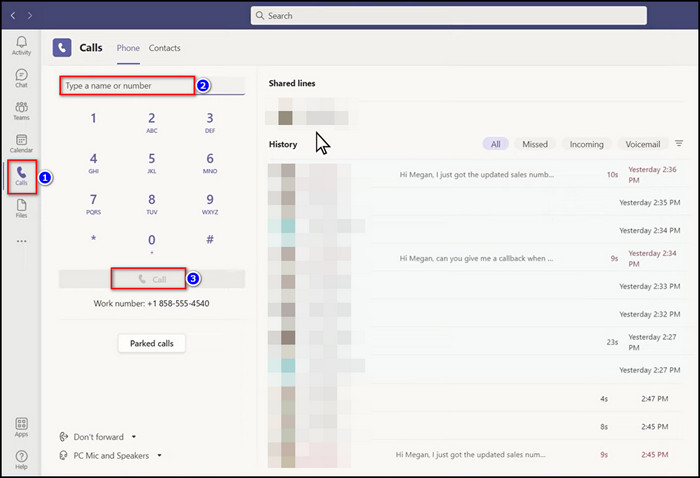
After completing the steps, you will hear the usual dial tone. When the person receives the call, you can talk as usual, like on the phone in the Teams.
Check out the easiest way how to use Microsoft Teams Secret Emoticons?
Can You Use Microsoft Teams to Call Internationally?
Yes, you can call internationally using your Teams Phone systems. To make an international call, you need an Office 365 Plan, Teams Phone System Licence, and International calling Plan. When you have all the licenses, you can use the international calling service of Teams.
However, you can only call those counties where the Teams international calling service is available.
This section will give you a list of counties where Microsoft Teams international calling is available.
Here are the countries users can make calls if they have the International Calling Plan license:
| A - D | E - H | I - L | M - O | P - S | T - Z |
|---|---|---|---|---|---|
| Afghanistan | Ecuador | Iceland | Macau | Pakistan | Taiwan |
| Albania | Egypt | India | Macedonia | Palau | Tajikistan |
| Algeria | El Salvador | Indonesia | Malawi | Palestinian Authority | Tanzania, United Republic of |
| American Samoa | Equatorial Guinea | Iran | Malaysia | Panama | Thailand |
| Andorra | Eritrea | Iraq | Mali | Paraguay | Togo |
| Angola | Estonia | Ireland | Malta | Peru | Trinidad and Tobago |
| Anguilla | Ethiopia | Israel | Marshall Islands | Philippines | Turkey |
| Antigua and Barbuda | Faroe Islands | Italy | Martinique | Poland | Turkmenistan |
| Argentina | Fiji | Jamaica | Mauritius | Portugal | Turks and Caicos |
| Armenia | Finland | Japan | Mayotte | Puerto Rico | Uganda |
| Aruba | France | Jordan | Mexico | Qatar | Ukraine |
| Australia | French Guiana | Kazakhstan | Micronesia | Reunion | United Arab Emirates (U.A.E) |
| Austria | French Polynesia | Kenya | Moldova, Republic of | Romania | United Kingdom (U.K.) |
| Azerbaijan | Georgia | Korea, Republic of | Monaco | Russian Federation | United States (U.S.) |
| Bahamas | Germany | Kuwait | Mongolia | Rwanda | Uruguay |
| Bahrain | Ghana | Kyrgyzstan | Montenegro | Saint Kitts and Nevis | Uzbekistan |
| Bangladesh | Gibraltar | Lao | Montserrat | Saint Lucia | Vatican City State |
| Barbados | Greece | Latvia | Morocco | Saint Vincent and the Grenadines | Venezuela |
| Belarus | Greenland | Lebanon | Mozambique | San Marino | Viet Nam |
| Belgium | Grenada | Lesotho | Myanmar | Saudi Arabia | Virgin Islands (British) |
| Belize | Guadeloupe | Libya | Namibia | Senegal | Virgin Islands (U.S.) |
| Benin | Guam | Liechtenstein | Nepal | Serbia | Wallis and Futuna Islands |
| Bermuda | Guatemala | Lithuania | Netherlands | Singapore | Yemen |
| Bhutan | Guinea | Luxembourg | Netherlands Antilles | Slovakia | Zambia |
| Bolivia | Guyana | New Caledonia | Slovenia | Zimbabwe | |
| Bosnia and Herzegovina | Haiti | New Zealand | South Africa | ||
| Botswana | Honduras | Nicaragua | South Sudan | ||
| Brazil | Hong Kong | Niger | Spain | ||
| Brunei Darussalam | Hungary | Nigeria | Sri Lanka | ||
| Bulgaria | Northern Mariana Islands | St. Pierre and Miquelon | |||
| Burkina Faso | Norway | Sudan | |||
| Cambodia | Oman | Suriname | |||
| Cameroon | Swaziland | ||||
| Canada | Sweden | ||||
| Cape Verde | Switzerland | ||||
| Cayman Islands | Syrian Arab Republic | ||||
| Central African Republic | |||||
| Chile | |||||
| China | |||||
| Colombia | |||||
| Comoros | |||||
| Congo, Democratic Republic of | |||||
| Congo, People's Republic of | |||||
| Costa Rica | |||||
| Cote D'Ivoire | |||||
| Croatia | |||||
| Cyprus | |||||
| Czech Republic | |||||
| Denmark | |||||
| Djibouti | |||||
| Dominica | |||||
| Dominican Republic |
Follow our guide about Microsoft Teams Chat vs Channel.
How to Set Up Microsoft Teams Phone System
To call any person using the Teams application, you must have the International Calling Plan license. After purchasing the license, you must request phone numbers in the cloud. When you get the number, you can use the Teams phone system and call anyone nationally or internationally.
In this part, I will show you the quickest method to set up the Microsoft Teams Phone system. So you can call anyone quickly.
But you have to ensure you have Microsoft International Calling Plan enabled and are the Teams Account’s admin.
But before that, go through our epic guide on add GIFs to Microsoft Teams Chat.
Here are the steps to set up the Microsoft Teams phone system:
- Open any browser and go to the Microsoft 365 admin center.
- Navigate to Billing > License from the left section.
- Click on the Microsoft 365 Domestic Calling Plan option.
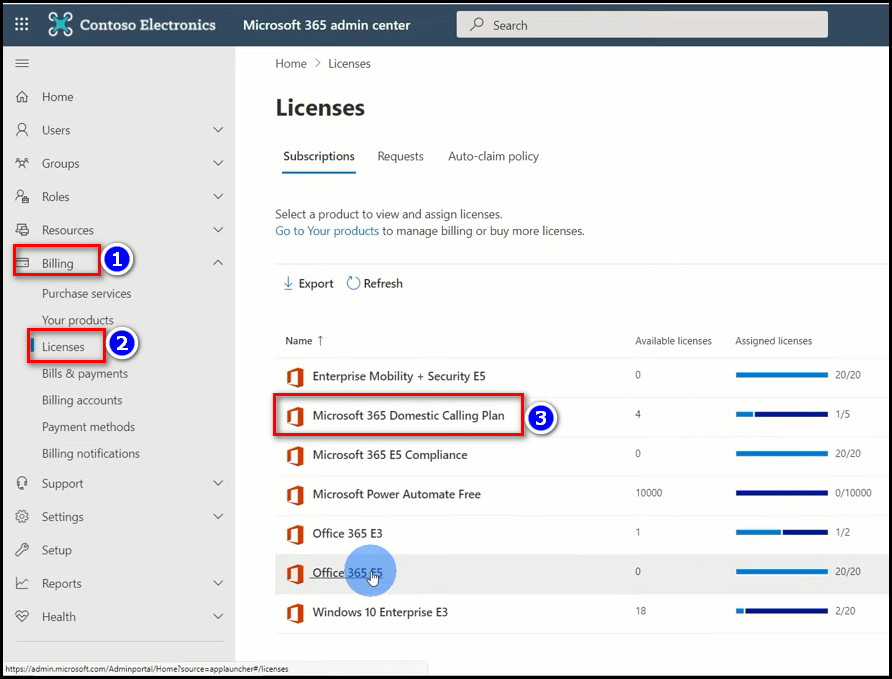
- Select the Assigines licenses option from the menu bar.
- Choose your desired Teams ID in the Assigines licenses to users bar.
- Click on the Assign button.
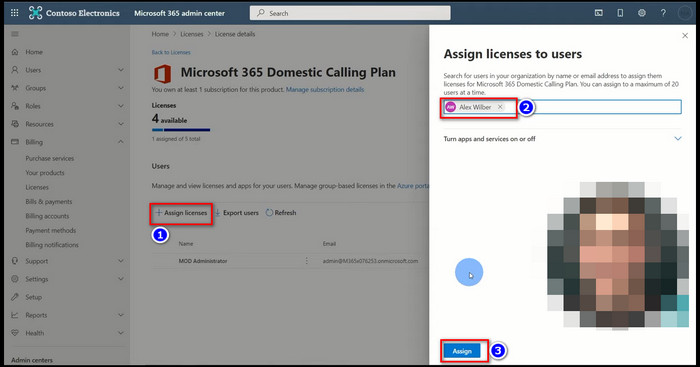
- Open the Teams Admin center in a new tab.
- Navigate to Locations > Emergency addresses > Add.
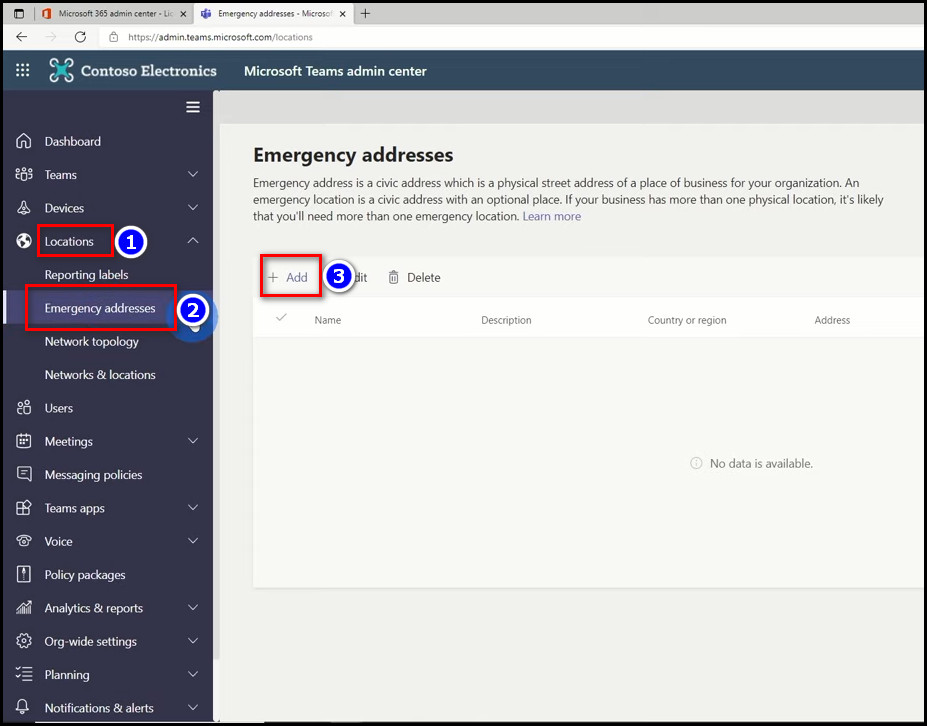
- Input the necessary information and select Save.
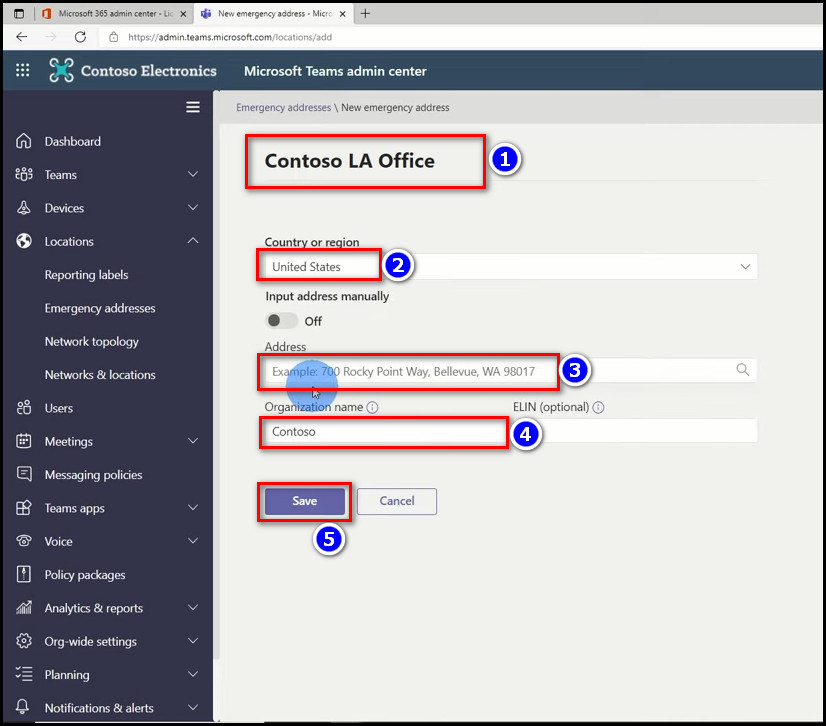
- Go to the Voice > Phone numbers > Add option from the left.
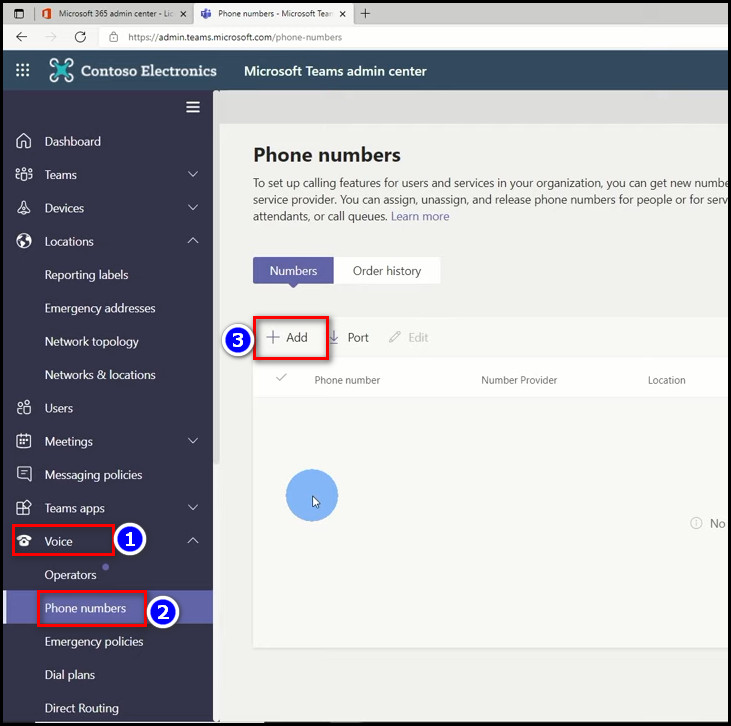
- Insert a name in the Add a name for your order section and a description in the next section.
- Select your country in the Country or Region section and choose User in the Number Type.
- Enter 1 in the Quantity and select the saved Emergency addresses in the following box.
- Choose the Area code and click the Next button.
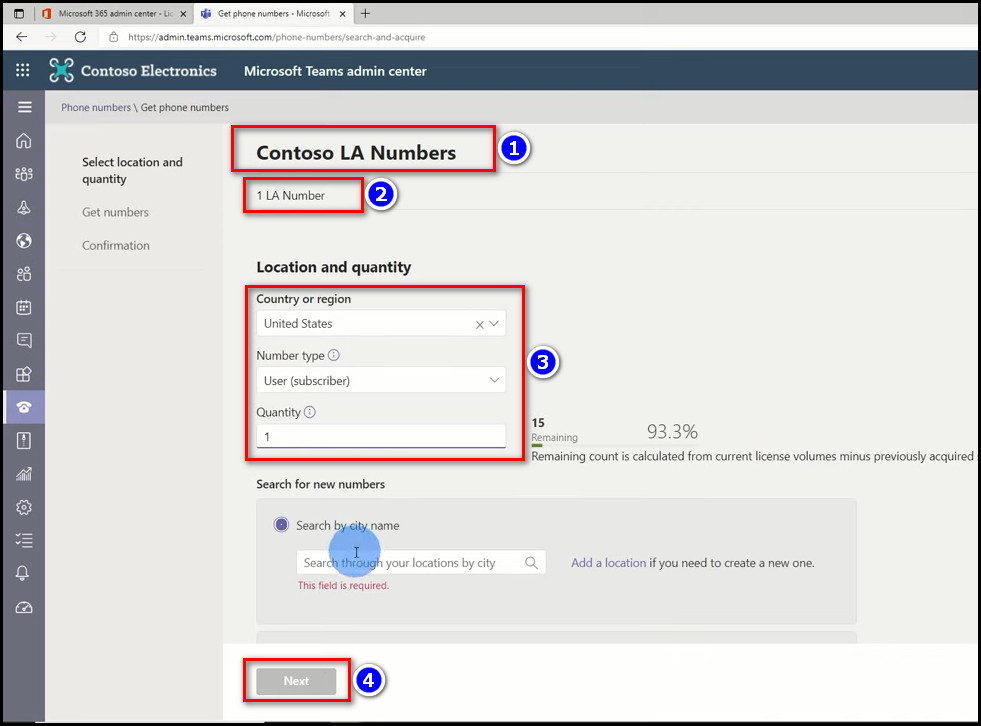
- Press the Place Order option and select Finish.
- Select the number you’ve ordered and choose the Edit option.
- Insert the desired Teams ID in the Assign to section and select the prerecorded address in the Emergency location.
- Click on the Apply button.
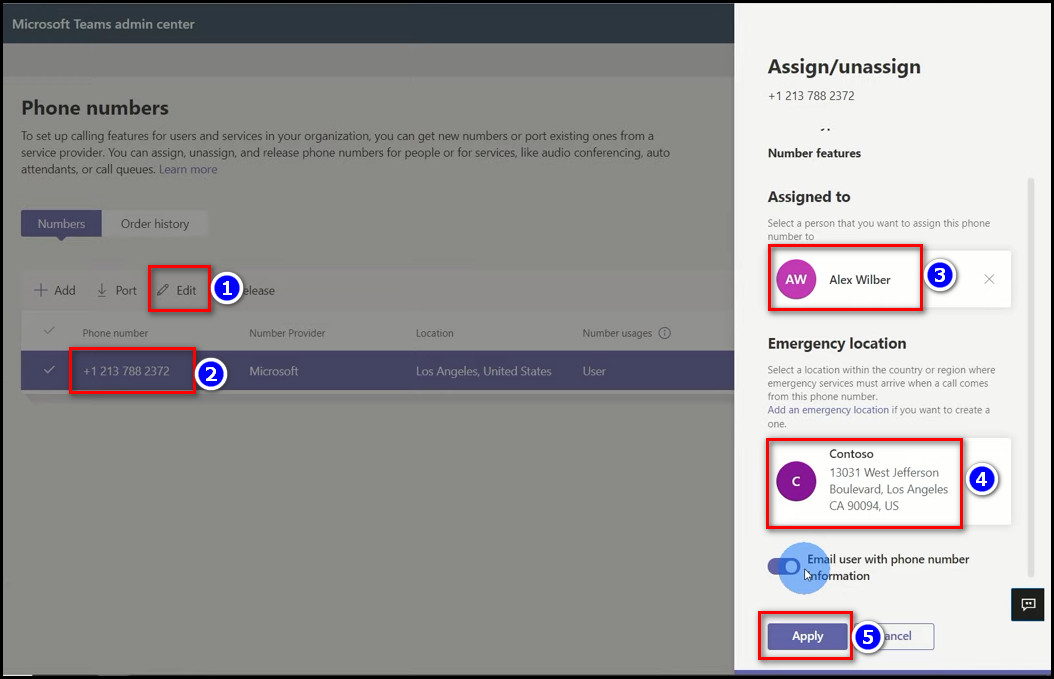
After completing the steps, you can call anyone from the Teams ID you’ve assigned the number.
Also, check out our separate post on fixing Microsoft Teams Chats Disappeared.
FAQs
What is Microsoft Teams Calling?
Microsoft Teams Calling is a brand-new telecom service where you can do the necessary phone tasks, including calling, messaging, meetings, and other collaboration capabilities.
Can I message my coworkers on Skype for Business from Microsoft Teams after enabling Microsoft Teams Calling?
No, you will not be able to use Skype For Business’s chat, call, or meeting after you migrate to Teams calling service.
Can you use Microsoft Teams for international calls?
Yes, you can use Microsoft Teams for international calls if you purchased the Domestic and International Calling Plan license.
Conclusion
In short, if you have the International Calling Plan license, international calling is pretty easy in Microsoft Teams. Just go to the call option in the Teams app, insert the number with the country code, and click the call button, and your call will start.
After reading the article, I’m sure you know the quickest way to make international calls in Microsoft Teams. Comment if you face any issues while applying the methods.
Peace.