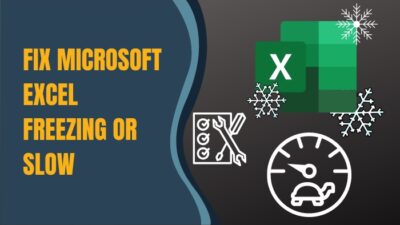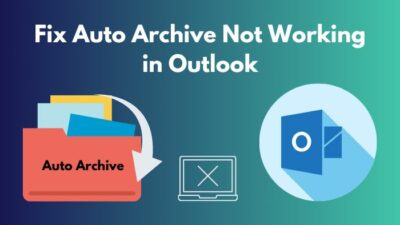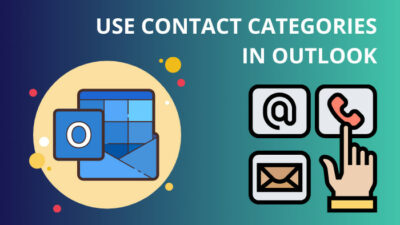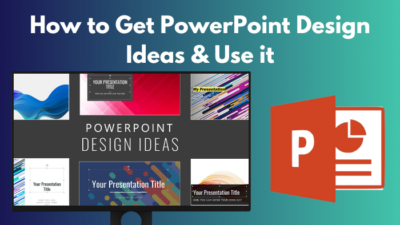I have recently noticed several cases where users encounter Office 365 account logging errors with a “keyset doesn’t exist” message.
If you are one of them battling the issue who has recently upgraded to Windows 11 or replaced your motherboard, you have come to the right place.
Here, you will get a comprehensive solution to tackle the keyset does not exist problem.
So, without any delay, let’s dive in.
Why Error Code 80090016 Occurs in Microsoft Office 365?
Error 80090016 in Office 365 appears due to the PC’s malfunctioning TPM (Trusted Platform Module). A new motherboard with a different TPM module also causes the issue. Moreover, a corrupted Ngc folder or problematic credentials are other reasons the keyset does not exist problem occurs.
The last time I tried to log into Outlook with the Office 365 account after installing a new motherboard, it kept asking for the password.
However, after entering the correct password, it displayed an error message, “Something went wrong. Your computer’s Trusted Platform Module has malfunctioned. If this error persists, contact your system administrator with the error code 80090016.” At the bottom, it also displays a server message with “Keyset does not exist.”
Here are the reasons Keyset Does Not Exist appears in Office 365:
- Replaced mainboard.
- Faulty User account.
- Damaged app files.
Keep reading to know how to solve the issue quickly.
How to Fix Keyset Does Not Exist 80090016 Error in Office 365
To solve the issue in Outlook or Teams, clear TPM and retitle the Ngc folder in Windows. Additionally, take off MS Office-related certificates & credentials. You can also relink your problematic account. Furthermore, reinstall the problematic app to fix any damaged files.
As I changed my motherboard, and the error message also displayed about malfunctioning TPM, the first thing I did was clear the TPM. However, I also had to clear MS certificates and credentials to resolve the 80090016 problem.
Here are the methods to fix the keyset does not exist error 80090016 in Office 365:
1. Reset TPM
To begin with, you can clear the Trusted Platform Module on Windows. It will turn off the TPM and reset the TPM to an unowned state. So, if you intend to enable BitLocker in Windows 10 Home, you must complete the TPM initialization, as BitLocker Drive Encryption requires TPM.
If you already have BitLocker enabled, disable that and wait to decrypt your disk. Then follow as below.
To reset TPM in Windows to fix Office 365 Error 80090016:
- Press Win+R to open the run command.
- Type tpm.msc and hit OK.
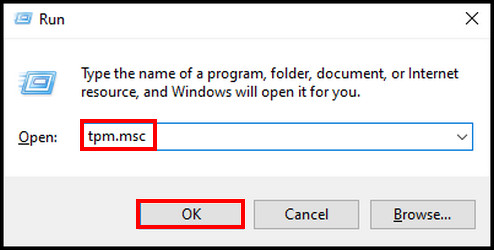
- Click Yes to permit User Account Control if it appears.
- Select Clear TPM from the right side under the Actions section.
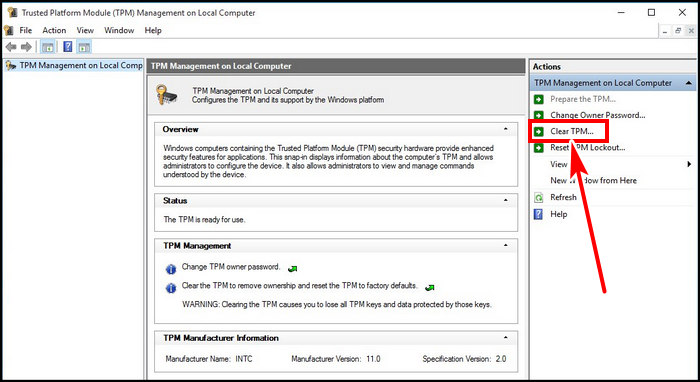
- Follow on-screen instructions and complete the action.
- Reboot the system.
The keyset missing issue should be resolved. If the issue still persists, follow the next methods, which will definitely fix the problem.
2. Rename Ngc Folder
The Ngc folder is the place where Windows stores the login data. For various reasons, this folder can get corrupted. If you use a PIN to log in, and Windows can’t set up the code for the PC, error 80090016 can occur. If that’s the case, you have to avoid the corrupted Ngc folder being used on Windows.
To rename the Ngc folder in Windows:
- Terminate the problematic app.
- Open Windows File Explorer.
- Navigate to C:\Windows\ServiceProfiles\LocalService\AppData\Local\Microsoft.
- Right-click on the Ngc folder, select Rename, and make the name Ngc.old.
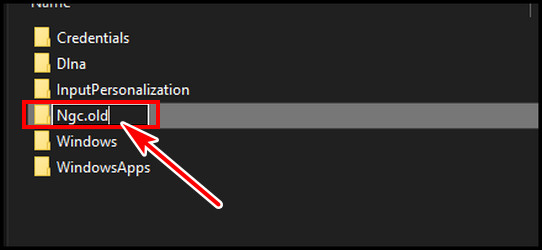
- Reboot the PC.
Ensure you have permission to modify the Ngc folder name. Otherwise, you can encounter access denied errors in Windows 11 or 10. This should resolve the issue.
3. Delete Microsoft Office Certificates
One of my friends got the MS Office 365 Error Code 80090016 after replacing his laptop storage drive. To mitigate the fact that the keyset doesn’t exist, he has to delete a Microsoft certificate that has misconfigured entries in Issued to value.
To delete and reconfigure MS Office certificates to fix Microsoft 365 Error 80090016:
- Open Windows search, type Manage user certificates and run it.
- Expand Personal and choose the Certificates folder.
- Right-click on MS-Organization-Access and select Delete.
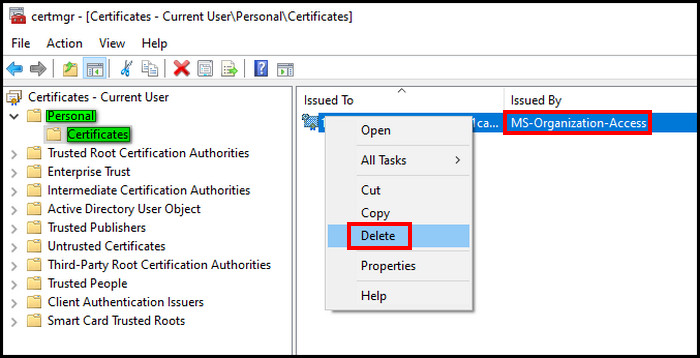
Reboot the system and launch the problematic Teams or Outlook. The issue should no longer appear. However, some users must also clear the saved cache credentials and log back into Office apps to fix the problem, as discussed below.
4. Remove Office Credentials in Windows
Windows stores your Office 365 app login credentials in Windows Credentials Manager. By removing those credentials, you can clear any conflict with those saved values. Clearing these office-related credentials often resolves other log-in issues, including the Microsoft Teams Error Code CAA50021.
Follow the process below to delete credentials to fix the keyset doesn’t exist:
- Open the run command, type control.exe keymgr.dll, and click OK.
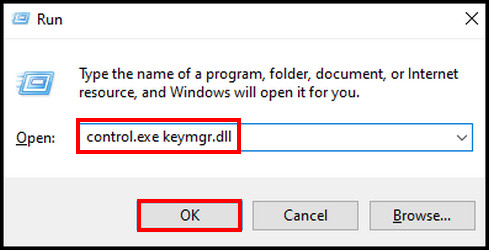
- Select the Windows Credentials.
- Expand office-related credentials and Remove them.
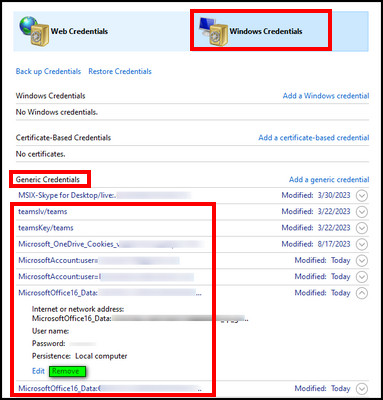
- Restart the PC.
Login to problematic MS Office 365 apps.
5. Reconnect Problematic Account
If you have logged in with other MS accounts, it can have a temporary problem that causes the Trusted Platform Module to malfunction. Disconnecting and reconnecting the work or school account often fixed this error.
To do that, open Windows Settings, choose Accounts > select Access work or school from the left > select the account that is creating the issue, and disconnect it. Afterward, sign back into the account and verify if the issue still occurs. 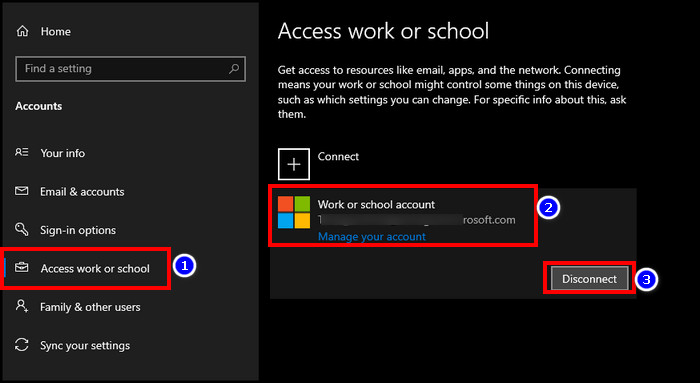
6. Modify Microsoft.AAD.BrokerPlugin Folder Name
If you are battling the error keyset does not exist after a motherboard replacement, renaming the Microsoft.AAD.BrokerPlugin Folder will fix it. As the name changes, the TPM will create a new folder to match the authentication tokens and solve the issue.
I recommend creating a new admin account to do the process.
Here are the steps to change the Microsoft.AAD.BrokerPlugin folder name:
- Open Windows File Explorer.
- Copy the path and paste it into the address bar.
C:\Users\%username%\AppData\Local\Packages\
- Find the Microsoft.AAD.BrokerPlugin_cw5n1h2txyewy folder.
- Copy the folder and make a backup on the desktop.
- Return to the packages folder and right-click on Microsoft.AAD.BrokerPlugin folder.
- Select Rename, add .old at the end of the name, and save it.
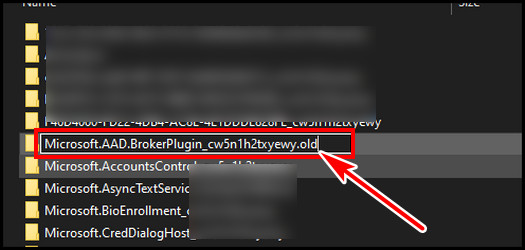
Reboot the system and check if the error code 80090016 reappears.
7. Uninstall Office 365 Apps
Sometimes, the installed Office files get damaged or corrupted due to virus attacks or improper closing of the apps. You can uninstall & then reinstall the Office 365 apps to repair damaged files. You can uninstall the app from the Windows Control panel.
As a last resort, you can open the registry editor > navigate to HKCU\SOFTWARE\Microsoft\Office\16.0\Common\Identity\ > add a new DWORD value > rename it to EnableADAL and set the value to 0 (zero). However, I don’t recommend it as it disables modern authentication, which can cause other problems.
FAQs
Why do you need TPM?
A TPM lets users to authenticate their PC and secure against ransomware threats. If you use BitLocker or Windows 11, TPM is a requirement. If you don’t have TPM, you may not install Windows 11.
Why is TPM corrupted?
Outdated TPM drivers or Issues within the TPM keys can cause TPM corruption. Moreover, interference with the PC Health Checkup can also trigger malfunction.
Final Thought
If you can’t sign in to Office 365 apps because of the TPM issue with keyset does not exist error, this article will solve the issue. You have to clear the TPM in Windows and remove the conflicted credentials & certificates.
Have a nice day!