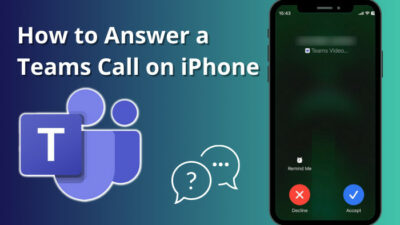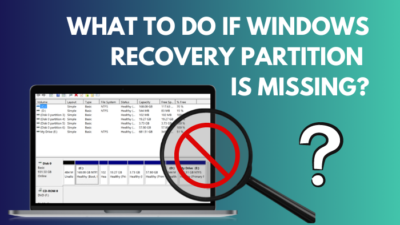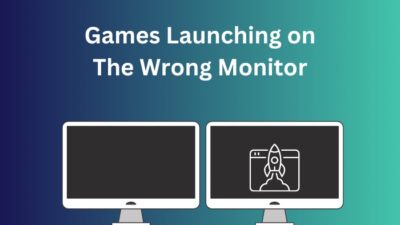Writing simple text in an online document is easy, but what about complex mathematical formulas such as exponents? There’s a big difference between typing plain text versus inserting multi-layered characters.
Thankfully, Google Docs has built-in features, along with many helpful add-ons that can serve us well in this regard, which I’ve shortlisted in this write-up.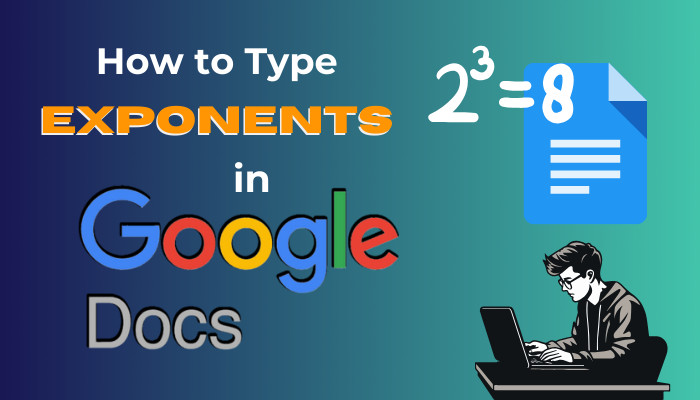
So, without any delay, let’s get started.
How to Insert Exponents in Google Docs
If you want to type exponents in Google Docs, press the Ctrl & period(.) button together and write the superscript(to the power of) value. For a more complex use case, you can also select Insert > Equation and use ^(press Shift+6) to enter the exponent value.
Additionally, you can use third-party add-ons like Hypatia Create to insert exponents in Google Docs. Or you can manually enable superscript from the text formatting section. To learn more about all these different methods, keep reading and don’t skip over any steps.
Here’s how to add exponents in Google Docs:
1. Use Equation
- Click on Insert > Equation.
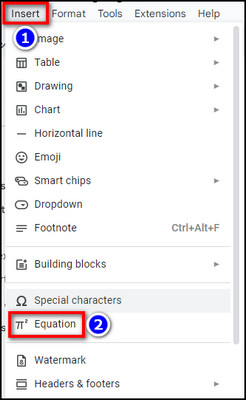
- Type the initial number, like 10.
- Press Shift+6 to use the ^ symbol.
- Enter the exponent value. For example, type 10^2, which will be transformed into 102.
2. Use Superscript Text Format
- Type the base number.
- Click on Format from the toolbar.
- Select Text > Superscript.
- Write the power number.
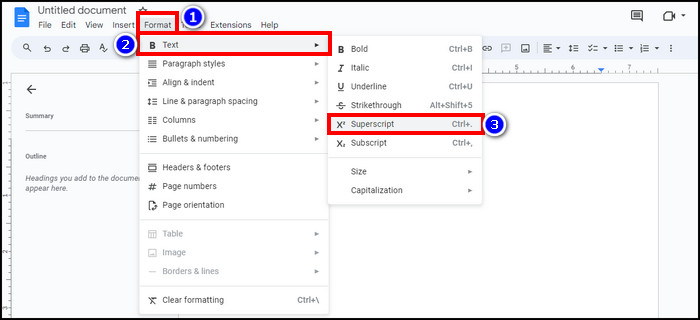
3. Use Exponent Shortcut
If you want a shortcut for adding exponents in Google Docs, write the base number and press the Ctrl & period button(.) together. It’ll enable superscript typing and put the cursor on the top right corner of the base number. Then, you can type the exponent value.
If you’re wondering how to make an exponent in Google Docs on Mac or iPad, type the base value & press ⌘+.(command+period) to enter the exponent number. After you’re done, press ⌘+. again to go back to normal typing mode.
On a side note, check out how to change the letter and line spacing in Google Docs.
How to Do Superscript & Subscript in Google Docs
You can type superscripts & subscripts in Google Docs by clicking on Format > Text. Then select X2 Superscript or X2 Subscript to use whichever you want. Alternatively, you use the corresponding shortcuts (Ctrl+. and Ctrl+,) to quickly insert these mathematical forms.
Speaking of mathematical forms, check out how to make a matrix in Google Docs.
Anyway, in the case of superscript, you can use the Equation feature & set an exponent value to the base number by pressing Shift+6(^). Below, I’m going to elaborate on the first method in a step-by-step manner.
Follow these steps to type superscripts & subscripts in Google Docs:
- Enter the base number.
- Click on Format from the toolbar.
- Select Text > Superscript or Subscript.
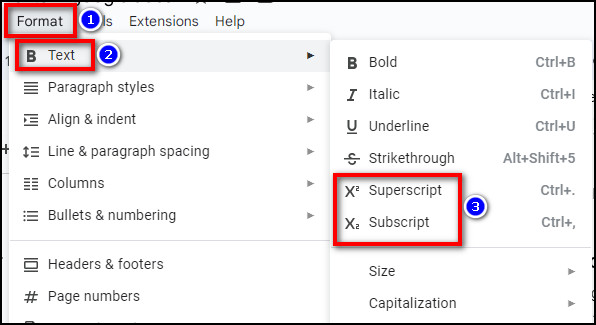
- Enter the subscript or superscript value.
- Click on Format > Text > Superscript or Subscript again to go back to normal typing mode.
Additionally, you can format an existing number into a subscript or superscript in an almost similar manner. For example, type 102 and highlight 2 using the Shift+left arrow button. Then, click on Format > Text & select X2 Superscript to turn it into an exponent.
Frequently Asked Questions
How do you type to the power of 2 on Google documents?
To type the to the power of 2 exponent, click on Insert > Equation from the top ribbon. Now, type the initial value and press Shift+6 to use the ^ input. For example, type 10^2, and it’ll automatically transform into 102.
What is the shortcut for superscript in Google Docs?
Ctrl+.(period/full stop) is the shortcut key to input superscript in a Google document. For example, type 10 & press Ctrl+. together, you’ll see that the cursor has shrunk & moved to the power position. Now, you can type the superscript value. If you’re a Mac user, press ⌘+.
Can you type exponents with a keyboard in Google Docs?
Yes. You can type exponents in your Google documents with a keyboard. Simply press the Google Docs exponent shortcut(Ctrl+. for Windows & ⌘+. for Mac/iPad) to enable superscript and type in the to the power of value.
Final Thoughts
In the end, the easiest way to do exponents in Google Docs is to use the superscript shortcuts(Ctrl+. or ⌘+.) & type the to the power of number. But if you want to add superscripts in a more complicated mathematical formula, you’re better off using the Insert > Equation feature.
Anyway, I hope this article has informed you about all the different ways you can write exponents in your online documents.
Have a good one!