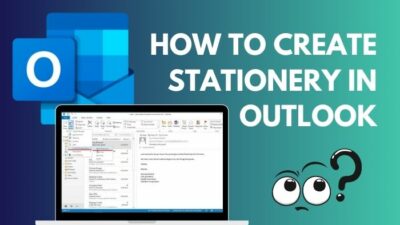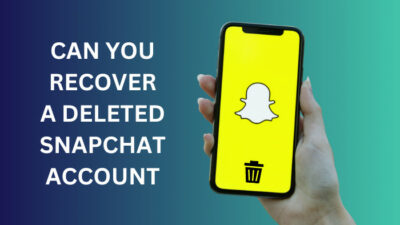Although the default line & paragraph spacing in Google Docs works fine for most users, sometimes tweaking such things can enhance the look & readability of your documents.
Whether to publish a college letter or print a newspaper, many people have asked me how to adjust the line spacing in their Google documents. If you’re also from the same crowd, you’ve come to the right place.
Let’s discuss how and which letter & line spacing option you should choose from Google Docs.
How to Adjust the Letter and Line Spacing in Google Docs
If you want to change the line spacing in Google Docs, select the lines from your document and click on Format > Line & paragraph spacing. From there, select any of the four preset spacing options(Single, 1.15, 1.5, Double) according to your preference.
But what about letter spacing? Unfortunately, Google Docs doesn’t support letter spacing or kerning(character spacing) as of now. But you can try changing the fonts if you want, as different fonts have different types of letter spacing.
Now, if you’re starting a new document, you should set up the line spacing options upfront. But in case you need to change the line spacing of an already written document, simply follow the steps below.
Here’s how to change letter and line spacing in Google Docs:
- Open your document from Google Docs and highlight the lines that need to change.
- Click the Line & paragraph spacing option from the toolbar or select Format > Line & paragraph spacing.
- Pick a preset option(Single, 1.15, 1.5, Double).
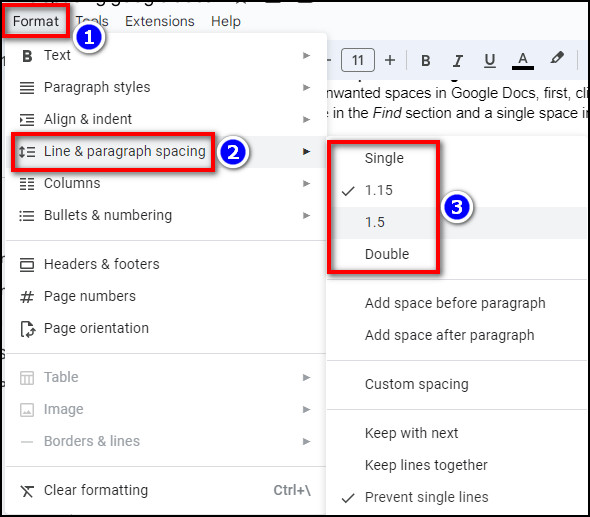
Now, you might be wondering, how to change the line spacing in Google Docs mobile.
Simply launch the corresponding app on your Android or iPhone and tap the text formatting icon from the top. Then go to the Paragraph tab and tap the up or down arrow beside the Line spacing section to choose your preferred one. 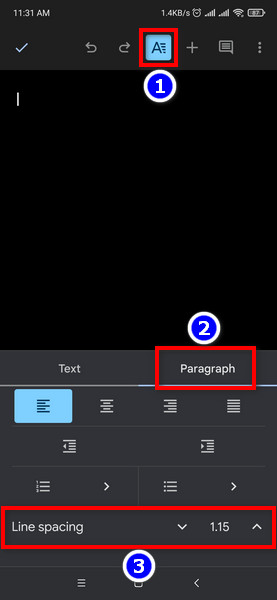
There’s a distinct difference between the spacing length from the default 1.15 value to Double, which brings us to our next topic.
How to Apply Double Space in Google Docs
- Open your Google document & highlight the portion where you need to apply double space.
- Click on Format > Line & paragraph spacing.
- Select Double.
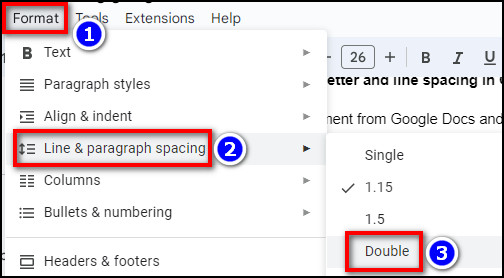
Although it’s highly unlikely, if you encounter any Google Docs line spacing problems, make sure you have a solid internet connection and restart your browser. Furthermore, formatting the text before applying the spacing presets might also resolve such issues.
How to Change the Paragraph Spacing in Google Docs
To change the paragraph spacing in Google Docs, select the target paragraphs and click on the Line & paragraph spacing option from the toolbar. After that, choose either Add space before paragraph or Add space after paragraph for the obvious changes.
Similar to the line spacing, you can either set up this feature before you start writing your document or apply changes to an existing one by following the steps below.
Here are the steps to adjust the paragraph spacing in Google Docs:
- Highlight your entire document or a selected portion where you desire to apply the change.
- Click on the Line & paragraph spacing option from the toolbar.
- Choose Add space before paragraph or Add space after paragraph according to your needs.
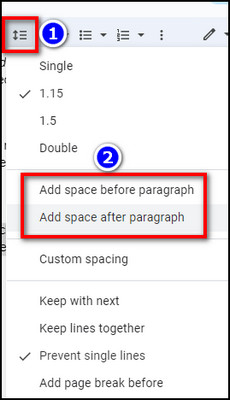
You are done. Based on what option you choose, the paragraph spacing of your document will change, as shown in the picture below. 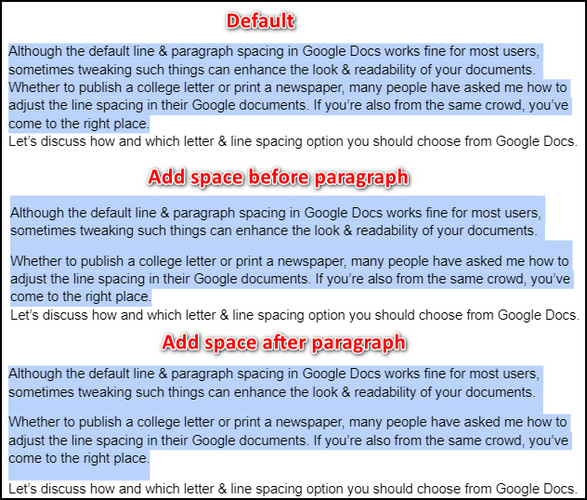
After applying any of these options, if the words start going off the page in Google Docs, refer to the embedded article.
How to Set up a Custom Line & Paragraph Spacing in Google Docs
To customize the letter and line spacing in Google Docs, click on Format > Line & paragraph spacing > Custom spacing. Then, enter the Line spacing value based on your preference. You can also set a custom value for paragraph spacing from that same pop-up window.
Too brief? Don’t worry. Below, I have addressed each of these steps in great detail.
Follow these steps to set up a custom line spacing in Google Docs:
- Launch your document from Google Docs.
- Highlight the text where you have to apply custom spacing.
- Click on the Line & paragraph spacing icon from the toolbar.
- Select Custom spacing.
- Enter the Line spacing value based on how much space you want between each line.
- Set how much space you want before or after each paragraph from the Paragraph space(pts) section.
- Hit Apply.
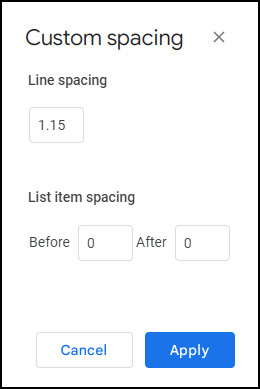
This method is most effective when you want the sentences/paragraphs of your documents spaced in a particular way. Otherwise, the preset spacing options will do just fine.
Frequently Asked Questions
Can you adjust the letter spacing in Google Docs?
Unfortunately, there’s no option to change the letter spacing in Google Docs. Maybe they’ll add such a feature later on, but as of right now, you can’t adjust the letter spacing of your Google documents.
How to remove unwanted spaces in Google Docs?
To quickly remove any unwanted spaces in Google Docs, first, click on Edit > Find and replace. Now, put a double space in the Find section and a single space in the Replace with section. Then hit Replace All.
What is kerning?
The spacing between letters/characters in a document is called kerning. Currently, it is impossible to adjust the kerning in Google Docs except to do it manually by changing the fonts.
Conclusion
To summarize the write-up, you can just highlight the portion of your document and pick any option from the Line & paragraph spacing section in Google Docs. That should provide you with all the spacing options you were looking for. It’s that easy.
Anyway, we’ve got many other worthwhile guides on our website that can boost your productivity, so do check them out.
Have a great day!