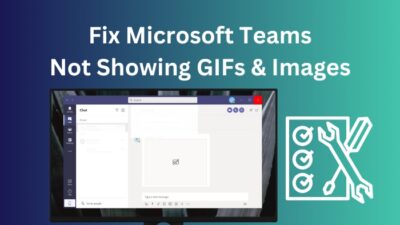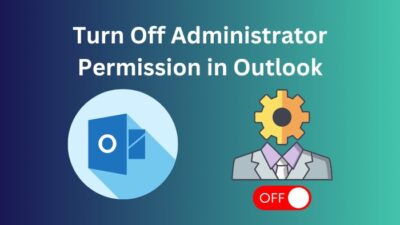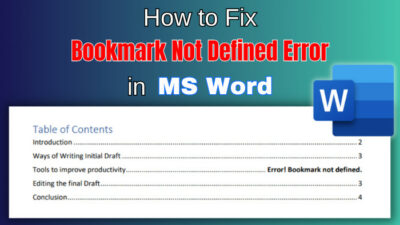Outlook has been a primary email management service for many years for many users. The software stores all of the important mail. For that reason, users can be curious about their email folders’ location.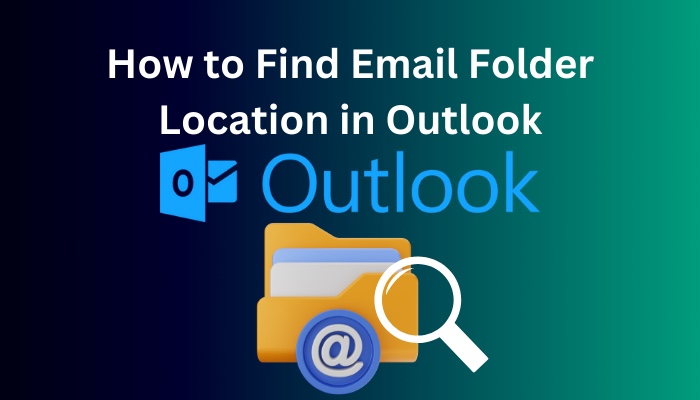
Not to worry. In this post, I will demonstrate some ways to locate your email folder in Outlook.
Let’s get started.
Follow our guide on how to add BCC in Outlook Calendar invite.
How to Find Email Folder Path Location in Outlook
To find your email folder location, press Ctrl+Shift+F to open Advanced Find > Click Browse in Outlook’s email menu, and it will lead you to your email folder location. You can also locate the email folder path using the Advanced Find panel in Outlook.
The finding methods are different for the available versions of Outlook.
Here are the methods to find the email folder in Outlook:
Outlook 2013/16/19
The procedure for locating email folders in Outlook 2013, 2016, and 2019 is the same.
Here are the methods to find email folder location in your Outlook 2013/2016/2019:
Method 1: Use the Search Feature
- Open Outlook.
- Select the Mail option.
- Choose All Outlook items under the Current Folder.
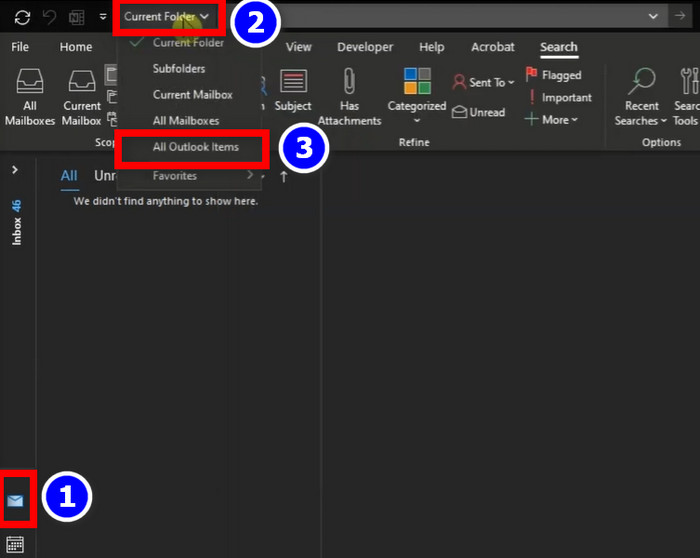
- Enter an email name into the search bar.
- Hover the mouse over the email. It will show the folder location.
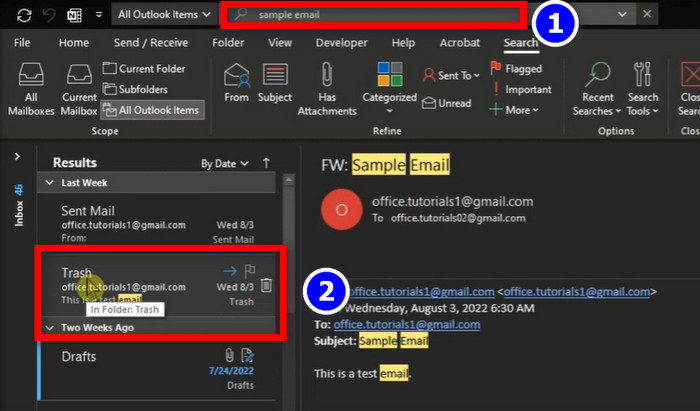
If the folder location is not showing after you hover the mouse pointer over an email, you have to do these procedures.
Here is the procedure for adding an in-folder option:
- Go to View and select Add Columns option.
- Choose In Folder under the All mail fields.
- Click on Add button and hit Ok.
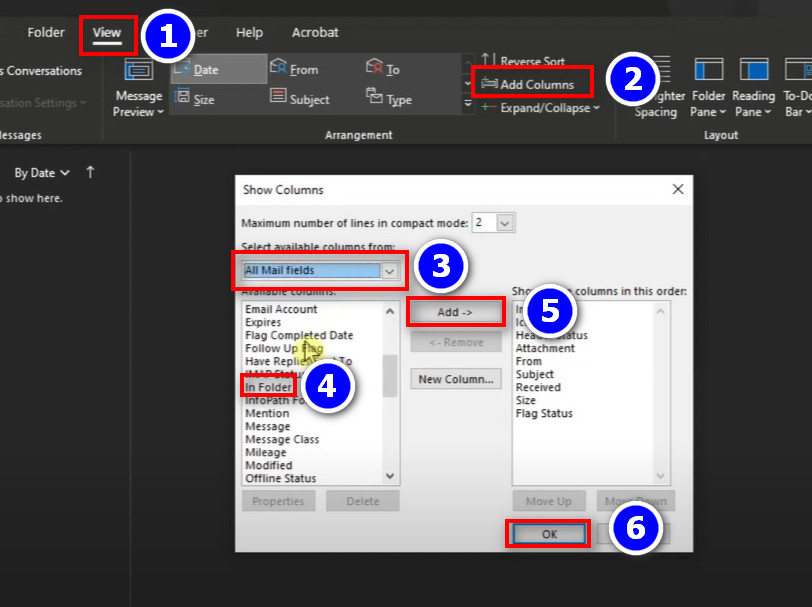
Find out how to add picture on Outlook email.
Method 2: Use the Mail Option
- Open Mail option.
- Press Ctrl+Shift+F and a box will pop up.
- Select Browse, and it will open a new window.
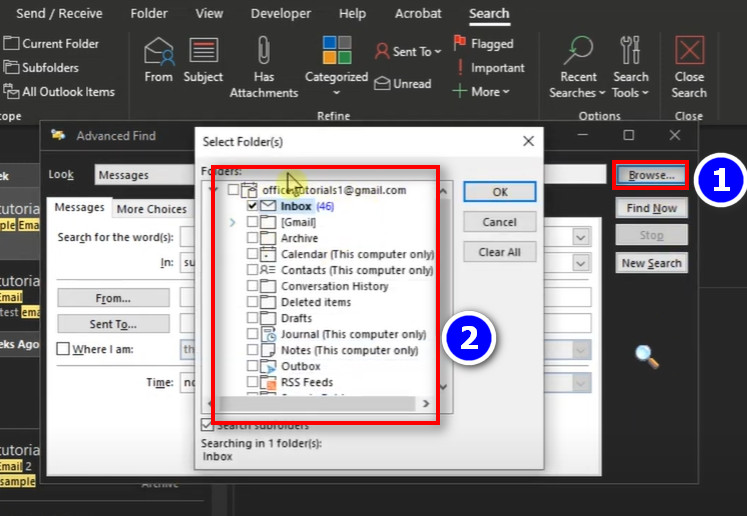
You will see all your mail folder locations in this window. If the folder location is not visible, then you have activated all mail options from the settings.
Here is the procedure to activate all mail options:
- Go to File and select Option.
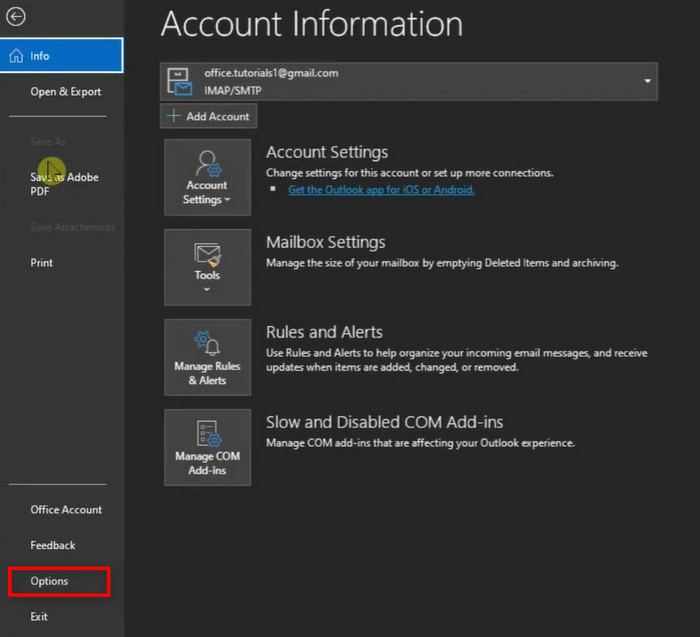
- Choose the Search option.
- Select All mailboxes under the Include results only from option.
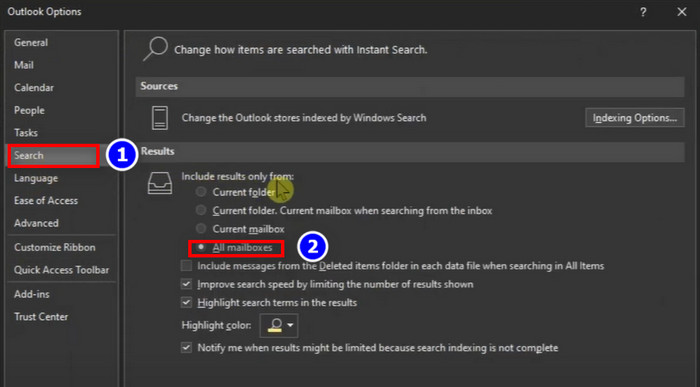
Also read how to add new Mailbox in Outlook easily.
Outlook 365
Outlook 365 is available in two versions: the web and the app.
You can also see the folder location in Outlook 365, but the complete folder path will not be included in the folder location. Only the target folder where the email is located will be displayed.
Here are the steps to see the folder location in Outlook 365:
Web Version
The folder location in the Outlook web version will be shown in the bottom right of the email in the search results. See the reference image. 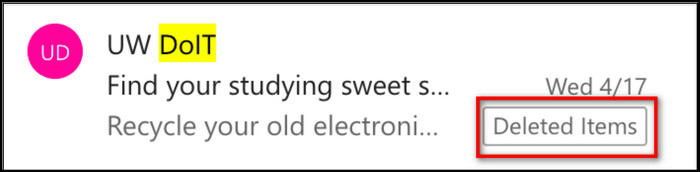
App version
Double-click on the Message > click on the File menu > Move to Folder to find the folder location in the app version. The massage folder location will be displayed on the Move to folder location. 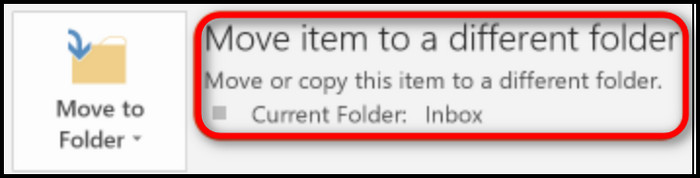
Also read how to add someone to a distribution list in Outlook.
Outlook For Mac
You can locate the location of your mail folder on Mac by using the Search ribbon option in Outlook.
Here are the steps to locate the email folder location in Mac:
- Click on the search field in the upper-right corner of Outlook to reveal the Search ribbon option.

- Search the mail you want to find the location of its folder.
- Return to your search results.
- Double-click to open the mail in a separate window.
The folder location will be shown at the top of the window. 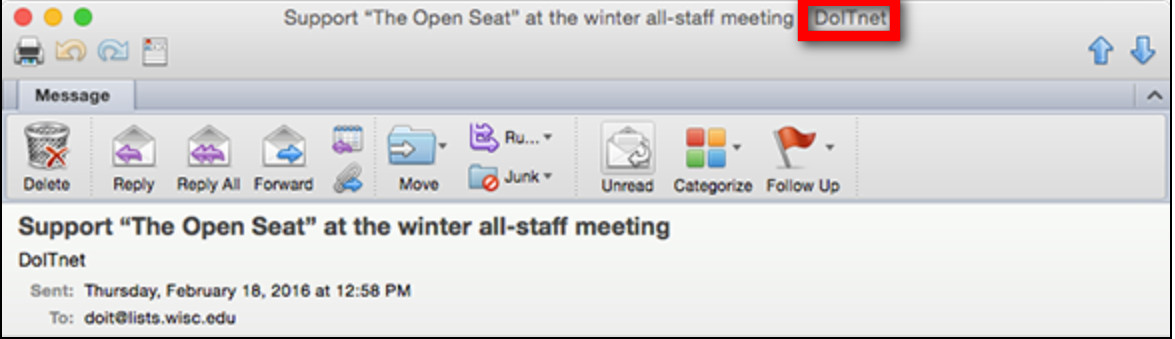
Conclusion
It is so difficult to find the email folder location in Outlook if you don’t know the correct way to find it.
Because of this, I’ve included all the methods for quickly locating the email folder for every version of Outlook in this post.
If you have any feedback or queries regarding this topic, feel free to comment below.