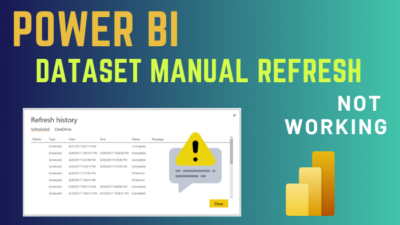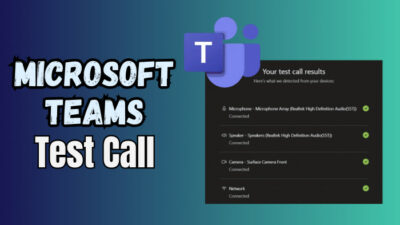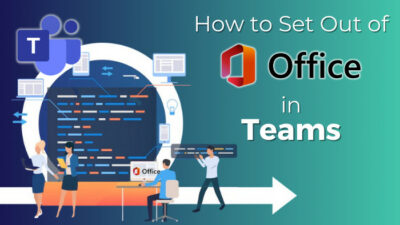Among the many cloud storage solutions, OneDrive still holds its popularity with the integration of the Microsoft suite and flawless user experience.
And there are enormous options and integrations of OneDrive with other apps and services. So, how does OneDrive operate?
In the article below, I will answer this question with foremost details. Without further delay, let’s continue.
How Does OneDrive Work
Microsoft OneDrive provides a cloud-based storage service that enables you to save and retrieve documents and folders from any machine connected to the internet. OneDrive works by syncing files to Microsoft’s servers, where they may subsequently be accessed through the web or the OneDrive app on various devices.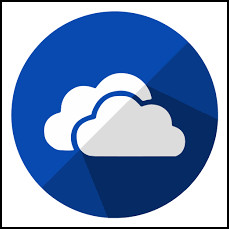
When you create a OneDrive account, you receive a certain amount of free storage space – 5 GB for the personal free account. However, also purchase additional storage if needed.
You can upload files to OneDrive manually or by choosing folders manually to set up automatic backups of certain folders on your device.
Additionally, OneDrive integrates with Microsoft Office programs like Word, Excel, and PowerPoint to let you collaborate on documents in real time. A document’s changes you make are automatically saved.
In addition to storage and collaboration features, OneDrive also has share capabilities that allow you to share files and folders with others. You can control the level of access that others have to your files, such as read–only or editing access.
All things taken into account, Microsoft OneDrive is a practical and simple-to-use cloud-based storage solution that offers users a range of storage options, features for teamwork, and sharing options.
That is the fundamental concept of OneDrive. There’s also information about how OneDrive works on devices, OneDrive Plans & Upgrades, syncing techniques, and much more. And I’ll go through those in the following section, so stay tuned.
What are the Main Advantages & Key Features of OneDrive?
OneDrive is known now for its benefits and simple features that help customers have an excellent user experience. Here are some well-known OneDrive features and benefits.
Approach from any device: You may access your files from any location using any device as long as you’re connected to an internet connection. Simply edit a file on your desktop computer at home, then see it from a portable device or laptop when you’re on the go.
Integration: It is simple to access and edit your files from within other Microsoft products, like Office 365, thanks to OneDrive’s integration with them.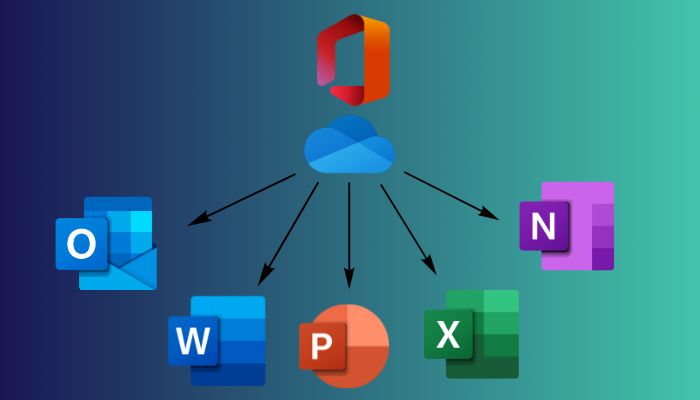
Collaboration: OneDrive makes it simple to collaborate on shared files with others. While keeping control over who has access and what rights they have, you can share folders and documents with other users. Teams or organizations working on projects can benefit greatly from this.
Automatic Syncing: To make sure you always have the most recent version of a file, OneDrive constantly synchronizes all of your documents across all of your devices. This is especially beneficial if you work on different devices or cooperate with others.
Security: To protect your files, OneDrive provides a number of security features. This includes features like two-factor authentication and encryption of your files in transit and at rest to prevent illegal access.
Storage: OneDrive is a great option for those who need to preserve a lot of data because it offers both a sizable quantity of free storage (up to 5 GB) and paid storage plans.
Considering everything, OneDrive is a reliable and flexible cloud-based storage platform that offers a range of features to assist you in storing, sharing, and retrieving your files from any location.
How OneDrive Works on Different Devices
As long as you have an Internet connection, you can perfectly work with OneDrive. OneDrive is a cloud-based Storage solution, therefore, you need the internet connection to utilize it.
The interface may appear altered, and the operating procedure may differ slightly depending on the device. However, the procedure is nearly the same. Let’s see how OneDrive functions across several platforms.
OneDrive on Windows PC
If you use Windows, the good news is that OneDrive is already built into your system. Microsoft OneDrive is a built-in service in Windows 10 and 11.
All of your files and folders are instantly synced and saved on the OneDrive cloud once you sign in across the web version and the mobile app. Additionally, the opposite end instantly updates any modifications you made to the file.
On your Windows device, just launch any browser and go to onedrive.live.com and create your account, and log in. And with that same account, log in to the device app. Just search OneDrive to the taskbar and log in. After both logs in completed, syncing will initiate.
OneDrive On Mac
OneDrive behaves similarly to Windows on Mac. OneDrive keeps every feature consistent so that when you switch interfaces, you feel perfectly at home.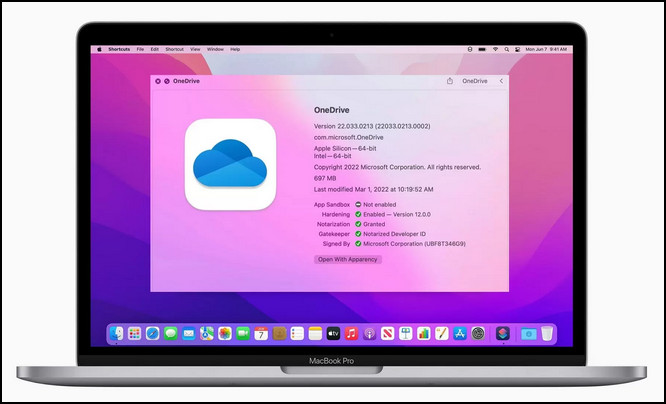
The only snag is that it won’t operate unless you download the OneDrive app for Mac. Like Windows, OneDrive is not a component of the Mac operating system.
Open up any browser on Mac and go to onedrive.live.com, to log in to OneDrive. And after signing in to OneDrive on the dashboard in the bottom-left corner, you will find the button to Download Device App.
You may use that to obtain the OneDrive app from the app store. Both are absolutely acceptable. The software will then be installed, and a OneDrive folder will be created for your finder. The folder’s contents, including any files or folders that you add, will be transferred to OneDrive for cloud storage.
To begin the synchronization process on Mac, use the OneDrive app. It does not run in the background, as Windows does. Just remember that.
OneDrive on Mobile Devices
The OneDrive app is available for both iOS and Android users to download. You can use these apps to upload new files or photos on the device to your OneDrive storage as well as access your OneDrive documents and folders from a mobile device.
However, the OneDrive mobile apps provide camera integration, allowing you to instantly back up any images you capture to OneDrive.
On Xbox systems, OneDrive is accessible for storing game clips and screenshots. Your Xbox console may also access your OneDrive files and images.
Overall, OneDrive is intended to provide a unified experience across all devices. No matter where you are or what device you are using, you can simply access the files and documents that are stored in OneDrive.
But, Is it possible to use OneDrive on multiple devices?
Yes, you can download the various programs for the specified device, and you can sync files with several devices easily. It makes no difference how many devices or platforms you use until you have suitable plans and storage. It will function till the storage is depleted.
As you may be aware, there are various sorts of account options available on OneDrive. So now that you know you can use OneDrive on any platform, let’s speak about the many sorts of OneDrive accounts.
What are the OneDrive Account Types, and how Do they Work?
Immediately, after you created a personal Microsoft account, you are provided with a limited storage to start OneDrive. And you can upgrade that with various Microsoft plans, including personal and business accounts.
There are Microsoft Basic, Family, Business/Work, and School plans. And to use Microsoft OneDrive flawlessly, you need to know them better. Let’s now have a basic understanding of OneDrive accounts.
OneDrive Basic
When I originally created a Microsoft account and went into OneDrive, I received 5 GB of free storage. Additionally, you can create a Microsoft account with any email client, including Gmail, Yahoo, and Outlook.
The 5 GB of storage allows me to save, share, and use other OneDrive capabilities. In addition, I can produce files in real time from the online MS suites. This is a relatively straightforward account that many people will find adequate.
However, once I’ve used up my 5 GB of storage, I upgrade to the work and school plan because it better matches my workarounds.
OneDrive Personal Account
When you need more cloud storage space with OneDrive, you can upgrade to a personal plan. Depending on the plan and price, it provides 100 GB, 1 TB, or 6 TB of storage space.
This account type allows you to access your files offline, recover files from the OneDrive recycle bin, and share password-protected links to your files and folders, in addition to the functions offered in OneDrive Basic.
OneDrive Business
This account type is intended for small and medium-sized enterprises and organizations. It offers storage space per user ranging from 1 TB to 5 TB according to the package. Advanced security and compliance capabilities include data loss prevention, discovery, and legal hold.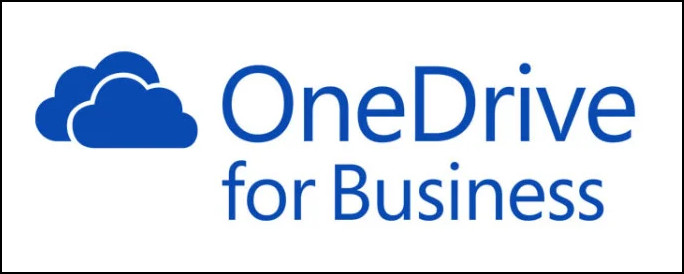
Having said that, OneDrive for Business enables users to collaborate on files in real time, access files from anywhere, and securely exchange files within or outside the organization.
OneDrive Education, like OneDrive Business, provides similar storage and services. The way you’d like to use it along with the kind of company or organization that you manage are the determining factors.
Overall, OneDrive account types function by offering customers with a cloud-based storage solution that allows them to store, read, and share files from any location.
You can select the account type that best meets your storage requirements and budget, and it can be simply increased or lowered in conjunction with yours.
How OneDrive Sync
Users will find OneDrive’s Syncing mechanism to be fairly simple. It only requires that you log into the web edition to install the device app, since it is a cloud-based storage option. And the moment you log in, the sync will start right away.
Furthermore, it is more fluid with later Windows versions like 10 and 11, because OneDrive is a built-in system on Windows. So you have the app already loaded on the device; simply log in and the web version and data will begin to be stored on the web.
That being said, when you change or edit any file on the device, the files will update automatically on the flip side. Also, in reverse, you can turn off the syncing for particular files or folders, to your liking.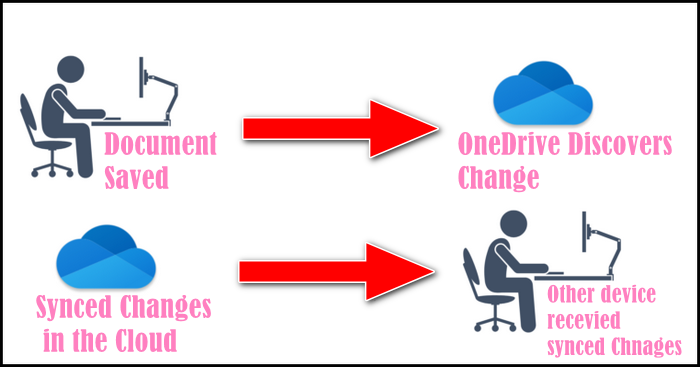
You must first create a Microsoft account using any email client, such as Gmail, Yahoo, or Outlook. After that, you just use your Microsoft account to log into OneDrive.
As previously said, OneDrive is incorporated into Windows. Simply download the OneDrive application for Mac from the company’s official website or from the app store.
For mobile devices, you can also get the app from the App-store or Google-play. There is a slight difference on Mac to syncing and using OneDrive. For Mac, you just need to run the app to start syncing, whereas on Windows it is automated.
Here is the summarized version of the OneDrive syncing procedure.
- Download and set up the OneDrive app on your device. Android, iOS, Windows, and Mac devices can all use the software.
- After installing the app, sign in with your Microsoft account credentials. You can open a free Microsoft account when you haven’t got one.
- After signing in, you’ll be asked to select which folders and files to sync. OneDrive will sync your Documents, Pictures, and Desktop folders by default, but you may select additional folders to sync as well.
- After you’ve chosen which folders and files to sync, OneDrive will begin the sync process. This process could take a few minutes or several hours, depending on the amount of data you’re syncing.
- You’ll be able to view your OneDrive files and folders from your local device after the sync is complete. Any modifications you make to files on your local device will be synchronized to OneDrive automatically, and vice versa.
SharePoint and Teams are Microsoft services. Teams is mainly a chatting or meeting app of Microsoft, where you can share files and folders. And the documents you share on Teams are stored in Microsoft Sharepoint. Also, SharePoint has so many features.
We had a big team of tech enthusiasts of around 40 people. And the team constantly throws the latest news, discussions, PDFs, and everything on Teams which are stored and organized on SharePoint, cause Teams is Integrated with the SharePoint.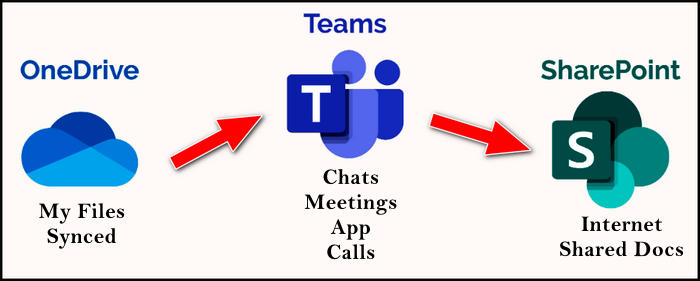
Having said that, OneDrive gives users access to every file saved on SharePoint. Therefore, you don’t need to always get into the SharePoint web version. You can access the files from your device file manager.
FAQs
What is OneDrive, and how do you use it?
OneDrive is a personal cloud storage solution, which you can start using as soon as you create a Microsoft account. You can use OneDrive to store Files, and photos in the cloud and access them wherever you like.
Can OneDrive be used offline?
By making files only accessible online, OneDrive enables you to free up space on your device. However, to keep important files on the drive and access them offline, enable Files On-Demand for them.
Do OneDrive files expire?
You have the choice to specify a time limit on the link to the shared item when you share a file or folder with others using OneDrive. Those having the link won’t have access after the expiration date.
Wrap-Ups
OneDrive is a great cloud storage option that I suggest to anybody. It is renowned for its widely used features and straightforward usability.
Any type of person can benefit from OneDrive. If you only need storage, sync services, or to keep your team or business running smoothly, you can use OneDrive.
Furthermore, you are already aware that OneDrive operates in a variety of methods, and you can select your favourite solution from among them.