Recently most Mac users have faced an annoying problem – Grant Access Error while they open Microsoft Word or any other Office Suite. This problem can happen to any Mac User regardless if they tweaked any internal settings or not.
The main reason for this problem is Apple’s new Sandbox rule implementation. However, some other causes, like outdated software, corrupted cache, etc., might also be the culprit.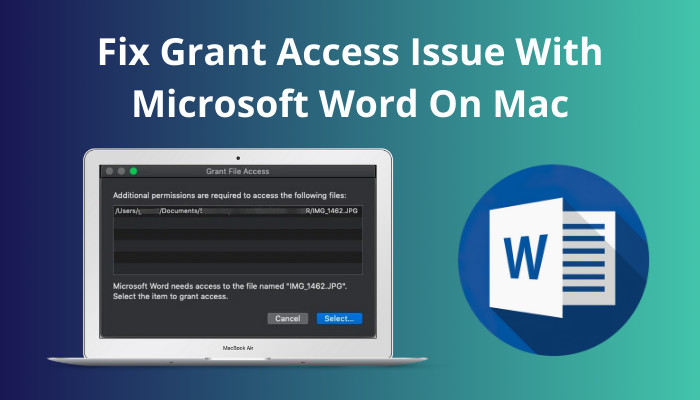
Whatever the reason might be, there is always a way around it. Here I will point out some of the surefire methods to completely fix this problem.
Without further ado, let’s hop into it.
Read more on how to change language in Microsoft Word.
How to Fix Grant Access Problem on Mac
The cause for the Grant Access Issue might not be the same for all Mac users. Here, I will provide tested methods to solve them. So, you need to follow them one by one, and at some point, your problem will be solved before you know it.
Follow these methods to solve the Grant Access issue:
1. Quit Word Completely
Most users have reported that after they quit Word completely, their problem was resolved for the time being. This solution might seem basic, but regardless, it worked pretty well for many users.
Make sure your Word is completely quitted from the Activity Monitor App. Every copy of the Mac has this app installed. If you see Word running in the background, just end the service. Then start Word again. This time, you should see no issues.
2. Update Word
Running an outdated app might be the reason why you are getting the Grant Access error. No matter what app you use, an update is always important for fixing glitches and other bugs within the software.
Follow the steps below to update Word from your Mac:
- Open Word and click on the Help option located at the top of the screen. Some options will appear under the Help option.

- Find the Check for Updates option and click on it. You will see the options related to updates.
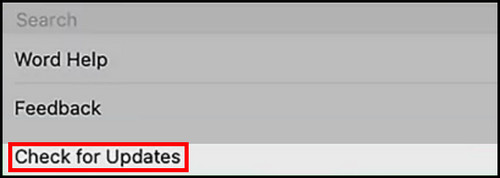
- Check the box saying Automatically Keep Microsoft Apps up to date, then click on the Update icon.
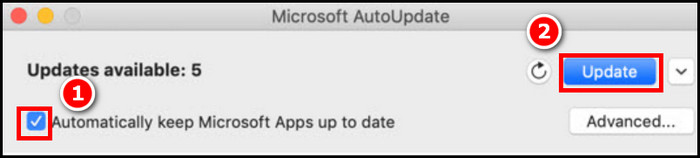
- Wait for a few minutes to update Word. Then, perform a restart and then open Word again.
After the update, you are less likely to encounter the grant access issue. But if you do so for some reason, try the next fixes.
Find out how to use Microsoft Word read aloud.
3. Remove the Cache Folder to the Desktop
Removing the Cache Folder might be helpful to some users. Microsoft especially suggested this solution to some users, and they benefited from it. So, it’s worth a try.
Follow the steps to remove the cache folder:
- Close Word completely and then open Finder on your Mac.
- Press Command + Shift + G on your keyboard and then type ~/Library/Containers.
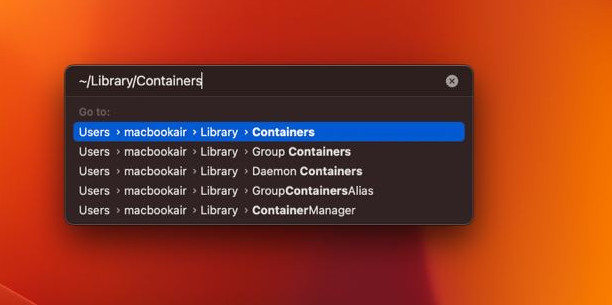
- Find the folder named com.Microsoft.Word and remove this folder to the Desktop.
- Open Word and see if the problem persists.
Here is the easiest guide to print in Microsoft Word.
4. Use Safe Mode to Troubleshoot
Using the safe mode might be a good option to use the troubleshooting feature and identify your problem precisely. Sometimes, troubleshooting works quite well, and it will detect and solve your problem.
However, the method to start Safe Mode on Mac is different based on the Apple Silicon or the Intel processor you are using. If the Grant Access error continues even in Safe mode, then your MacOS might be corrupted. But that’s very unlikely.
Nevertheless, if you’re one of the very few unlucky ones, don’t lose hope. The following solution is specifically tailored for you.
5. Avoid Apple’s Sandbox Requirements
Due to the recent changes in Apple’s Sandbox requirements, Mac has become safer, but some problems also popped up. One of them is the Grant Permission issue in Word. However, you can use safe directories to avoid the issue.
Follow the steps below to avoid Apple’s Sandbox requirements:
- Open the Finder window, and while holding the Alt key, press the Go tab in the menu bar.
- Select Library from the options.
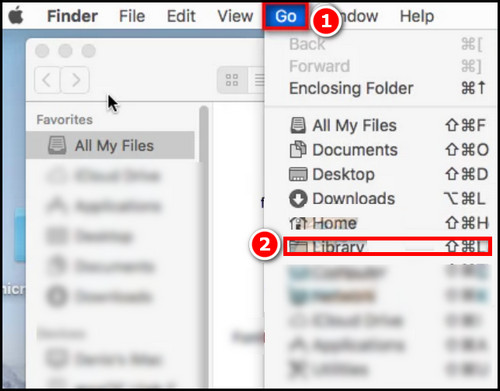
- Navigate to the Group Containers and open the folder named UBF8T346G9.Office.
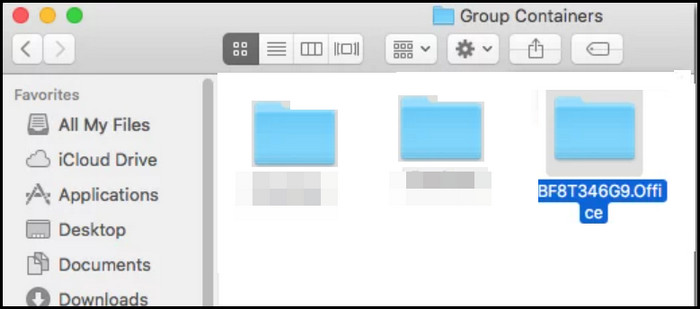
- Create a new folder inside this directory and move all the Word files that show this error into this folder.
Though the folder creation process is a bit lengthy, it is safe and should work for everyone.
Note: Remember to quit Word properly before starting the procedure.
Quickly visit the links to find out how to double space in MS Word.
6. Clear Font Cache Using the Terminal
Sometimes clearing the font cache solves the problem. There are various ways to clear the font cache. Here I’m going to show you the process of cleaning them through the Terminal.
Follow the steps below to clear the font cache using the Terminal:
- Press the Command + Option + Esc to open the Force Quit Application window.
- Select the opened applications one by one and click on the Force Quit option.
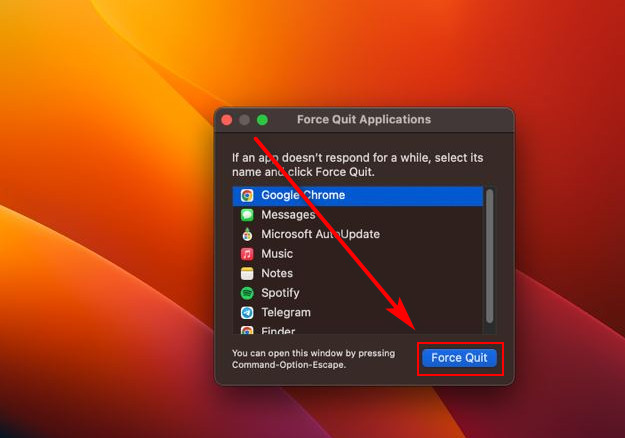
- Press the Command + Shift + U keys and select Terminal App from the Utility Folder.
- Copy and paste sudo atsutil databases -remove and press the Return key to run it.
- Provide any credentials if needed. Select Yes to any pop-ups.
- Wait for the process to complete, and then exit the Terminal App.
After a restart, your PC should run Word without any issues.
Follow our ultimate guide if you want to fix Microsoft Word won’t open.
FAQs
How do I fix grant access in Word for Mac?
You will need to Force Quit your Word completely and then open it again. The document should open fine after that.
Why does Microsoft Word say the user does not have access privileges on Mac?
This might happen if the user does not have ownership of the Word file. In this case, you might have to take ownership by following some steps.
Why is my Mac making me grant access?
The issue of your Mac showing the Grant access issue is caused by the updated Apple sandboxing rules. The rules themselves are created for a safer environment for Mac Users. However, it started some problems, and yours is one of them.
Final Thoughts
As a Mac user, you might not find any useful help when you encounter any errors. Because the conventional solution does not work most of the time, especially if the cause of the problem is Apple itself. I tried providing the best methods there are for your convenience in simpler terms.
If you have any queries regarding any part of the article, feel free to write in the comment box about it. I would appreciate any kind of alternative solutions also.