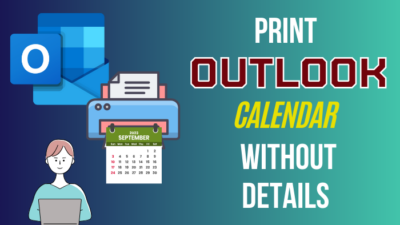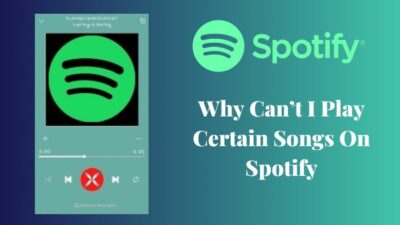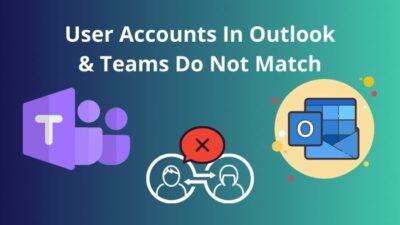Whatsapp has a user base of over 2 billion. Its popularity is due to the functions of sharing files and its audio and video calling features. But that doesn’t mean these functions are perfect.
Many users reported that they’re getting an error message when making calls that say- You Cannot Place Another Call. I am sure you have come to this place to solve this particular problem. I have got you covered.
While it’s true that you can’t make multiple calls in Whatsapp simultaneously, it becomes problematic if you see this message when you’re not on a call in the first place.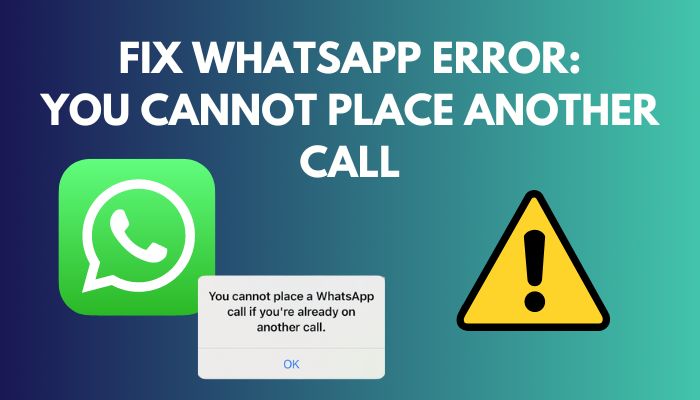 Several reasons, like outdated app versions, unstable internet etc., can cause this issue to arise. In this article, I’ll be going through the process of fixing the WhatsApp error of being unable to place calls.
Several reasons, like outdated app versions, unstable internet etc., can cause this issue to arise. In this article, I’ll be going through the process of fixing the WhatsApp error of being unable to place calls.
So, follow along.
Why Can You Not Place Another Whatsapp Call?
You might not be able to place another call on Whatsapp because the other party might not have Whatsapp installed or has an unstable internet connection. Additionally, an outdated Whatsapp might be the reason for this. Furthermore, you can only initiate a single call on the same Whatsapp platform.
If the receiver doesn’t use WhatsApp, you cannot place a call to that person. In addition, WhatsApp uses end-to-end encryption for calls. So the receiver must be registered to WhatsApp to receive calls.
So if the receiver does not have the app installed, he does not have that encryption. Furthermore, both the caller and the receiver must have a stable net connection.
However, WhatsApp can show that it calls and even rings even when the receiver is offline. It will only seem like the receiver is not picking up in the caller’s eyes. But in reality, the receiver didn’t even get the call.
Related contents you should read how to add error bars in Excel?
How to Fix WhatsApp Error Cannot Place Another Call
Whatsapp calling is excellent for connecting with friends and family. For instance, it uses low-latency internet and deploys VoIP (Voice over Internet Protocol) to make calls.
Simply speaking, the app utilizes your cellular data or wifi to make calls. Additionally, its features compel users to prefer Whatsapp over other apps. So, if you’re having trouble initiating a call, just follow the prescribed methods below.
Here are the methods to fix WhatsApp Cannot Place Another Call:
1. Check Other Devices Connected to Whatsapp
Whatsapp is a multi-platform service as it has separate apps for Android, IOS, MAC and Windows. Most users might not know, but you can initiate only one call in a single platform at a time.
For instance, if you’re on a call on WhatsApp android, you’ll see the error message if you try to start a call on WhatsApp Windows.
2. End Ongoing Call
WhatsApp will not let you place multiple calls together. If you try to initiate a call when you’re already on another call on another app, that call will either go on hold or get hung up completely.
Here is how you can end ongoing calls in WhatsApp:
- Press the icon on top of your phone screen.
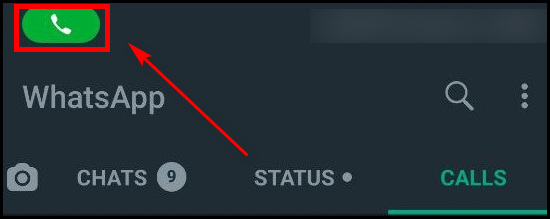
- Press the red button to terminate the call.
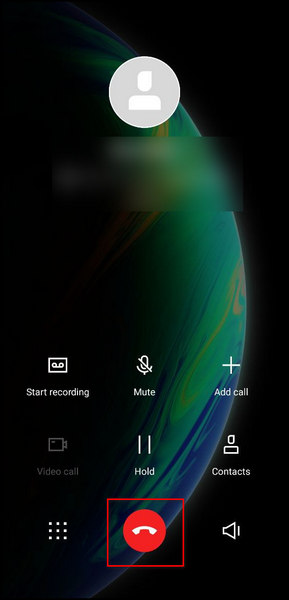
This is how you can cut ongoing calls and fix the error. Many users aren’t knowledgeable about this fact leading them to be unable to make calls.
Check out the easiest way to fix Hulu Error Code 406.
3. Check the Internet Connection
It’s one of the fundamental mistakes to forget about turning on the data connection or the WiFi. When you try to call without turning the data connection on, the app will show you that you do not have an internet connection.
You might think this isn’t even a solution method. And you’re right; it isn’t. It is common sense. But remember, we often forget the simplest things.
4. Update Whatsapp
Updating your WhatsApp and phone OS is better for your device. Every update contains new features and bug fixes for the old system. Above all, glitches and bugs can cause many problems resulting in users seeing errors while calling.
Here is how you can update your WhatsApp application:
- Go to the Play Store on your phone from the app menu.
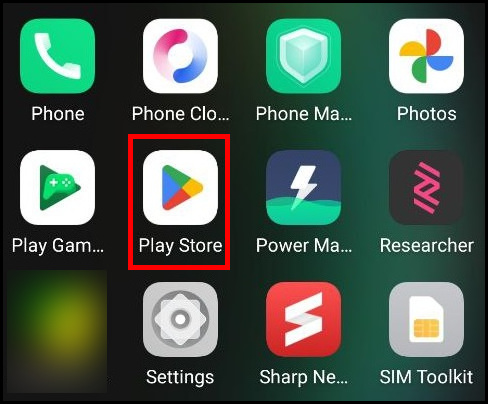
- Type Whatsapp in the Search Bar above and press the search icon.

- Select WhatsApp Messenger.
- Press on Update to update your application.
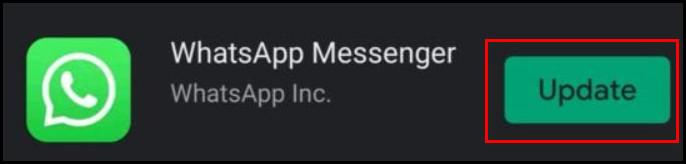
By following the process mentioned above, you can update your WhatsApp application. If this does not fix your problem, refer to the following method.
5. Restart Your Device
Restarting your device solves a lot of problems, like simple glitches and bugs. To clarify, restarting means resetting a lot of the settings of your device to its default values.
Therefore, restart your device and try again to see whether you can make calls or not.
6. Clear Cache on Android
Clearing cache on android devices is a common fix for many problems. There are always some glitches or bugs on new updates, which leads the temporary old cache files to cause problems.
Clearing them should get you out of this predicament.
Follow these steps to clear the cache of WhatsApp on your phone:
- Go to Settings on your phone.
- Press on App Management.
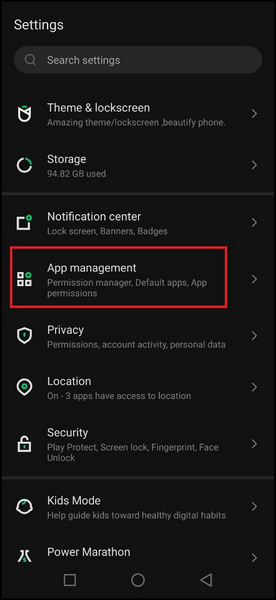
- Go to App Settings.
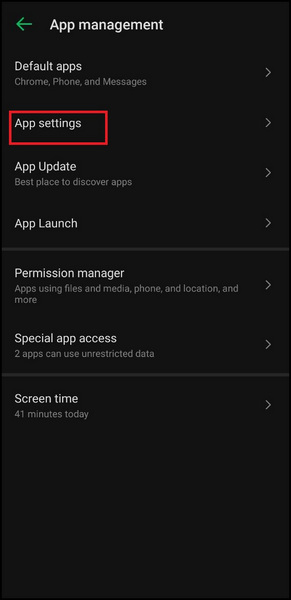
- Type Whatsapp on the search bar and select it.
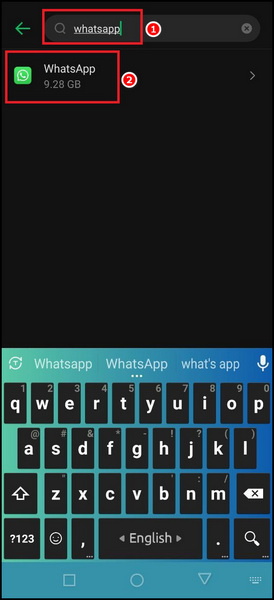
- Go to Storage & Cache.
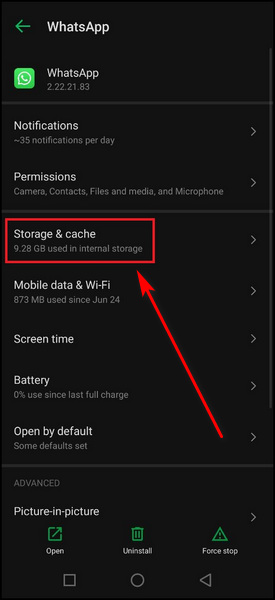
- Press on Clear cache.
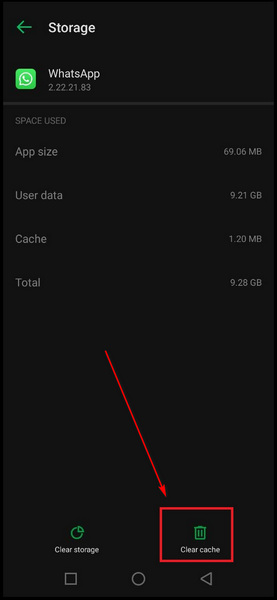
This will clear your Whatsapp cache. Refer to the next fix, provided this doesn’t work.
Follow our guide to fix Microsoft Outlook Error 0x80040115.
7. Clear Storage on Android
Clearing storage helps completely renew the application. It will not uninstall the app directly but will delete all user data and keep the application as if it were just installed. Removing unnecessary data should fix all your problems if the others do not work.
Here is how you can clear the storage of WhatsApp:
- Go to Settings on your phone.
- Press on App Management.
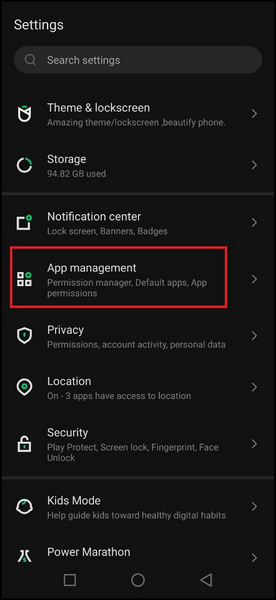
- Go to App Settings.
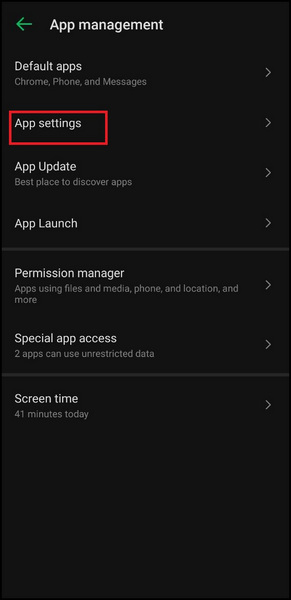
- Type Whatsapp on the search bar and select it.
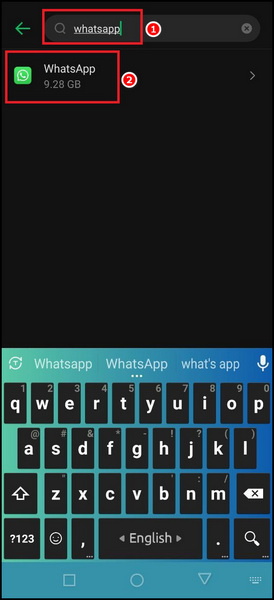
- Go to Storage & Cache.
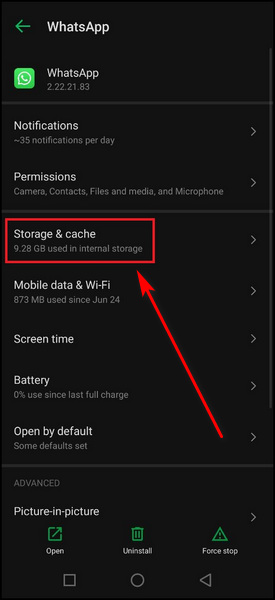
- Go to Clear Storage.
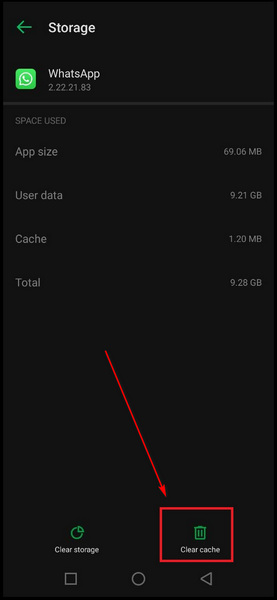
- Press on OK.
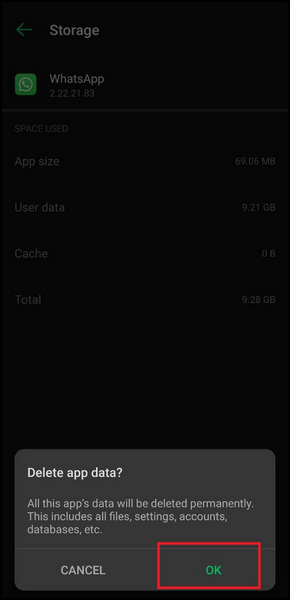
This will clear all of your data on the app. You can try calling to see the problem fixed.
You may also like to read about fix Teams error-we’re sorry—we’ve run into an issue.
8. Offload Whatsapp on iPhone
Offloading is almost the same as clearing storage on Android. Offloading the app will delete personal data and then make the app nearly as good as new.
Here are the steps on how you can offload on iPhone:
- Open Settings from the app menu.
- Scroll down and go to General.
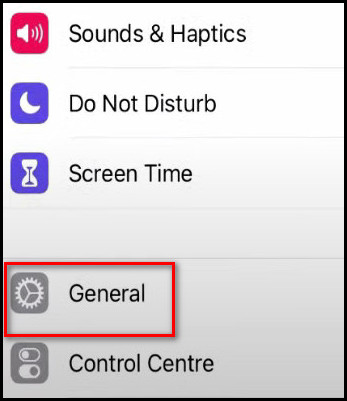
- Press on iPhone Storage.
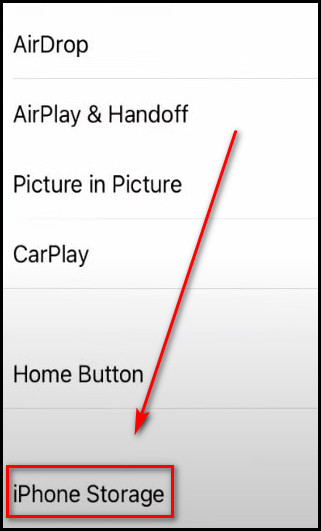
- Scroll down and tap Whatsapp.
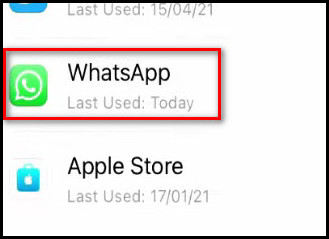
- Press on Offload App.
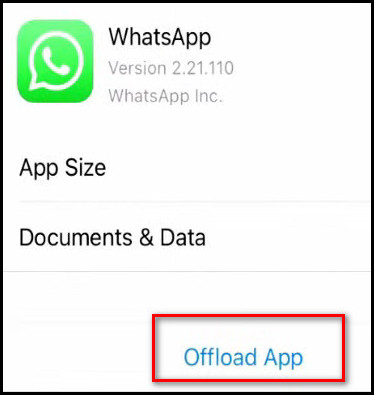
- Confirm by again pressing Offload App.
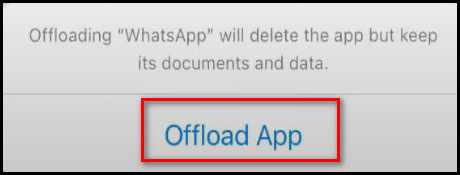
- Restart your device.
- Go to the apps menu and tap WhatsApp.
- Wait for the installation to finish and try again.
This should fix the problem of WhatsApp calling errors.
Why does my WhatsApp say I’m on another call?
WhatsApp will not let you place calls if you are already in one. It shows this notification when a call is placed while already in one. If you want to stop it, you should see an icon at the top of your screen where you can access the call. End the call first; then, you can make another call.
WhatsApp will do the same if you are already on a direct phone call via your sim. Direct calls get first priority while calling.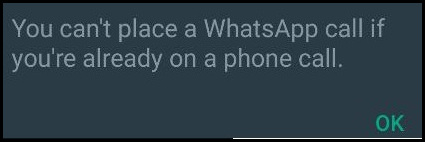
Is there a Waiting Call Feature on Whatsapp?
WhatsApp does have a Waiting Call feature. This feature tells you that the person you are calling is on another call. You should hear a beep sound when you call someone in that situation, and a notification will pop up saying on another call.
If a situation occurs where you are already on a call, and still another person is calling you, you will get the option to accept the recent call or decline it. Depending on your choice, your current call might be on hold.
Sometimes you will get a waiting call message when the other person is not on call at all. This might be because of a corrupted cache or other bugs or glitches.
Also, check out our separate post on how to fix Hulu Error Code 2-998.
FAQs
Can I add people to an already opened call?
Yes, you can. There is an icon while being a call on the top right corner of your screen where you can add another or more people to your call. It will become a group call if they accept.
Is WhatsApp calling free?
Yes, it is; as long as you have cellular data or WiFi, WhatsApp will call for free unless you run out of data. It uses VoIP(Voice over Internet Protocol). So you should not worry about other bills as long as your wifi bill is paid.
Is there a time limit to WhatsApp calls?
No, there is not. Whatsapp calls aren’t regular calls since they are over the internet. So there aren’t any charges or time limits.
How much data do WhatsApp calls cost?
WhatsApp voice calls cost around 750KB/minute. The rate for video calls is different for different users as the camera of every phone is different. Sometimes lower internet speed also affects the video quality being sent and received, changing the data consumption rate.
Conclusion
The convenient free-of-cost call feature of WhatsApp helps a lot of people, including me. It’s really frustrating having to pay the bills for calling these days when you have the internet. This problem is mainly a bug or glitch.
So, simple steps like restarting and cleaning storage and cache do the trick. I hope I was able to help you guys with my article on fixes. If you would like to add something, drop a comment below.