Safe Mode is a recovery menu on PlayStation consoles. If you cannot get into the home screen after an update, you can troubleshoot it here. It contains different options to fix a non-working PlayStation.
However, sometimes you cannot go to the safe mode. This issue is also prevalent in the latest PS5. Nothing happens even if you long press the power button. How can we get to the safe mode, then?
We can access the safe mode unless we have a serious hardware problem.
If you don’t have that, follow the methods I mentioned in this article. You can access the safe mode quite easily.
Let’s begin.
Why is your PS5 Not Booting Into Safe Mode?
Your PS5 is not booting in safe mode if it is not directly connected to the HDMI port. Besides problems with the power cables, PS5 does not shut down completely, and an active rest mode can prevent the safe mode from starting up normally.
Let me explain how these affect the safe mode.
Here are the reasons why PS5 does not boot into Safe Mode:
The PS5 is Connected to a Capture Card or HDMI Splitter
If you are a streamer, chances are you use a capture card. It is directly connected to the PS5. The monitor or TV uses a passthrough to connect to the PS5.
Attempting to start the safe mode will result in a black screen. You need to connect the PS5 directly to the HDMI port. Only then the safe mode will show up.
Check out our separate post on how to fix PS5 controller R1 button sticking.
PS5 Does not Turn off Completely
Rest mode is a feature that puts the console in a low-power state to perform software and game updates. It also means the console will never shut off completely if this feature remains active.
It causes a problem starting up the safe mode. You will see a yellow L.E.D when the rest mode is active. It needs to be disabled to turn on the safe mode.
The Dualshock 5 Controller’s Battery is Down
You must press the PS button on the Dualshock 5 controller to switch to safe mode. A controller with a drained battery will not work when you attempt to enter the safe mode.
How to Fix PS5 Not Booting Into Safe Mode
Disable the rest mode and shut down completely to boot the PS5 in the rest mode. Also, power cycling the PS5, ensuring the HDMI and the power cables are correctly connected and reseating all the wires can help you to access the safe mode.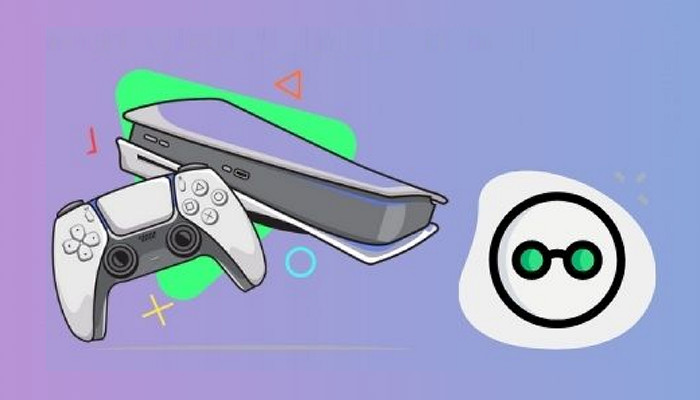
Now let’s see the fixes in detail.
Here are the methods to fix the PS5 not booting into Safe Mode:
1. Perform a Power Cycle of Your PS5
A power cycle solves common issues that prevent PS5 from starting up. It shuts off the component and discharges any built-up static electricity. When you restart the PS5, it will start up normally.
Here is how you can power cycle the PS5:
- Press the power button of your PS5 till it shuts down.
- When the white L.E.D stops, unplug all the cables one by one.
- Keep the PS5 powered down for more than 20 minutes.
- Reconnect the wires properly.
The above steps should perform the power cycle. Now you need to go to safe mode.
These are the steps to enter the Safe mode:
- Hold the power switch on the PS5.
- Release the switch when you hear beeps separated by a few seconds.
- Connect the PS5 controller using a cable.
- Press the PS button when prompted on screen.
Now your PS5 should boot in the safe mode.
But before that, go through our epic guide on fix PS5 can’t obtain IP address.
2. Check if the Rest Mode is Disabled
Disabling Rest Mode will allow you to access the safe mode. This feature is currently causing many problems for users, from file corruption to bricked consoles. Many users have fixed their PS5 by disabling the rest mode.
Did you know: PS5 will glow with a yellow color in Rest Mode.
You will not lose out on any features if you disable the rest mode.
Here are the quick steps to disable rest mode in PS5:
- Go to Settings.
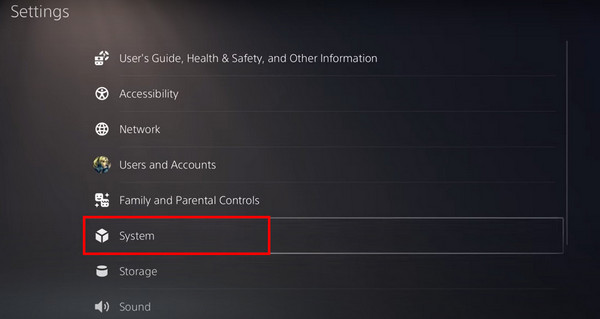
- Proceed to Power Savings Under the System option.
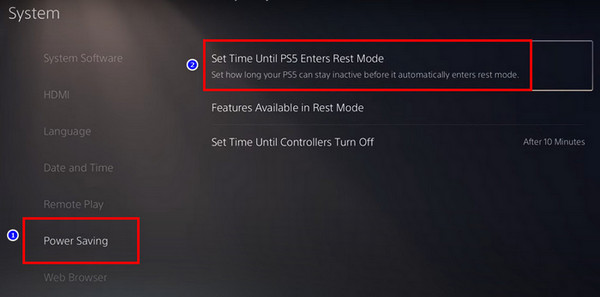
- Find the option Set Time Until PS5 enters Rest Mode.
- Select Do not Put in Rest Mode in both Media Playback and Playing Games options.
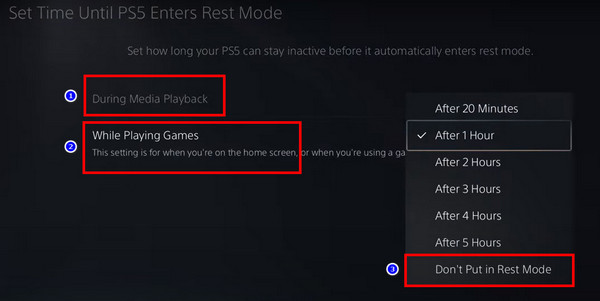
The Rest Mode should be disabled now in your PS5.
3. Remove and Reinsert the Cables
Dust can gather up in the PS5 slots. It can make the connections loose, and the PS5 will not power up. You can start to think if your PS5 is dead.
Clean up all the cables and slots in your PS5. Reconnect all of them securely. After you are done, press the power button continuously till you hear 2 beeps.
You will see a message asking you to connect the controller using the USB cable. Once Dualshock 5 is connected, press the PS button.
The safe mode should load up, and you will see the options in your display.
4. Check the HDMI Connection
Connect the PS5 directly to the HDMI slot. If you use an HDMI splitter or capture card, the safe mode will not start.
Unplug all accessories and make a direct connection. Then, attempt to enter the safe mode.
It is a good practice to check the power cable too. Sometimes the power cable can get broken, and it cannot switch on the PS5.
Connect the PS5 with a different cable to see if you can get video output. Once the PS5 powers on, you can enter the safe mode.
You may also like to read fastest DNS server for PS5.
Frequently Asked Questions
Why does my PS5 show a black screen without any safe mode?
The PS5 shows a black screen without entering safe mode because the power and HDMI cables are not attached properly. Ensure the cables are secure, and then enter the safe mode by pressing the power button continuously till you hear 2 beeps.
If you don’t see any L.E.D or alert on your screen, there can be a hardware defect in your PS5. Do not open the PS5 to avoid voiding the warranty. Contact the Sony support channel for a replacement.
Why is my PS5 blinking white light?
A white light blinking in PS5 indicates an error with the console. When a PS5 starts up, the L.E.D will start with blue color. On completing the boot-up process, it settles down in white color.
You need to boot in the safe mode and reset the PS5 if the blinking white lights continue.
Why does my PS5 display a yellow/orange light without going to safe mode?
The PS5 displays a yellow/orange light when it enters the rest mode. You cannot get to the safe mode this way. You need to disable the rest mode to enter the safe mode.
To disable rest mode, go to Settings > System > Power Savings > Set Time Until PS5 enters Rest Mode > Do not Put in Rest Mode.
Final Thoughts
Safe Mode enables you to troubleshoot common PS5 errors. You can avoid the trip to the technician in addition to saving some cash.
Safe mode will solve most problems, barring a fatal hardware error.
Use this article as a guide where I mention every method you can apply to enter the safe mode. From there, you can troubleshoot the issues that prevent your PS5 from booting up normally.
You can also check out the article where I explain how you can easily fix a bricked PS5.
That’s all for today. Till then, it’s goodbye.



