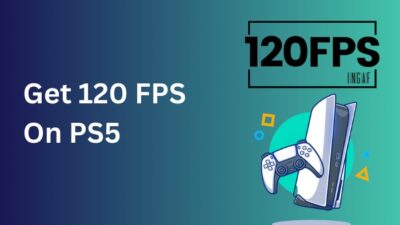PlayStation 5 is one of the best-selling consoles out there. As many people are buying it, more people are jumping into Multiplayer mode.
So you want to join the multiplayer with your friends in multiplayer mode, and suddenly, you see an error code CE-109502-7 or cannot obtain IP address caution.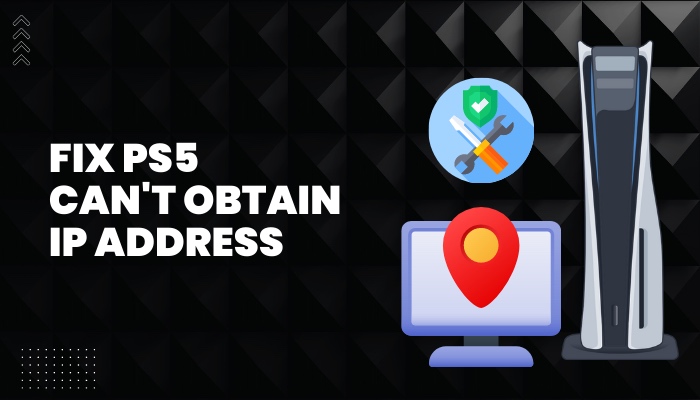
As you cannot join in multiplayer mode with your friends, you are getting more frustrated. And To get you out of this annoyance as a PlayStation enthusiast, I am going to write an easy and comprehensive guide to fix this issue.
So put on your reading glasses to get your issue fixed.
Why does my PS5 fail to obtain IP address?
PlayStation 5 is the dream console of many people. When I got my hands on the PlayStation 5 console, I was oozing with joy. Well, that was me every time I got a new console.
Long story short, I was having a lot of fun in all the single-player games. Because of amazing textures and 4k picture quality with FPS boost. Which was the biggest problem of the last generation consoles.
Then I slowly entered the multiplayer mode and discovered that I could not connect to the internet. First of I thought this was because I was trying to play COD and battlefield.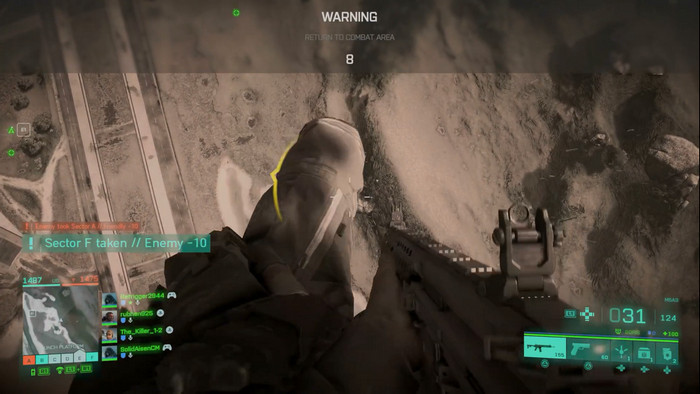
Well, as the assumption goes that these games are buggy as hell and won’t let you connect to the internet in one go and play with it. But after a while, I discovered it was not the games that were causing the problem; I could not connect to the internet altogether.
Though after a while, I could fix the issue all by myself by following some simple steps, before that, you need to know why this is happening.
Because if you don’t know what is causing the issue, it will take you a lot of time to fix it. So, if you have questions like, Why are you experiencing error code CE-109502-7 on PS5? You are in the right place.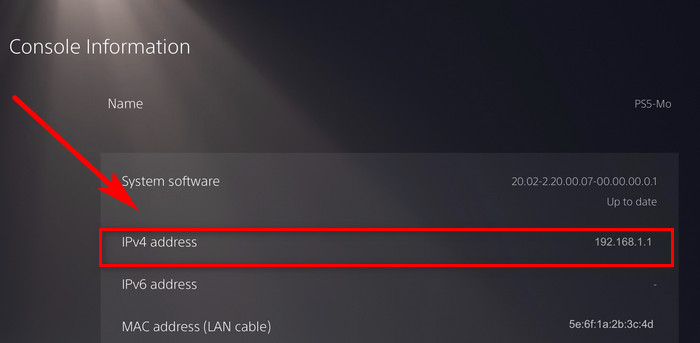
Here are the reasons why your PlayStation 5 cannot obtain an IP address:
PSN server down
First of all, you might not get an IP address or connect to the internet because the PSN servers are down.
You might think that why would a tech corp like Sony let their servers to be down? I mean, you are right; Sony’s live servers should be up 24/7. But servers can be down. One reason would be due to maintenance, and another would be if there is any cyber attack.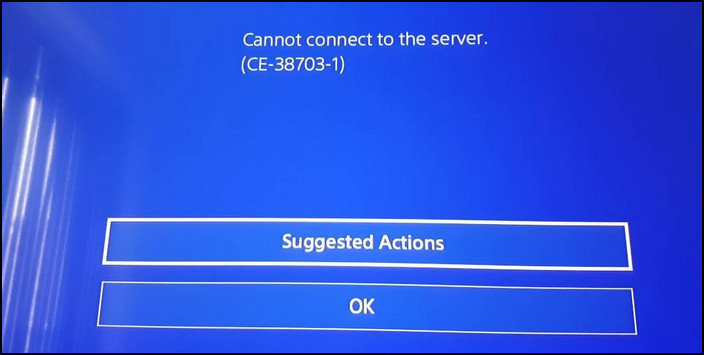
When it comes to maintenance of servers, the servers will be automatically up and running in an hour max. Maintenance of the servers can happen weekly or on a monthly basis.
On the other hand, if there is any hacker trying to take down the server, it might take more than an hour. Back in 2011, Sony’s server was down for 21 days! Yeah, you heard the number right. So cyber attack in this modern world is a strong possibility.
Slow Internet Connection
If you have a slow internet connection, your PlayStation 5 might fail to obtain an IP address. Most of the time, this is the case.
When I first encountered the error, I had no idea that my Internet speed was below 3MBPS, which resulted in a backlog in connecting to the server. As a result, I got the error code CE-109502-7 for the first time.
When you see that your PlayStation 5 failed to obtain an IP address, you should do an internet speed test and see if your Internet speed is up to mark or not.
If your Internet is below 5MBPS, you will have difficulties getting into the PlayStation server and getting an IP address. Connect to your Internet service provider and let them know of the issue. Whenever your Internet speed is restored, you will be able to connect to PSN.
Strict NAT Type
Having a strict NAT type will block you from connecting to other players and the PlayStation network server.
This is also a very common scenario. There are three types of NAT in PSN. These are:
- NAT type 1 (open).
- NAT type 2 (Moderate).
- NAT type 3 (Strict).
If you have a strict NAT type, you will automatically be blocked from connecting with NAT type 1 or open NAT type players. You can then only connect with NAT type 2 and NAT type 3. Due to this server congestion, your PlayStation 5 might not obtain an IP address.
NAT type failure and not obtaining an IP address are kind of related, which brings to us another big reason why you are getting these errors.
Port Blockage
If the ports needed to reach the server of PlayStation are blocked, then you will not be able to connect your account with the PSN server, and you will get the IP address error.
Most of the time, when we get a new internet connection, the Internet service provider fails to open all ports for your Internet connection. Also, if you are using a private IP instead of a public IP, the majority of PSN server ports are going to be blocked by default.
In private IP, the receiver is not going to find you because you are circulating in the private area bounded by your ISP provider. So if you are looking for a server to get in, you will have a hard time getting into the server.
This is why you need a public IP if you are planning to go digital with all your game library or you are opting to play a lot of online games.
Obviously, we are going to talk about that in our troubleshooting steps.
How to fix ps5 can’t obtain ip address
You have to fix PS5 can’t obtain the IP address or the error code CE-109502-7 on PS5 right away. Because of this error hanging on your PS5, you will not be able to download games or connect to the PSN server.
Without connecting to the PSN server, you will not be able to play the games that you have brought digitally. Also, you will not be able to play games with your friends.
So, fixing this error as early as possible is a must. We have already talked about the reasons behind it, so let’s get into troubleshooting.
Follow the steps to fix PS5 can’t obtain ip address:
1. View PlayStation Network Status
If the PlayStation Network servers are down, you will not be able to obtain an IP address.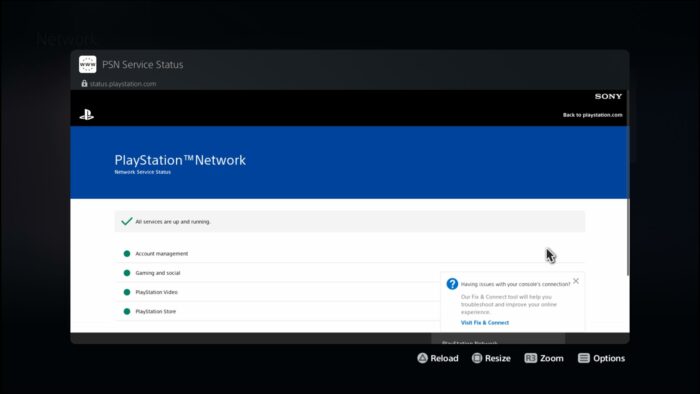 Follow the steps to view PlayStation network status:
Follow the steps to view PlayStation network status:
- Go to settings.
- Select network.
- Choose connection status.
- Press x on PlayStation connection status.
- Wait for the results to come.
All the servers will be shown as green marked if they are up and running. If you see any yellow or red marks, that means they are down. Wait for the servers to back up and try again later.
2. Test Internet connection
You have to test your internet connection in order to determine if your Internet connection is low or not. Because a slow internet might lead to IP address failure.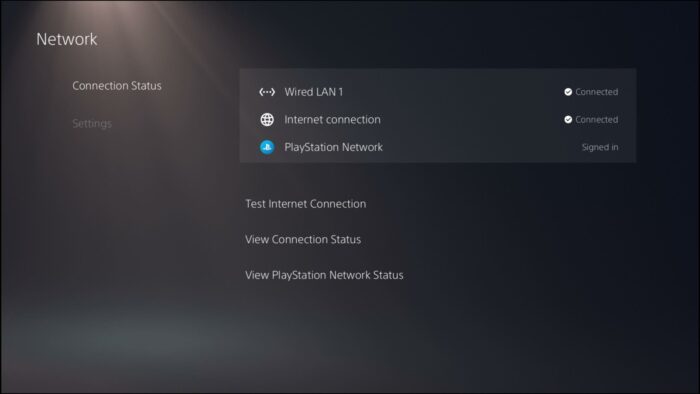
Follow the steps to test internet connection on PS5:
- Navigate to settings.
- Go to network.
- Click on connection status.
- Press x on test internet connetion.
- Wait for the results to come.
From there, you can determine your Internet speed and NAT type. If your internet speed is below 5MBPS, you will not be able to connect with the PSN server. Contact your Internet service provider to restore your speed.
3. Port forward your router
If the ports that are needed to reach the PlayStation network server are blocked, your PlayStation 5 will not be able to obtain an IP address.
Follow the steps to port forward your router:
- Log in to your router’s IP address.
- Go to advance settings.
- Click on port forward.
- Type in 80,443,3478-3480 for TCP and 3074,3478-3479 for UDP.
- Save the settings.
- Reboot your router.
After the reboot, connect your Router with your PlayStation 5 and try to connect it to the internet. Hopefully, it will work.
Final Thoughts
When my friend had the same issue, I suggested my friend to port forward his router and get in touch with his ISP. And he got the solution within a few minutes by following the steps above.
Hopefully, you will be able to get your issue fixed as well by reading this guideline. And for more future queries, do get in touch with us.