When you are navigating through your menu on the PlayStation 5, you might be hearing voices.
This is because of the accessibility features of the PlayStation 5. As many PS5 users are yet to know about this feature, it might be a little difficult for people to get around these settings.
In this guideline, I am going to write about how easily you can disable the feature on PS5.
So without any further ado, let’s get into the guideline.
Check out our separate post on how to fix PS5 something went wrong error.
Why Do You Hear Voice Reading On PS5?
You are hearing voices on your PlayStation 5 because of accessibility settings. PS5 comes with some accessibility features that allow people to navigate through the menu easily. The Screen Reader feature in the accessibility settings triggers the voice on PS5.
Sony introduced an accessibility feature back in the PlayStation 4 console so that more people around the globe could enjoy their gaming sessions easily.
Coming back to the question, the main reason you hear the voices in the menu is because of the Screen Reader feature. Now the feature doesn’t turn on automatically; however, there is a trick to it.
When your first set up your PS5, the screen reader pops up, and if you wait at the accessibility feature settings for 10 seconds, the screen reader option will automatically turn on.
This might be because that Sony automatically assumes that you are having trouble or difficulty reading through the menu and you need voice assistance for that.
On the other hand, some games come with their built-in menu narration or tex-to-speech feature, which will also vocalize add read out the game menu and dialogues to you.
Related guide on how to make PS5 Controller battery last longer.
How To Turn Off Screen Reader On PS5
To disable the screen reader feature on PS5, you have to go to the accessibility settings and turn it off. As the new generation of games has an inbuilt menu narration feature, you have to disable it by going into the game’s accessibility feature.
Sony IE is committed to creating an inclusive future for gamers of all skill levels. PlayStation’s aim is to unite the world via the unifying force of the play, and they employ technology to improve accessible tools, products, and services for the global community.
The accessibility feature allows people with disability to enjoy the console and make it easier for them to play through it.
Sony’s PS4 had accessibility features added, but PS5 goes a step further. It also has a screen reader to help those who are visually impaired, additional text-to-speech options to help those who are deaf or hard of hearing, and a voice dictation tool that allows users to input text without using the virtual keyboard.
At launch, all of these capabilities will be available in American English, British English, Japanese, German, Italian, French, Canadian French, Spanish, and Latin American Spanish. The PS5 allows players to modify colors before playing a game, and selecting titles will enable users to adjust common settings beforehand.
Many people find the PS5 voice assistant annoying and want to disable voice on PS5. But you have to understand the settings are there to reach out to the wider audience, and Sony also has given you the option to disable it.
As I mentioned, the screen reader will activate by itself after waiting ten seconds on the first setup screen.
Screen readers include a pause and resume function accessible through the PS and TRIANGLE buttons. In order to have the screen reader repeat what it has just read, hit the PS and R1 buttons simultaneously.
But if you find it a little annoying, as you can read through the menu and navigate through it very easily, you can also disable it by following a few steps.
Check out the easiest way to fix AirPods not working with PS5.
Follow the steps to disable voices on PS5:
1. Disable Screen Reader
If you disable the screen reader feature from the accessibility settings, you will not hear voices on your PS5.
Follow the steps to disable the screen reader on PS5:
- Go to Settings.
- Select Accessibility.
- Scroll down to Screen Reader.
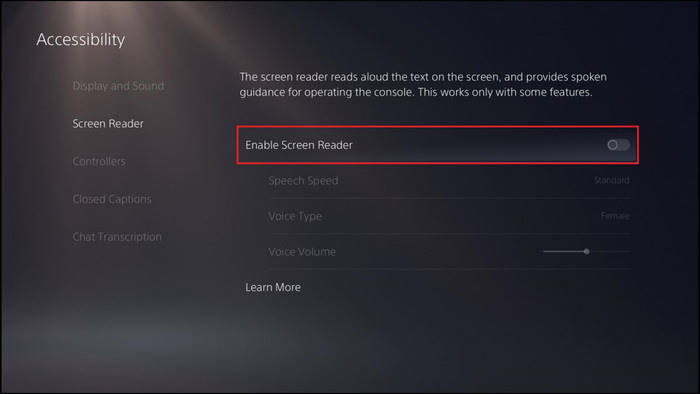
- Disable Screen Reader.
Now you will no longer hear voices on your PlayStation 5 while going through the menu. However, you still might hear menu narration in the game because some games offer menu narration for people who have trouble reading and hearing. You can also disable it by going to the accessibility settings of the game.
Follow our guide to fix PS5 headset not working.
2. Turn off In-Game Menu Narration
All the new games that have been released recently have an accessibility feature. In that accessibility feature, you will get features like tex-to-speech or menu narration, which will guide you through the game menu, settings and game dialogues with the voice of the game.
Games like FarCry 6, God of War Ragnarok, Last of us II & It takes Two, and many more features the same option for the wider audience.
If you don’t want that to bother you, you can also disable it by going into the settings of the game.
Follow the steps to turn off menu narration in PS5 games:
- Get to the main menu of the game.
- Open the Settings menu and select the Accessibility option.
- Choose Menu Narration.
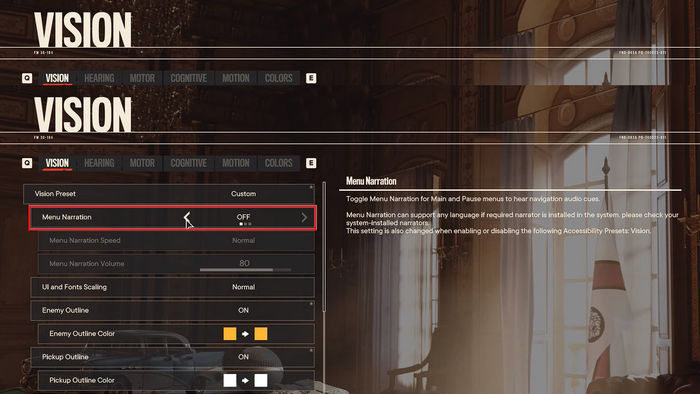
- Turn the setting to “Off.”
Not all the games will have the same path to disable the feature. But if your game is reading out the menu to you, then you should go to the accessibility features of the game and turn the settings off.
Also, check out our separate post on how to fix PS5 can’t obtain IP address.
How To Turn Off Controller Mic On PS5
To turn the controller mic on PS5, you have to press the PS button, go to your controller’s mic icon and select mute to turn it off. Also, if you are in a party chat, you can mute your mic by going to the settings of the voice chat. You can also mute individual party members from the settings.
The PS5 controller has an amazing feature: the built-in mic option. So now, every time you are in a game or a party chat, even without a mic, your controller will give you the option to talk with your peers.
The problem is the mic stays on all the time, and people can hear you if you don’t mute it manually. In PS4, I used to take out the headphone, and my mic would have been disabled automatically but not anymore. As you take out the headset on PS5, the built-in mic will then share your voice to the party chat or in the game voice chat.
Follow the steps to turn off the controller mic on PS5:
- Press the PS button on your controller.
- Go to the Mic icon.
- Select Mute.
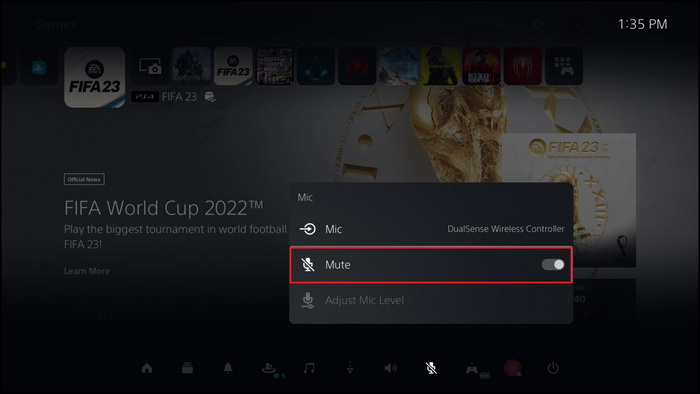
Now your controller will be muted as long as you don’t un-mute yourself. If you are in a party chat and you want to mute the whole group, then you can follow the steps down below.
Follow the steps to mute party chat members on PS5:
- Go to Game Base by pressing the PS button.
- Select Parties.
- Enter the party.
- Choose the three dots.
- Toggle Mute All.

All your friends in the party chat will be muted until you toggle the settings off. You can also individually select the member and turn their mic off. So no more annoying voices in your ears.
Final Thoughts
PlayStation 5 voice assistant or reader is actually a necessary option for people who have a disability when it comes to reading and hearing. But if you don’t need a hearing or reading aid, you can turn the settings off by going into the accessibility option and disabling the screen reader feature.
Hopefully, by reading this guideline, you will be able to disable voice assistance on PlayStation 5!



