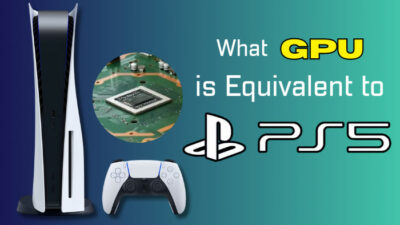Bad internet connection can ruin your day. Most of the time, our ISP is at fault, but if you check and see that everything is okay with your internet and you are still experiencing latency and slow download speed, that can be worrisome.
Changing the DNS server can be a solution if you are downloading a game or experiencing huge lag while playing online.

There are many DNS servers out there for PlayStation 5, and you might get confused choosing one for your PS5.
In this guideline, I will describe what DNS server to choose and how to change it on your PS5.
So keep reading till the end to get your desired fix.
You may also like to read about Find Proxy Server in Windows.
What is the fastest DNS for PS5?
The fastest DNS for PS5 would be the Cloudflare DNS in terms of downloading. But when it comes to matchmaking Google DNS is by far the best. Google DNS offers low ping and stable connections in online gaming.
We all had our bad internet days where we blame the internet for our bad results in games like Call of duty or for a few missed passes on FIFA. Sure, our teammates will believe us at first, but if we make it an everyday thing, I am pretty sure they will not wait any longer to call us Noobs. Sad reality but true.
Your actions seem to be taking longer to appear on the screen than they really are while playing on the PS5. That’s a negative indication, to be honest. It’s possible that the PS5’s internet connection isn’t working properly. You may have an issue with your DNS server, not your Internet connection.
Over the last few years and more, I have never had any problems while using Google DNS. As I sometimes found out when I rebooted my router and neglected to set up DNS settings, it’s more dependable than my ISP’s DNS here.
The PS5’s connection and ping may benefit from the use of several high-performance DNS servers. The default Domain Name System (DNS) configurations for your service are provided by the ISP that you use.
Even so, you should avoid utilizing the system’s built-in DNS. It’s always best to use a custom DNS server. Even if you’re playing a multiplayer online game, a bad DNS connection might impair your experience.
In light of the aggressiveness of Google in protecting your privacy, I’ve decided to give Cloudflare’s DNS a try. While it comes to standard web surfing, I was unable to see any changes; nevertheless, when comparing the two with regard to the DNS benchmark, I was able to identify significant variations.
Cloudflare is noticeably quicker than Google when it comes to downloading from the PlayStation store; in fact, it is virtually as quick as the DNS provided by my internet service provider (ISP). Google is between 1.5 and 2 times quicker than Cloudflare when it comes to Uncached and DotCom.
Using a private DNS server on your PS5 can reduce stuttering and latency. Not only can custom DNS help your game console, but it also reduces latency dramatically. This is true for gaming computers as well as mobile devices.
Related contents you should read about fix PS5 Can’t Obtain IP Address.
Here is the list of the fastest DNS servers for the PS5:
| DNS Provider For PS5 | Primary DNS | Secondary DNS |
|---|---|---|
| Cloudflare | 1.1.1.1 | 1.0.0.1 |
| 8.8.8.8 | 8.8.4.4 | |
| OpenDNS | 208.67.222.222 | 208.67.220.220 |
| Smart DNS Proxy | 169.38.73.5 | 35.154.249.83 |
| Verisign | 64.64.6 | 64.6.65.6 |
| Quad9 | 9.9.9.9 | 149.112.112.112 |
| Level3 | 209.244.0.3 | 209.244.0.4 |
| Dyn | 216.146.35.35 | 216.146.36.36 |
Related guide about fix PS5 not Recognizing External Hard Drive.
How to Change DNS Server On PS5
Changing DNS server on PS5 is pretty easy. But before that, you need to know what the problem is with your ISP’s default DNS servers. If you can identify the problem with your ISP’s default server, you can change it accordingly.
As I have said earlier, if you want to change DNS, you need to know why you are changing it. Because one custom DNS will not be the solution to the Internet issues, let’s say you have a problem with the download speed. So now you want to change your ISP’s default DNS server. And the best custom DNS for downloading would be the Cloudflare DNS. But at the same time, if you are having issues with matchmaking, high ping, and packet loss, then you have to pick the Google DNS. Because for gaming online, Google DNS offers the best ping, and as many players use this DNS server, you will find matches more quickly than usual.
So, you have to know your poison before changing the DNS. As in what DNS will serve you better.
You can easily test your Internet Speed on your PS5 and understand what the problem is with your internet connection.
Some more guides on fix PS5 Something went Wrong Error.
Here are the steps to test the internet connection in PS5:
- Go to settings.
- Select Network.
- Press x on the test internet connection.
Wait for a few minutes, and the result will appear. This test internet connection will tell you the speed of your Internet connection along with the upload and download speed. Also, show your NAT type. If you see you are getting a way less download and upload speed than you were promised by your ISP, then you can change the DNS to Cloudflare DNS.
Now that you know what DNS will work for you let’s get into changing the DNS on PS5.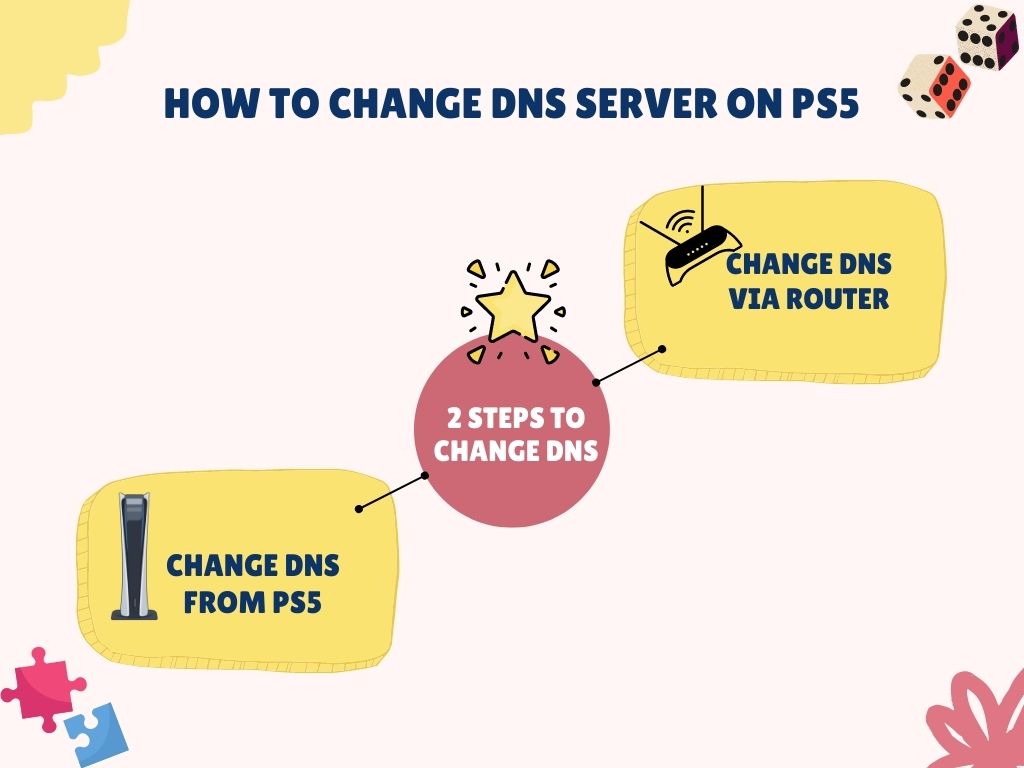
Here are the steps to change DNS on PS5:
1. Change DNS via router
If you don’t want to keep your default ISP and want to change the DNS server for all your devices at once, then you should change the DNS server from your router. That way, you don’t have to go change the DNS server individually on all your devices.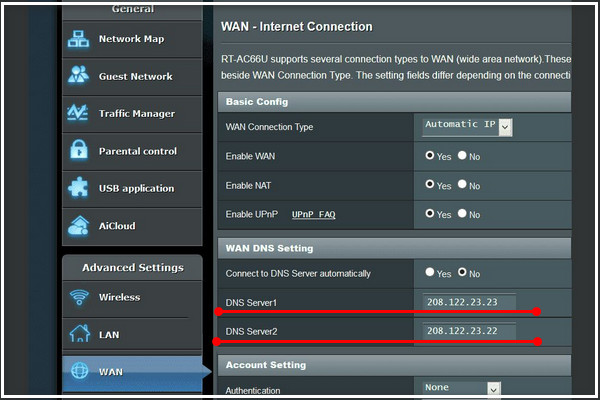
Here are the steps to change the DNS server from your router:
- Go to your router’s IP address.
- Login with your credentials.
- Navigate to advance settings.
- Select Manual DNS server.
- Type in the Primary DNS and Secondary DNS. (Cloudflare DNS Primary 1.1.1.1 & secondary DNS 1.0.0.1)
- Save the settings.
- Reboot your router.
After rebooting the router, your DNS server will be changed. Now test your internet connection or download anything to see if there is any change in speed or not. If you are not satisfied with the result, try another DNS server.
Also related to this guide how to fix PS5 Headset not working?
2. Change DNS from PS5
You can just change your PS5 DNS server by keeping the default DNS server in your router. Changing the DNS server from the PS5 will only change the DNS server for this console only.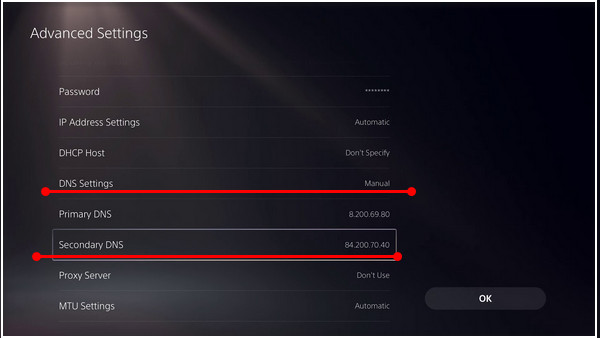
Here are the steps to change the DNS server from PS5:
- Navigate to settings.
- Click on the network.
- Select settings.
- Tap on your connection.
- Select advanced settings.
- Scroll down to DNS settings.
- Choose manual.
- Type in Google or Cloudflare DNS servers. (e.g. Primary 8.8.8.8 & secondary 8.8.4.4).
- Save the settings.
- Test internet connection.
There you go; your DNS is changed now. If you are still facing any issues with online gaming or downloading games, try using a LAN cable instead of wifi and obviously contact your ISP for a better solution.
Is it necessary to update the DNS PS5?
No, it is not necessary to update the DNS on PS5. You should only change your DNS when you are facing issues with your internet. If your internet is working fine, as in download speed and latency is good, then there is no need to change the DNS.
It’s not like your Internet will suddenly change the Internet. However, it can boost your internet quite a bit.
Here are the benefits of updating DNS on PS5:onceternet Bandwidth
Your gaming console’s download and upload speeds have a significant impact on how quickly you can download and stream content.
Some people have seen performance increases of up to 60% using custom DNS servers, while others have only seen increases of up to 20%.
However, it doesn’t change your gaming experience online. Even if you have just a few megabits per second (Mbps) of bandwidth on your internet service, you should be able to play online effectively even with a 5Mbps package.
Latency
You will receive less packet loss while playing online if you’re using a custom DNS. Latency is a key factor while playing online.
The lag you experience is determined by the amount of time it takes for data to travel between your device and the server. When this happens, players’ images hop across the screen and experience latency.
If you are experiencing packet loss and huge latency, then change your DNS to Google DNS.
Security
PS5 DNS servers may additionally have enhanced security features such as spoofing protection and firewalls.
Denial-of-service (DDoS) cyberattacks on websites throughout the globe are common. To be unreachable online due to a DDoS assault is much worse than having your site’s users directed to a fraudulent Ip where they can unwittingly give away their personal data.
If you want to improve your safety, you can use OpenDNS.
Final Thoughts
DNS servers, in reality, can change your Internet experience if you choose the correct one for your settings.
Hopefully, this guideline helped you to pick the right DNS for you. And if you still have any queries left, do reach out.