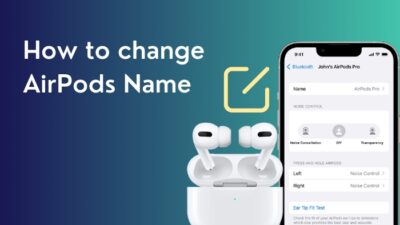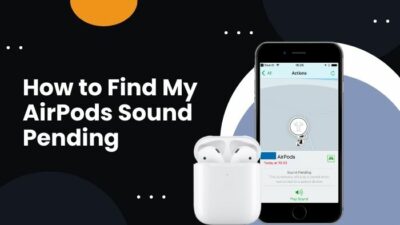Losing your iPhone is frightening. Because It’s not just a phone, It’s the keeper of all your data. It also works as storage for all of those cute pics of your family. That’s why losing an iPhone can give anyone heart attacks.
However, it’s not the end of the world. There’s a way to pinpoint anyone’s lost iPhone with just a ping.
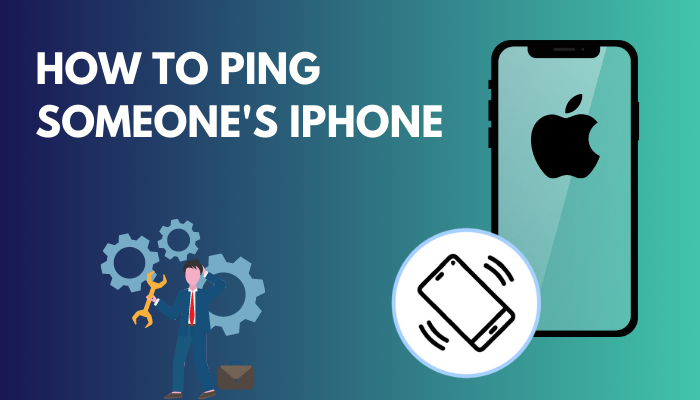
Thanks to the Find My Application, you can ping your iPhone at any time. Not only that, this tracking app isn’t limited to your own iPhone.
In this article, I will show you the best way to ping someone’s iPhone with Find My application and find it anytime. So let’s waste no time and jump into the article to learn about all the Ping features of the iPhone.
Can you Ping Other’s iPhone?
Yes, you can ping someone else’s iPhone using the iPhone’s Find My application or the Find iPhone option of iCloud. But you and that person need to enable location sharing to use this feature. When the location sharing option is enabled, you can see your friends’ iPhones in the Device list.
Find My is a built-in iOS app for finding any Apple device. Everyone who has access to another person’s location can view, ping and track each other using it.
Apple has combined Find My Friends and Find My iPhone into one application after releasing iOS13. When you install iOS13, the above two applications merge into the Find My application. And you will get all the functions of Find My Friends and Find My iPhone in one application.
So you can ping anyone with whom you shared your location using the Find My application. Also, you can track that iPhone in the app too.
Related content you should read about how to delete messages on iPhone from both sides?
How to Send a Ping to Someone’s iPhone
If the person has shared his location with you, you can ping them from the Find My application on your iPhone.
However, they need to include you in the Family Sharing portion. Otherwise, you won’t be able to ping them. I will show you how you can add a person to the iPhone’s Family Sharing option. Let’s see how to do this.
Here are the steps to add a person to the iPhones Family Sharing option:
- Go to the Settings app on your iPhone.
- Tap on your name at the top of the screen.
- Choose Family Sharing from the list.
- Tap Add Member option and select Invite People.
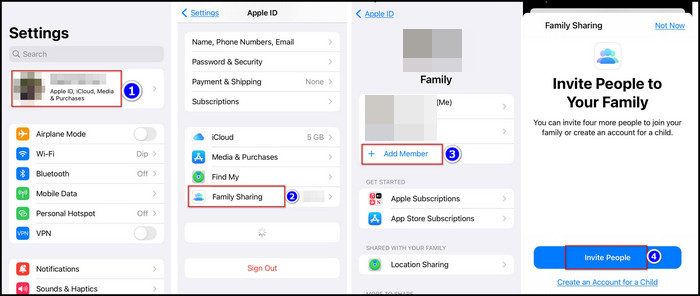
- Select the iMessage icon.
- Insert the Person’s phone number and send the Invitation.
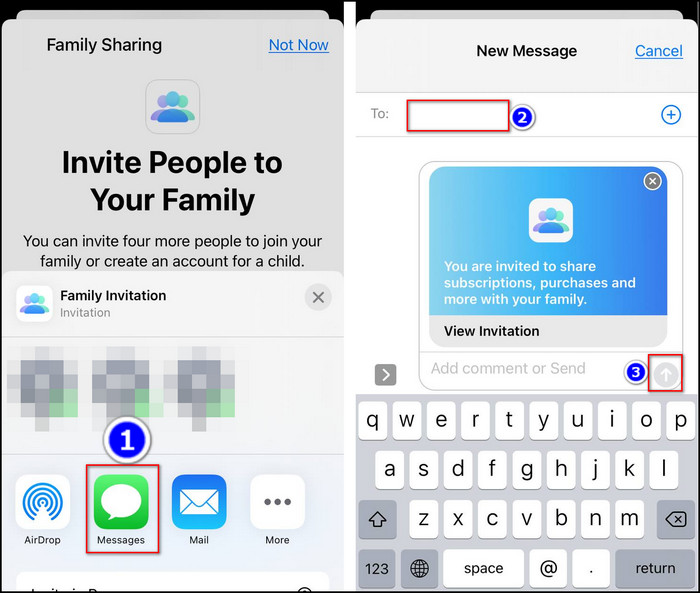
After you complete the steps, tell that person to accept your invitation and turn on the location sharing. When he allows the location sharing option, you will find the device in Find My application. And you can ping them from your device list.
In the below section, I will show you how you can ping end a ping to someone’s iPhone using your device quickly.
Here are the steps to send a ping to someone’s iPhone from your iPhone:
- Open the Find My application on your iPhone.
- Touch the Devices menu.
- Pick the desired iPhone from the device list.
- Choose Play Sound in the popup window.
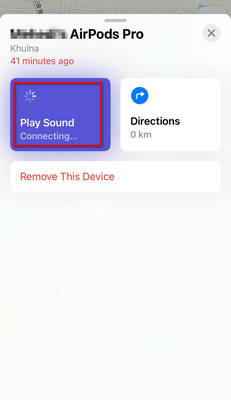
After completing the steps, the iPhone will start rigging. However, remember that one user can only add up to 5 people in the family sharing option.
Some more guide on fix iPhone calendar not syncing with Outlook.
How to Ping an iPhone without Find My Application
When you share your location with anyone, both you and he can view each other’s location from the cloud Website. So if you don’t have your iPhone, worry not. You can easily ping any iPhone if the location sharing option is enabled.
In this part, I will show you the quickest steps to ping someone’s iPhone without the help of your iPhone.
Here are the steps to send a ping to someone’s iPhone without the Find My app:
- Visit the iCloud website from your PC.
- Sign in with your Apple ID and Password.
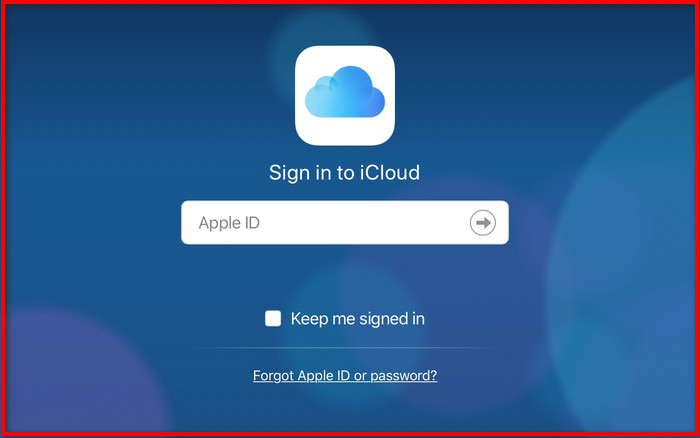
- Select the Find iPhone menu.
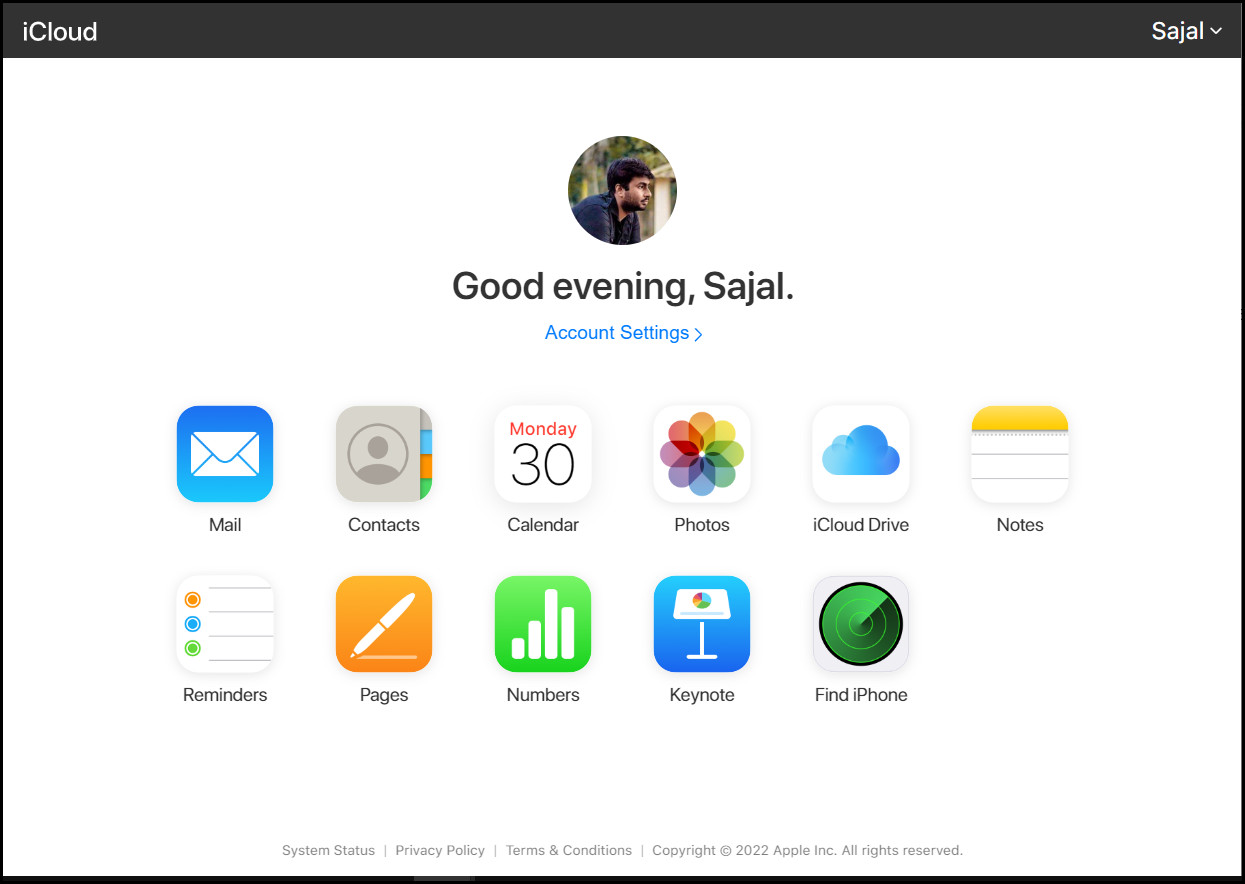
- Tap the down arrow on All devices.
- Choose the desired iPhone from the list.
- Click the Play Sound option to ping the desired iPhone.
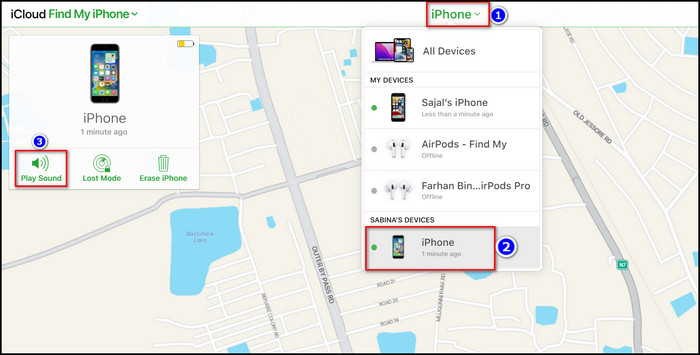
After clicking the Play sound button, the iPhone will start ringing shortly. And this method will help you when your iPhone is not within your reach.
Check out the easiest way how to freeze location on find my iPhone?
How to Ping an iPhone from Apple Watch
You can ping your iPhone from your Apple watch. But you have to sign into your Apple Watch using the same cloud network as your iPhone.
In this spot, I will show you the quickest way to ping your iPhone using Your Apple watch.
The method can be helpful when you forget the last location of your phone and have your apple watch in your hand.
Here are the steps to ping the iPhone for the Apple watch:
- Sign in on your Apple Watch with the same Apple ID used in your iPhone.
- Swipe up and open the Control Center.
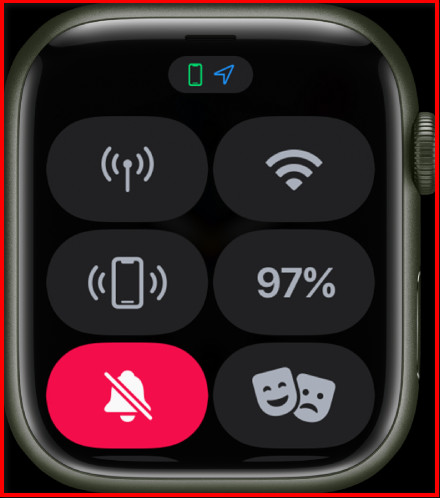
- Touch the Ping icon.
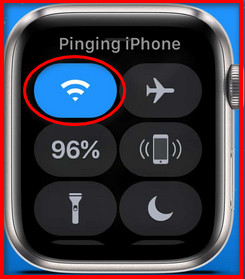
If you sign into your Apple Watch with a different iCloud ID, then tapping the ping button will play a sound in the iPhone associated with the Apple ID, not the one you want to ping.
When the Apple ID isn’t associated with any iPhone, then the ping button won’t work.
Follow our guide for how to share battery on iPhone?
How to Ping an iPhone from an Android Smartphone
You can easily ping your’s and your family’s iPhone from any android smartphone when your family members are added in the Family Sharing option. You just need to log in to your iCloud account, then you can ping your device.
I will now show you the steps to ping any iPhone using an android device. Let’s see how to do it easily.
Here are the steps to ping an iPhone from an Android smartphone:
- Open any browser from your Android phone.
- Go to the iCloud website from your PC.
- Sign in with your Apple ID and Password.
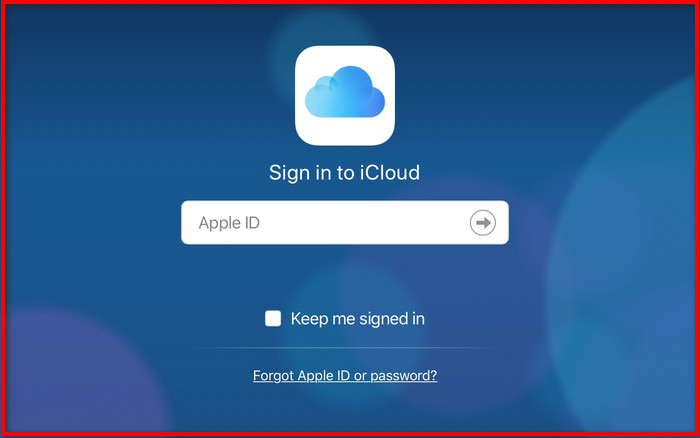
- Select the Find iPhone menu.
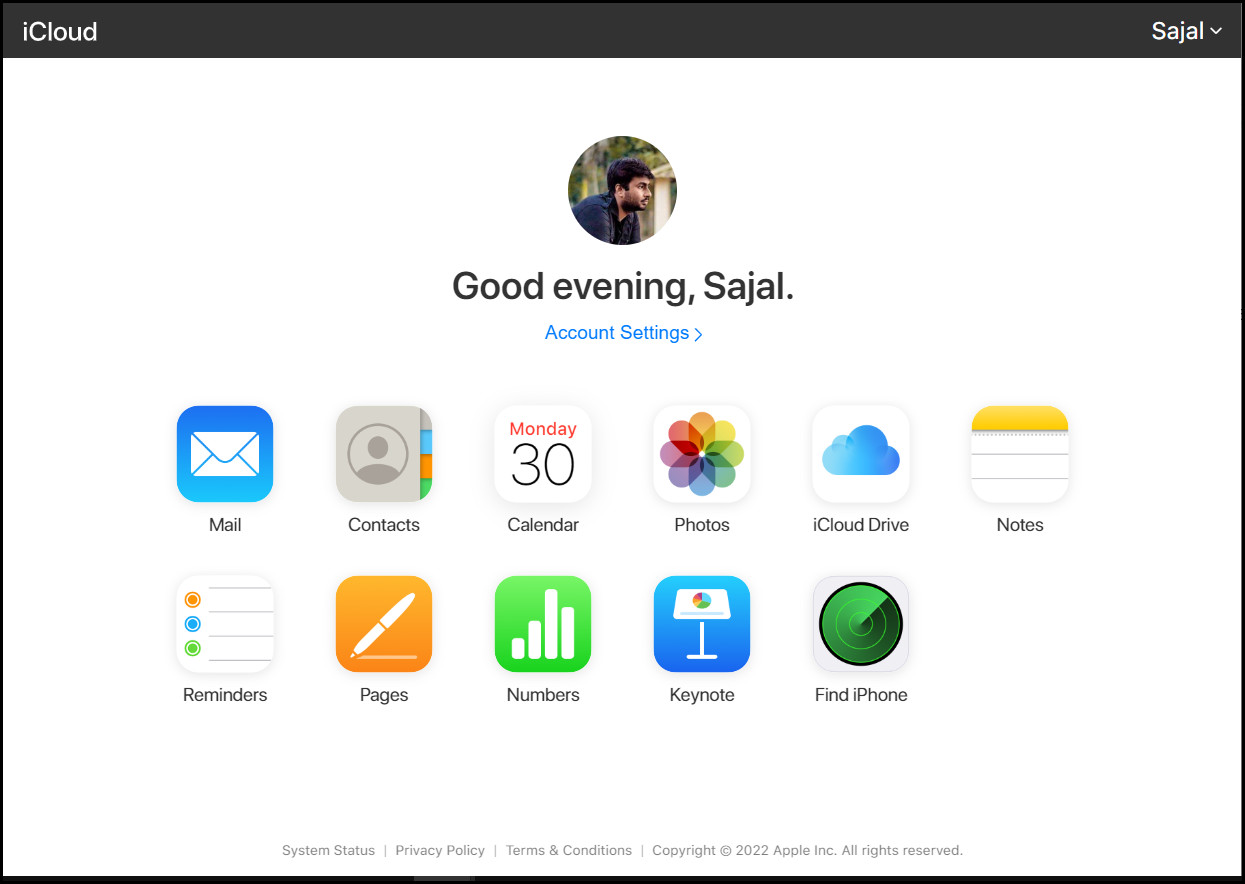
- Tap the down arrow on All devices.
- Choose the desired iPhone from the list.
- Click the Play Sound option to ping.
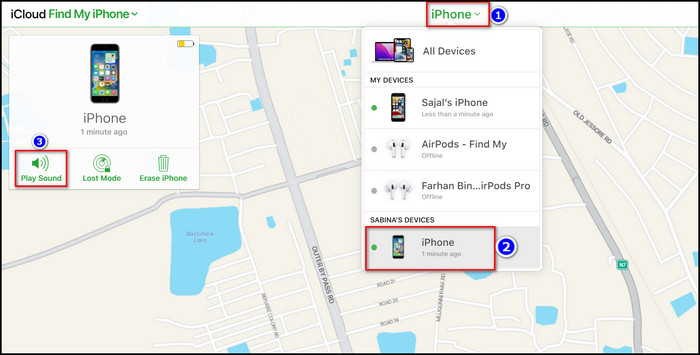
When you complete the steps, that device will start ringing. And the ringing won’t stop until someone opens the phone and stops the sound.
FAQs
Can I Locate an iPhone that isn’t Mine?
Yes, you can locate other iPhones. But you need first to add them to the Family Sharing option.
Can I Track an iPhone By Phone Number?
No, you can’t track an iPhone by phone number on your own. You need the help of law enforcement agencies to track your phone using a phone number.
Can You Ping Someone’s Lost iPhone?
Yes, you can pin someone’s lost iPhone if the device is associated with an Apple ID. Log into iCloud using that Apple Id and go to the Find iPhone option. From there, use the Play Sound option to ping that iPhone.
Conclusion
In summary, you can ping others’ iPhones when they are included in the family option and turn on location sharing. When location sharing is enabled on your family member’s iPhone, you will see them in Find My application. And you can ping them easily.
After reading this article, I’m sure you now know how to ping others’ iPhones from your device. Comment below if you face any problem executing any steps.
And for everything else, stick with 10PCG