Thanks to Nintendo Switch, we can now enjoy Fall Guys even when we’re not glued to our desk or couch. But this enjoyment quickly turns into sorrow when you get hit by the loading error that has been plaguing this game since it became free-to-play.
If there is an error message every time you start the game, you’ll need to follow the listed methods in this write-up to troubleshoot Fall Guys’ technical issues on Switch.
So without any delay, let’s dive in.
How to Fix Fall Guys Not Working on Nintendo Switch
If Fall Guys is not working on Nintendo Switch, restart your console and try logging in again. If that doesn’t work, check your internet connection and try again after a few minutes. Since the game is free to play, the servers can often have issues due to heavy player traffic.
Although it’s quite rare, Fall Guys login errors can happen due to technical issues on your end. If so, dock/undock your console & use ethernet if you’re playing in docked mode. Also, make sure the game & the system software are up-to-date to get rid of Fall Guys’ failed to login error.
On a side note, check how to use the PS5 controller on Nintendo Switch.
Below, I have discussed all these fixes, along with some additional methods in great detail, which can solve Fall Guys not launching or not working errors.
Here’s how to fix Fall Guys not working on Switch:
1. Check Server Status & Your Internet Connection
The first thing to do when Fall Guys stops working on Switch is to check the game’s server status & see whether the servers are up and running. If not, you need to wait until the official servers come back online or the maintenance period ends.
But in case the servers are fine but the Fall Guys stuck on loading screen, you need to make sure you are connected to a stable network. To do that, use the console’s built-in option to check the internet connection. Here’s how:
- Go to System Settings on Nintendo Switch.
- Select Internet.
- Click on Test Connection.
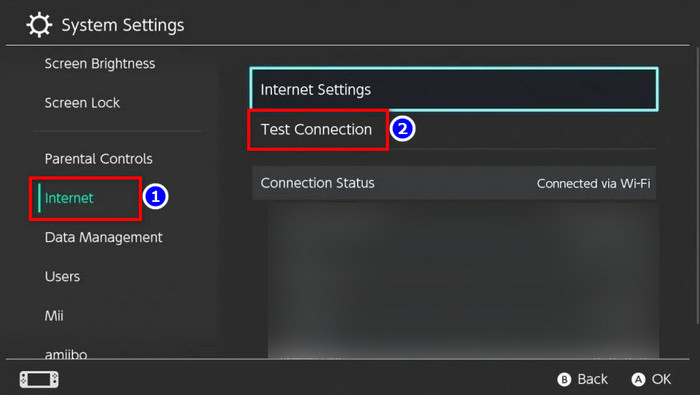
If the test shows a problem with your network connection, reboot your router/modem and contact your ISP if the connection has high latency and lower bandwidth. This should fix Failed to Login, Please check your connection error.
2. Restart Nintendo Switch
To troubleshoot the issue on hand, Epic Games recommends rebooting the Nintendo console to resolve system-level errors. To do that:
- Press and hold the power button on the console for around 3 seconds.
- Select Power Options > Restart.
Additionally, in case the console becomes unresponsive after launching Fall Guys, force shut down the device by holding down the power button for at least 12 seconds. Then wait for 2-3 minutes and press the power button again to boot up the device.
3. Update System Software & Fall Guys
Furthermore, having the latest system software helps with compatibility issues and overall stability while playing games. So, follow these steps to update the system software on Nintendo Switch:
- Go to your Nintendo Switch’s System Settings > System.
- Click on System Update.
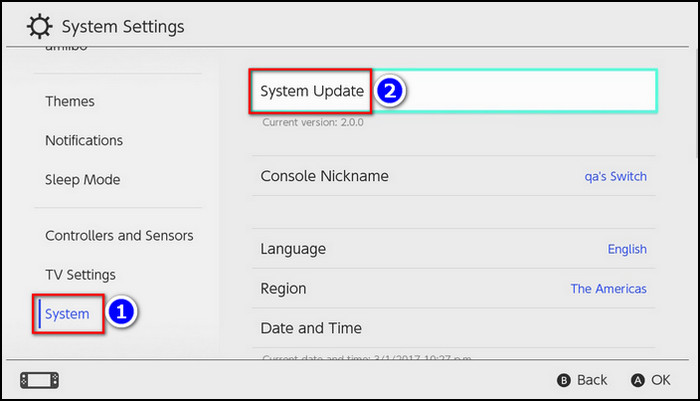
Since it’s an online-only game, you need to have the latest version of the app installed on your device.
- Navigate to Fall Guys in your game library.
- Press the Options button on the controller.
- Select Software Update > Via the Internet.
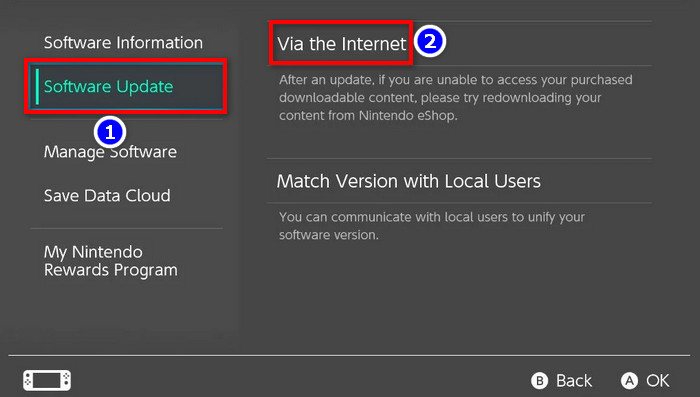
Done! Now your device will automatically download and install any available updates/patch files. This solution is most effective when you encounter The software was closed because an error occurred message on Fall Guys for Switch.
4. Check for Corrupted Data
Whether it’s PC or console, corrupted game files is the leading cause of game launching error or stuck on loading screen issues. So in case you’re having trouble running Fall Guys on your Nintendo console, use the built-in feature to check the game file integrity and clear cache files.
Here’s how to check for corrupted data on Switch:
- Open System Settings.
- Go to Data Management > Software.
- Find and select Fall Guys > Check for Corrupted Data.
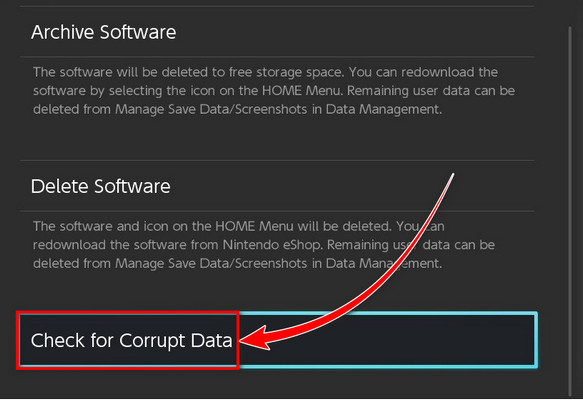
The console should automatically download and replace any corrupted game files. Now navigate to System Settings > System > Formatting Options and select Clear Cache. Then choose the profile that’s being used to play Fall Guys and hit Reset.
5. Reinstall Fall Guys
If the Fall Guys is not loading and crashing on Switch, reinstall the game as a last resort to fix the error. Go to System Settings > Data Management and click on Software. Now select Fall Guys and hit Delete Software. 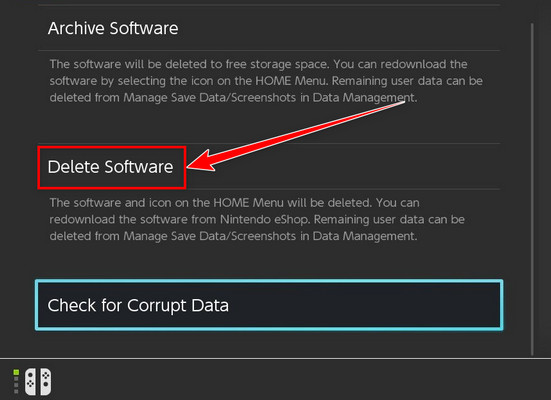
Now reboot your device and go to Nintendo Store to download/install the game again.
Expert tips: Make sure the console has enough battery level while playing in handheld mode. Also, check if the console is overheating, as that can stop games from running properly.
FYI, if you’re tired of these console errors & want to play these Nintendo games on your PC, check out how to play Nintendo Switch games on your PC.
Frequently Asked Questions
Why is Fall Guys not working on Switch?
Fall Guys can stop working on your Switch console if the servers are down or you have a poor internet connection. This issue can also occur when you have an outdated game/system software version or the console is overheating.
Which Nintendo Switch is recommended to play Fall Guys?
I’d recommend using the original or OLED Switch to play online games like Fall Guys. There have been some reports that Switch Lite has performance issues that can hinder the multiplayer gaming experience.
Can you play Fall Guys on Nintendo Switch without Nintendo online?
Yes. Fall Guys is completely free, and you don’t need to have console online subscription services like Nintendo Online, PS Plus, or Xbox Live Gold.
Conclusion
Always make sure to check the current server status whenever you can’t log into Fall Guys. You can also check their official Twitter page to know about any ongoing issues or maintenance.
That’s about it. Hopefully, this guide has helped you get back into the bean-battling action in no time. For further assistance, feel free to post your queries in the comment section below.
GGWP!



