The recurring issue that has made its way from Diablo 3 to Diablo 4 is getting stuck when retrieving the hero list problem.
Especially during fights with Grift Guardians, you can lose all your loot due to this issue.
That’s why in this article, I’ll provide the methods that will fetch your hero list seamlessly in Diablo 4. So, you can continue your journey through the depths of Sanctuary with all your characters.
Why is Diablo 4 Stuck on the Retrieving Hero List?
In Diablo 4, you might encounter issues while retrieving the character list, often caused by server problems and connectivity issues. Additionally, corrupted game files and unsupported & old versions of the game & launcher can freeze the game when fetching your character list.
Here’s why Diablo IV is stuck on fetching the hero list:
- Server Problem: Any disruptions to the operational state of the game’s servers can lead to this issue, as Diablo 4 is an online game.
- Network Connection Issue: Inadequate or fluctuating internet connectivity can obstruct Diablo 4’s connection with the game servers, causing the hero list retrieval issue.
- Damaged Game Files: The integrity of game files may be compromised due to glitches within the software, malware infiltration, or hardware complications. It forces the game to get stuck during the hero list retrieval phase.
- Outdated Launcher or Game Version: If you’re running an outdated version of the game or launcher, it may cause the issue to occur.
How to Get Past the Retrieving Hero List in Diablo IV
When you cannot go past the Retrieving hero list stage, press Alt-Tab and open the Task Manager. Locate and terminate the Agent process. Now return to the game, choose your Hero, and resume gameplay. Some users succeed after attempting this process for the third or fourth time.
Here are the methods to get past retrieving the hero list in Diablo 4:
1. Close the Agent Process
If your game freezes when fetching the character list, stop the Agent process from the Task Manager.
To close the Agent process:
- Press Alt + Tab on the keyboard to switch from the game window.
- Press Ctrl + Shift + Esc to open the Task Manager.
- Go to the Processes tab.
- Find and select the Agent.exe process and click the End task button.
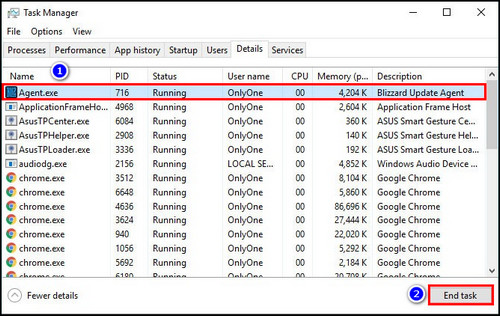
Now get back to the game and check whether you can get the hero list. If you still cannot fetch the list, try the process again 3 or 4 times.
2. Restart the Game
Prior to exploring different solutions, just restart Diablo 4 on your computer. It will effectively eliminate any temporary bugs & glitches or cached data problems that may have occurred. Nevertheless, while a game reboot might not fix the issue, it is still worth attempting at least once.
Also, log out from the Diablo IV application and re-login to rectify any connectivity issues.
3. Check Your Network Connection
Your internet connection might not perform properly, and you could face temporary networking glitches. Verify your network connection’s stability and resolve any problems with weak signals.
If you’re currently connected via Wi-Fi, try a wired network connection, and in case you already use ethernet, switch to wireless.
Experimenting with a different network can help diagnose and resolve the issue.
4. Power Cycle Your Router
Apply the power cycling technique to the Wi-Fi router to resolve network-related issues. Otherwise, a network disruption or connectivity issues might lead to a cascade of problems concerning your Wi-Fi router.
Here are the steps to power cycle the Wi-Fi router:
- Turn off the Wi-Fi router.
- Detach the power cable from the router and the power source.
- Wait for approximately two minutes, and reconnect the power cable.
5. Update the Game
For a seamless gaming experience, stay up-to-date with the latest game patches on your PC. Old game versions can lead to connectivity problems with the game servers.
Here’s the process for updating Diablo 4:
- Launch the Battle.net application on your PC and sign in to your Blizzard account.
- Click on All Games and choose Diablo 4.
- Select the Gear icon beside the Play button and choose Check for Updates.
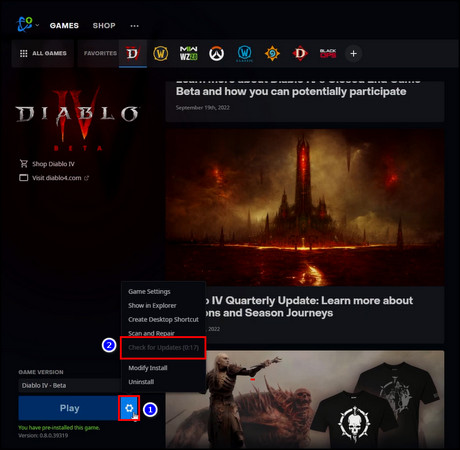
If an update is available, let it download and install. Once installation is complete, launch the game, and you’ll see getting the hero list won’t be an issue anymore.
6. Scan & Repair the Game Files
Even when the game is fully updated, game-related issues can still occur due to corrupted or compromised game files. Fortunately, you can repair them using the Diablo 4 launcher.
Here’s how to scan and repair the game files:
- Open the Battle.net launcher.
- Go to All Games and choose Diablo 4.
- Click on the cogwheel beside the Play button.
- Select Scan and Repair.
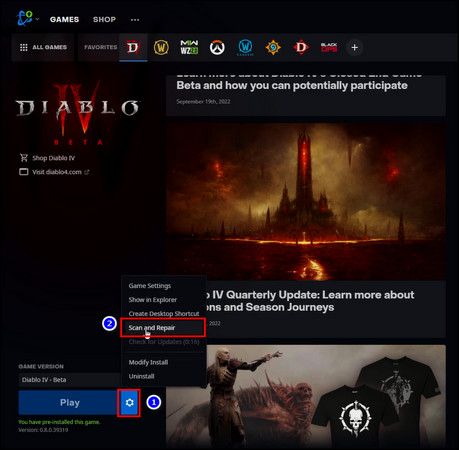
- Click on Begin Scan to initiate the scanning process.
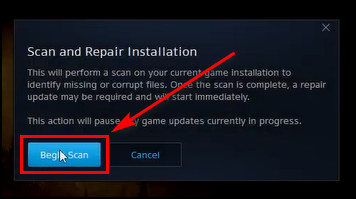
Wait for the repair to finish, then restart your computer.
7. Change to Another Region and Switch Back Again
Changing to a different gaming region and returning to your original region will clear your game’s cache and resolve ongoing issues.
To change to another region and switch back again:
- Access the Battle.net client on your computer.
- Navigate to the server region option in the home screen menu.
- Modify the region setting, then revert it.
Manually choose the nearest regional server if the server region isn’t automatically set to the closest one to your location. After making this adjustment, reevaluate your situation to see if you still have problems getting the hero list in the game.
8. Remove the Battle Net Tools Folder
To fix issues related to corrupted or missing game files within the installed directory, remove the Battle.net tools folder from your computer.
Here are the steps to remove the Battle.net folder:
- Open Windows Explorer and go to C: > ProgramData.
- Right-click on the Battle.net folder and choose Delete.
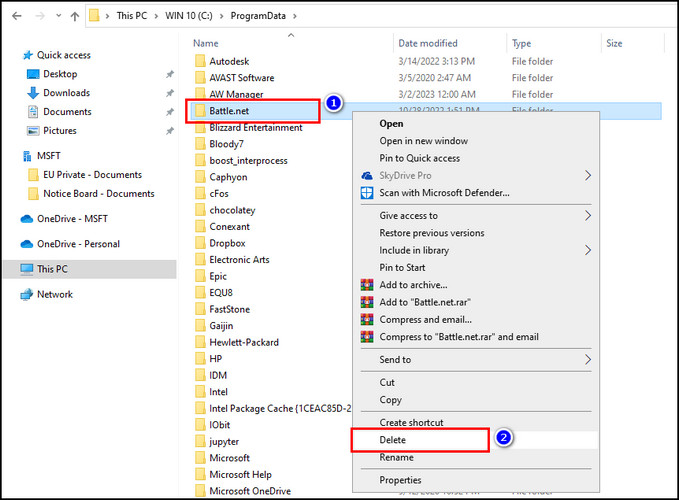
Now launch the Battle.net desktop app and check for an update for the Diablo IV game. In case no updates are found, open the game and see if the issue persists.
9. Contact Blizzard Support for Diablo IV
If you are still getting errors when loading the hero list in Diablo 4, I recommend reaching out to Blizzard support for that game and starting the ticket submission process. It’ll accelerate the troubleshooting process.
Also, in case the issue at hand seems more complicated, the development team will thoroughly investigate the matter and supply a patch to fix it for the entire user base.
FAQs
Why won’t Diablo load?
Diablo 4’s inability to function on your Windows 11 or 10 computer is damaged game files. Also, outdated or malfunctioning drivers, specifically the graphics driver, can contribute to this issue.
Why is Diablo 4 stuck on the loading screen?
Diablo IV becomes unresponsive on the loading screen due to old graphics drivers. To resolve this issue, update the drivers to their most recent version. For that, right-click on the Windows icon and choose Device Manager. Then Expand Display adapters, right-click on your graphics driver, and select Update driver.
Why is your character list not showing up in Diablo 4?
If you die in-game while using a Hardcore character yet to reach level 10, the character will be removed from the overview. Also, make sure you have linked the correct Battle.net account to your console account.
Final Thoughts
Following the steps in this article, you can get unstuck from the retrieving hero list screen.
From ensuring a stable internet connection and updating the game client to verifying the game files and changing the region, you can fix the issue and regain seamless access to the game.
Comment below if you have further questions, and we’ll get back to you.



