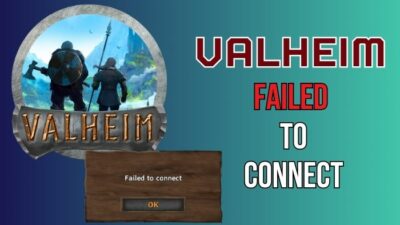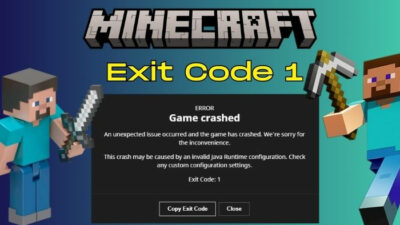You are playing a comp game in Overwatch 2 & suddenly, ping spiked. You barely finished the match, and when you try to play the next game, an error message appears:
Error starting game, trying again.
Fear not, as here you will learn why this error occurs & the quick fixes for the error in OW2.
Let’s dive in.
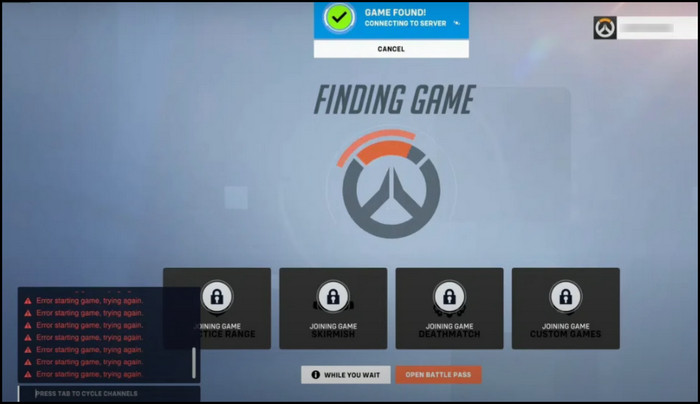
Why Does It Say Error Starting a Game in Overwatch 2?
One of the main reasons can be the server down for Overwatch 2 matchmaking won’t work. In addition, corrupted game files, internet connectivity issues, and pending game updates also cause loading game issues in Overwatch 2. Outdated Windows & using a VPN can also be the reason.
Here are some possible reasons why matchmaking fails in OW2 with an error starting game message:
- The game server is under maintenance.
- Network instability.
- Outdated Overwatch 2 game version.
- Damaged or missing Overwatch 2 game files.
- Using VPN.
- Temporary bugs in system software.
If any of these happens, it will prevent you from joining a new lobby. Overwatch 2 will be stuck on the game server, and the connection will fail.
How to Fix Error Starting Game in Overwatch 2
To resolve the Overwatch 2 starting game error, ensure Blizzard service is operational. Additionally, relaunch the launcher and run the game as an administrator. Also, ensure the network is stable, the game files are not corrupted, and the OW2 is fully updated.
You should also update your Windows and close unnecessary background apps that can interfere with the game. Using a VPN can often conflict with the server region and impede starting a game, so turn off the service to rule out that.
Here are the methods to fix Overwatch 2 starting error:
1. Verify Blizzard Service Condition
Before diving into the more systematic approach, we must initially check the Blizzard service status. As servers can outage or stay under maintenance occasionally, it will affect your connectivity to play a game in OW2.
You can find server downtime or other technical issues on Blizzard’s official social platform. If the outage is intended and ongoing, you must wait until the server is up and running.
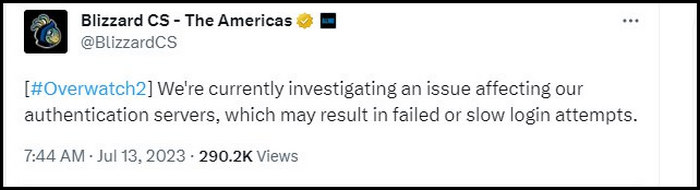
If the servers are functional, move to the next fix.
2. Check your Network Connection
Overwatch 2 relies on a stable network connection. If your internet connection gets slow or drops, it can cause the error when loading a game in OW2.
In this case, restart your router that affects your internet speed. Verify your upload and download speed, and consider using a wired connection if you use a wireless one.
You can also go to Windows Settings by pressing Win+I. Then select Update & Security > Troubleshoot > Additional Troubleshooters and choose Internet Connections to troubleshoot the network on your computer initially.
3. Repair Game Files
Due to various reasons, your computer can randomly restart without BSOD and cause system file corruption. This can also damage the game files you were playing. If this happens while playing Overwatch 2, repair the game files.
Validating the game files repairs the corrupted or damaged files and fixes random crashes, freezes, or connectivity issues. This will help the game start properly.
Here’s how you repair Overwatch 2 to fix can’t join a new game:
- Launch Blizzard Battle.net launcher.
- Select Overwatch 2 from the library.
- Click on the cog/gear icon beside the Play button.
- Choose Scan and Repair.
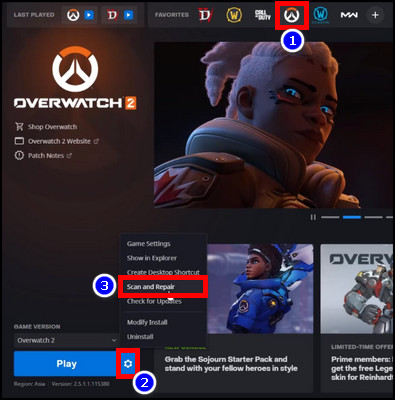
- Click Begin Scan and wait till finish.
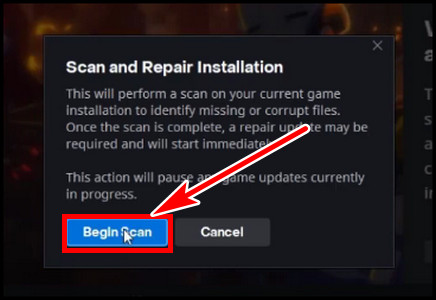
- Hit Play after scanning and repairing is done.
The game should run flawlessly this time.
4. Update Latest Game Patch
If you have any pending game updates, you must update the game.
Follow below to update Overwatch 2 in the launcher:
- Run the Battle.net client.
- Select the Games tab and Choose Overwatch 2.
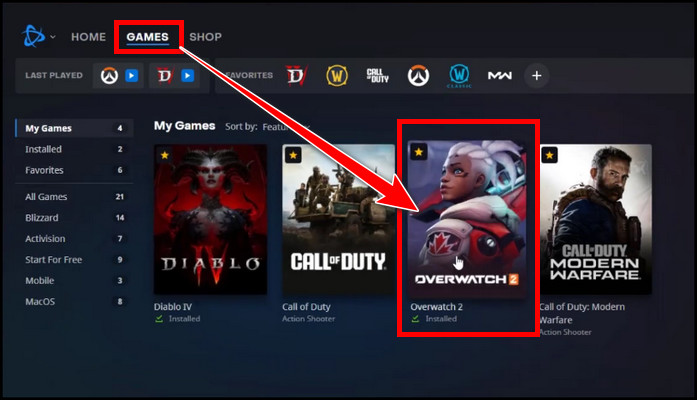
- Click on the gear icon and select Check for Updates.
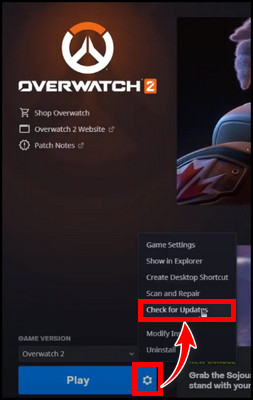
- Click on the Update button if any updates are available.
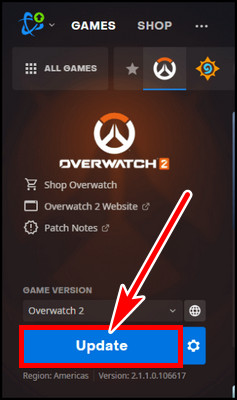
After installing the update, the error should be resolved.
5. Change Server Region
Sometimes, one server can be causing issues due to the player overloading, while the other region can be fine. If that’s the case, you can switch to another region from the battle.net client and see if you can enter a game.
To switch to a new server region in battle.net launcher for Overwatch 2:
- Select Overwatch 2 from the game library.
- Click on the globe icon beside the game name.
- Pick a region except the one you are currently in from the Americas, Europe, or Asia.
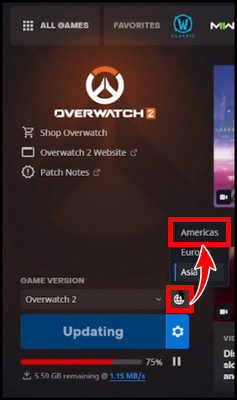
- Hit Play to launch the game.
The starting game connection error should be resolved. If this doesn’t help, continue reading to learn the next solution.
6. Restart the Game Launcher and Run the Game as an Administrator
If you are playing for a long duration, huge temporary cache files can pile up. As the launcher is the center for all Blizzard games, if it experiences difficulties, it can interrupt downloading games or connecting servers, resulting in an error starting the game in OW2.
To refresh the app’s processes and restore the Overwatch 2’s smooth connectivity, close the game launcher and relaunch it. Oftentimes, it resolves many problems like the Diablo 4 stuck or MW2 crashing issue. So, Overwatch 2 should also get the benefit of restarting the launcher.
Additionally, you can also run the game with admin privileges. Navigate to the game installation folder > right-click on the game executable file > Properties > go to the Compatibility tab > tick Disable full-screen optimization and Run this program as an administrator >hit Apply.
7. Disable VPN
If you require a Virtual Private Network (VPN) on your PC for privacy issues or connecting to other games, this can be problematic. The server and region mismatching can prevent you from entering or starting a game in Overwatch 2.
So, for a workaround, deactivate your VPN if you are using any. Alternatively, try to use a VPN to check if the game connects with it. If the latter works for you, contact your ISP (Internet Service Provider) and tell them about your issue. This can be a routing problem from their end.
8. Turn off Windows Firewall & Antivirus
Windows Firewall or Windows Defender are there for you to protect from malicious files. However, sometimes, they conflict with games and interfere with connectivity issues.
To resolve the starting game error in OW2, you can temporarily disable the Windows Firewall and Anti-virus software to verify they are not interfering with the game.
You can turn off Windows Firewall by searching Windows Defender firewall in the search > select the best result > Turn Windows Defender Firewall on or off from the left > click Turn off Windows Defender Firewall for both private & public network settings > hit OK.
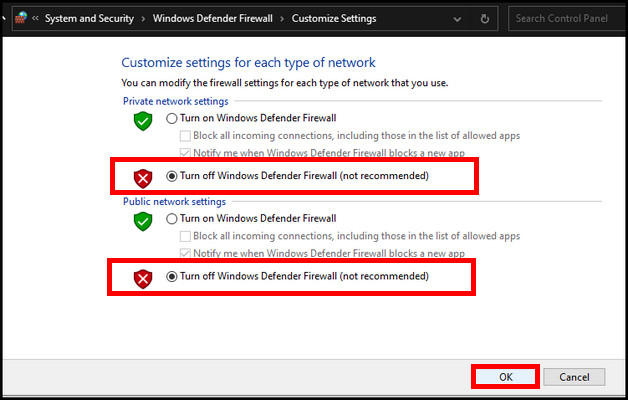
To disable Windows Defender, search & select virus & threat protection in Windows Search> Manage settings under virus & threat protection settings and turn off Real-time protection.
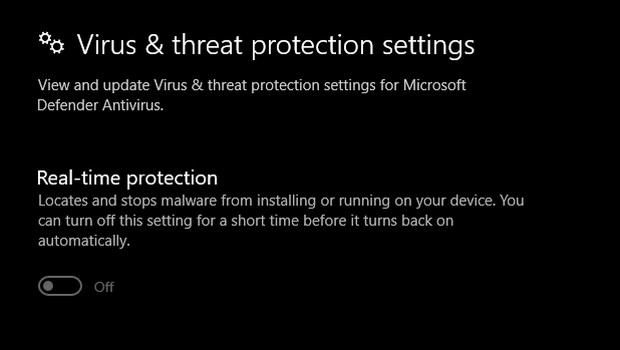
9. Close Unnecessary Background Processes
If you are playing a game and keep getting the error code on Overwatch 2, it can be due to running multiple background processes that are interfering with the system.
Discord, Steam, Spotify, Ubisoft Connect, etc., can be automatically launched within the Windows startup if not disabled manually. Besides that, if you are working with multiple tabs on Edge or Chrome, they can slow down the system or cause interference.
So, terminate all unnecessary applications from the Task Manager and check if the issue persists on OW2.
10. Flush DNS
If the connection issue still persists in OW2 & can’t get into a new game, it’s time to flush the DNS.
Flushing DNS on Windows will remove the DNS records from the cache. This often resolves various game connection issues.
Here is the process to flush DNS on the PC to resolve the OW2 starting game error:
- Search cmd in the Windows search and run Command Prompt as an administrator.
- Type the following commands and hit enter after each command.
ipconfig /flushdns
ipconfig /registerdns
ipconfig /release
ipconfig /renew
netsh winsock reset
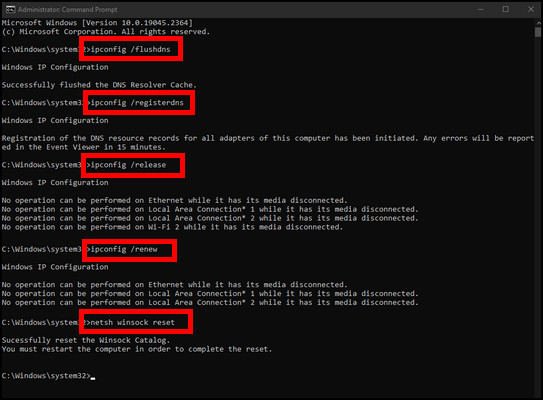
- Reboot the PC.
Launch the game after booting into the system, and it should connect without displaying any error. Besides, update your Windows, and if everything fails, contact support or reinstall the game.
What to Do if OW2 Displays an Error Starting Game on Xbox or PlayStation?
Besides Windows PC, you can also enjoy Overwatch 2 on Xbox One, Xbox Series X/S, PS4 and PS5. And like Windows, consoles can also encounter the same starting game error.
Outdated OW2, missing software updates on the console, unstable internet connectivity, or damaged game files can cause an error in Overwatch 2 and prevent you from entering a game.
Besides that, server upgrade maintenance also causes connectivity issues in OW2.
Here are solutions if you encounter the error starting game in OW2:
- Update System Software: Ensure your console firmware is up-to-date. You can download and install the update from the internet or from a USB storage.
- Use Wired Connection: If you use Wi-Fi, consider switching to a wired network solution.
- Update Overwatch 2: From the console’s home page, select Overwatch 2 and check for updates to ensure you have the latest game build.
- Reinstall Overwatch 2: You can also reinstall the game as a last resort.
FAQs
What platforms is Overwatch 2 available on?
You can play Overwatch 2 on Windows PC via the Battle.net launcher. Besides this, you can also play the game on Xbox One, Xbox Series S/X , PlayStation 4, and PlayStation 5. Moreover, the game is also available on Nintendo Switch.
What is the battle pass system in Overwatch 2?
OW2 brings a battle pass system for its players. They moved on from the loot boxes and offered new maps, heroes, and cosmetics in the battle pass. Like every other game, there are some free items and then some premium content.
Why does the Overwatch 2 starting game issue occur?
The error starting game, try again error occurs in Overwatch 2 when the server is down, damaged game files or the game has update available. The launcher can also be the culprit besides unstable network connectivity issues.
Final Thought
Getting stuck in the loading screen in Overwatch 2, even though the game has been found and displayed an error starting game is annoying.
In this article, I explained why this error occurs in OW2 and how to get rid of the issue. If you have any other queries, please leave a comment.