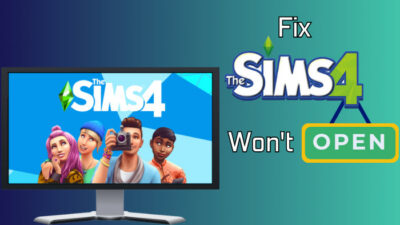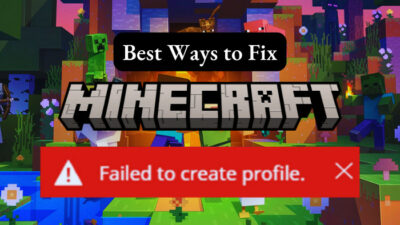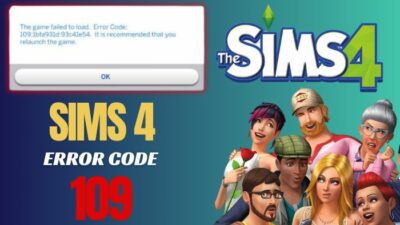Nintendo has one of the best exclusive games catalogue. This is why they are still topping the charts even with inferior hardware specifications in competition with Xbox and PlayStation.
We all played Super Mario in our School days, and to this day, I still love playing it on my Nintendo Switch. And as the selling chart suggests, the hunger for this game ain’t dying anytime soon.
 But there is a catch with Console exclusive games; you cannot play the game on any other platform apart from the publisher’s own console. But is it really true? Can you play Nintendo games on PC?
But there is a catch with Console exclusive games; you cannot play the game on any other platform apart from the publisher’s own console. But is it really true? Can you play Nintendo games on PC?
And to answer these questions, I am going to write a complete guideline to solve your queries and give you a solution.
So keep reading till the end to get your desired solution!
Can You Play Nintendo Switch Games On Computer?
No, you cannot officially play Nintendo Switch games on a PC. However, there are third-party emulators out there which will let you play the Nintendo Switch games on PC. As these emulators aren’t official, you will face lags and jitters in the gameplay.
Console exclusivity is what keeps Nintendo Switch and PlayStation alive in the gaming market. You will find hardly any people that will buy a Nintendo for its hardware. Buying a Nintendo console is always about the games, never the hardware.
Though the Switch comes with some exciting features, still, most people buy Nintendo Switch just to play the latest Zelda game or family-friendly sports games.
Now that you know that you cannot officially play Nintendo games on PC. You might be thinking, Why can’t you enjoy Nintendo Switch games on PC? The simple answer would be, well, Nintendo games are not available on PC. But there is always a deeper explanation.
As I was saying, Nintendo thrives in the Market because of its exclusivity. If they do not make the games exclusive, half of its consumers will play them on other platforms.
Because all the platforms out there are way better than Nintendo when it comes to specification. So better hardware means better game output. This is why Nintendo makes exclusive games that are only possible to play on their platform.
Not just Nintendo, Sony follows the same method as well. At least they did before 2022. Sony was notorious famously for its exclusive first-party games. People waited years to Play God of war, Spiderman, uncharted and the last of us series on their PC.
But due to exclusive game rights, these games have never seen the light of the PC master race until 2022!
You can now play God of war, spiderman and the uncharted series on your PC. Only the last of us series, bloodborne and ghost of Tsushima, is yet to pave its way into PC gaming! But you can guess they will come to PC soon as well.
Sony had to fold to capture the growing PC gamer base. They are also reportedly making a PlayStation launcher on PC, meaning you can play PS games on your PC directly.
This news makes me hopeful that someday we might see Nintendo following Sony’s steps, offer us a Nintendo PC launcher, and play Nintendo games on PC natively.
Also, check out our separate post on fix AirPods not working with Nintendo Switch.
How To Play Nintendo Switch Games On PC
You can play Nintendo Switch games on a PC either by using a capture card or using an emulator to port the Nintendo games on your PC. As there is no official game launcher of Nintendo on PC, capture cards & emulators are the only viable options.
Although Emulators are the best viable option to play switch games on PC if you don’t have Nintendo Switch or capture card. But if you have a Nintendo Switch or a capture card, you can easily stream the games using an HDMI cable or via the switch dock on your PC.
Follow the steps to play Switch games on PC:
1. Via Capture Card
First of all, you will need a Nintendo Switch and a capture card to make use of this method. Without these two devices, you won’t be able to play switch games on your PC. When it comes to the capture cards, you must have a working HDMI cable, and your Switch needs to be directly connected via the dock or via the HDMI cable into the card. The simple explanation would be that you will be streaming games on your PC, like you stream games on your TV via the switch dock.
When it comes to the capture cards, you must have a working HDMI cable, and your Switch needs to be directly connected via the dock or via the HDMI cable into the card. The simple explanation would be that you will be streaming games on your PC, like you stream games on your TV via the switch dock.
Follow the steps to play Nintendo Switch games on a computer using a capture card:
- Unplug your Nintendo switch.
- Connect the Switch to the Elgato HD60’s HDMI cable In port using the Switch’s own HDMI cable.
- Open Game Capture HD on your computer.
- Activate your Nintendo Switch system by pressing the Home button on any compatible controller.
- Plug the Elgato HD60’s included USB cable into the capture card and your computer.
- Go full screen by clicking the button that appears when Game Capture HD is selected.
Now you will be able to play games directly on your PC streamed via your Nintendo switch. Be mindful of the input lag.
You may also like to read about Nintendo Wii turns on by itself.
2. Using Emulators
As I explained already, you can play Nintendo Switch games using an emulator. Although performance is solely up to the PC you are running and the emulator you are using.
These are the minimum hardware specifications that you will need to play Nintendo games on the emulators:
- The platform type must be a 64-bit operating system.
- Cpu unit needs to be a minimum of Intel i5-4430 or AMD Ryzen 3 1200.
- 8 Gigabytes of RAM.
- Hardware for the visuals should support OpenGL 4.6 or Vulkan 1.1.
If you have these configurations, you will get a decent gaming experience on any of the Nintendo switch emulators.
The good thing about using emulators on a PC is that you don’t need any HDMI cable to connect up your switch dock and play games from there. Unlike capture cards, you don’t need any extra peripherals like an HDMI cable to play the switch games.
All you need is just the emulator installed on your PC, and you are good to go! I have personally used the YUZU emulator, and the installation process is quite simple.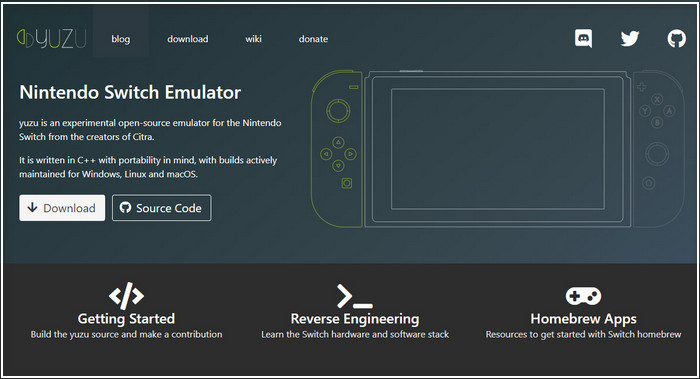 Follow the steps below to install the YUZU emulator on a PC:
Follow the steps below to install the YUZU emulator on a PC:
- Visit Yuzu’s main website and get the emulator.
- Download keys, mod files and configs from the official site.
- Open up the YUZU emulator.
- Download switch games from the store.
- Double-click to add the game to the directory.
- Adjust your CPU and GPU settings.
- Launch the game.
The installation process of the emulators that are available for Nintendo Switch is pretty much the same. With a good enough gaming PC, you will be able to emulate Nintendo games on PC.
Is There A Switch Emulator For PC?
Yes, there are several Switch emulators for PC. You can use the emulators to play Nintendo Switch, Gamecube or Wii U games on a PC. You will need a PC with a good hardware configuration to run these emulators on a PC and get a decent gaming experience.
As there is no official method to play Nintendo games on PC, you have to rely on either a capture card or an emulator. We will talk about capture cards in the later part of the guide. Let’s talk about emulators for now.
You will find plenty of Nintendo Switch Emulators online. You have to be the judge and pick the emulator you want to play games on. That part can be a little tricky. So let me help you out.
Here are the top Nintendo Switch Emulators for PC:
Yuzu Emulator
For over three years, Yuzu has been available to the public. This free and open-source Nintendo Switch emulator was developed under the GPLv2 license and is designed in C++ to mirror the system’s core hardware.
It is compatible with both OpenGL and Vulkan, two different kinds of graphics hardware. There’s a Linux and Windows version, too. Multiple user profiles can be created and used. Multiplayer options like local co-op and online play will also be present. The interface can be customized with a variety of color schemes.
Ryujinx Emulator
Another well-liked Nintendo Switch emulator, Ryujinkx, is your best bet if you’re using a Mac, as there are no other viable options. The emulator is well praised for its user-friendliness and cross-platform compatibility.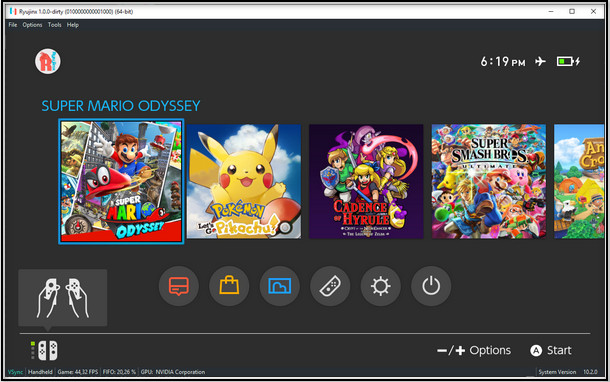 Ryujinx is another free and open-source alternative to Yuzu. Nonetheless, C# is the language of its creation. The vast majority of commercial games, including favorites like Animal Crossing: New Horizons and Mario Kart, are playable on Ryujinx.
Ryujinx is another free and open-source alternative to Yuzu. Nonetheless, C# is the language of its creation. The vast majority of commercial games, including favorites like Animal Crossing: New Horizons and Mario Kart, are playable on Ryujinx.
If you’re just starting off and don’t want to deal with a complicated setup, this emulator is your best bet. Although there are more than a thousand games to choose from, only a few of them will work perfectly.
Cemu Emulator
One of the pioneering emulators, Cemu, reliably played Nintendo Switch games. The emulator is often updated by the creators with bug fixes and enhanced functionality.
This emulator makes it simple for users to play games from the Wii U, Nintendo Switch, and GameCube. This emulator works quite well and can run Nintendo Switch games smoothly.
In terms of gaming, it’s capable of titles like Super Smash Bros., Bayonetta 2, and Breath of the Wild from The Legend of Zelda series.
I have personally used all of these emulators on PC and found each of them very different from the others. I would suggest you try them out on your own one by one and pick the best suitable option for you.
Final Thoughts
Hopefully, we will be able to get our hand on the official Nintendo launcher anytime soon. But until then, we solely have to rely on Emulators to play any Nintendo Switch games.
Even though emulators are not fully capable of giving the exact gaming experience of Nintendo Switch, they still can give you the enjoyment of playing Nintendo Switch games on PC. I hope this guideline helped you to answer your queries and give you a solution. For more console-related issues, take a look at our website!