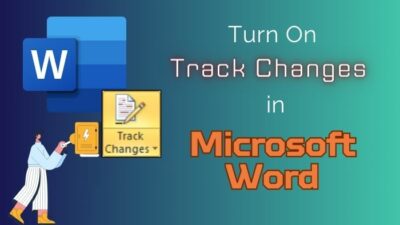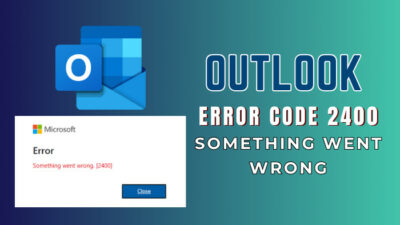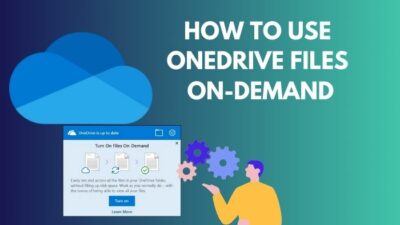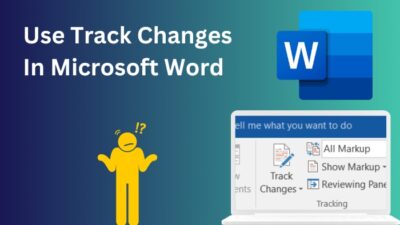When you want your students to work on the same document or your office members to work on an Excel file simultaneously, there is an easy way. You can store your files on OneDrive & share them with others to edit.
In this article, I will show how you can collaborate on a file & co-author with others at the same time. Let’s dive in.
Collaborating and co-authoring is sharing your document with other members to work as a unit to accelerate the task & save time. Multiple members can operate together on MS Word, Excel, or PowerPoint.
Below, I will describe to you how to create & store the documents in OneDrive and how it can revolutionize the way you share documents with others to work collectively.
Follow the steps below to create & share documents in OneDrive:
- Go to office.com & log in with your credentials.
- Click on App Launcher from the top left corner & select OneDrive.
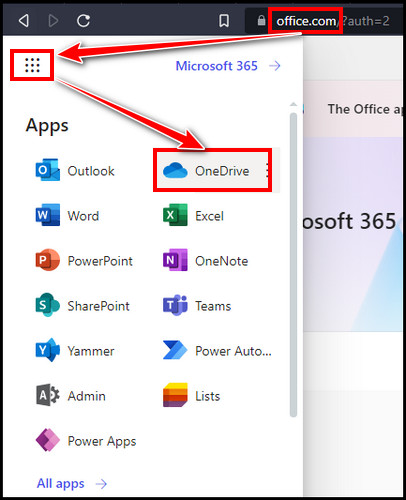
- Select New & pick your desired document type.
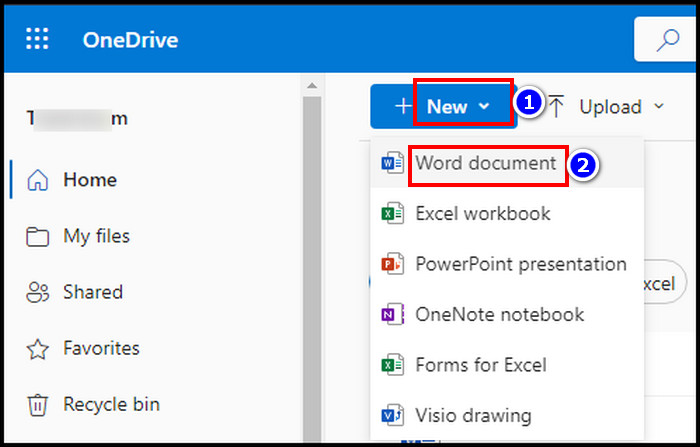
- Click on Share & then pick Share from the drop-down.
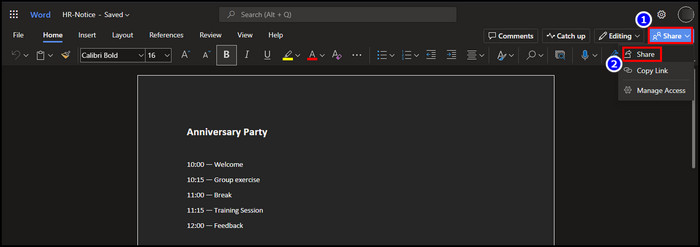
- Select Anyone with the link can edit below Send link.
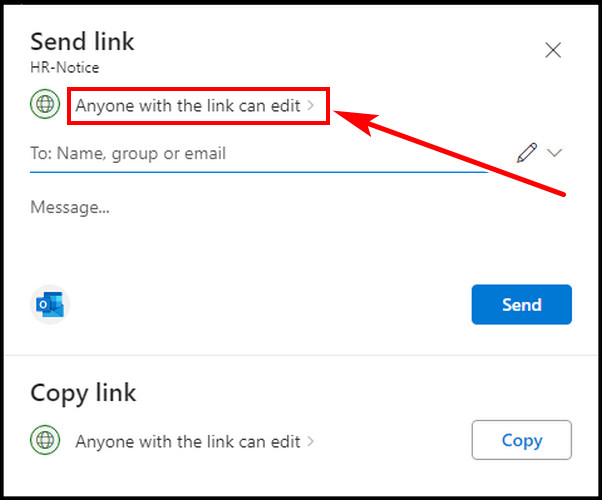
You can keep Anyone to share files with external users on OneDrive. Otherwise, select People you choose to share the file with specific users.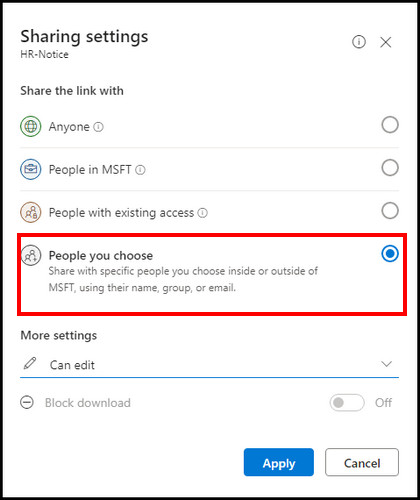
You can also control modification permission levels from more settings. As we want to edit a file together, select Can edit from More settings & hit Apply. 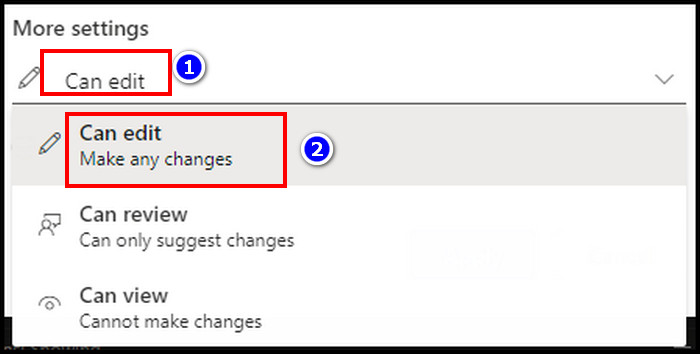
Select the names you want to share & hit Send.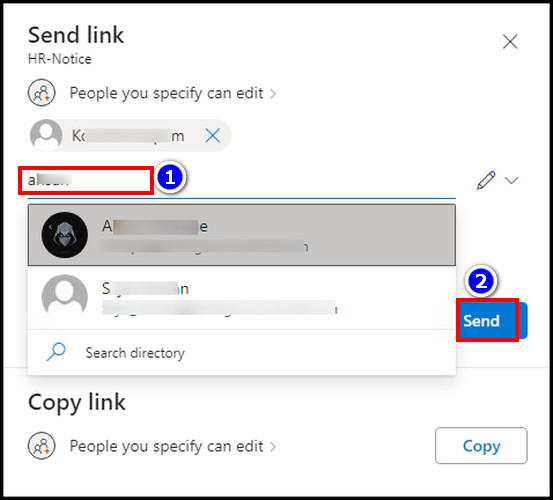
This will send an email to the members.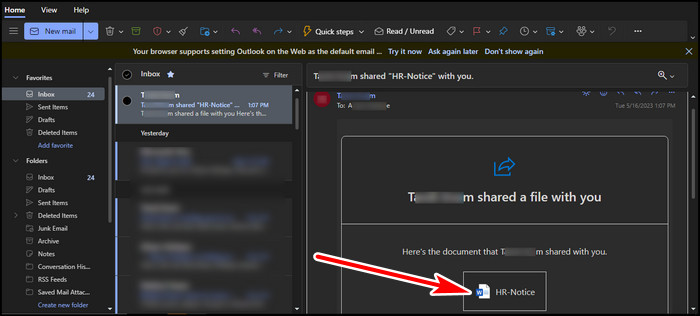
From the email body, they can open the link & start editing the document. There will be initials if anyone enters the shared doc files on the top ribbon. In the document, a colored flag will appear that will show you exactly where the co-author is working in the file. 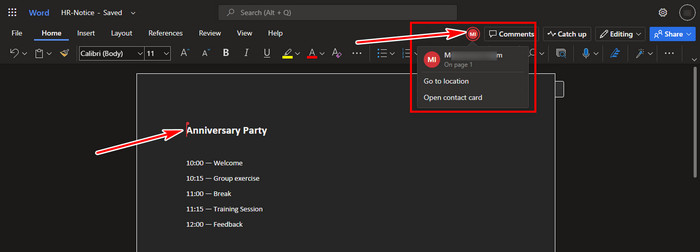
In addition, you may receive an email to notify about that the document has been updated. Now, as more than one person is working on the same document, don’t you think you should know who is changing what? Then continue reading to learn about the process.
Yes, you can. Multiple authors are working on the same document, so monitoring the changes is crucial. To seek the changes, you have to enable track changes & then you will be able to accept or reject the changes.
Here are the steps to enable track changes:
- Click on Review Tab from the top ribbon.
- Select Track changes.
- Pick For Everyone or Just Mine.
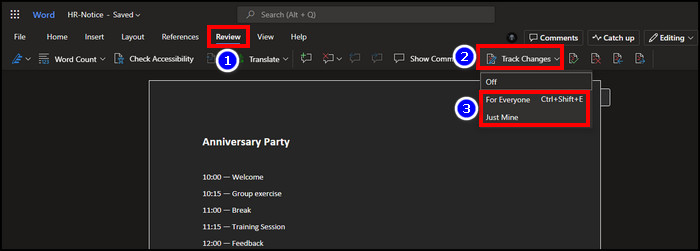
You can select Accept or Reject to take action of the changes. 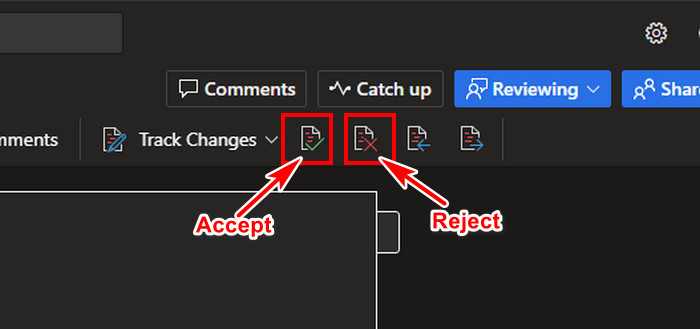
Additionally, you can also restore or see how many file versions have been made with changes from OneDrive version history. You will be able to roll back up to 500 major file versions within 30 days.
I have discussed the processes for the OneDrive website. You can also share the files from the OneDrive app. With the latest OneDrive version, you can access the OneDrive folder from file explorer & share files from there. 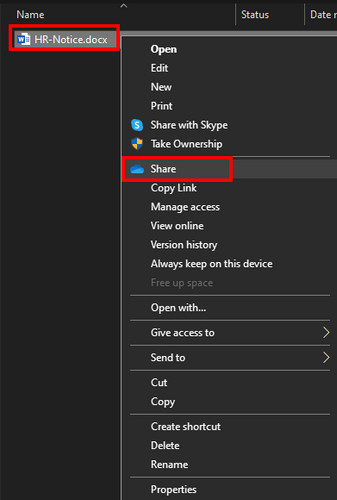
But what about a member who left your organization & you want to stop sharing the file with that person? Read along to learn the stop OneDrive file-sharing process.
How to Stop Collaborating in OneDrive
After the collaboration editing is done, you can stop or change sharing a file with others anytime. Also, if you are the file owner, you can change the permission levels for editing, reviewing, or viewing.
Follow the steps to stop sharing files in OneDrive,
- Open the shared file from OneDrive on your browser.
- Click on the Share from the upper right side.
- Select Manage Access.
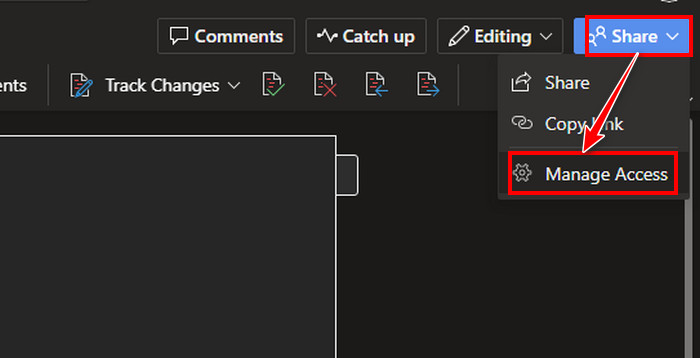
- Click on Stop sharing to cancel collaborating.
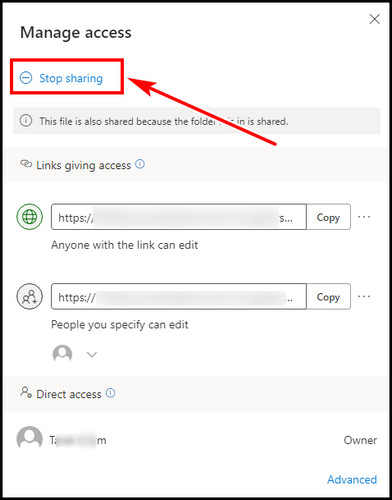
You can also remove the link & modify sharing settings. To do that, click on the Three dots (…) for People you specify can edit. 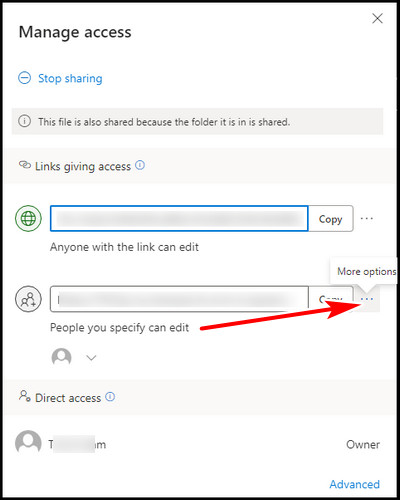
Click on (✕) beside Copy to remove the link. Or else, select the down-arrow under Sharing settings to change the modification permit. Change the permit & hit Apply.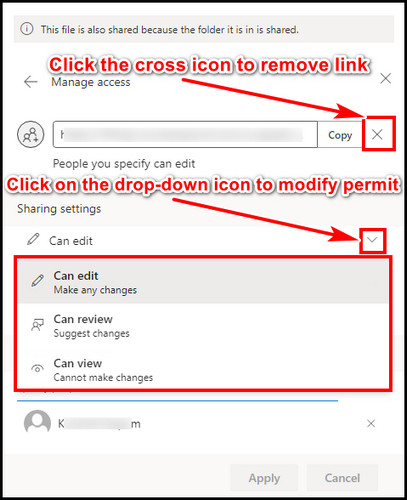
FAQs
Can I co-author documents with Office 2007 or older?
To co-author in Word or PowerPoint, you will require Microsoft 365 2010 or an upgraded version. Otherwise, you won’t be able to co-author with legacy apps.
Can I co-author offline?
After opening a shared doc, you can keep working offline. However, others won’t notice any changes while you are offline. After reconnecting to the internet, you will be notified of changes that others made. In addition, others will also see what you have changed.
Does OneDrive allow simultaneous editing?
Multiple members can work simultaneously on a Word, Excel, or PowerPoint in OneDrive, which is called co-authoring.
Why can’t I edit a shared file in OneDrive?
You can’t modify a shared file in OneDrive, if you don’t have edit access. You have to ask the file owner to give you edit permission.
No File-Collaboration option in the OneDrive app version 23.076.0409.0001?
The newer OneDrive app currently has no file-collaboration option. To workaround, you can download the older version 23.071.0402.001, which has the file-collaboration option to turn on or off.
Final Thought
By sharing a file in OneDrive, you can co-edit documents at the same time. In this article, I described to you how you can collaborative editing in OneDrive smoothly. If you have further queries, don’t forget to leave a comment.