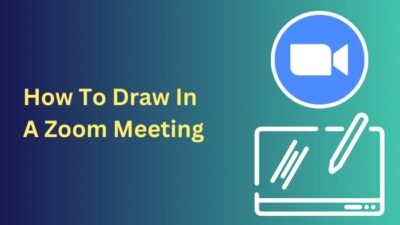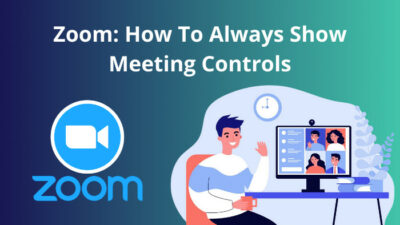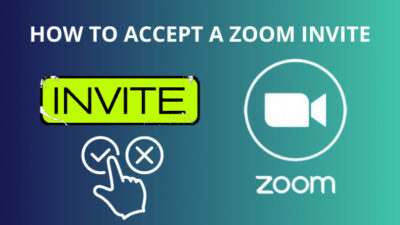Livestreaming and webinars are gaining more popularity as people are getting used to working from home. Among the numerous streaming platforms, Facebook Live is very efficient when it comes to reaching out to a large audience. It has the added benefit of getting feeds directly from other communications platforms, such as Zoom.
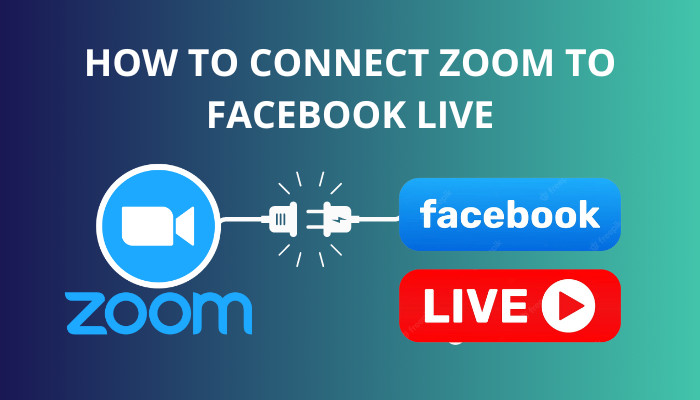
You might be in a situation where you have to showcase in front of a large community. While Zoom has a max limit of 300 participants in the licensed account, Facebook Live doesn’t.
So, by joining your Zoom feed with Facebook Live, you get to increase your view count.
In this article, I’ll be going through how you can share zoom meetings to your Facebook live from scratch.
Quickly check our epic post on how to add recording timestamp in Zoom.
How to Connect Zoom to Facebook Live
Linking your Zoom with Facebook Live is quite easy. At first, you’ll need to give permission for streaming from the Zoom setting. Then you can choose to either schedule the meeting or share an instantly created feed. After that, the only thing left is sharing the Zoom screen on Facebook Live.
I’ll be talking about all that in detail. So follow along.
Here is how you can connect your Zoom to Facebook Live:
Allow Live Streaming on Facebook
The first task is to enable the share to Facebook option from the Zoom home page. But this option is only available in paid versions.
So, I’ve written the instructions below, considering you already have a premium (Pro / Business / Education / Enterprise) zoom account.
Here is how you can allow Live Streaming on Facebook:
- Open any browser of your choosing.
- Navigate to your zoom homepage.
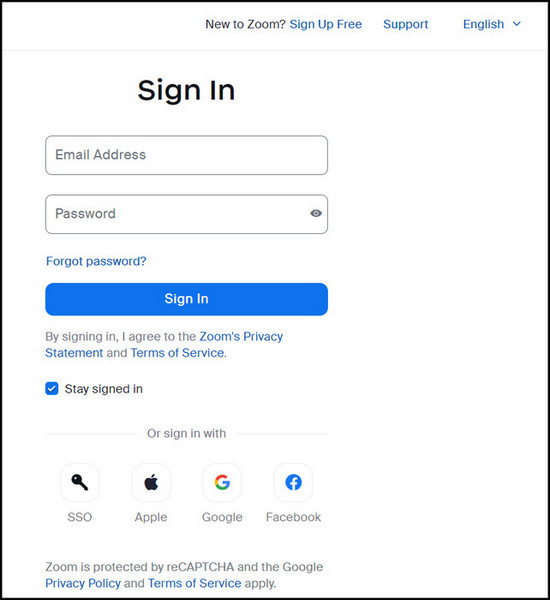
- Log into your account with your email and password, which should take you to the Meeting tab.
- Go to Settings in the navigation menu on the left corner of your screen.
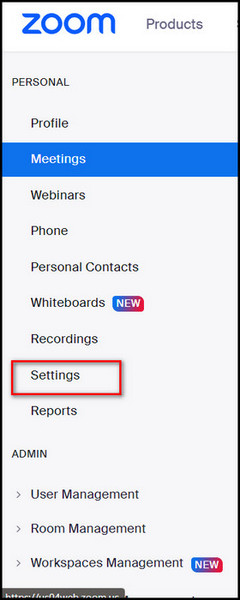
- Press on In Meeting (Advanced) under the Meeting portion.
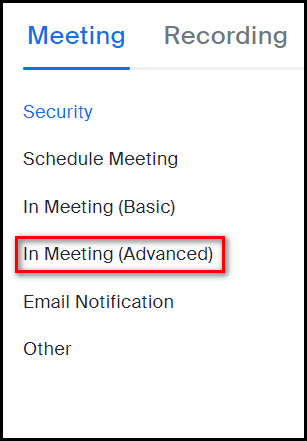
- Scroll down to Allow Live Streaming Meetings and pick the options with Facebook.
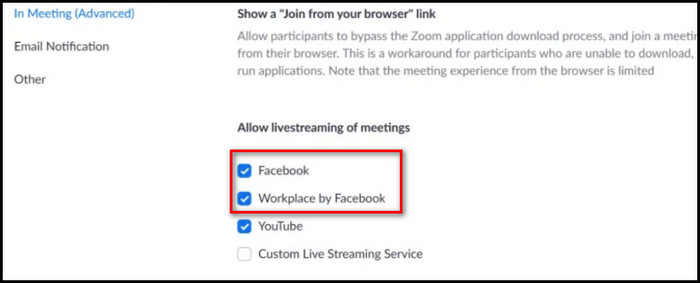
This is how you must first enable the connection from Zoom to your Facebook app to share your meetings. Often users neglect to give this permission leading them to be unable to go live.
Note: The Basic version of Zoom doesn’t allow live streaming from Facebook. So, you either have to buy the Pro or a Business license.
If you want to share your Zoom feed instantly, skip the following part and hop over to the next one.
Also read how to update Zoom.
Schedule your Meeting
It is better to let your audience know beforehand when you hold an event. Not all people can join a Live on the fly. So announcing the time beforehand and scheduling the meeting a little earlier is the ideal thing to do.
Here are the steps for scheduling a meeting at a certain time on Zoom:
- Start your Zoom Client or the PC version of it.
- Press on Schedule to open the Schedule Meeting Menu.
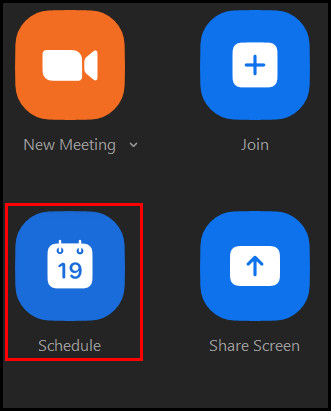
- Set all your preferred time and settings in the menu.
- Press on Save at the bottom of the window.
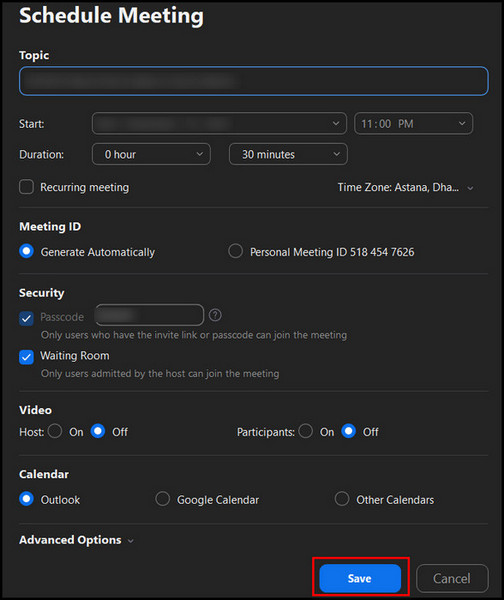
- Start your meeting at the appointed time.
This is how you can schedule a meeting beforehand. After this, the only thing left is to join your Zoom Meeting with Facebook Live. I’ll be talking about that in the next part.
Here’s a complete guide on Adobe Reader change default Zoom setting.
Connect Zoom to Live on Facebook
Some of you might be thinking – Does the connecting process differ if the Zoom meeting is scheduled? Absolutely NOT. Whether it was scheduled or created instantly, the steps remain the same.
I shared my Zoom feed on Facebook Live a couple of times. So, follow the steps that I’ll mention accordingly.
Here is how you can associate Zoom with Facebook Live:
- Start your zoom meeting from the application.
- Add your participants or prepare first to go live.
- On the bottom right corner of the screen, click on More (3 dot menu) to expand it.

- Click on Live on Facebook to connect to Facebook.
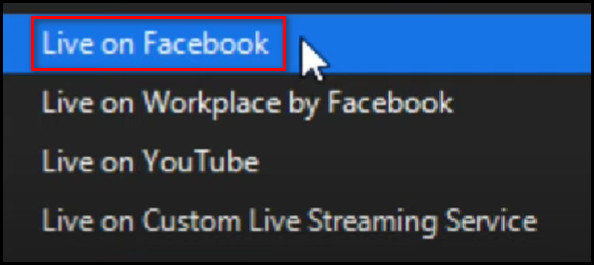
- Expand Share on your Timeline menu to open the list of options where you can share this.
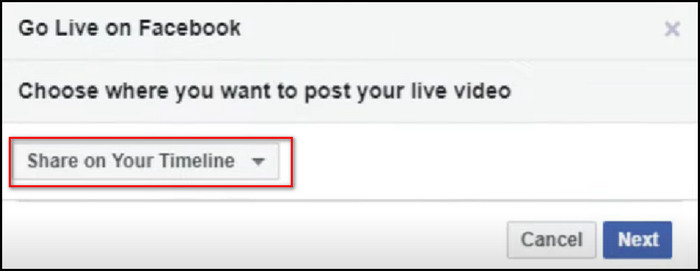
- Select where you want this live zoom call to be shown.
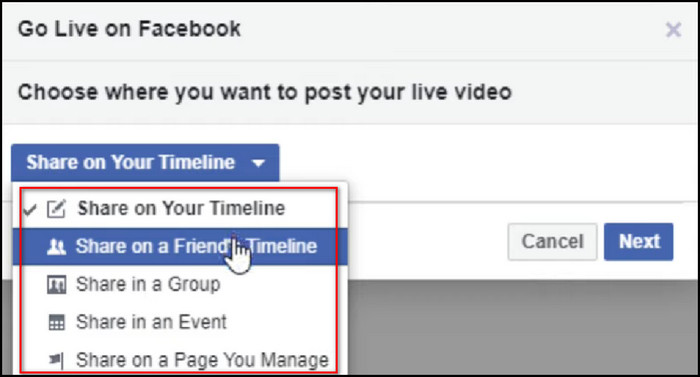
- Press on Next afterward.
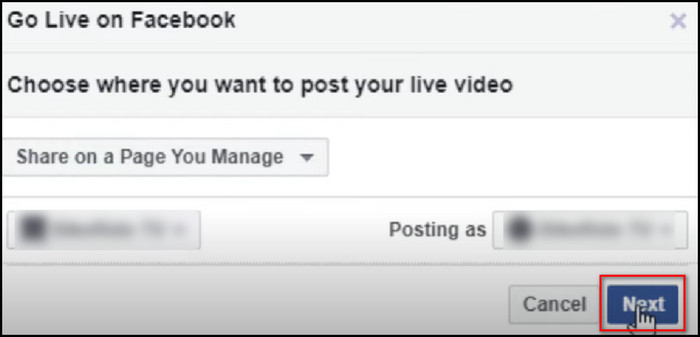
- Wait until Zoom prepares a Live stream preview.
- Write if a text in the post is necessary and configure other settings.
- Press on Go Live to put the zoom meeting go live on Facebook.
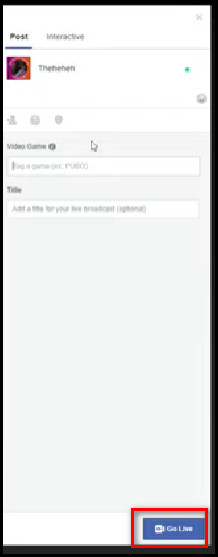
Now, to ensure you’re properly connected, ask your audience to let you know if they can see and hear you properly.
Read more about how to call forwarding in Zoom.
How to End Zoom streaming on Facebook Live
You might struggle with how to end a live stream once you’ve started. Even if you press the cross button, the stream might still be active in the background.
Here is how you can finish the live streaming on Facebook Live:
- Switch to your Zoom App.
- Go to the More (Three dot menu) icon on the bottom right corner of your screen.
- Press on Stop Live Stream.
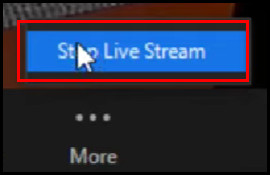
This is how you can stop the stream once you have started it.
Here’s a complete guide to can you access Zoom chat after meeting.
FAQs
Can anyone share zoom meetings with Facebook Live?
The answer is no because it is a premium feature of zoom. So only licensed or paid users can get access to sharing their meetings on Facebook Live.
Can I stream on Youtube and Facebook at the same time?
No. You have to share it on either Facebook Live or on Youtube at a time. The recorded meetings can be later uploaded but not streamed simultaneously.
Why can’t I find Live on Facebook in More in my Zoom?
This feature is only available on certain packages of zoom. The free version of zoom does not have this option. So even if you search for it by minimizing the screen and making the More option appear, the option to share to Facebook live will not appear.
Conclusion
Reaching more audiences is important for business programs and for broadcasts. Consequently, joining your Zoom with Facebook Live fills that requirement. What most people often forget is to allow sharing permission on Zoom settings. So, be careful about that.
I hope I was of help in sharing zoom meetings on Facebook Live. Comment below if you have any questions.